How to Stop Receiving Facebook Notifications After Commenting on a Post
Note: This post was first published on the May 31, 2012.
We’ve all been there. A friend graduates, has a baby, gets engaged, or posts an amazing birthday cake on Facebook, and you can’t resist leaving a comment. But then, the flood of notifications begins – ‘X also commented on Y’ – and it just won’t stop!
Are you frustrated by the constant notifications of post updates on Facebook after you’ve commented? Considering deleting your comment to escape the barrage? Don’t worry; there’s a simpler solution. You can actually stop following comment updates on Facebook without using any extensions or tricks.
How to Unfollow Facebook Comment Notifications
If you’ve already commented on a post and want to stop receiving notifications, you can easily unfollow the updates by following these steps:
-
From your Facebook Wall or your friend’s Timeline, click on the timestamp of the post you commented on earlier (the timestamp may appear as a date if the post is older).

-
This will take you to the post’s page, where you’ll see a link that says ‘Unfollow Post.’ Click this link to immediately unfollow the post.

Alternatively, you can click on the comment alert, which will also direct you to the post’s page where the unfollow link is available.
How to Follow Facebook Post Updates Without Commenting
Did you know you can follow a post’s updates without commenting? Just click on the timestamp of any post on Facebook to go to the post’s page. There, you’ll see a ‘Follow Post’ link. Click on this link to follow the post’s updates without commenting, or to re-follow a post you previously unfollowed.
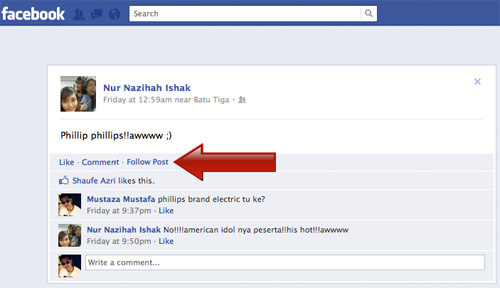
Conclusion
By following these simple steps, you can avoid those annoying comment notifications by unfollowing a particular post without deleting your comment. This way, no one will know you’ve left the conversation. Additionally, you can stay updated on a post’s comments without having to engage first.