FamiSafe Review: The Ultimate Parental Control App
Navigating the digital landscape can be both enlightening and daunting. For young minds, the potential dangers online can be particularly concerning. As a parent, I understand the urgency to ensure our children’s safety in both the physical and digital realms without being overly intrusive.
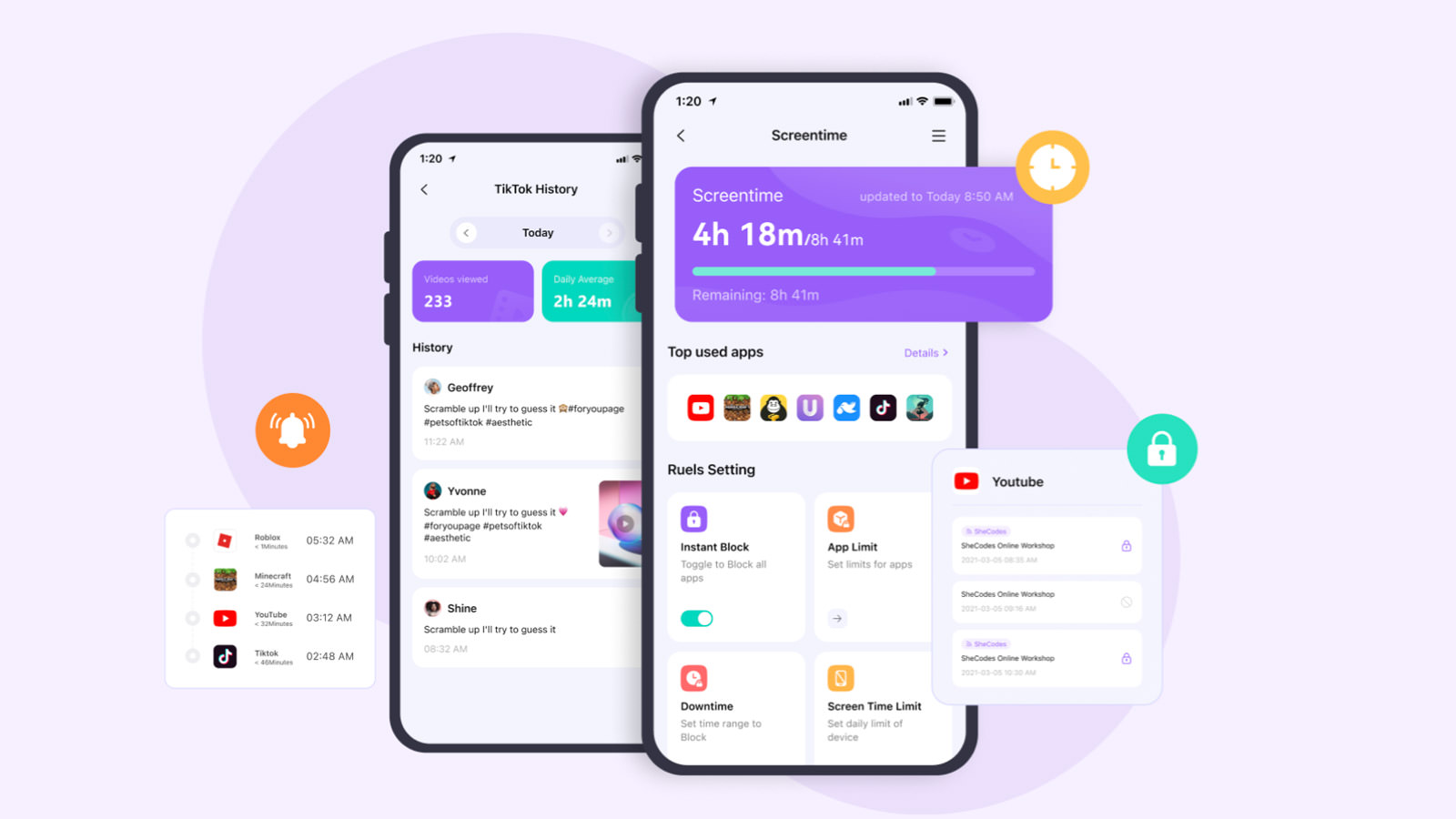
Striking the right balance between protection and privacy requires a trustworthy tool. That’s where the FamiSafe parental control app comes in. This versatile app provides a seamless way to monitor your child’s digital actions, pinpoint their whereabouts, and filter out any unsuitable content.
Join me as I dive deeper into the features of FamiSafe and guide you on leveraging its capabilities for your child’s online well-being.
FamiSafe: In a Nutshell
With the proliferation of mobile devices among kids, parents face the challenge of ensuring safe digital experiences. While it’s essential to trust our children, being proactive about their online safety is equally important. Enter FamiSafe, a solution designed specifically for this purpose.
As previously mentioned, FamiSafe is a parental control application developed by Wondershare. It empowers parents to regulate their child’s screen time, identify and filter inappropriate content, and stay updated on their current whereabouts – all from the convenience of their device.
About Wondershare
Established in 2003, Wondershare is a leading tech company specializing in software solutions for computers and smartphones. With a diverse portfolio, they offer tools for tasks such as video editing, data recovery, PDF management, and more. Among their renowned offerings is “Filmora,” a user-friendly video editing platform. In essence, Wondershare is dedicated to crafting software that aids users in multimedia projects and data retrieval.
Read Also: Making Awesome Vacation Videos with Filmora
Famisafe’s Features:
Let’s delve into some of FamiSafe’s significant features. FamiSafe boasts numerous practical features, providing parents with comprehensive peace of mind.
Below are some of its most compelling features:
- Receive a daily activity report offering insight into your child’s app timeline, installed, and deleted apps.
- Easily block unsuitable websites by adding them to a blacklist.
- Access deleted browser history.
- Understand the amount of time your child spends on each app.
- Limit app usage or block certain apps entirely.
- Receive notifications regarding suspicious texts.
- Conveniently schedule screen time.
- Real-time tracking of your child’s location, providing a history of their movements.
- Establish geofencing by setting safe zones and receiving alerts if your child exits these locations.
- Gain an insight into your child’s TikTok app usage, including the duration and types of videos they are watching.
In addition, the FamiSafe app can concurrently monitor multiple devices. Presently, FamiSafe supports the following platforms:
App for parents’ device:
App for child’s device:
Go to this page for more information.
FamiSafe’s New AI-Powered Features
It’s essential to highlight the AI-driven enhancements in the latest Famisafe update. This is a groundbreaking development, marking one of the first times a parental control app has integrated AI capabilities. Let’s explore these novel features in more detail.
1. AI Assistant
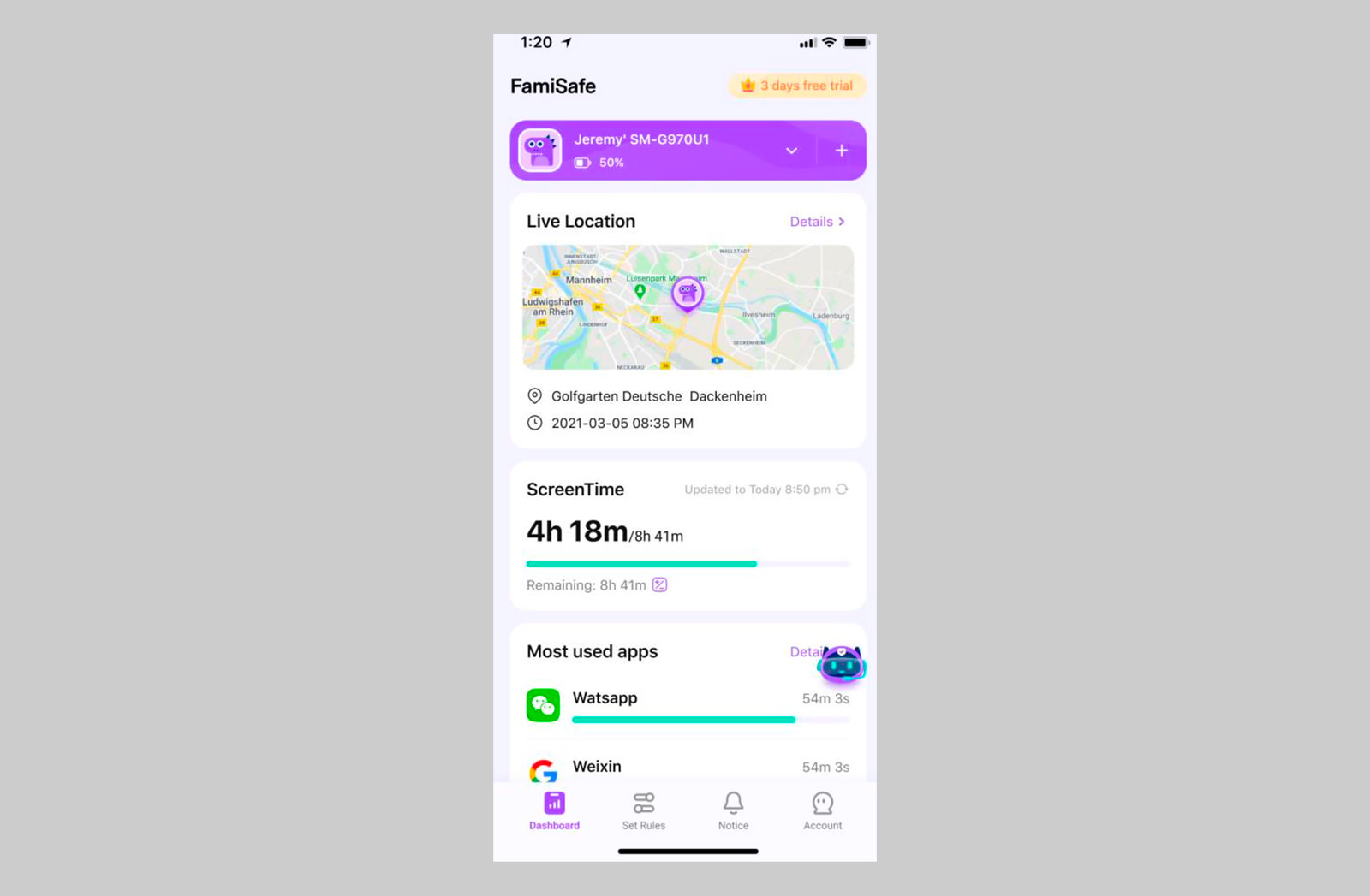
One of the prominent introductions in FamiSafe is the AI assistant tailored to support parents. Here’s what it brings to the table:
- It promptly answers any questions parents may have in multiple languages. All you need to do is ask.
- If your child stumbles upon inappropriate content online, the assistant will notify you without delay.
This innovative feature is akin to having a helpful companion embedded within the app. For instance, if concerns arise regarding your child’s screen time, simply ask the assistant. You might be advised:
“Your child’s phone usage seems average. However, platforms like TikTok are not advisable for children under 13. Consider establishing guidelines around its usage.”
This integration offers a level of expertise and guidance right at your fingertips.
2. Intelligent Alerts
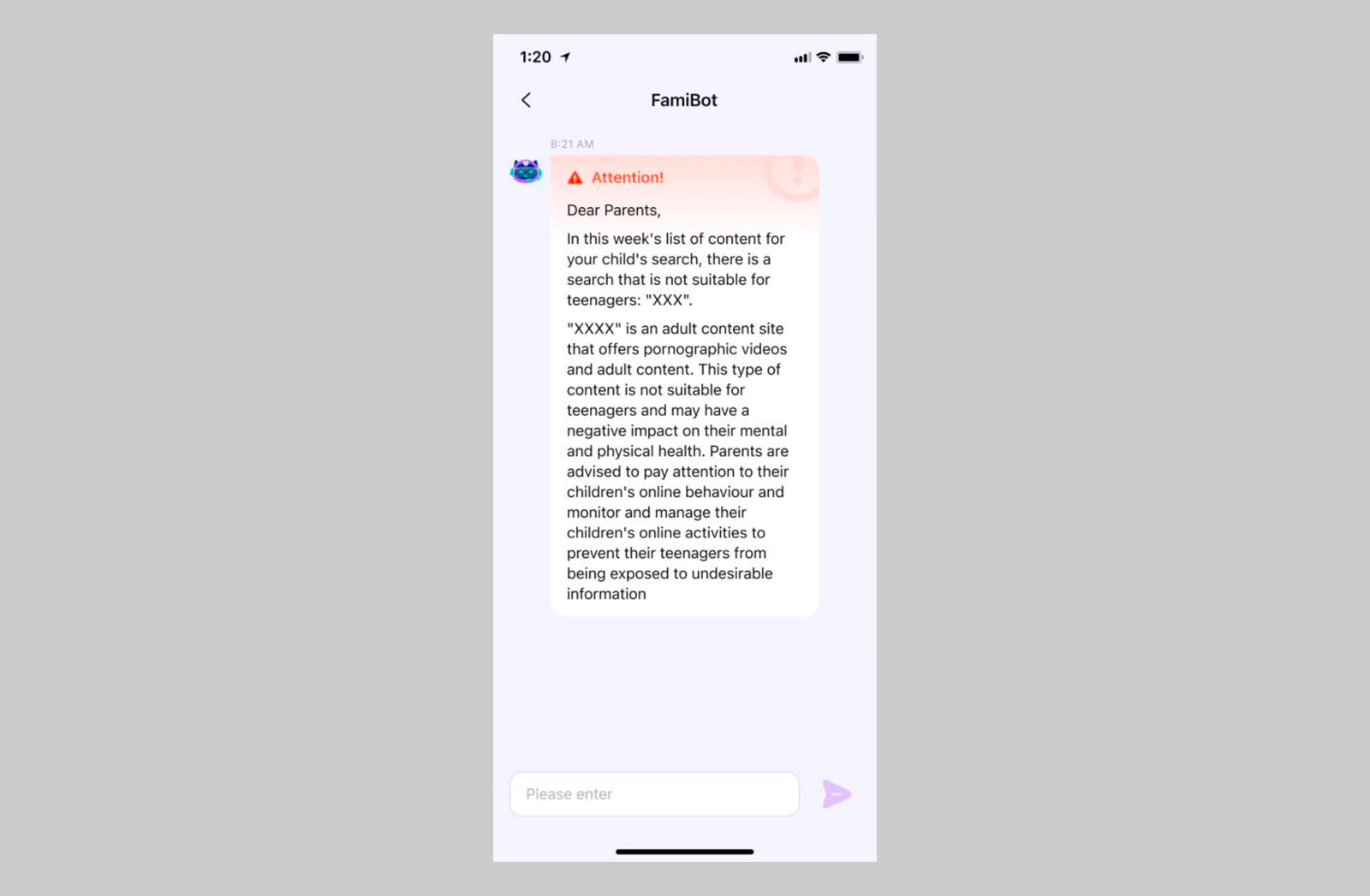
This feature ensures enhanced online safety for your children. Here’s how it operates:
- Weekly, it reviews your child’s search activities on major browsers such as Chrome, Firefox, and Microsoft Edge on Android devices.
- Utilizing ChatGPT, the tool evaluates these search queries for any potential risks.
- If it identifies harmful content, parents receive an immediate alert, while benign search details are kept confidential to respect the child’s privacy.
For instance, you might receive a notification stating:
“Attention: This week we detected a concerning search by your child: “P**nhub.” This platform primarily hosts adult content and isn’t suitable for children. Prolonged exposure could be detrimental. It’s advised to monitor your child’s online activity and encourage safe browsing habits.”
This feature equips parents with invaluable insights, fostering confidence in their child’s digital safety.
3. AI Companion
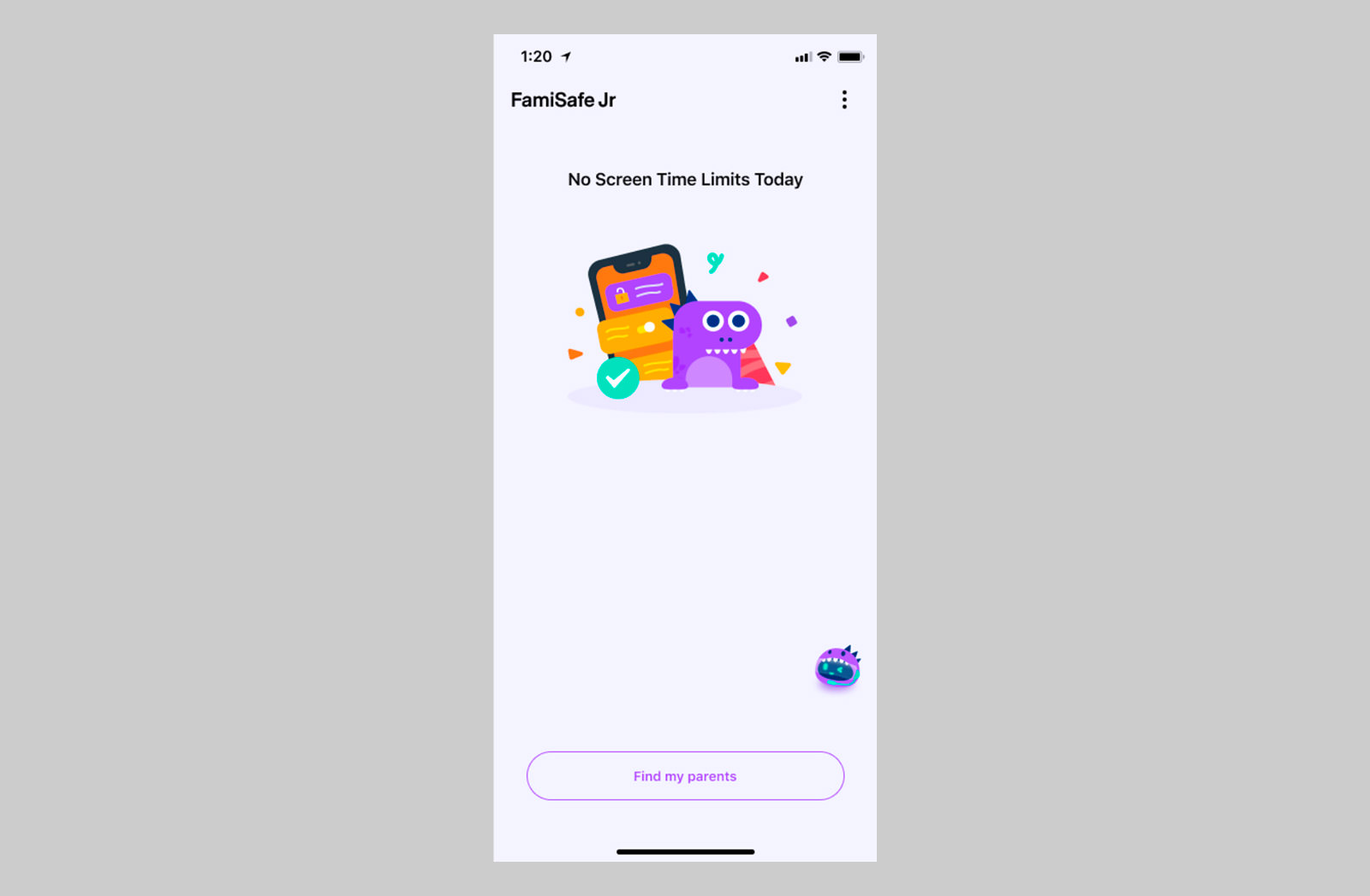
Exclusively designed for children, the AI Companion offers a unique blend of interaction and safety. Here’s what it provides:
- It acts as a friendly entity children can engage with, answering any questions in age-appropriate language.
- For those unsure about what to ask, the AI Companion proposes intriguing questions, igniting children’s curiosity.
While many digital tools may appear detached, the AI Companion infuses a sense of relatability, enriching digital interactions for children. This feature brilliantly merges safety with an enriched user experience.
Getting Started with FamiSafe
For parents keen on ensuring their child’s digital safety, FamiSafe provides an extensive monitoring solution for any device your child might use. While its myriad features offer robust functionality, it can be daunting for newcomers. Therefore, I’ve compiled a concise guide to help you with the following:
- Installing and registering FamiSafe for parents
- Pairing your child’s device
- Accessing and getting your child’s activity report
- Monitoring their location
- Monitoring their online activity
- Monitoring their TikTok history
Installing and Registering FamiSafe for Parents
Before diving into monitoring, parents must first set up the FamiSafe app on their devices. Here’s a straightforward guide to get you started:
- Download the FamiSafe app suitable for your Android or iOS device.
- Upon launching the app, choose your role as a Parent.
- You’ll then be prompted to sign up with an email address or via third-party accounts.
- After successful registration, you’ll be directed to a screen displaying a pairing code accompanied by instructions. Follow these guidelines to link your child’s device using the provided code.
Notably, the FamiSafe desktop application offers a similar sign-up process, allowing you to obtain a pairing code and connect your child’s device with ease.
Pairing Your Child’s Device
To synchronize your child’s device with your FamiSafe account, follow these steps:
- Download the FamiSafe Jr. app (iOS, or Android) onto your child’s device.
- After the initial walkthrough, you’ll be presented with the sign up page. Since you already have an account, choose the ‘Log in’ option or select Pair with Code to continue.
- By selecting ‘Pair with Code’, you’ll be prompted to input the 6-digit code you received on the parent’s device.
- Once linked, grant the necessary permissions for the app.
- For an Android device, enable permissions such as Accessibility, Display Over Apps, App Supervision, Notification Access, Device Administrator, Contact List, and Location.
- For an iOS device, activate Location Tracking and subsequently install the iOS Profile.
- Upon completion, you can now monitor your child’s device using yours.
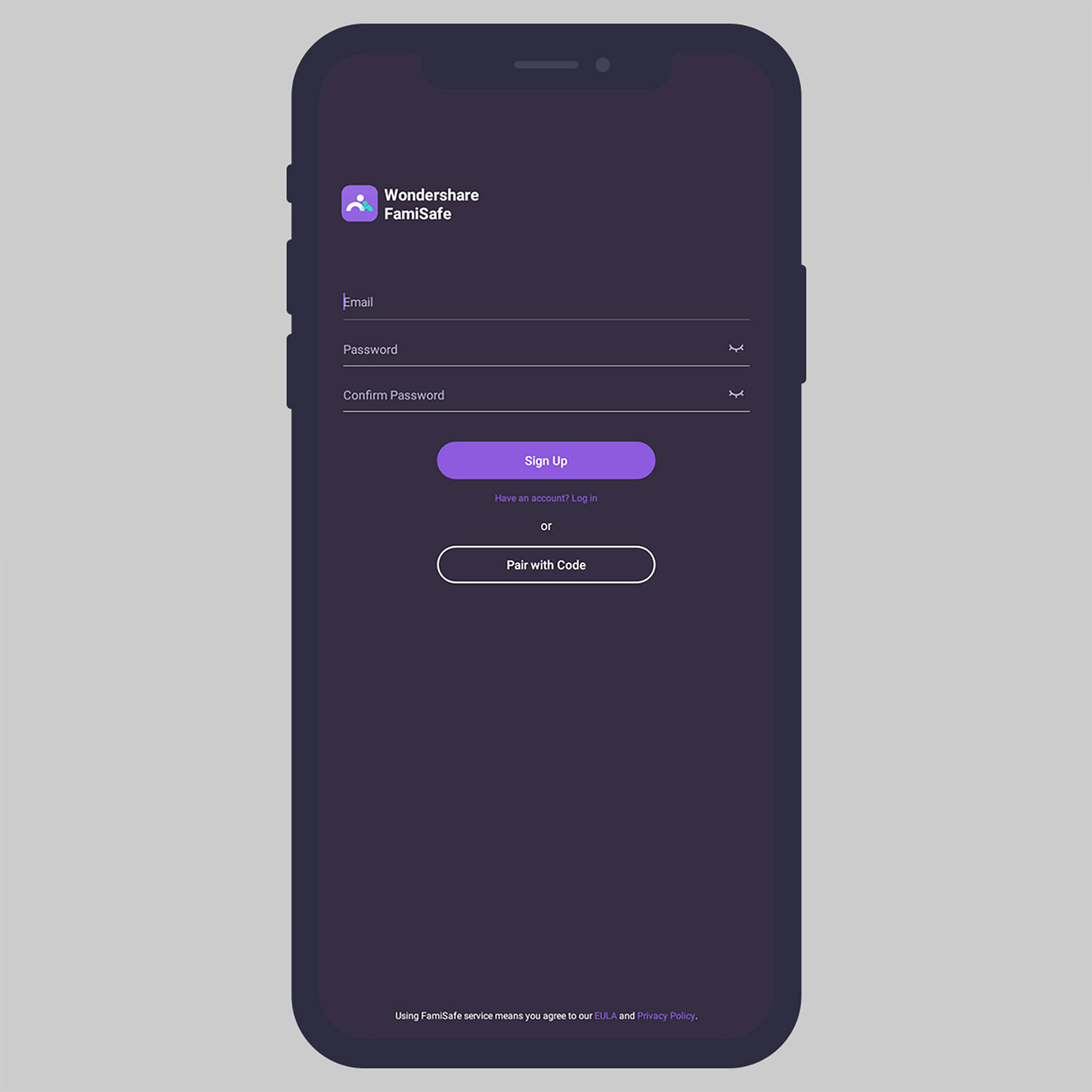
For each new device pairing, ensure you refresh the pairing code on the parent’s phone to get a new code.
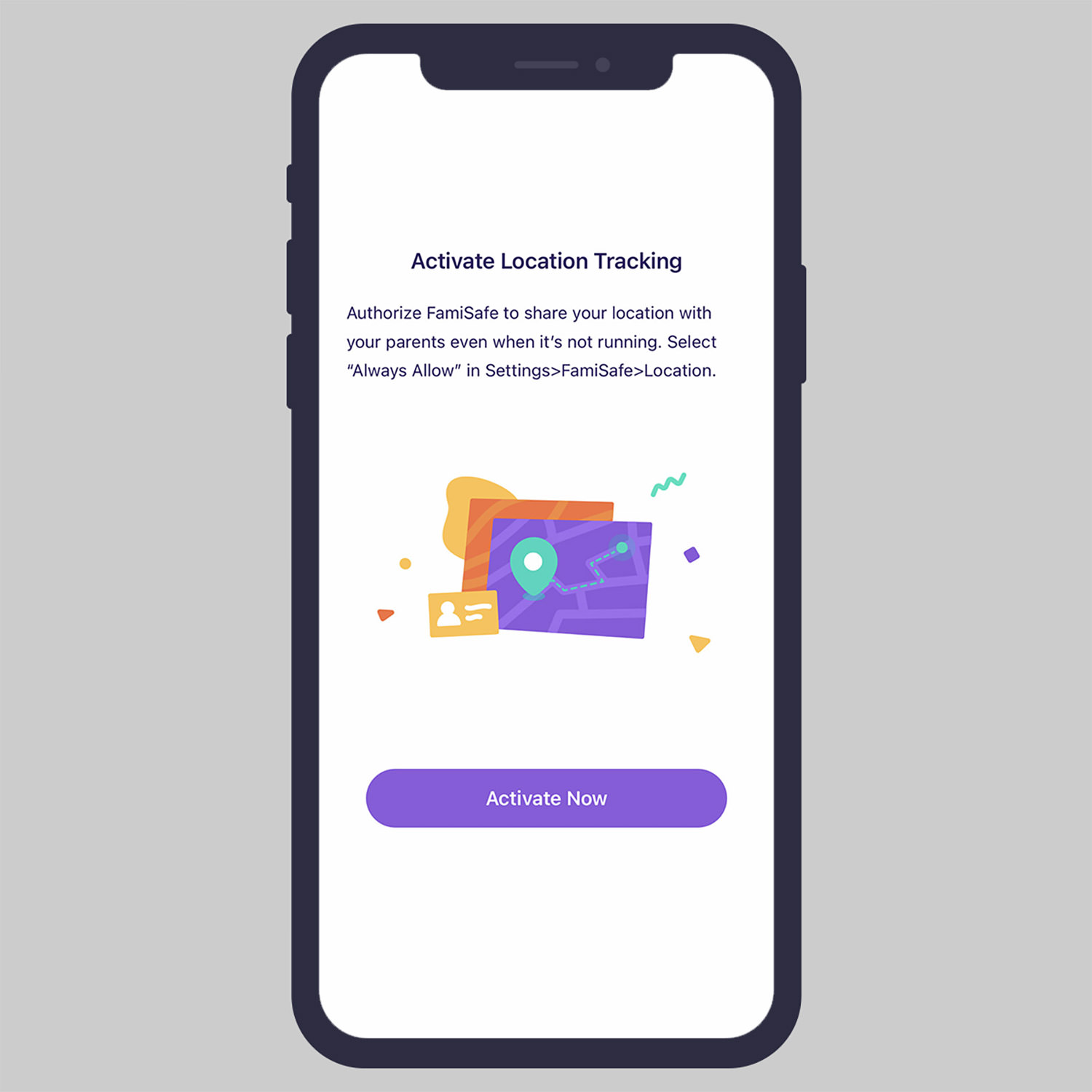
Accessing and Getting Your Child’s Phone Activity Report
The FamiSafe app offers valuable insights into your child’s digital activities, letting you understand their browsing habits and screen time patterns.
Activity Report (Android Only)
This feature provides a real-time timeline of app usage on your kid’s Android device, detailing the duration and frequency for up to the last three months.
- Select Features and navigate to Activity Report to see the usage details.
- Browse through different days using the “<” or “>” options.
- Click on specific websites to view them directly from the report.
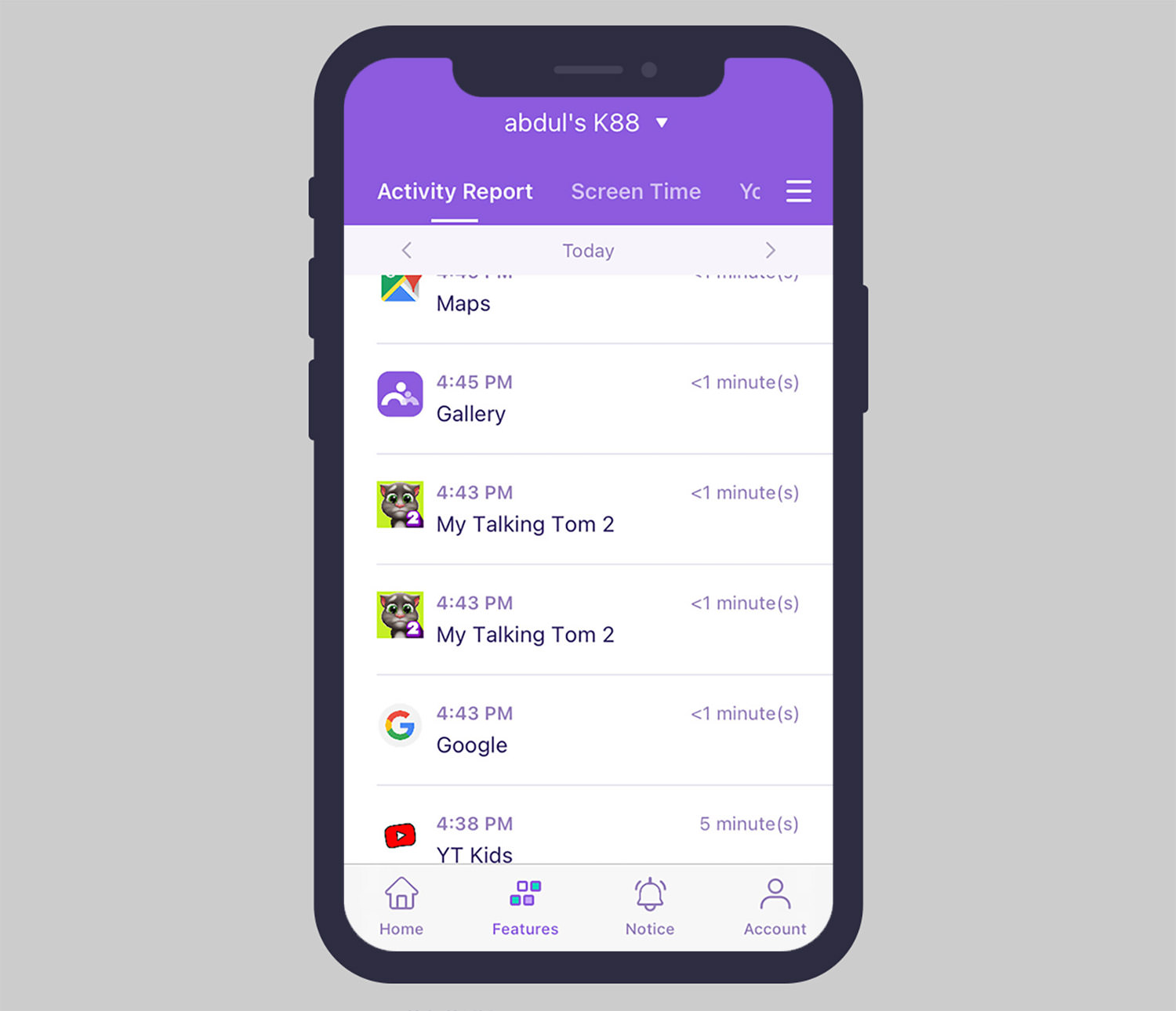
Browsing History
Monitor the websites your child visits and, if necessary, block any inappropriate ones directly from the app.
- Go to Features and select Browser History.
- Peruse past browsing records using the arrow options.
- To restrict access to a specific site, tap the lock icon.
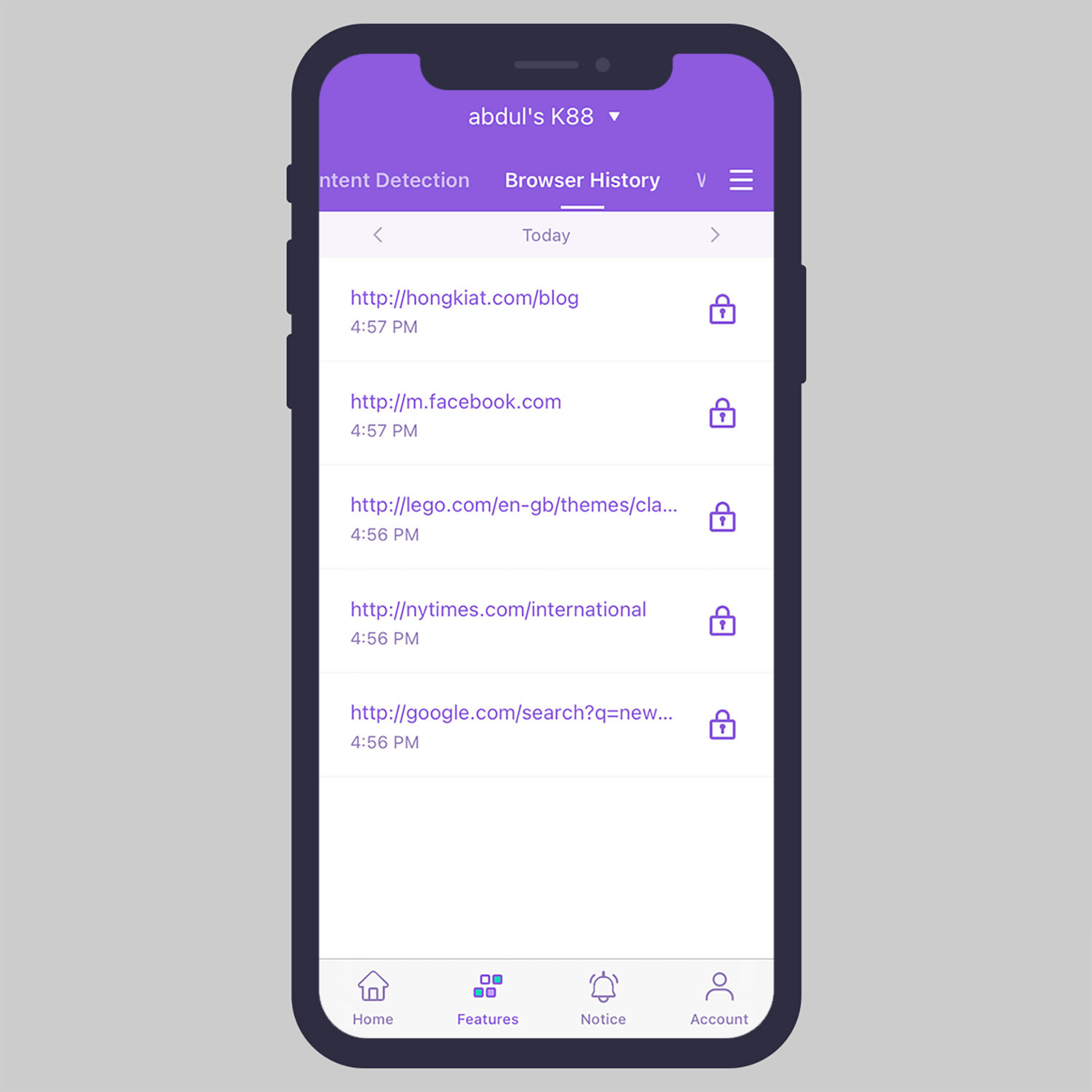
Screen Time
Discover how your child spends their time on the device, from daily usage to patterns over 30 days. Additionally, you can restrict app access, set time limits, or even block the device at specific times or locations.
- Access the Features and proceed to Screen Time.
- For an in-depth view, tap View next to Details.
- Analyze screen time through a graphical representation, spanning from the current day to the past month.

Monitoring Your Child’s Location
FamiSafe equips you with tools to accurately monitor your child’s location, ensuring their safety. Let’s explore these location-centric features:
Real-Time Location
Track your child’s exact position in real-time, and even receive alerts when their device battery dips below 20%.
- Select Features and tap Real-time Location. You can also find this on the home page.
- Update the location using the top-right refresh icon.
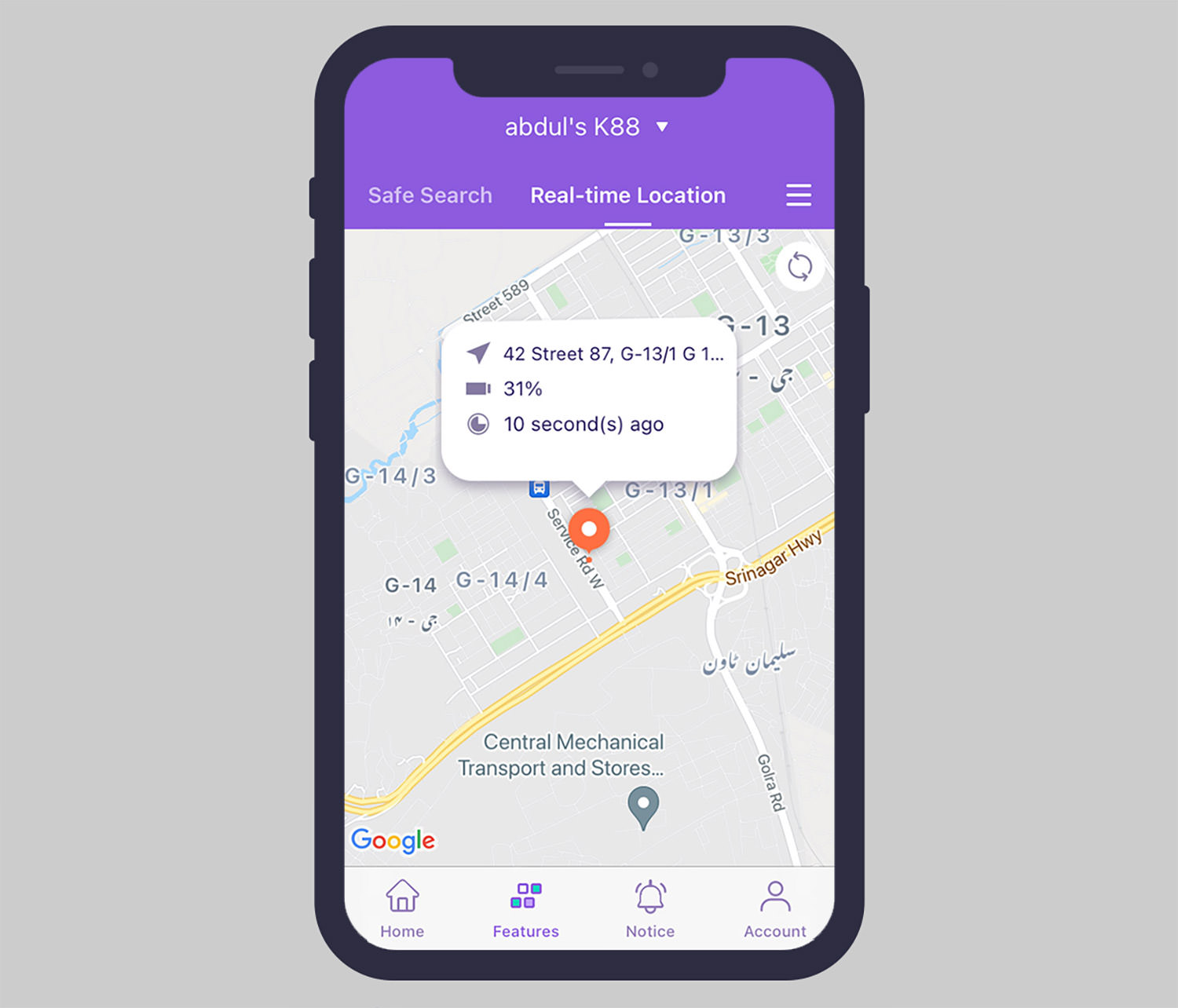
Location History
Retrace your child’s steps for the past month, giving insight into their movements and locations visited.
- Under Features, click on Location History.
- View visited places, stops made, and a timeline below the map. Navigate to past records with the arrow options.
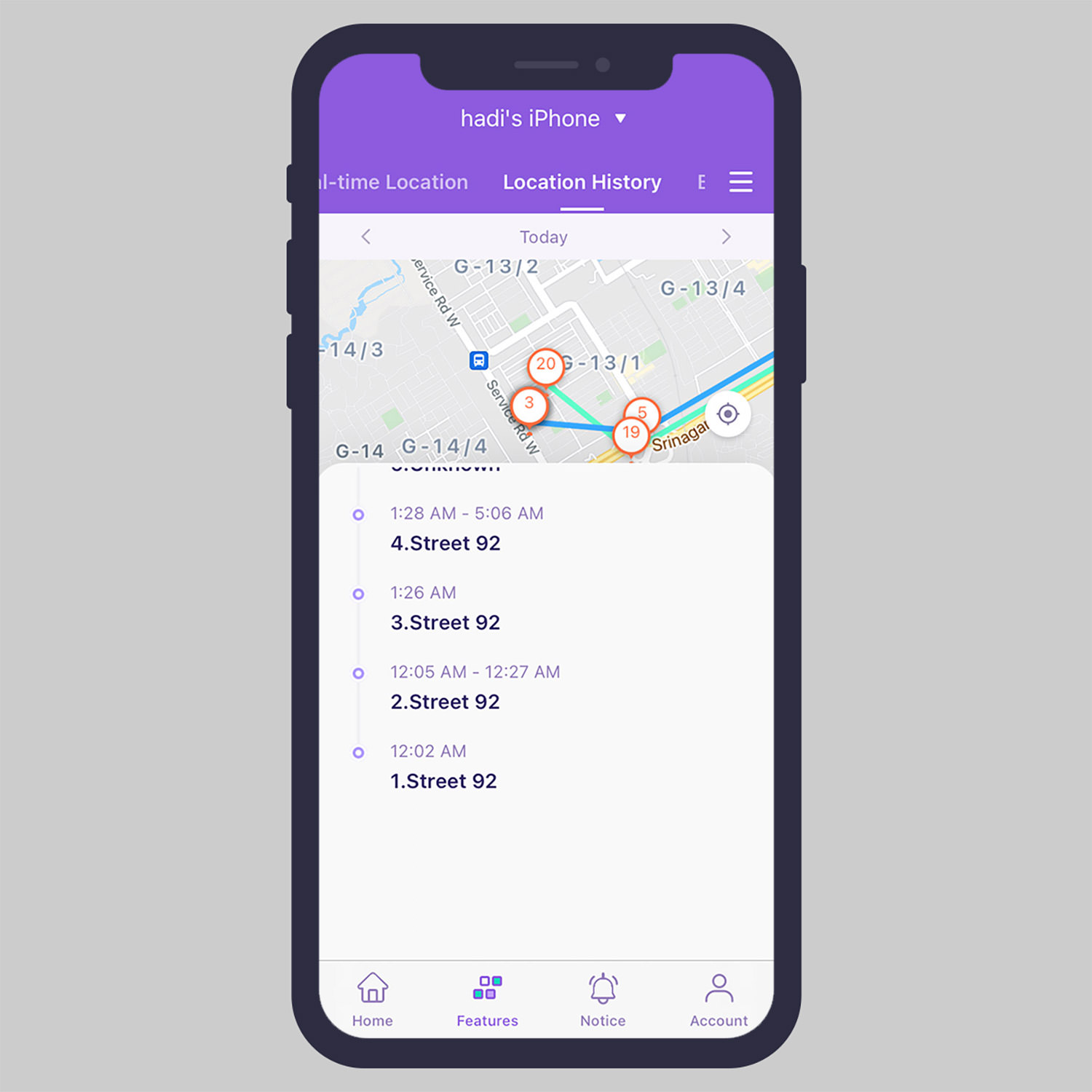
Geofencing
Set up secure zones for frequent visitation spots. If your child moves out of these areas, you’ll be instantly notified.
- Click on Features, then proceed to Geofencing.
- To define a zone, click on Add.
- Find the location, adjust range with the slider, name your geofence, and finalize with Save.
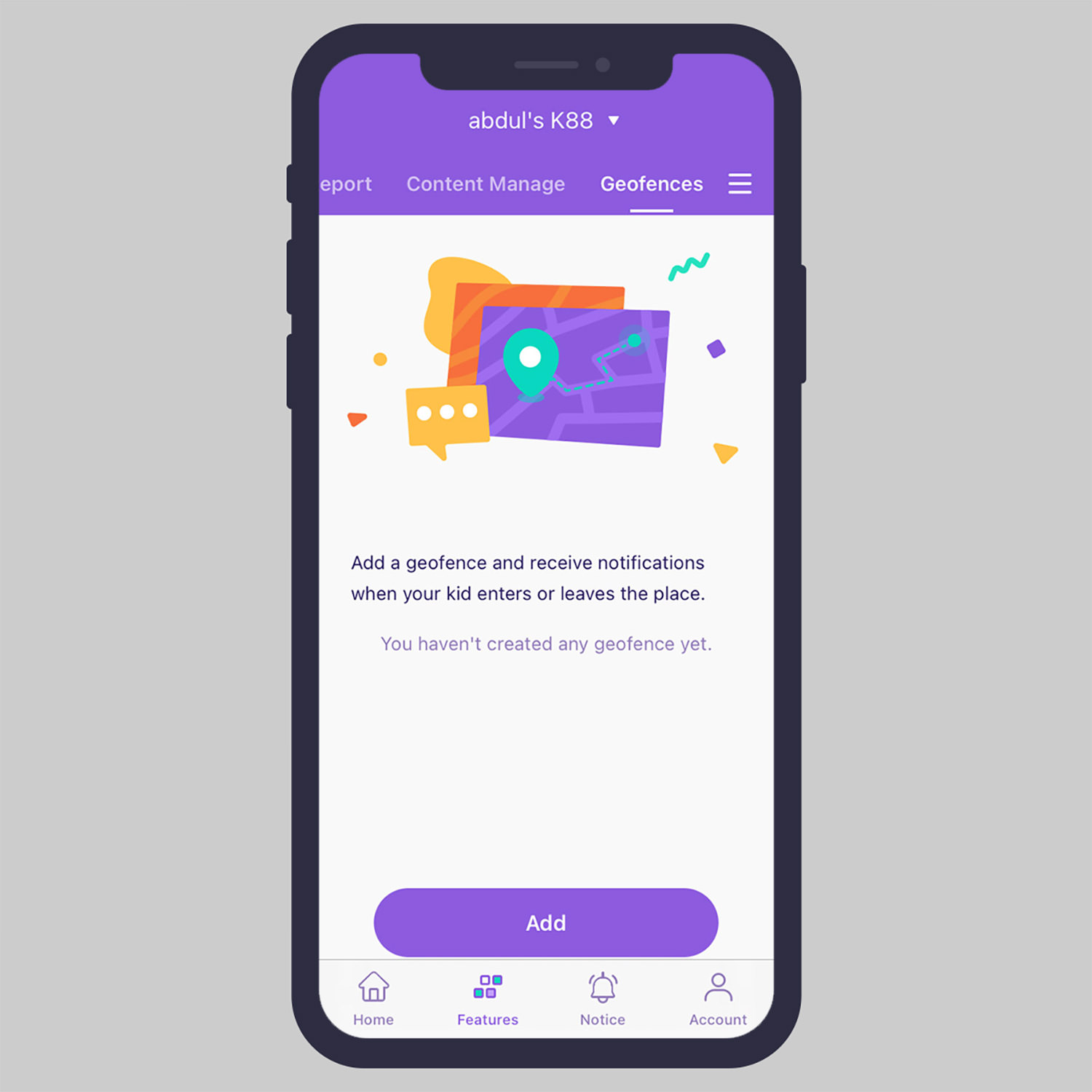
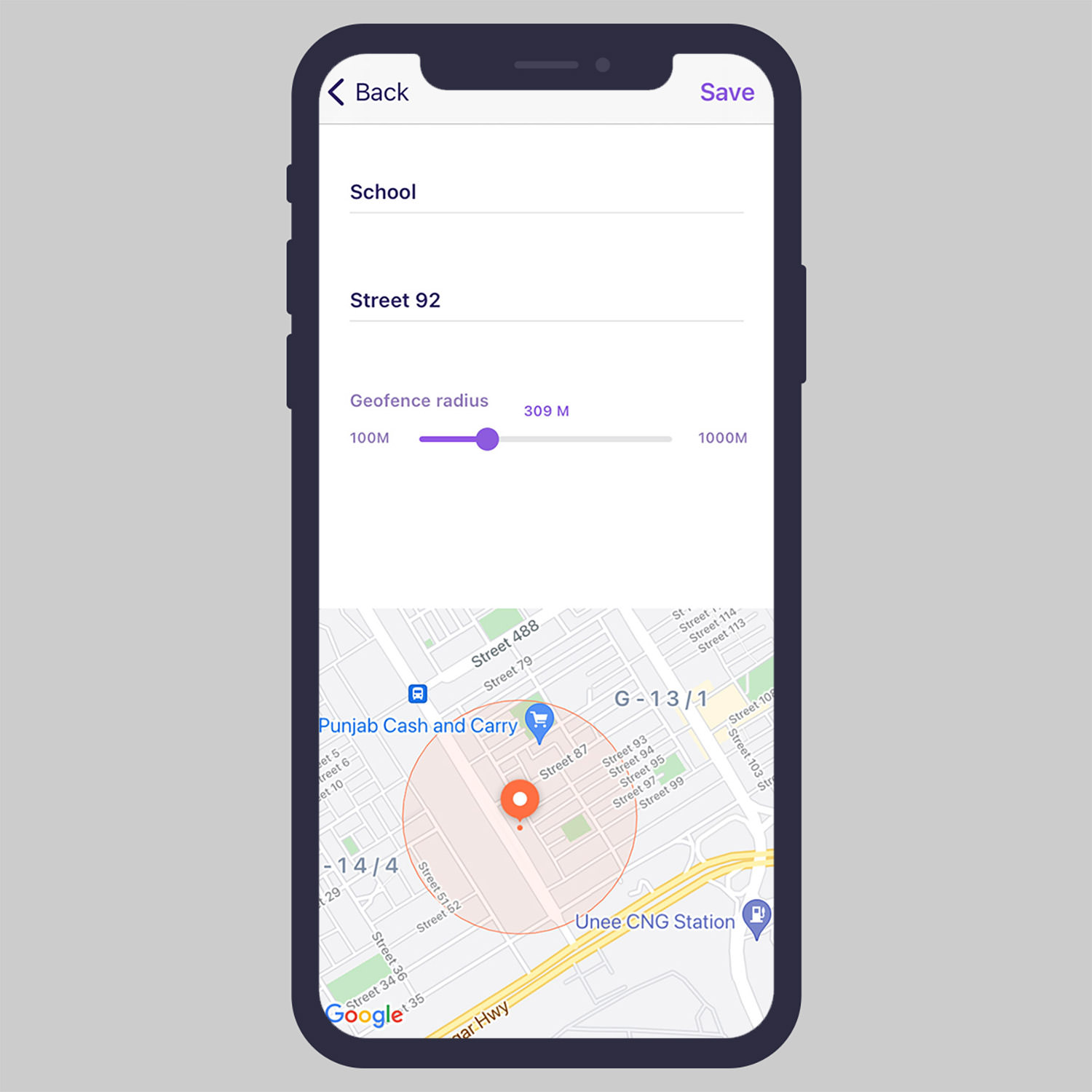
Monitoring Your Child’s Online Activity
As parents, it’s our responsibility to ensure that our children are safe online. The FamiSafe app offers tools to assist in this endeavor, enabling parents to identify and manage the content their kids come across on various social media platforms. Let’s delve into some of the features FamiSafe offers to make this task easier for us.
Flagging and Detecting Explicit Content
FamiSafe’s Explicit Content Detection feature is a comprehensive tool that allows monitoring across numerous social media apps such as SMS, WhatsApp, Messenger, Messenger Lite, Instagram, YouTube, Twitter, Kik, Gmail, and more. If you stumble upon any explicit content on your child’s phone, you have the option to review and act accordingly.
Wondering how to use this feature? Here’s a guide:
- Start by tapping on Features and then selecting Explicit Content Detection.
- A list of compatible apps will appear. To start monitoring an app, you’ll need to link your child’s account by selecting ‘Connect Account’.
- For further customization, tap the three vertical dots located in the top-right corner. Here, you can introduce a Suspicious Text Base or Add Suspicious Words that you’d like the app to identify.

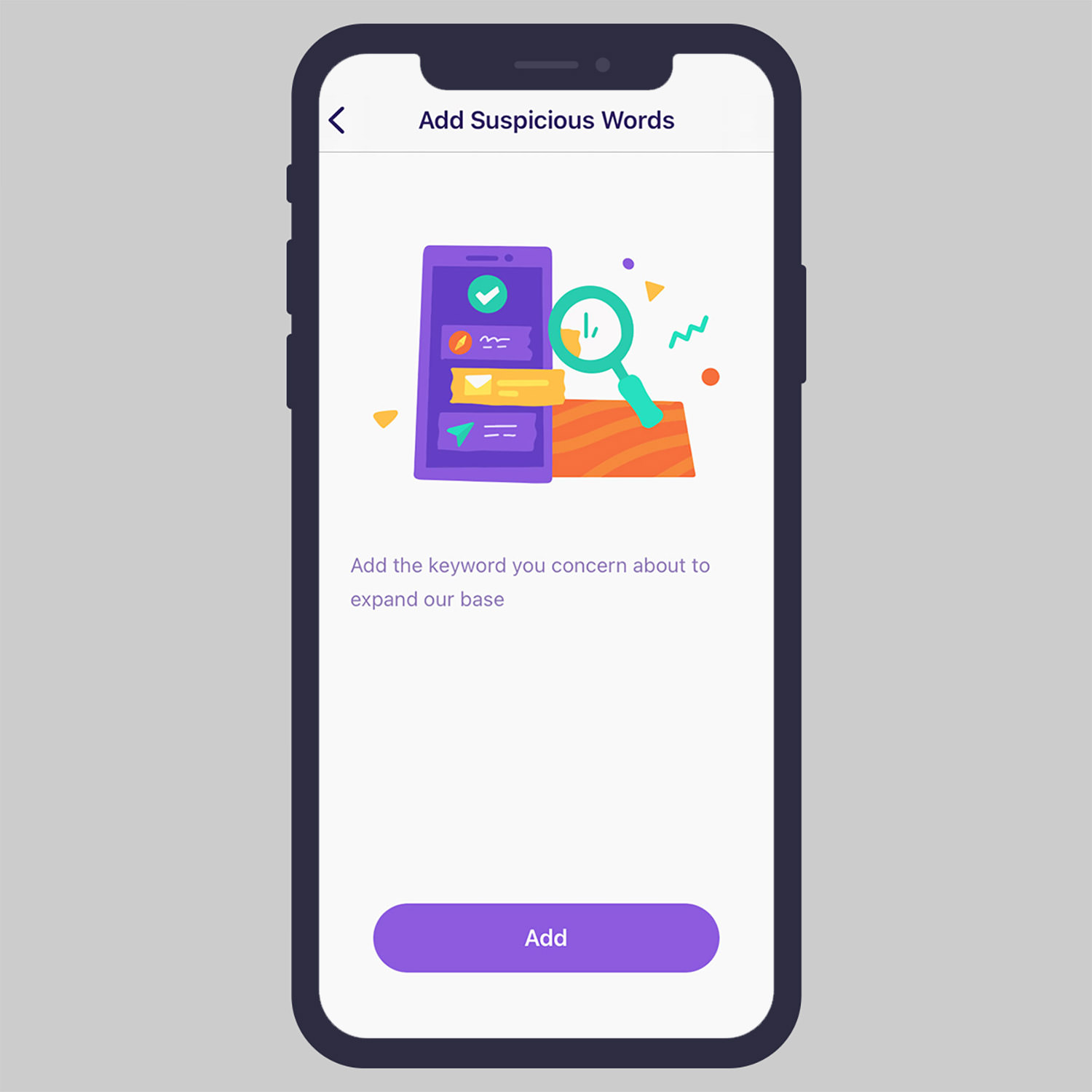
Web Content Filtering
The Web Filter feature empowers you to detect and manage inappropriate online content. This is realized through a list of 10 categories, giving you the flexibility to decide which types of websites your child can access.
Let’s understand how to use the Web Filters:
- Begin by tapping on Features and selecting Web Filters.
- Within the list, you have the liberty to toggle on/off access to any of the categories as per your discretion.
- If you’d like to add specific websites to the list, tap on the Add an Exception button to manually input the website’s address.

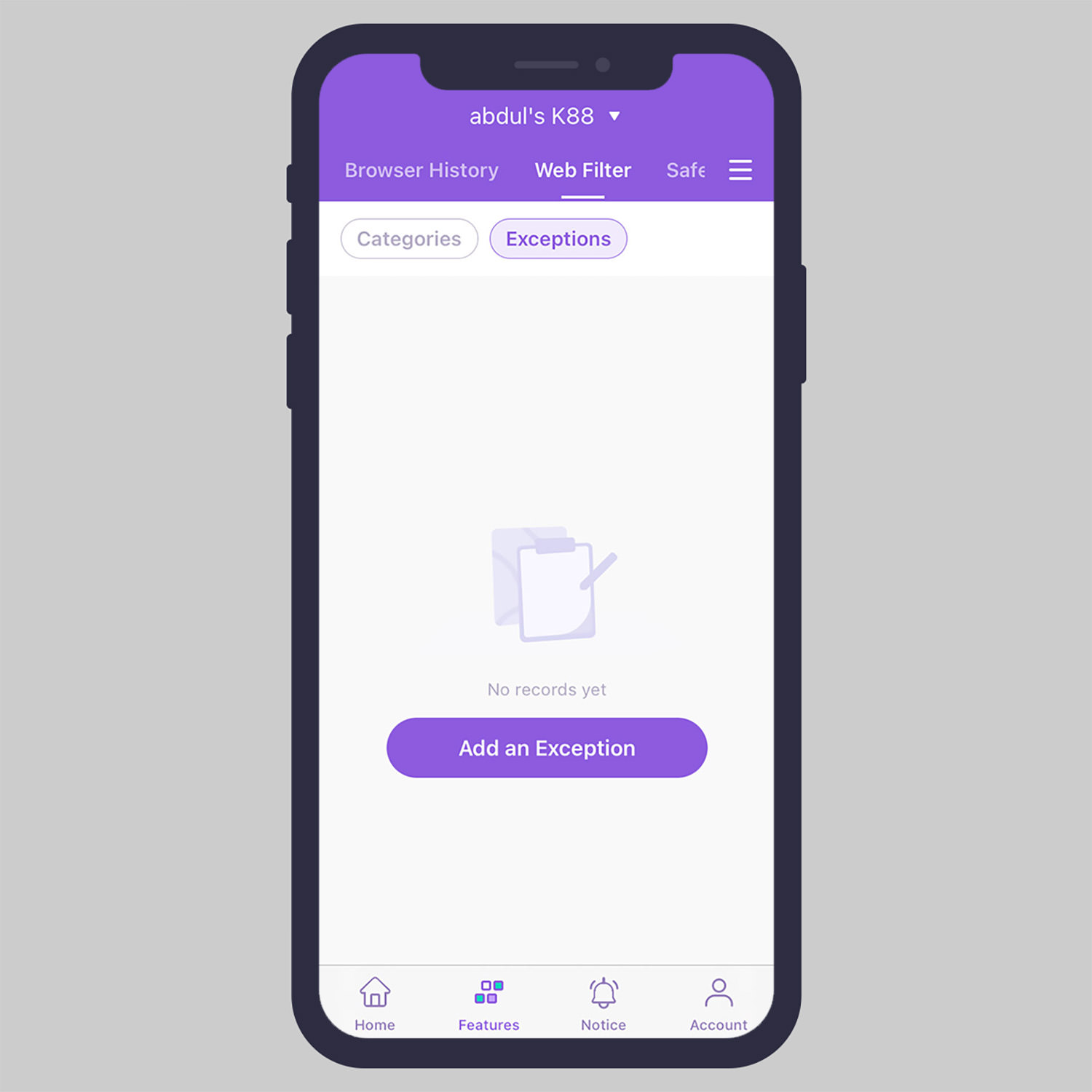
Monitoring Your Child’s TikTok History
Given TikTok’s growing influence among youngsters, it’s crucial for guardians to monitor their children’s interactions. FamiSafe offers an easy way to oversee their TikTok activity for any inappropriate content.
- Select Features and choose TikTok History.
- View a timeline of videos your child has watched, including duration, hashtags, thumbnails, and more.
- Use “<” or “>” to navigate through the history.
- To inspect content from a specific account, click View next to it.
FamiSafe for Schools
Digital media offers a powerful means to educate children. Yet, discovering a platform that enables educators to gather detailed information about their students, monitor their advancement, and impart lessons is challenging.
For educators, FamiSafe for school emerges as an exceptional tool. It boasts a smart dashboard that consolidates data about students and offers a unified platform to manage their devices.
Using the FamiSafe school application, I can regulate screen usage, devise a study timetable, and restrict access to potentially harmful apps or websites on my students’ devices.
What’s more, FamiSafe offers several subscription plans based on the duration and number of devices I wish to oversee. Impressively, I can oversee multiple students and their devices using a single account.
Pricing of FamiSafe
Considering the impressive features of the FamiSafe application, one might assume it comes with a hefty price tag. But, to my delight, this isn’t the case.
There are three pricing tiers available – $9.99 monthly, $19.99 quarterly, or $59.99 annually. The monthly plan lets you oversee up to 5 devices with all functionalities, while the quarterly and yearly plans allow you to monitor up to 10 devices, all features inclusive.
If uncertain about a commitment, I can opt for a three-day free trial to personally experience the application before deciding.
Final Thoughts
While the online sphere is a treasure trove of knowledge and entertainment, it’s not without its dangers, especially for the young and impressionable. Unwitting exposure to unsuitable content or online harassment can happen anytime. Hence, it’s pivotal to invest in a reliable parental control solution.
My endorsement for the Wondershare FamiSafe parental control application stems from its reliability and abundant features. It eliminates the need for manual monitoring of my child’s device. The app meticulously handles all tracking and oversight tasks, even covering areas I might miss.
Beyond its functionalities, FamiSafe is user-friendly with an intuitive design. And should I encounter any issues, this guide is always here to assist.