How to Reveal Hidden Passwords in Your Browser
In many places where you need to enter your password to gain access, authorize, or confirm a transaction, whenever you type passwords into the input text box, the characters automatically turn into asterisks or bullets. This is to protect your password from prying eyes.
However, if you need to see what lies behind those asterisks, we’ve got a simple trick to reveal the passwords in your web browsers.
These hidden passwords are disguised with the help of simple HTML and CSS. So just changing the value of something specific will easily reveal what’s behind those bullets or asterisks. We’ll show you how this is done in Google Chrome and Firefox.
Golden Rule to Internet Security: Change Your Passwords
In today's technology-powered world, everything from our emails, and social networking sites to our Internet banking details is... Read more
Google Chrome
On any website that contains your saved password, right-click on the password box and click on Inspect element.
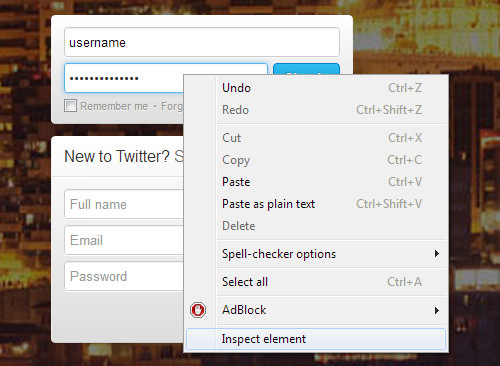
You’ll now notice the bottom quarter of your screen filled with codes. You only need to focus on the highlighted (in blue) part to reveal the password.
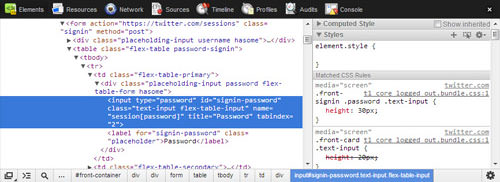
Look for type=”password” and double-click on it. Replace the word ‘password’ with ‘text‘.
It should now look like type=”text”. Hit Enter.
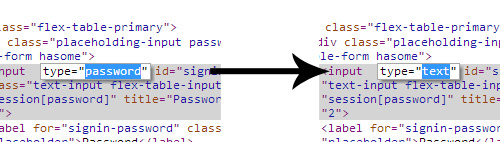
After you’ve changed that, the text behind the asterisks or bullets will be revealed.
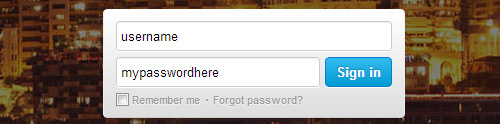
Mozilla Firefox
To reveal the password in Firefox, first, right-click the password box and select Inspect Element.
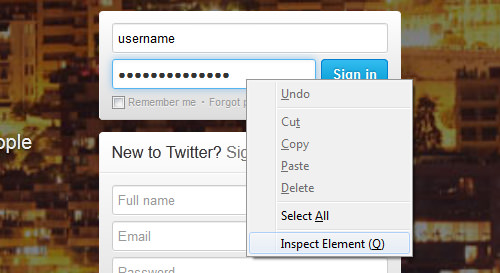
A dark grey bar will appear at the bottom of the browser; click on the Markup Panel or hit Alt + M.

It will reveal a few lines of code; the line you want to focus on is the highlighted line.
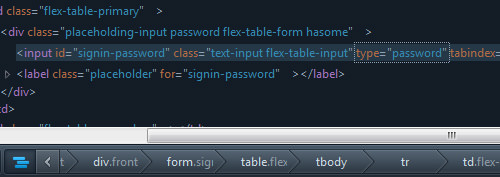
Again, look for type=”password” and double-click on it. Replace the word ‘password’ with ‘text‘ so it looks like type=”text”. Then hit Enter.
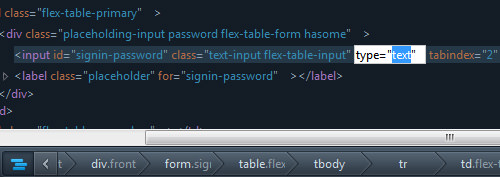
The password masked behind the asterisks or bullets will now be revealed.
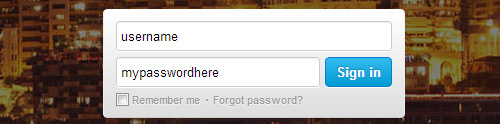
Wrap Up
We have the tendency to hit the “Remember Me” option to save our login passwords for easy access. After a while, it’s possible that we’d forget what the password was. This quick tip will be useful to help you retrieve your passwords from behind the cover of asterisks.