How to Discover Who Unfriended You on Facebook
Finding out who has unfriended you on Facebook can be challenging, as it’s nearly impossible to track without meticulous monitoring. Even if you constantly watch your friends’ friend counts for any decreases, pinpointing exactly who unfriended you is tricky.
Instead of tediously visiting each friend’s profile to check, consider using the Unfriend Finder, a handy tool for this purpose.
Unfriend Finder is a browser script tailored for Facebook. Once you install it, it will alert you whenever someone unfriends you. More importantly, it informs you of who took the action, simplifying how you manage your social connections.
How to Find Out Who Blocked You on Facebook
Has it ever happened to you that you were not able to see a particular friend's updates on... Read more
Step 1: Installing Unfriend Finder
To install, navigate to the Unfriend Finder official site, access the download page, and click the download button to begin the installation process.
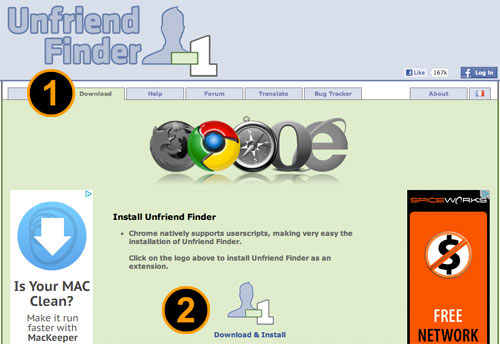
A pop-up will appear asking for installation confirmation; simply click on the ‘Install’ button to continue. The installation completes automatically within a few seconds.
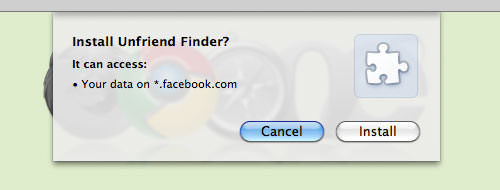
If you are using Firefox as your browser, you will first need to install the Greasemonkey add-on to enable Unfriend Finder.
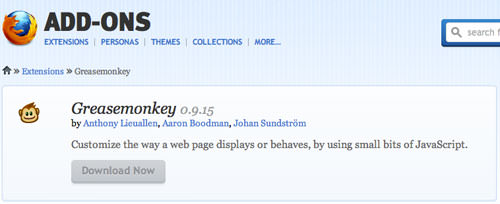
Step 2: Activate Unfriend Finder on Facebook
Once the installation is complete, open your Facebook page. You’ll notice three new menu and icon buttons, signaling that Unfriend Finder is now active. Explore the new additions:
- Top-right menu of your Facebook page, accessible on all pages.
- Left menu on your Facebook Wall.
- Bottom icon button next to Facebook Chat, available on all pages.
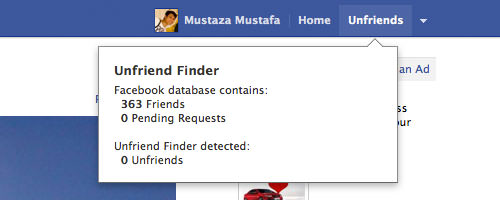

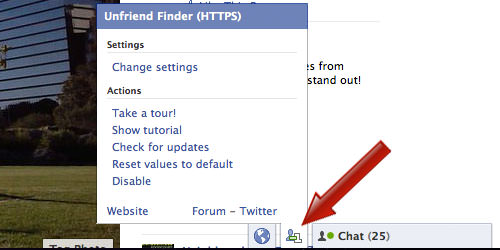
Step 3: Be Notified of Unfriending Events
Unfriend Finder does not retain records of past unfriend actions but will start monitoring for new unfriending events as long as the script remains active.
Whenever someone unfriends you on Facebook, you will receive an alert through the notification menu.
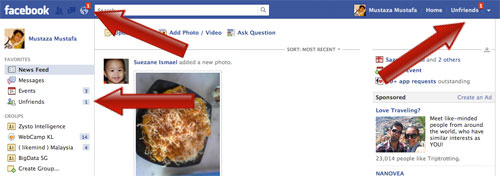
Simply click on the notifications board to discover who has unfriended you.
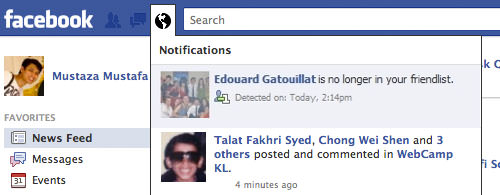
In addition to notifications, you can also view the list of those who have unfriended you directly from your Unfriend Finder page.
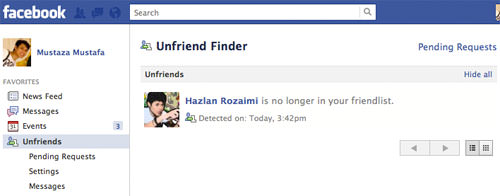
Conclusion
Facebook restricts various features for multiple reasons, particularly as relationships can be sensitive matters. Unfriend Finder simplifies managing your social connections by removing the uncertainty. While Facebook has yet to introduce a ‘dislike’ feature for statuses or updates, Unfriend Finder helps you stay informed about who remains a part of your social circle.