How to Find the IP Address of Your Synology NAS Device
Recently, I revived an old Synology NAS and found myself unable to connect without its IP address. If you, like me, have forgotten this crucial piece of information, don’t worry – it’s easier to retrieve than you might think.
To locate the IP address of your NAS and establish a connection, first make sure that your NAS is properly connected to your network and powered on.
Next, I navigate to this page in my browser: https://finds.synology.com/#
Upon landing at the page, it automatically begins searching for any Synology NAS devices connected to my Wi-Fi network.
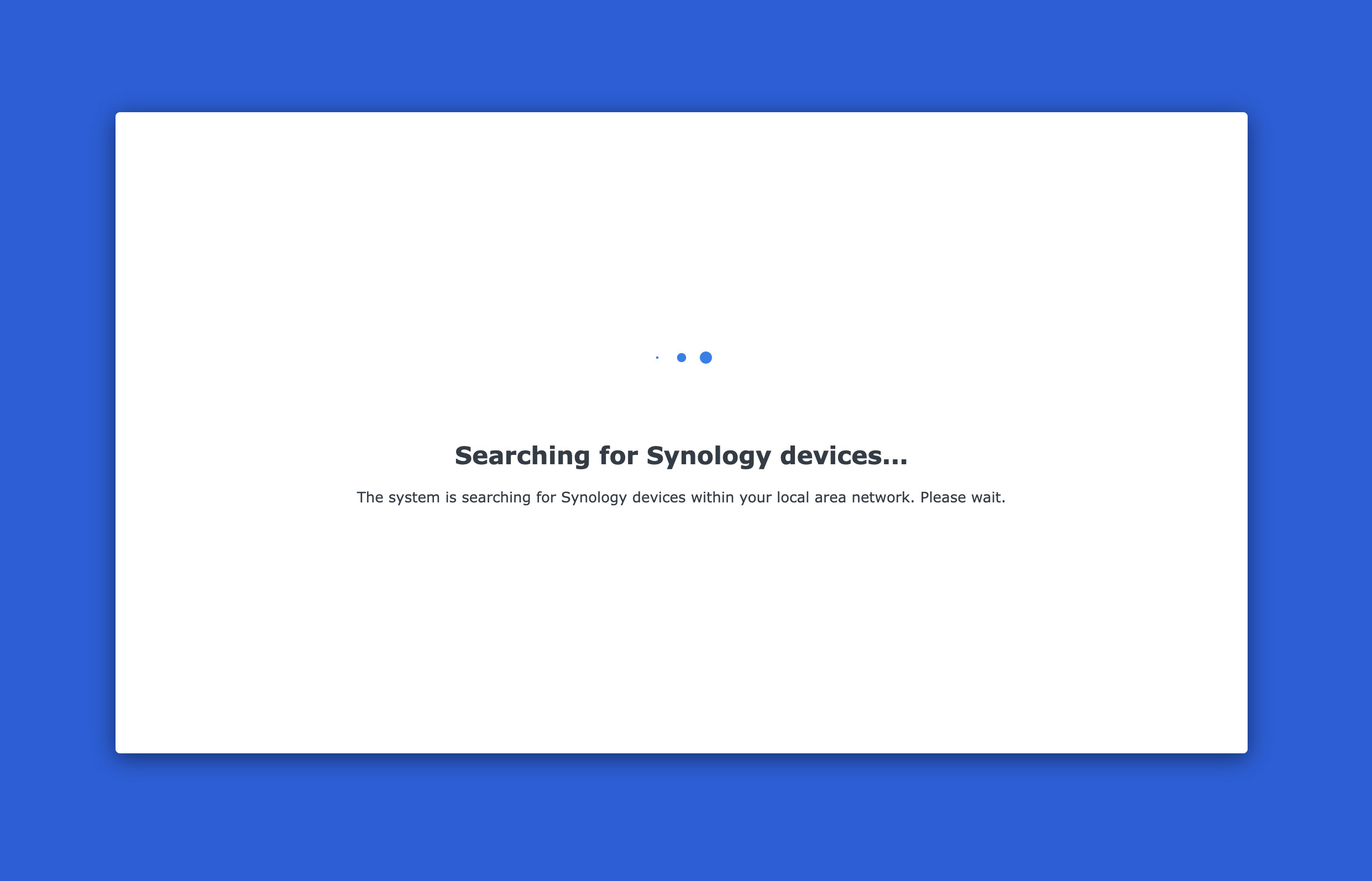
When found, it displays the details of the NAS like this:
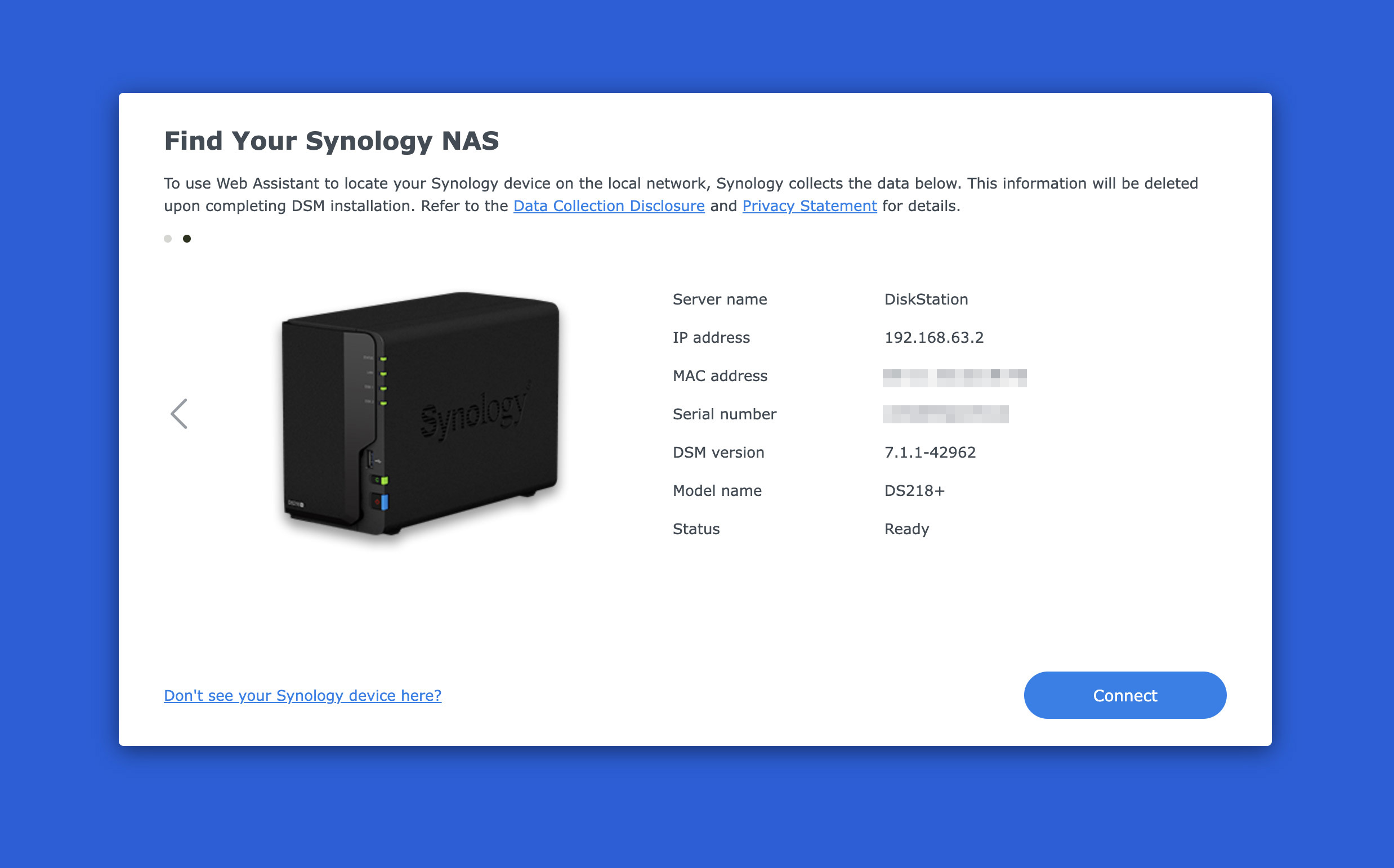
All I need to do then is click ‘Connect,’ and a new browser window opens where I can log in to my NAS.
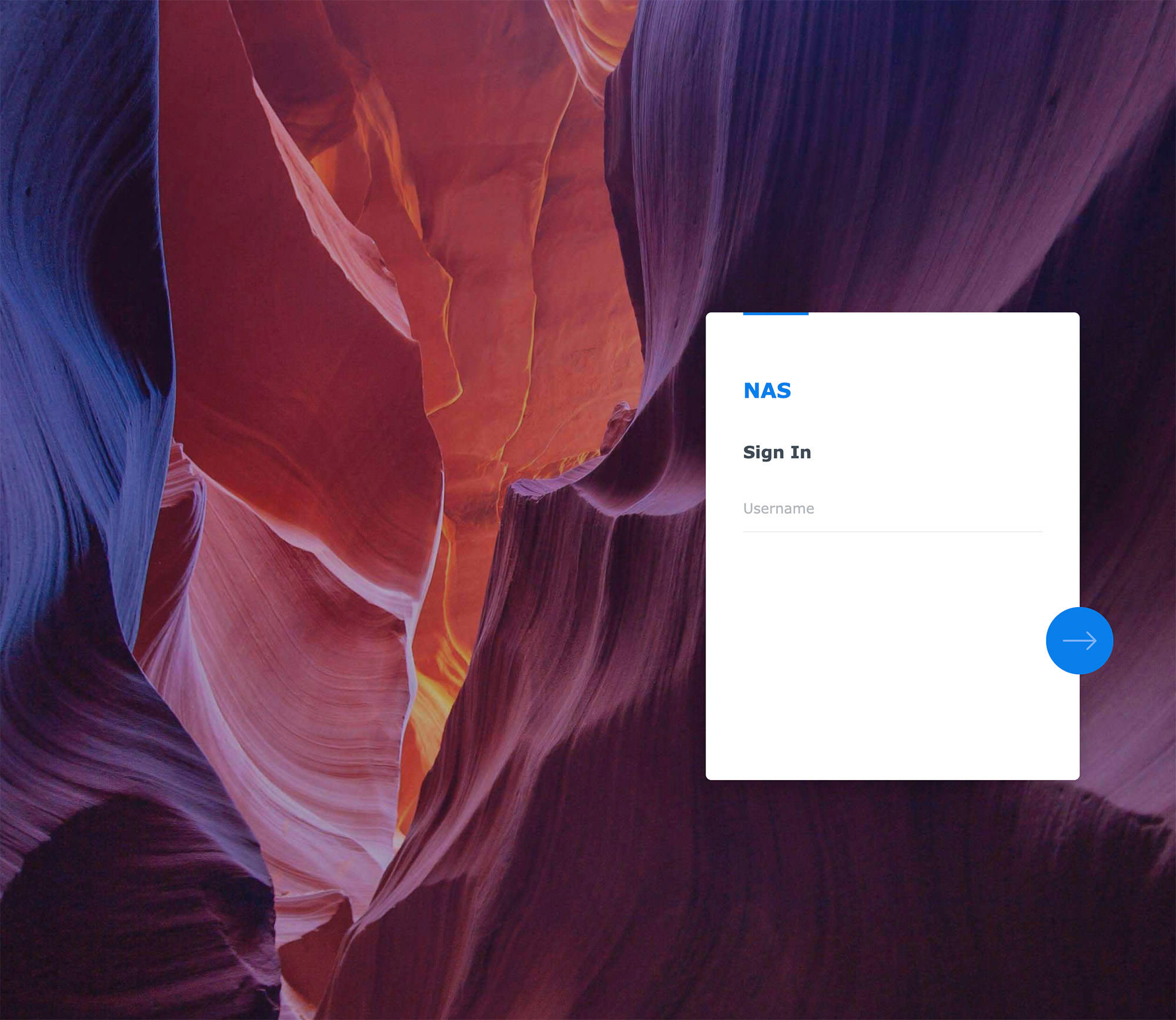
Alternative Method
If the above method doesn’t work for you, there’s another approach you can try. This method requires using your computer’s command prompt if you’re on Windows or Terminal if you’re on Mac.
Simply enter the following command and press enter. It will display a list of all the IP addresses of devices connected to your network:
arp -a
Next, you can test each IP address by appending “:5000” to the end and pasting it into your browser. For example, if one of the IPs is 192.168.1.15, you would type 192.168.1.15:5000 into your browser.
This method can be somewhat hit-or-miss, especially if you have many devices connected to your network. It might require several attempts to find the right IP address.