How to Find Your Previous Google Search Queries
Google is often the go-to search engine for finding answers to our questions, big or small. It’s so commonly used that the phrase ‘Google it’ has become a standard response when someone asks about a topic. With countless searches made daily, it’s not uncommon to find a useful result, read it, close it, and then forget about it. Later, you might need to find that same page again but can’t recall the URL or the search terms you used!
You could try to find your previous search result in your browser’s history. However, if the search was made a while ago, you might have to start over and ‘re-Google’ it.
But, if you use Google History, things become much simpler. As long as you’re logged in when you search, Google History keeps a record of all your search results, complete with a calendar for easy navigation. This feature allows you to see all the websites you’ve visited, review all the search queries you’ve made, and even see the exact day you made them.
7 Tips to More Accurate Google Search Results
It has become almost colloquial to "Google something" for which you want an answer. But have you been... Read more
Retrieving Search History
It is easy to retrieve your search history, just head over to the Google History page and log in with your Google ID.
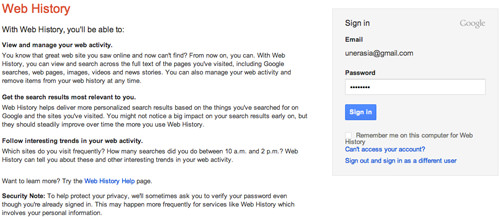
Once logged in, you will be presented with your latest activity on Google Search, which includes your search keyword and the pages you visited.
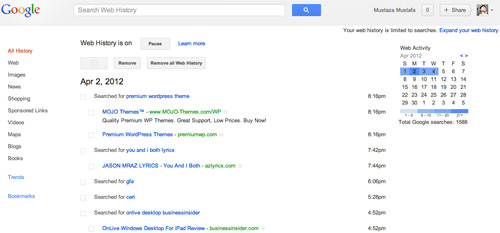
On the left column, you have an option to simplify your search history by categories like web, images, news and many more while on the right you can see a calendar for easy navigation so you can specifically check the search query made on a specific date.
Search and ‘Click’ Trends
Now with Google History you can also check your search trends by clicking on ‘Trends’ found on the left menu
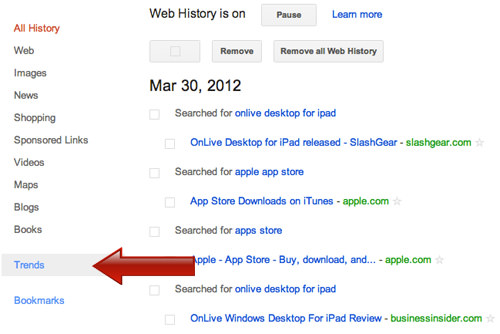
From the trend page, you get to see your search behavior, hourly and monthly, as well as the top queries made on Google.
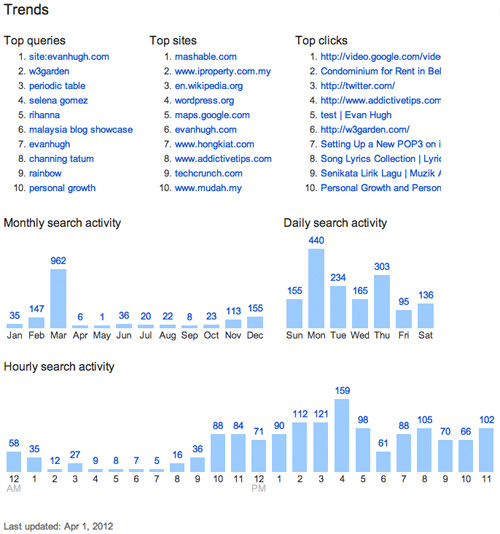
Expanding Google History record
If you like how Google keeps your data and want them to track all of your browsing history even when you don’t use Google Search, you need to download Google Toolbar on your browser. Click on the link ‘Expand your web history’ at the top right corner of the Google History page.
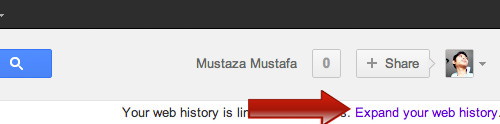
Then click on ‘Expand Web History’ button.
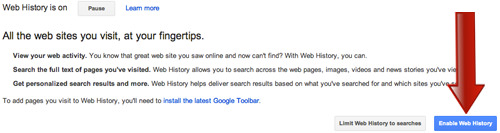
If you are using Chrome browser, there will be no toolbar required since all the features were already built in on Chrome.
Conclusion
Now with Google History, not only you get to find the keywords you used, but you can also see all the websites you opened when you searched the keywords. Trends on the other hand will give you a little insight into your activities on Google Search, including your search behavior at which time of the day and on which search engine.