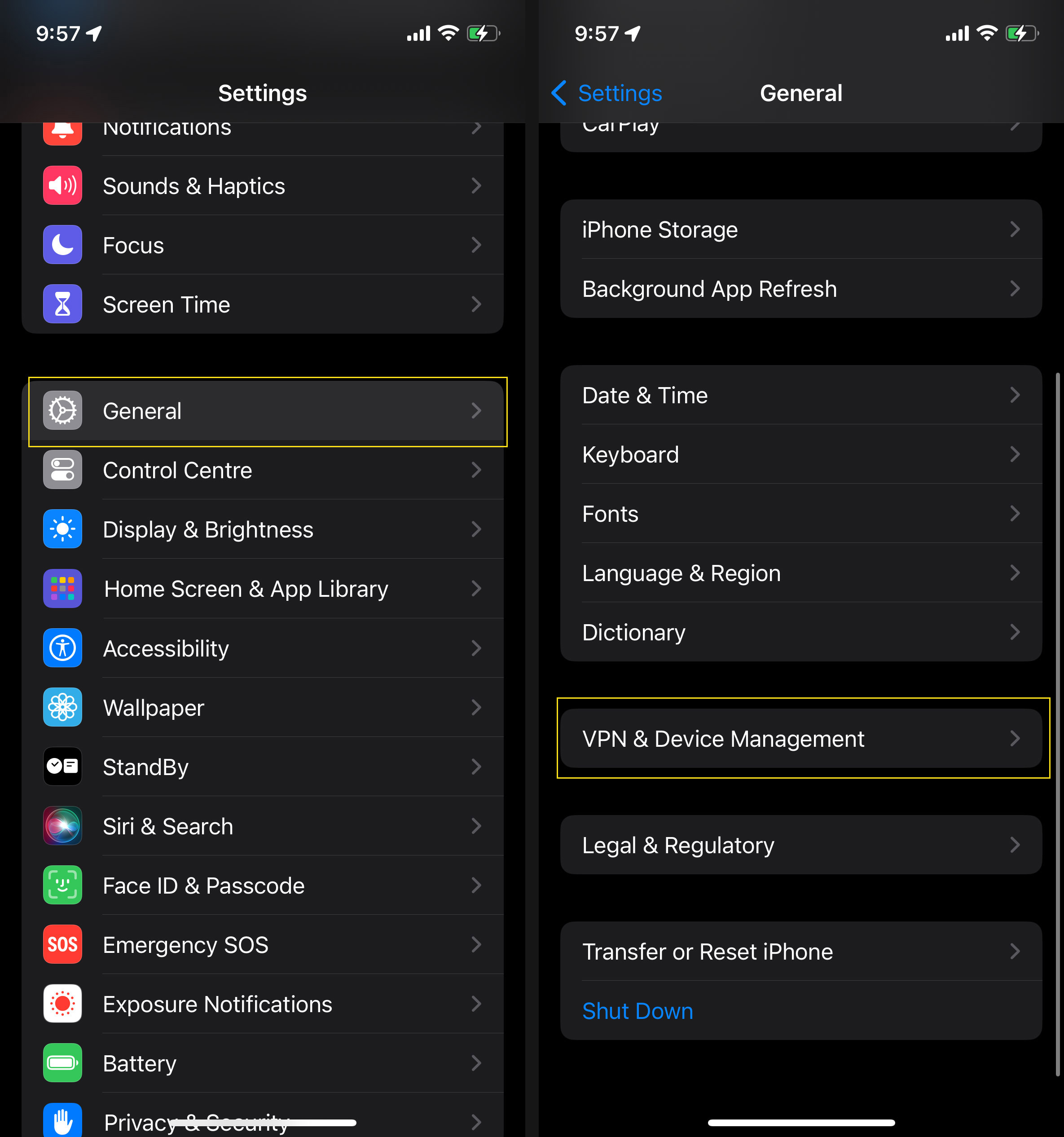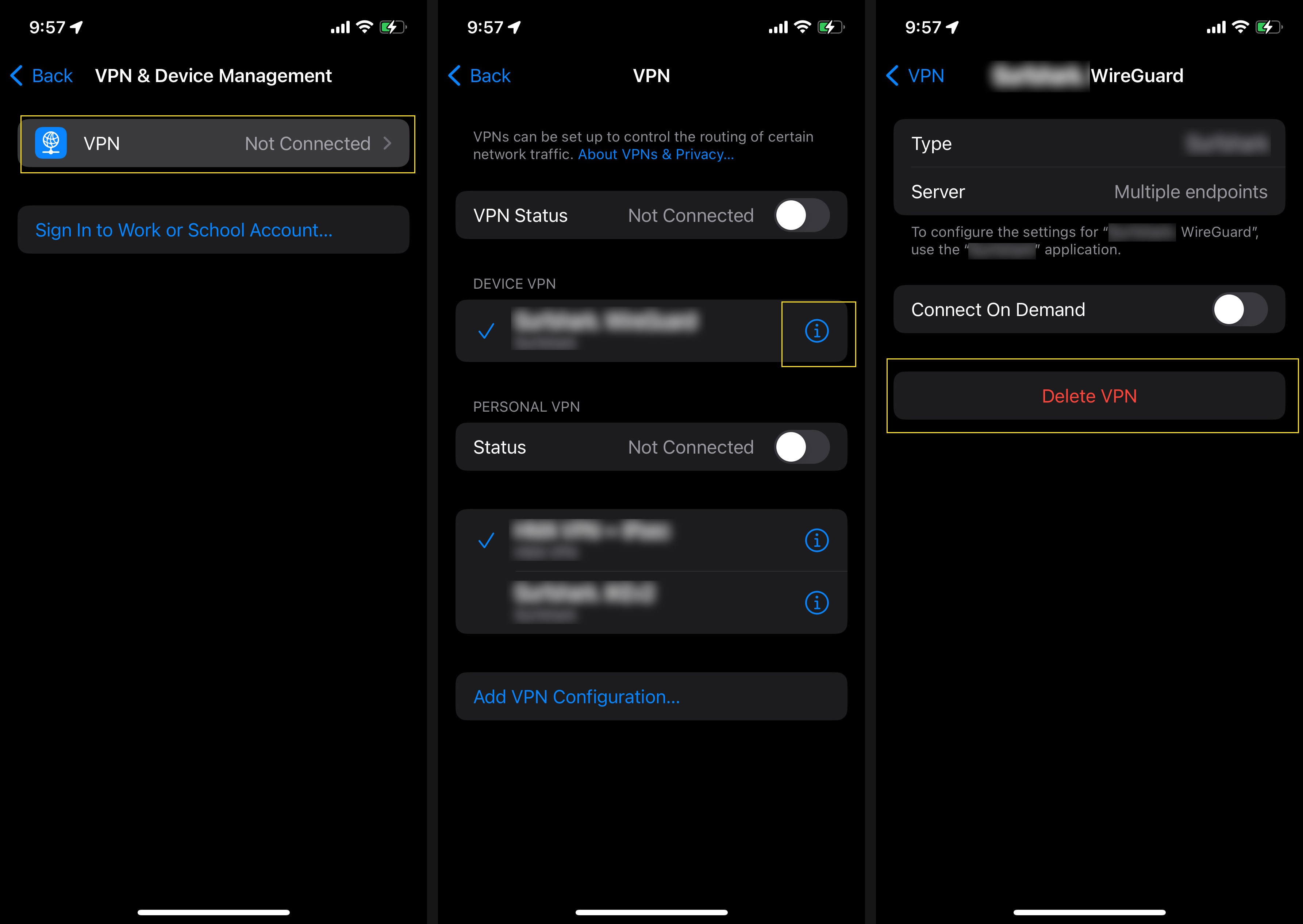Fixing AirPrint Not Working on iPhone
Have you ever experienced the frustration of trying to print an important email from Gmail or a document directly from your iPhone, only to be halted by the ‘No AirPrint Printers Found’ error message?
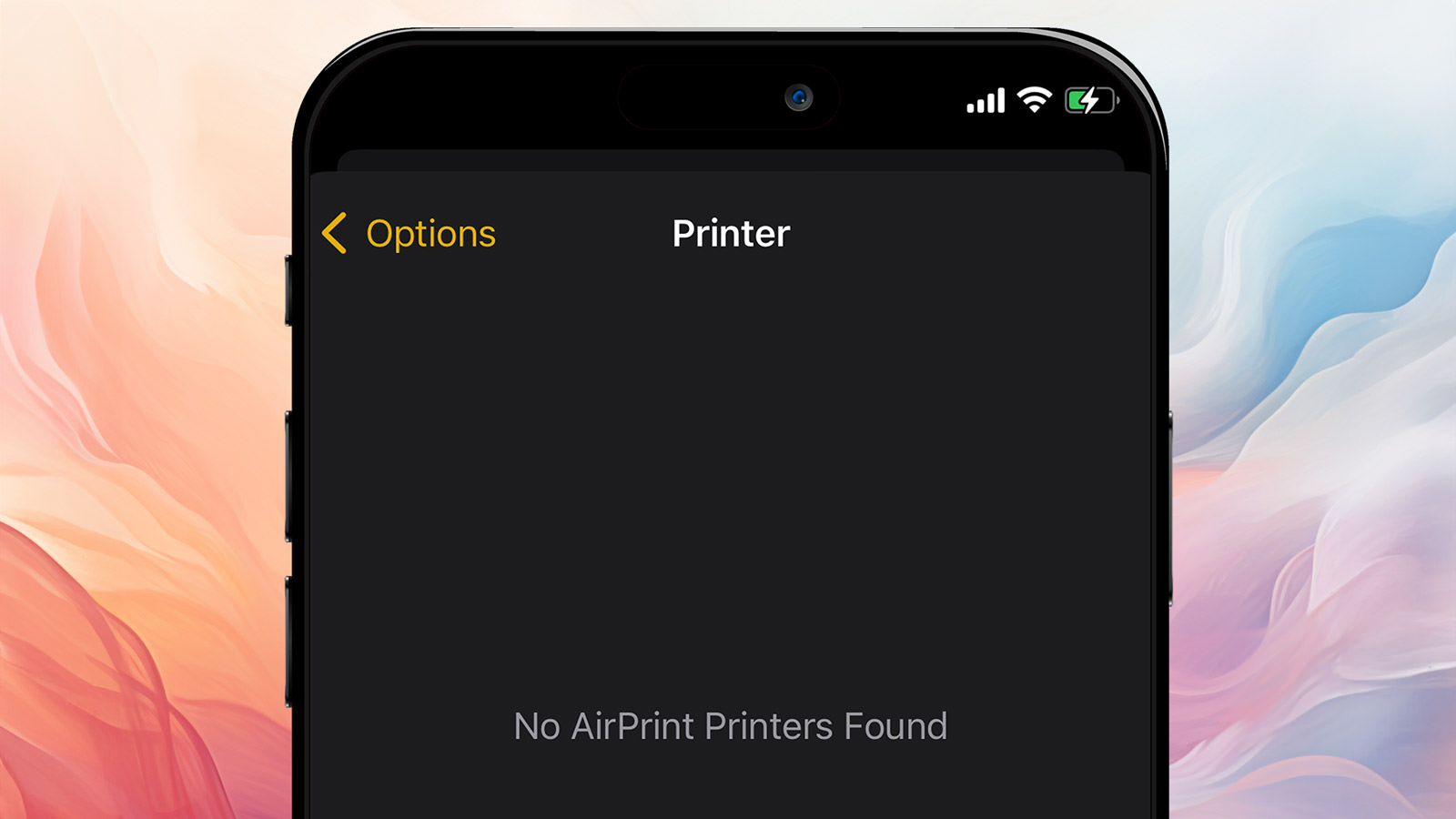
This issue has become particularly common following the iOS 17 update, leaving many iPhone users perplexed. If you’re encountering the same problem, read on to see if our proposed solutions can help resolve your issue.
Try This First…
Before delving deeper into technical fixes, it’s worth considering that the issue might stem from simple oversights in your settings. A few basic checks can often resolve the problem, so let’s ensure these fundamentals are in place:
- Disable Airplane Mode: This mode cuts off all wireless communications, which could be hindering your ability to print.
- Activate Wi-Fi: AirPrint requires a Wi-Fi connection to communicate with your printer, so make sure it’s turned on.
- Update iOS: Outdated software can lead to compatibility issues, so ensure your iPhone’s iOS is up to date.
- Turn on Bluetooth: While AirPrint primarily uses Wi-Fi, having Bluetooth enabled can sometimes improve connectivity with certain printers.
If, after these steps, you’re still facing the same issue, don’t worry – we have more solutions ahead.
If It Still Doesn’t Work, Try the Following:
The following process aims to reset the Bonjour network, a system used by Apple to manage printer connectivity.
- Turn off the printer.
- Turn off your phone.
- Turn off your router for 15 seconds, then turn it on again
- Turn on your phone and wait for it to connect to Wi-Fi.
- Turn on the printer.
One More Thing to Check:
If you are using a VPN, try turning it off as well, or consider deleting any VPN profiles you have.
To delete VPN profiles, do the following:
- Navigate to Settings > General. Scroll down and tap on ‘VPN & Device Management.’
- Inside, tap on ‘VPN,’ then tap the info icon next to the VPN and select ‘Delete VPN.’