5 Effective Ways to Fix iPad Keeps Restarting
Is your iPad randomly restarting? You’re not alone.
Many users have experienced this issue, especially after updating to iOS 17. A constantly rebooting iPad is more than just an annoyance; it hampers your productivity and enjoyment. But don’t worry, there’s a solution.
In this guide, we’ll explore the reasons behind this problem and provide five proven solutions to get your iPad running smoothly again.
Why Does My iPad Keep Restarting?
The question “Why does my iPad keep rebooting?” has multiple answers:
Here are the most common causes, any of which could be the smoking gun behind your iPad’s restarts:
- Software glitches: Bugs in iOS can cause unexpected restarts.
- Hardware issues: Problems with components like the battery, power button, cable, or charger can trigger restarts.
- Overheating: If your iPad overheats, it might shut down and restart to cool off.
- App conflicts: Certain apps or app combinations may clash with the system, causing restarts.
- iOS updates: New software updates can sometimes cause repeated restarts.
- Jailbreaking: Modifying your iPad’s software through jailbreaking can make it unstable and prone to restarting.
Common Ways to Fix an iPad That Keeps Restarting
If your iPad keeps turning on and off, there are several potential solutions. Try these methods one by one until your problem is resolved:
However, note that these solutions might not always be effective. For a fix higher success rate, consider using a specialized tool like Tenorshare ReiBoot.
Remember, it’s crucial to back up your data before attempting any fix. Here are four effective ways to address the issue of an iPad that keeps restarting:
1. Force Restart Your iPad
A minor glitch could be causing your iPad’s frequent restarts, which can often be resolved by force restarting your device:
- For iPads with a Home Button: Press and hold the Home and Power buttons simultaneously until the Apple logo appears, then release them.
- For iPads without a Home Button: Quickly press and release the Volume Up button, followed by the Volume Down button. Then, press and hold the Power button until you see the Apple logo.
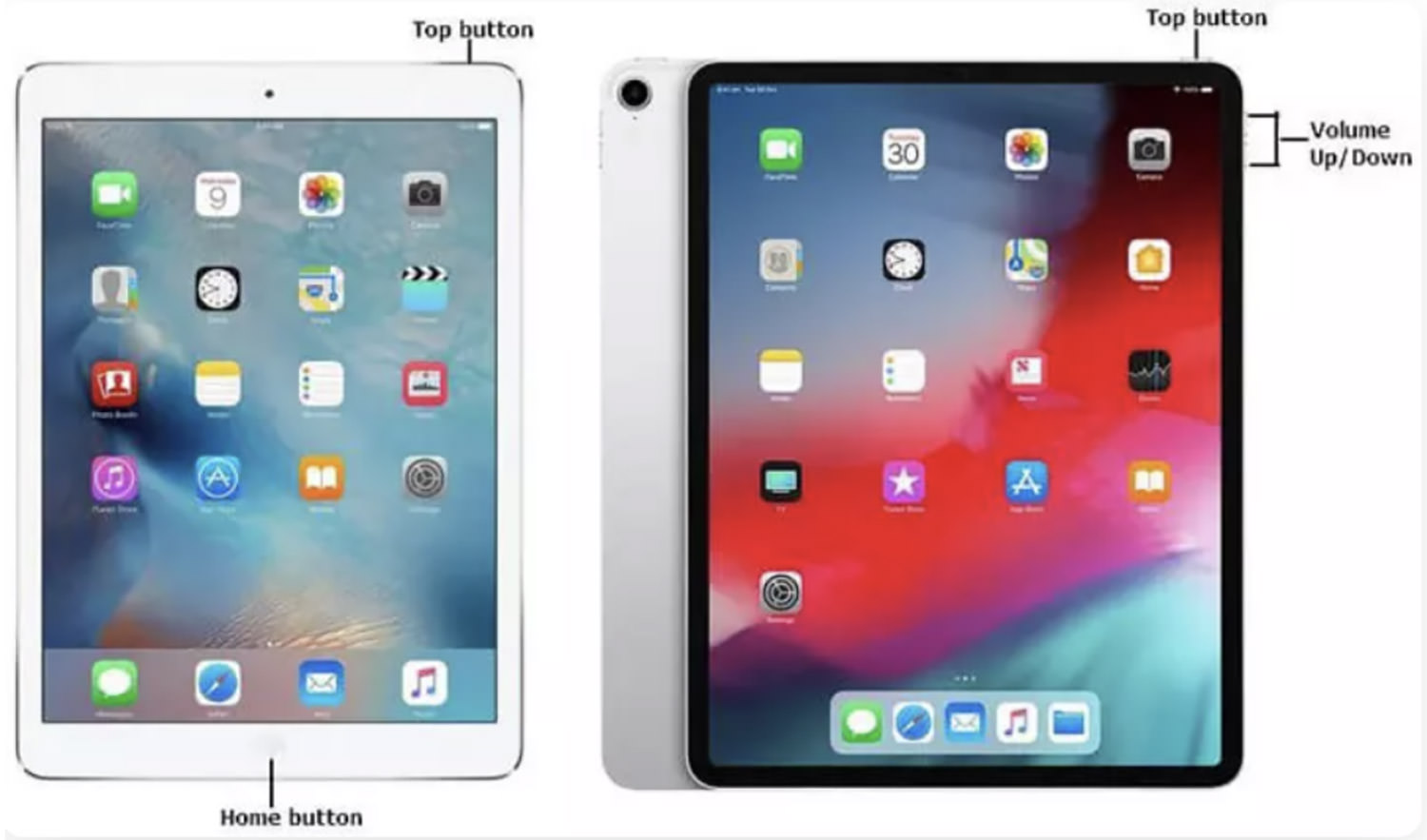
Cons: This method might not resolve the underlying cause of the issue and is only effective for minor glitches.
2. Reset All Settings
Resetting your iPad’s settings to their original state might help. This approach can solve issues related to overly customized settings leading to your iPad’s restarting problem:
- Navigate to Settings, then select General.
- Choose Reset All Settings to revert your iPad’s settings back to their defaults.
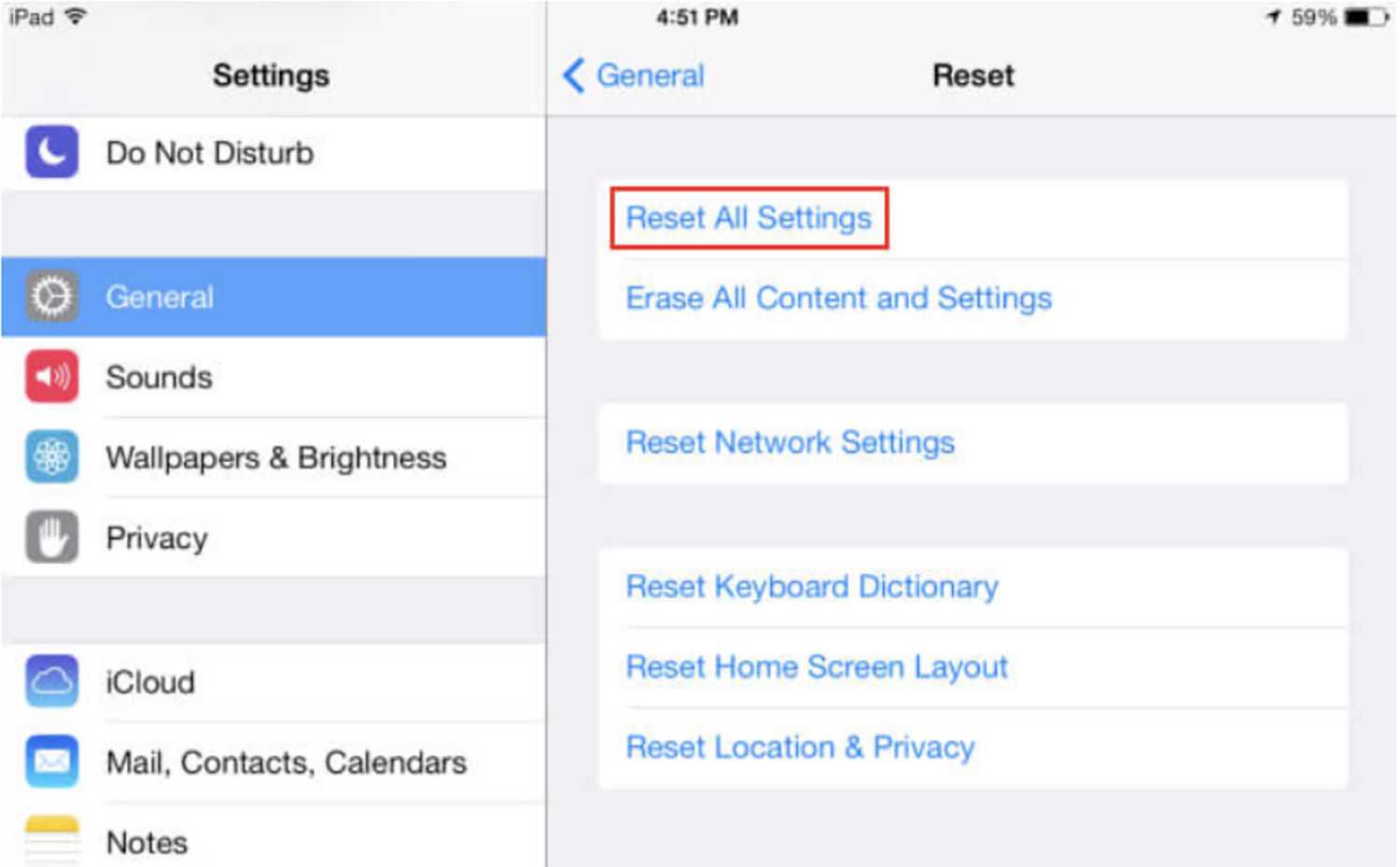
Cons:
- This will eliminate all custom settings such as accessibility preferences, ringtones, and wallpapers.
- Your saved login information and passwords will be erased.
- This method may not be effective if the restarting issue is due to software corruption.
3. Restore Your iPad with iTunes
Another way to tackle the issue of your iPad constantly restarting is by restoring it with iTunes. Ensure your computer has been synchronized with iTunes and that you’ve backed up your data before proceeding with this method.
- Connect your iPad to your computer and launch iTunes.
- Select your iPad within iTunes, go to Summary, and click on Restore iPad.
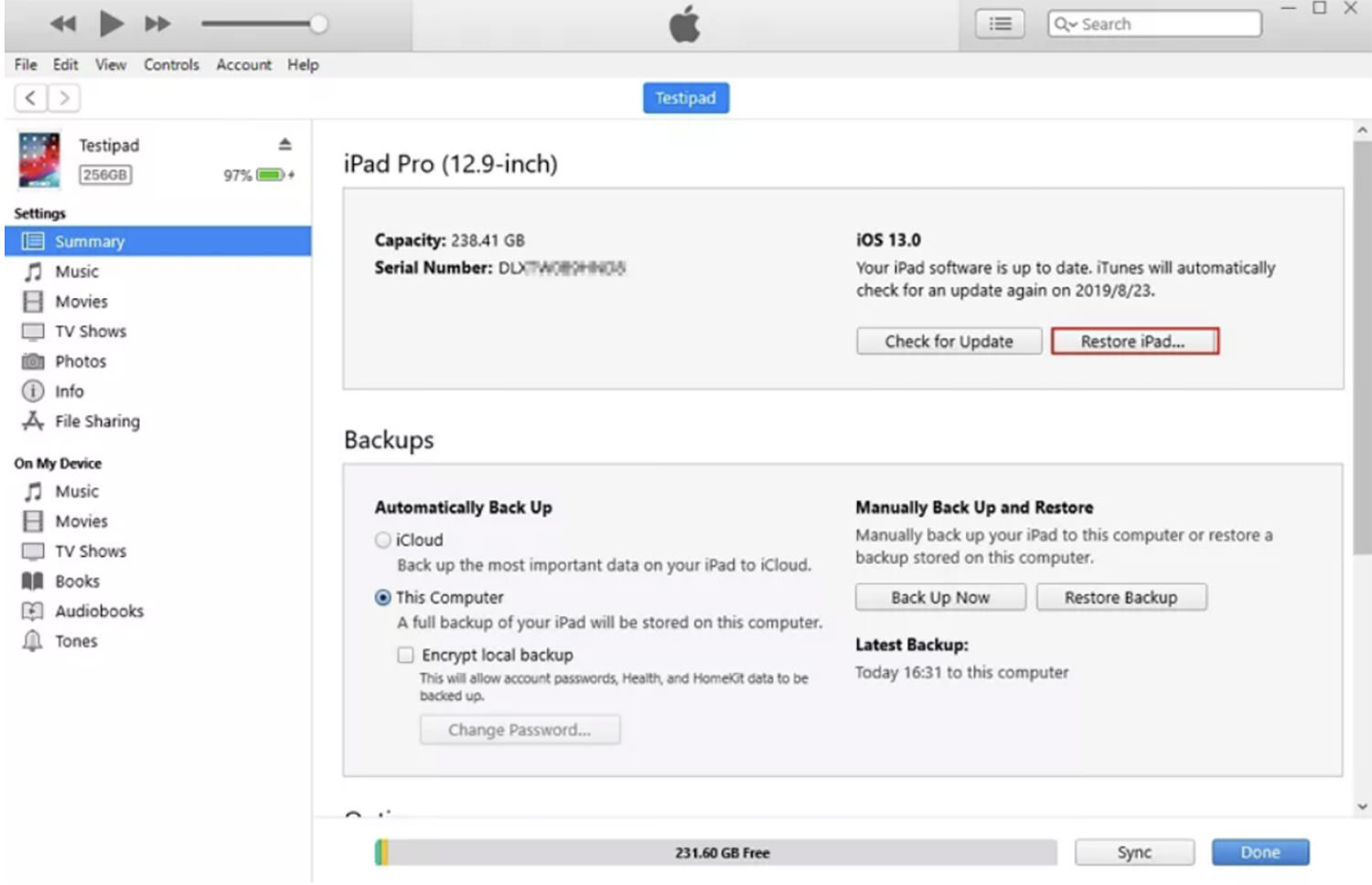
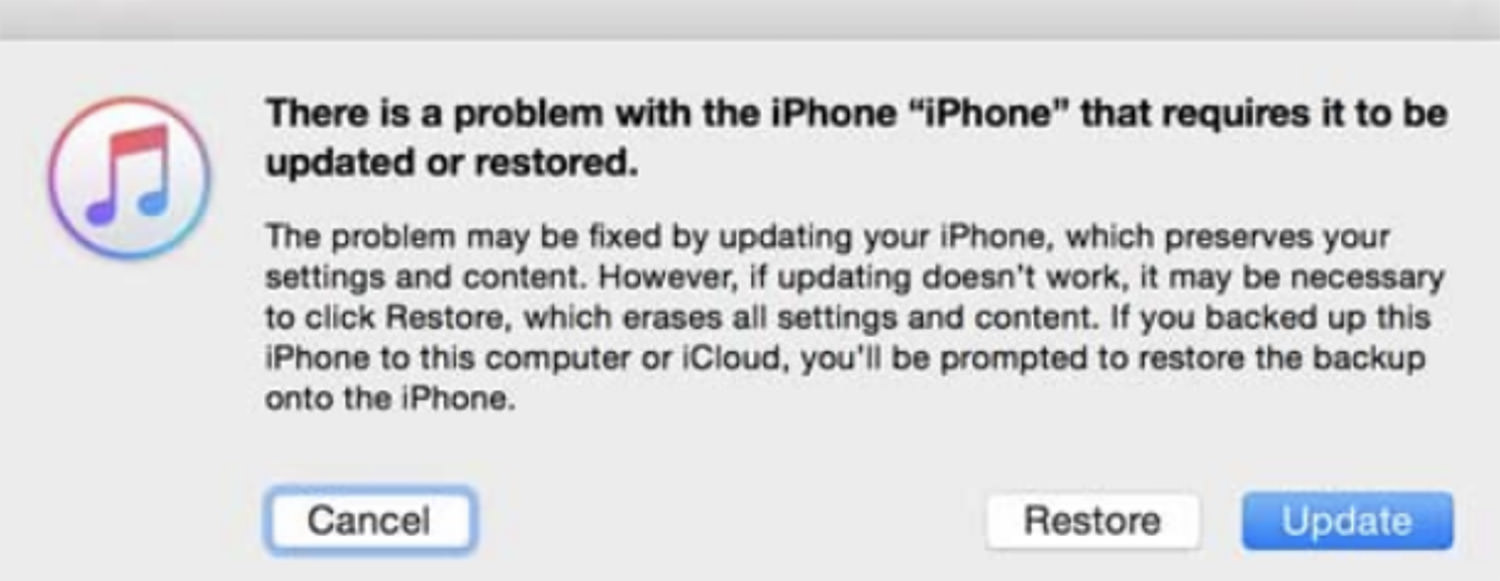
Cons:
- This method is ineffective if you haven’t synced your iPad with iTunes prior to encountering the issue.
- It will erase all data on your iPad.
4. Update All Software and Check Hardware
Outdated iOS, apps, or a battery not in prime condition can lead to your iPad restarting unexpectedly. To counter this, you can update your iOS and apps, and also check your iPad’s battery health:
Update iOS – Navigate to Settings, select General, and tap Software Update to upgrade your iPad to the latest iOS version.
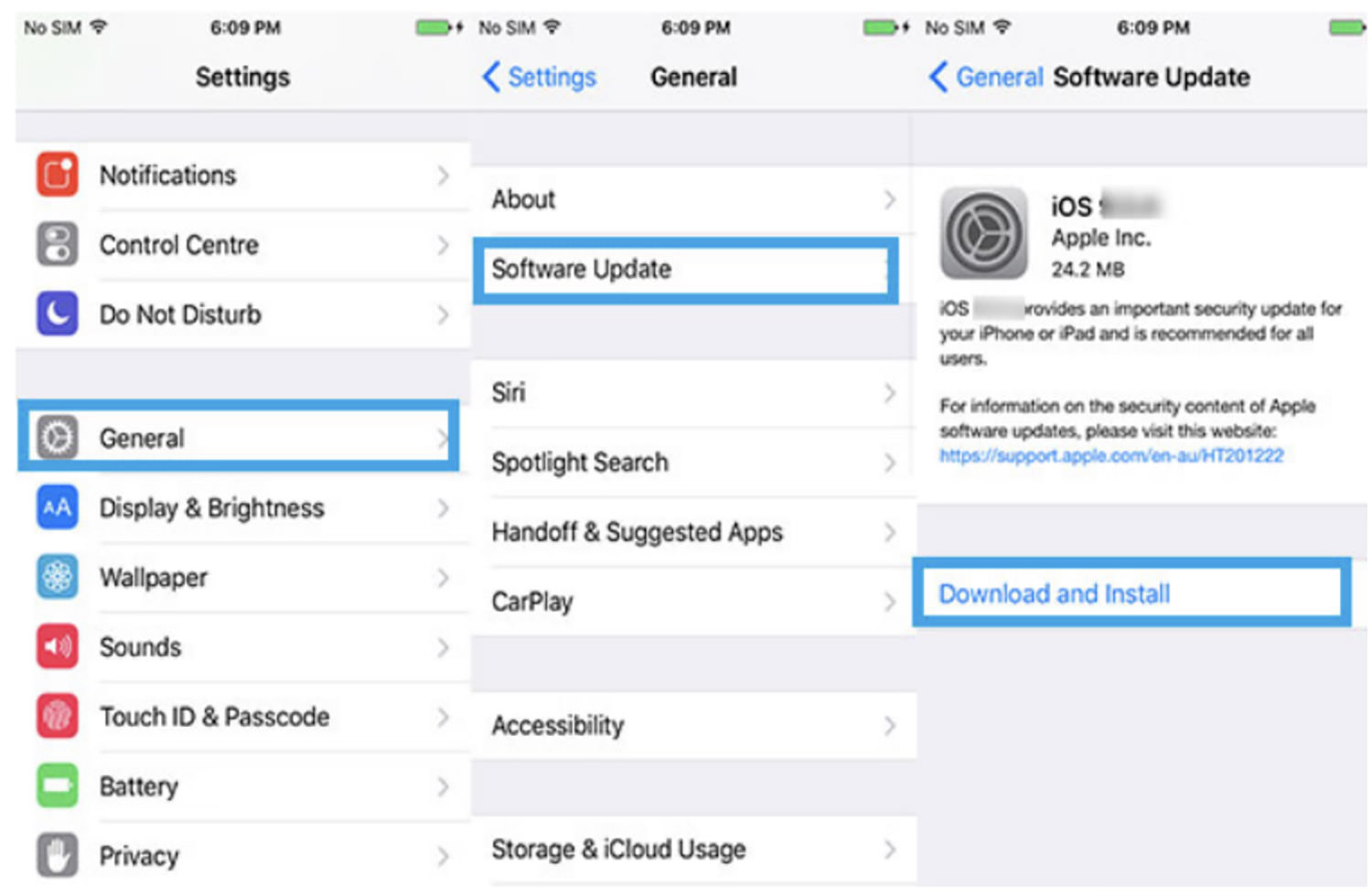
Update Apps – Go to the App Store, choose Updates, and click Update to update apps one by one. Alternatively, you can select Update All from the top right corner to update all apps at once.
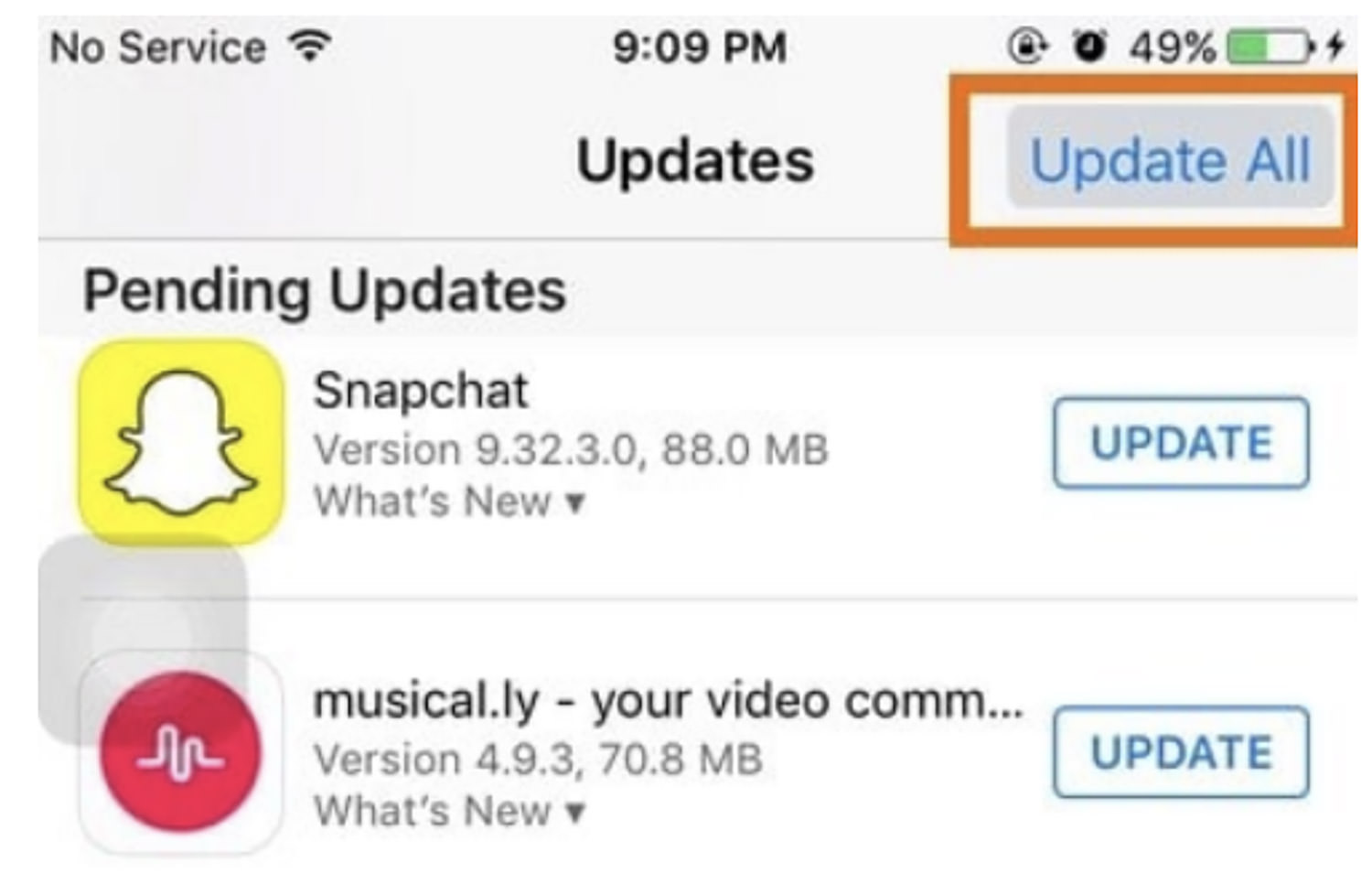
Check Battery Health – Access Settings, pick Battery, and tap on Battery Health. This will inform you about the current state of your iPad’s battery.
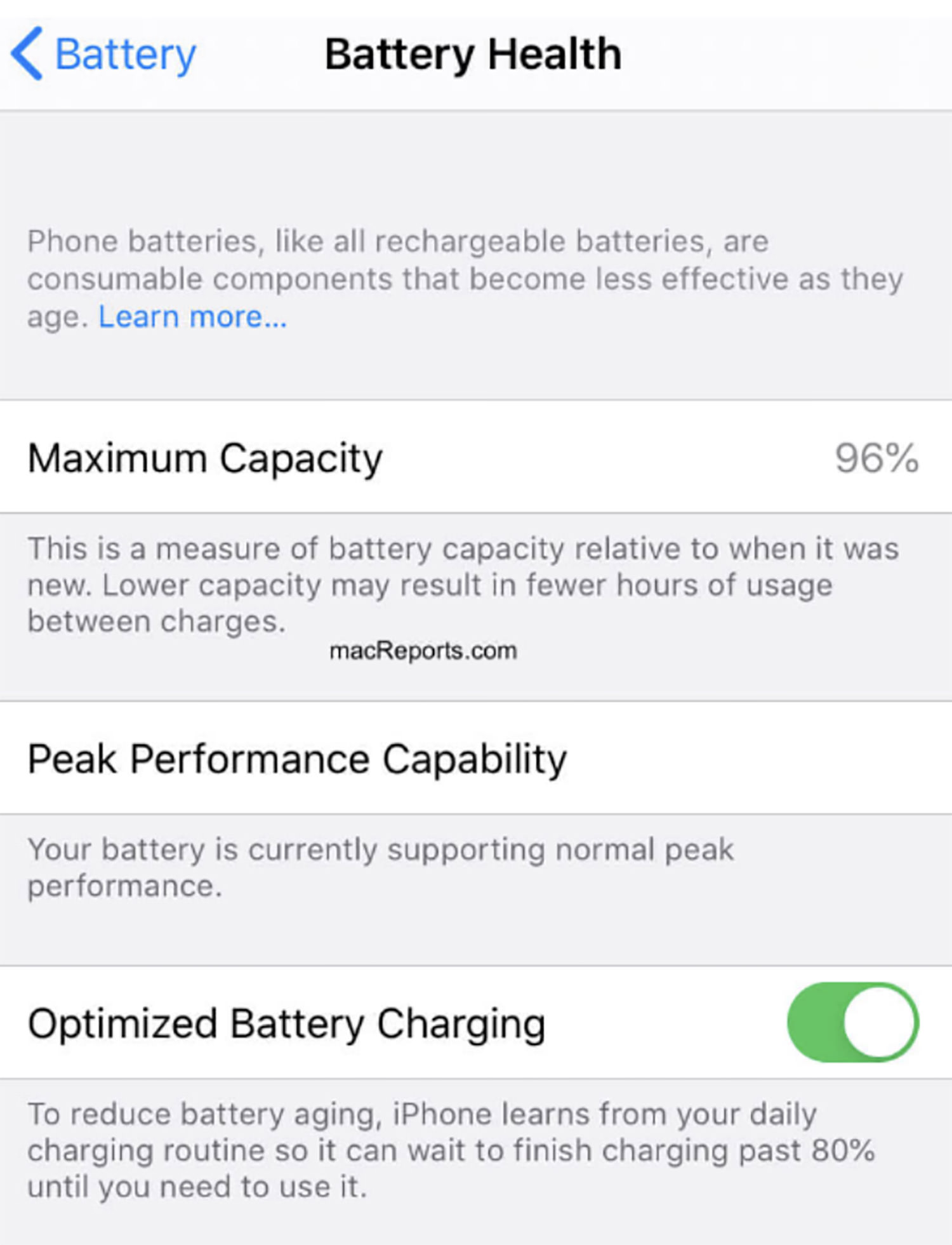
Cons:
- Simply updating apps or iOS may not solve the specific problem causing the restarts.
- Checking the battery’s health doesn’t directly fix the restarting issue but indicates if battery performance might be contributing to the problem.
- On rare occasions, updates can introduce new issues, such as bugs or compatibility problems, potentially exacerbating the iPad’s restarting issues.
Alternative Way to Fix iPad Keeps Restarting Without Data Loss
If the previous fixes don’t resolve your issue, consider trying a third-party tool like ReiBoot iOS Repair. This powerful tool can address over 150 iOS problems, including the iPad boot loop and black screen issues, all without any data loss.
Here’s what else this tool offers:
- Fixes iOS/iPadOS devices stuck on the restarting screen and in Recovery mode.
- Easily resolves common iPhone and iTunes errors, such as 4013 and 4005.
- Repairs iOS/iPadOS system issues without data loss.
- Resets iOS/iPadOS devices without a passcode, iTunes, or Finder.
- Supports downgrading or upgrading to the latest iOS/iPadOS versions, including beta releases.
Follow these detailed steps to use Tenorshare ReiBoot for fixing the “Why my iPad keeps turning on and off” issue:
- Install and open ReiBoot on your computer and connect your iPad.
- After it’s recognized, click Start Repair and then Download to acquire the latest firmware package.
- If your iPad isn’t detected, follow the on-screen instructions to enter Recovery mode. If it’s not detected in Recovery mode, switch to DFU mode and follow the prompts.
- Choose between Standard Repair and Deep Repair. Note that Deep Repair will cause data loss, so ensure you’ve backed up your data beforehand.
- The repair process will take a few minutes, after which your iPad will reboot automatically.
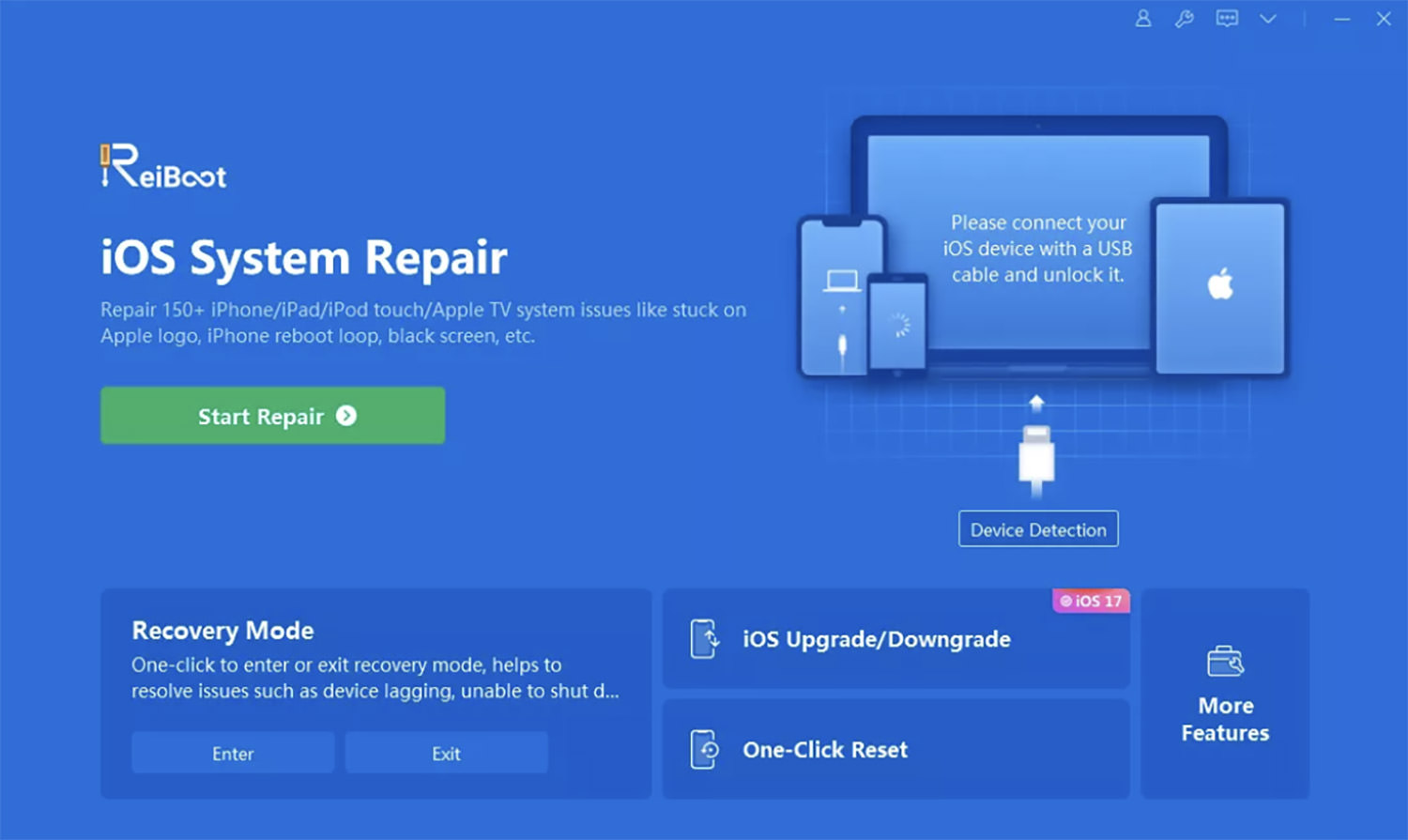
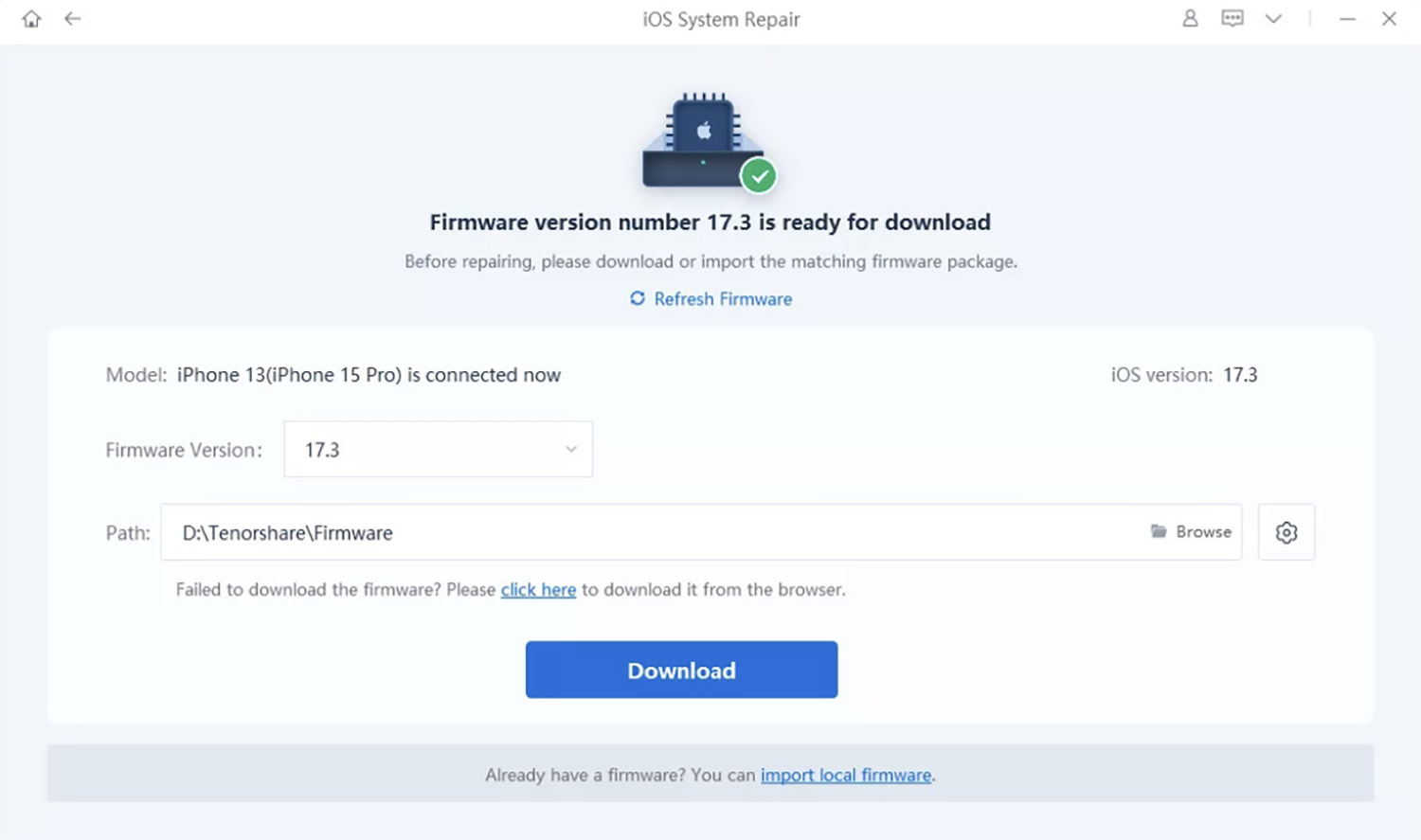
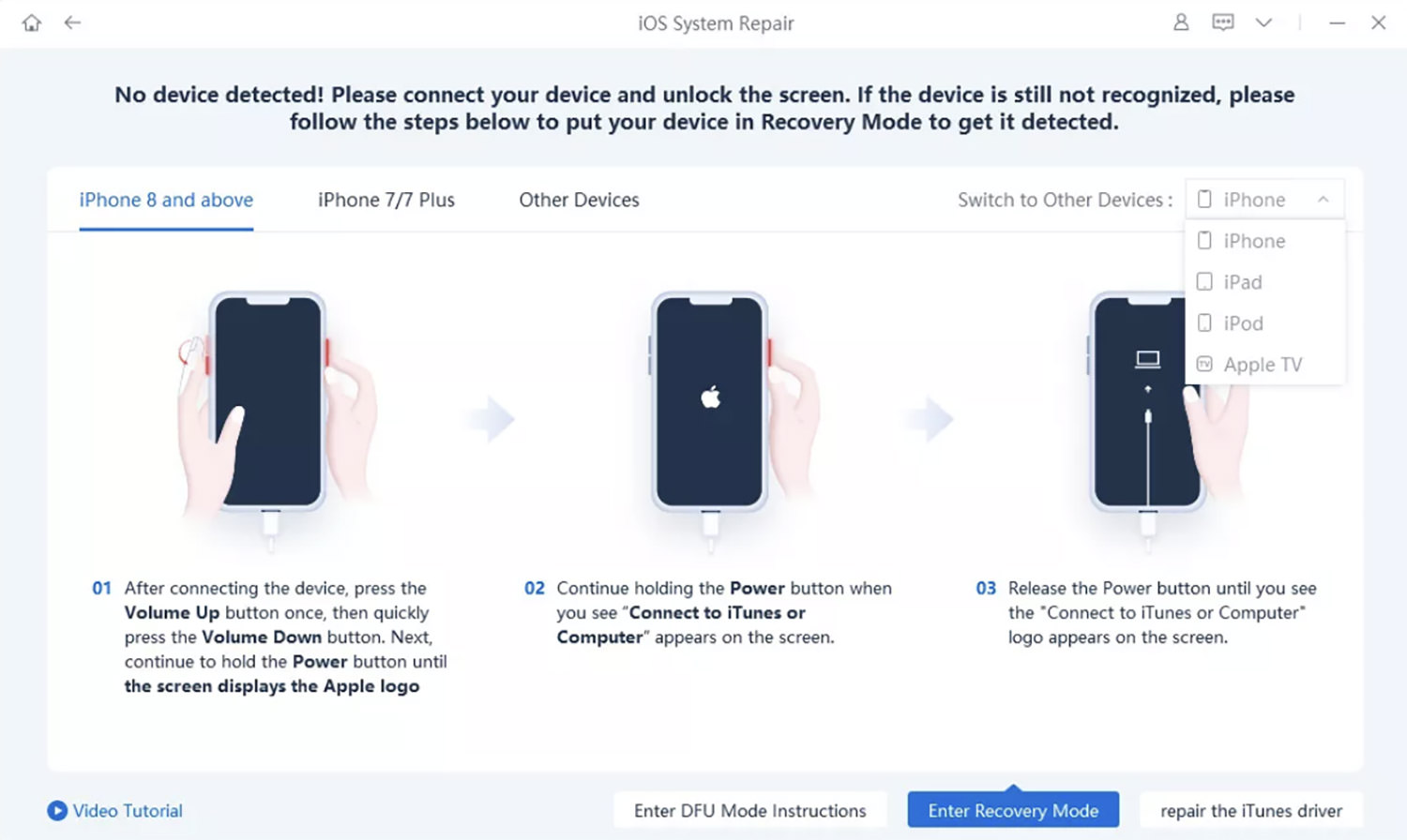
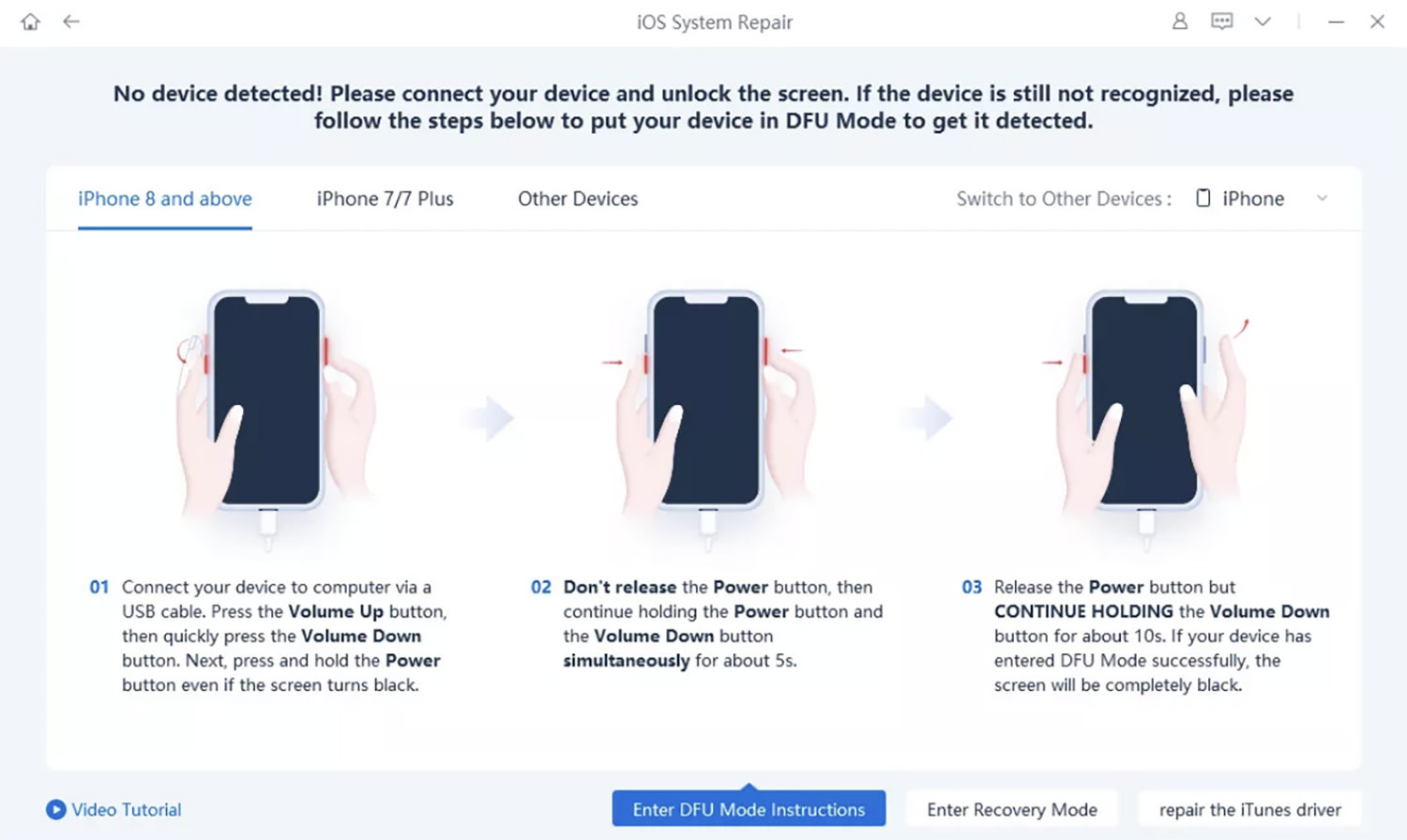
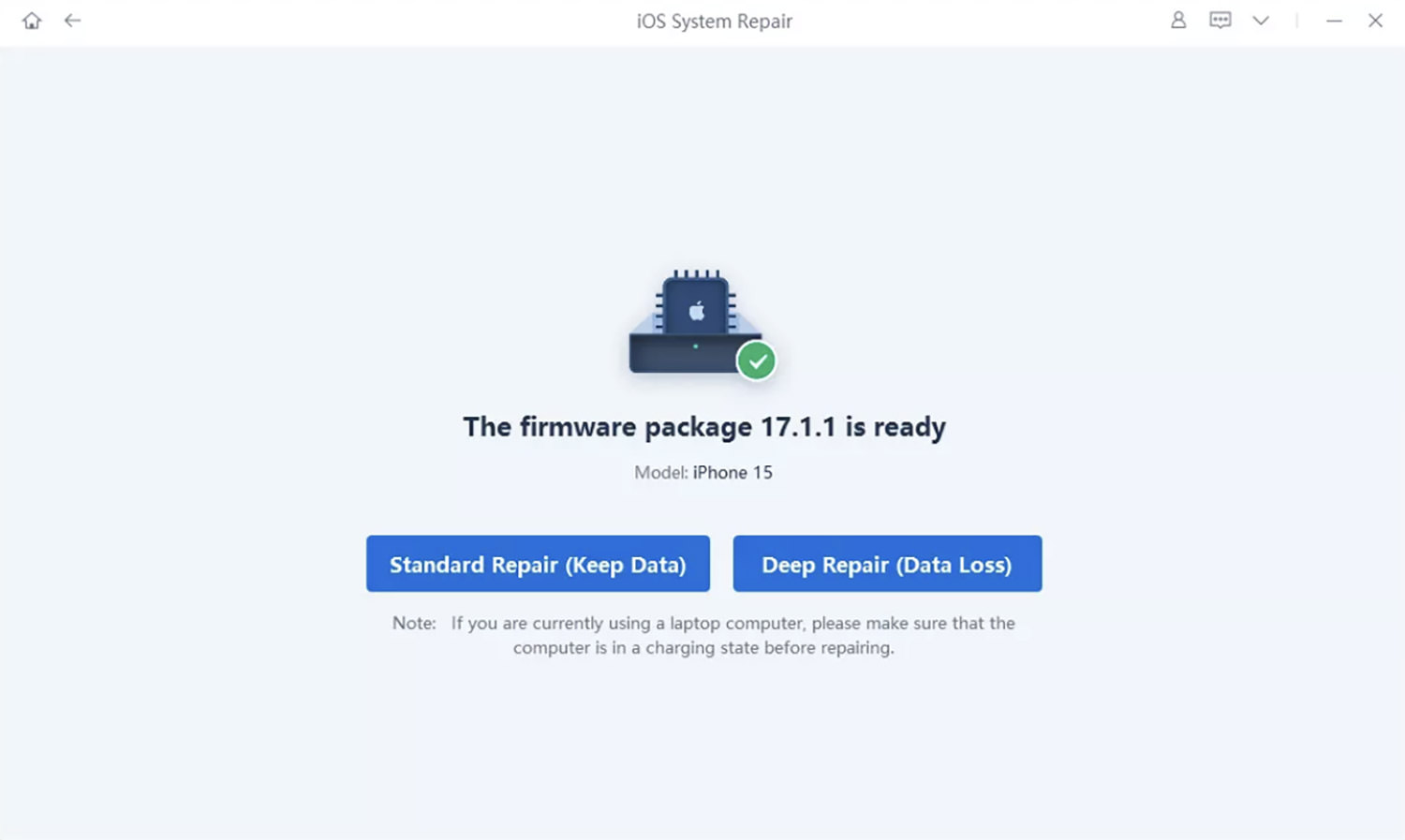
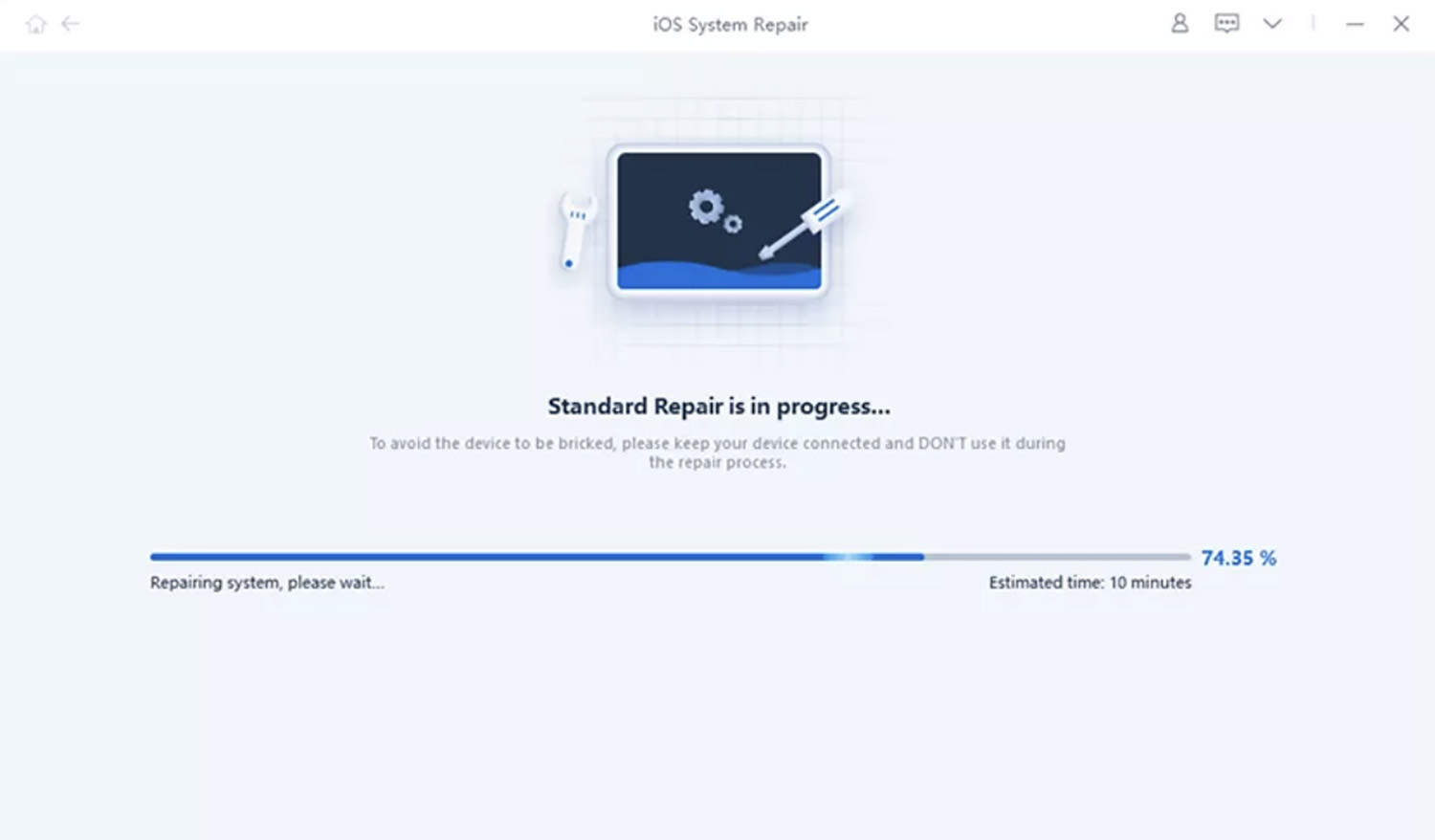
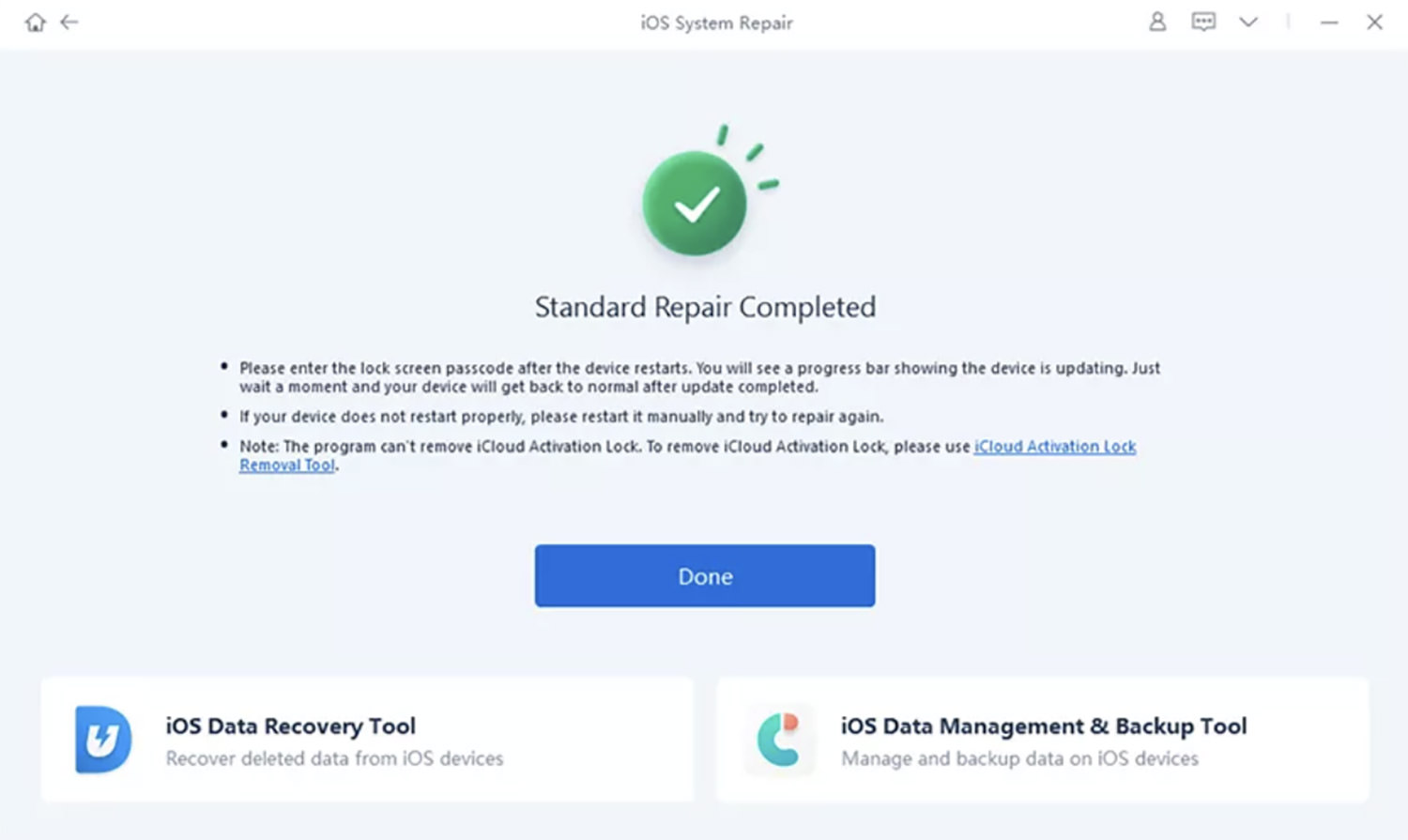
So, there you have it. Five effective ways to fix the ‘iPad keeps restarting’ issue. From a force restart to updating your iOS, each solution comes with its own limitations.