How to Fix Error 492 on Google Play Store
Are you unable to download anything from the Google Play Store? Is Error 492 hindering you from opening or updating any app on the Play Store? Are you wondering how to fix Error 492 on the Google play store?
If yes, we have you covered. Before moving to the solution of this error, it is crucial to know what Error 492 is.
How to Fix Google Play Store Not Working on Android
If you're attempting to download an app from the Google Play Store on your Android device but have... Read more
What is Error 492 on Google Play Store?
Error 492 is a common error encountered by a lot of Android users. Users usually encounter this error while downloading any app or trying to update the already present apps. Due to this error, they can get their hands on any new app.
What causes the Error 492?
In the case of Error 492, there could be a lot of reasons for this. Some of them are:
- Cache problems
- The app itself could be problematic
- Corrupt or Damaged SD Card
- Your play store account could be the problem
How to fix the Google Play Store Error 492
Some of the methods to fix this error are as follow:
- Restart your device
- Clear the cache on your Android device
- Uninstall Google Play updates and log out of your account
- Uninstall the affected app & reinstall It
- Format your SD Card
- Go for Factory Reset
Now let us explore each of these solutions one after the other.
1. Restart your device
If you face this error either during a download or an update, the first thing you can do is to restart your device. Simply press the power button, tap the Restart option, and your device will be restarted.
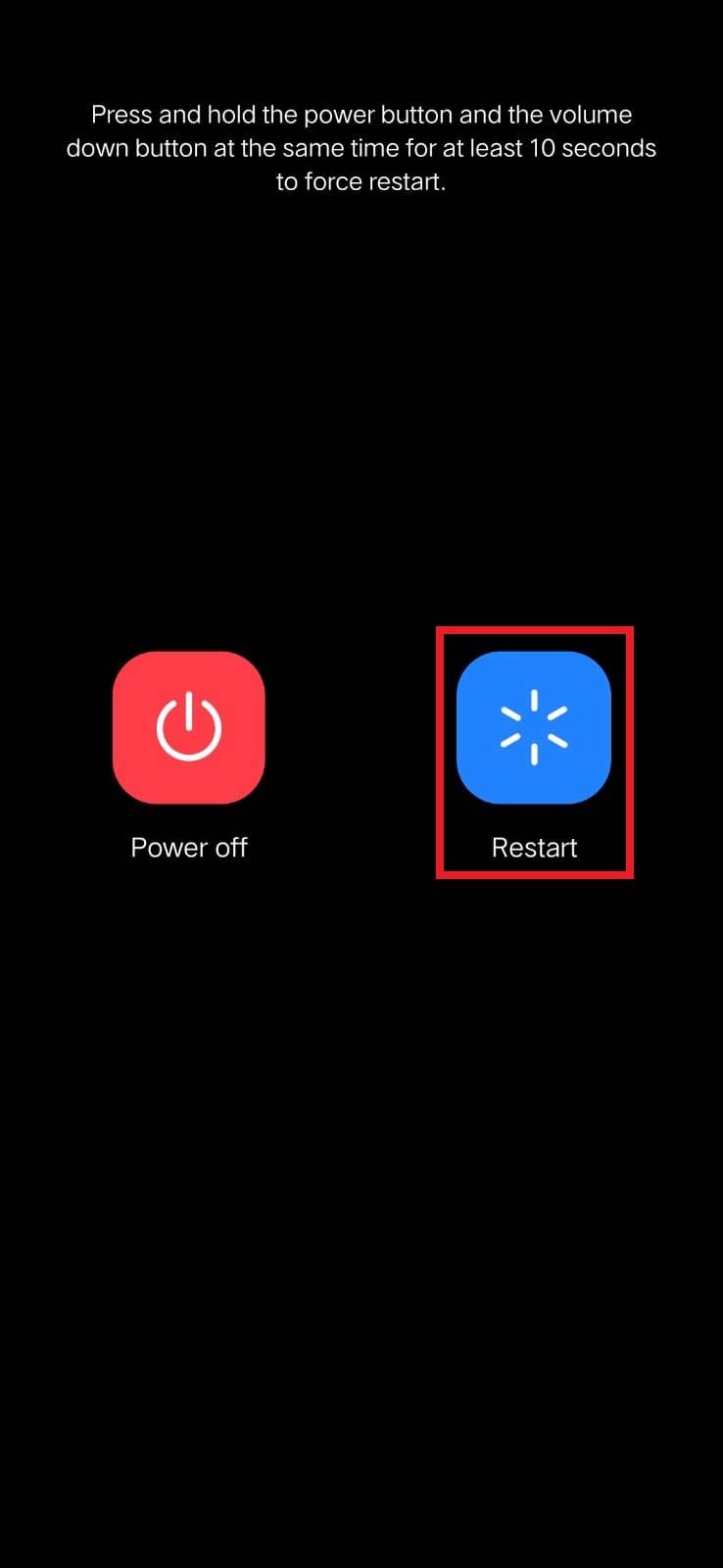
Restarting your device will close all the apps working in the background. This provides you with a cleaner interface and a fresh start, and you can now open the Play Store.
If the error is fixed, you are done, and there is no need to move to the next step. But if you still face the error, move to the next solution.
2. Clear the cache on your Android Device & Google Play Services
The next solution to get rid of Error 492 is to clear the cache on your android device. This will clear your device of any unnecessary or harmful applications.
Although it’s advised to keep on clearing your device’s cache now and then, if you haven’t done that for a long time, this is the right time for you.
To clear the cache on your android device, follow these steps:
- Go to Settings on your mobile screen and press it and locate the Application and Permission option.
- Scroll down, find the App Manager and open it. In different devices, it could be named differently like Apps, Applications, etc. In the App Manager, find Google Play Store.
- Press the Clear cache option.
- Move back to App Manager.
- Find the Google Play Services app. Open it and press the Clear Cache option.
- Now go back to Google Play Store and try installing any app. If the error is gone, you are good to go. Otherwise, move to the next solution.

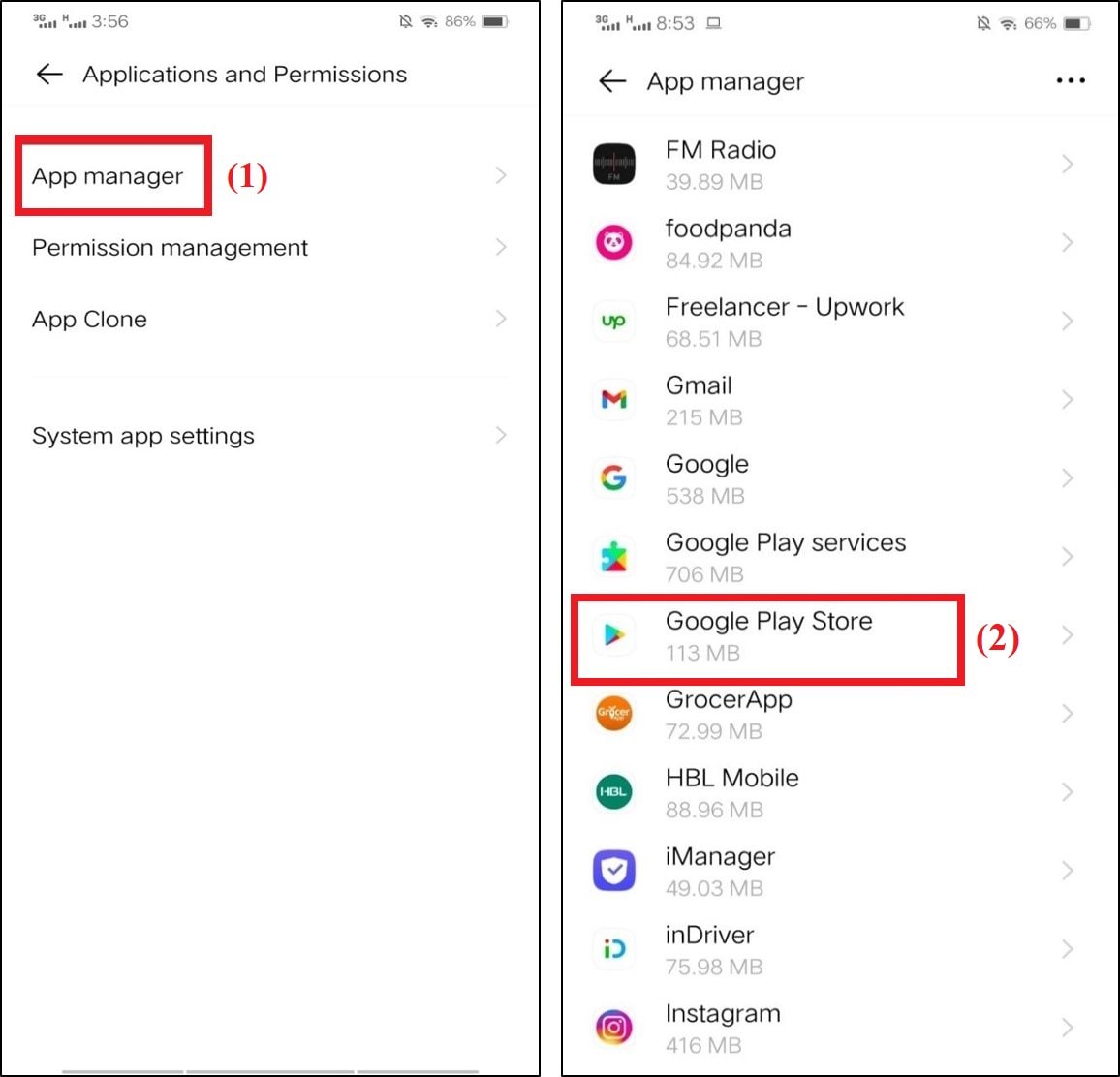

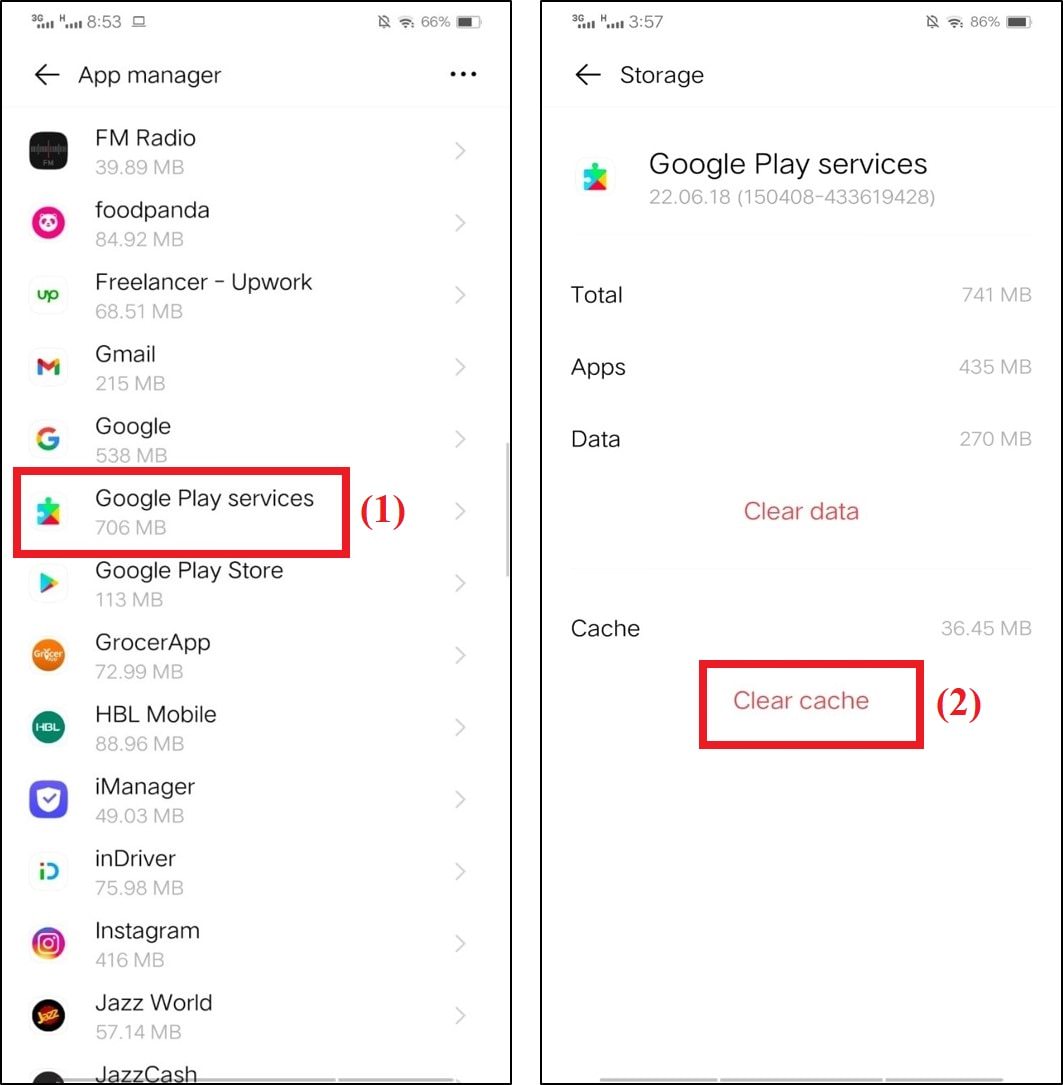
3. Disable Google Play Store and log out
The next solution is pretty straightforward and doesn’t have any complicated steps. Here are the few steps you need to follow for this solution:
- Go to the Apps/App Manager part in your device’s settings.
- Find Google Play Store and Disable it.
- Now go to Settings > Accounts & Sync > Google.
- Select the Delete account option and remove your account from the device.
- Now, go to the Add account which you can find in the Accounts. Add your account details and log in again.
- Go to the Google Play Store and try installing any app once again.
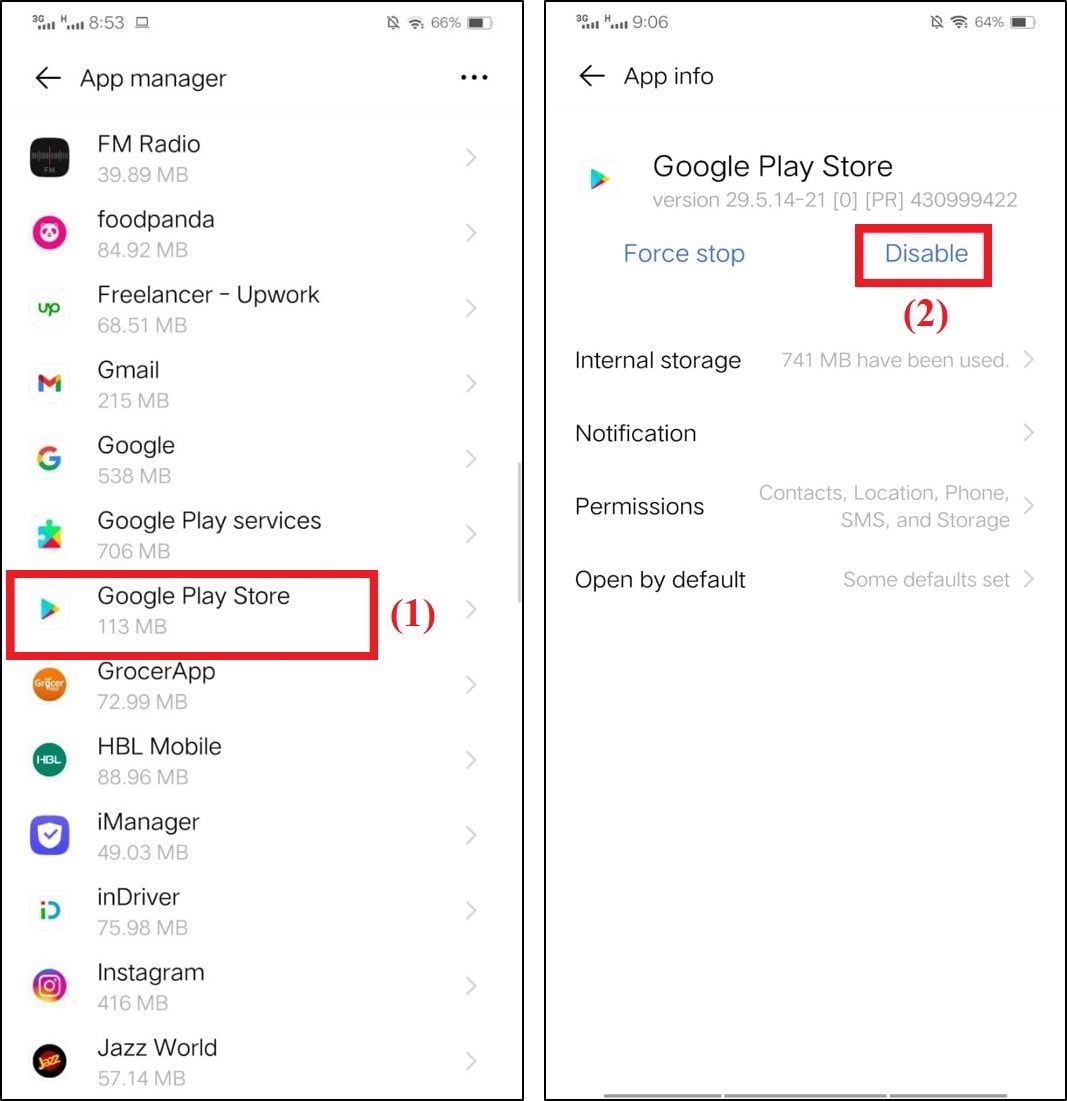
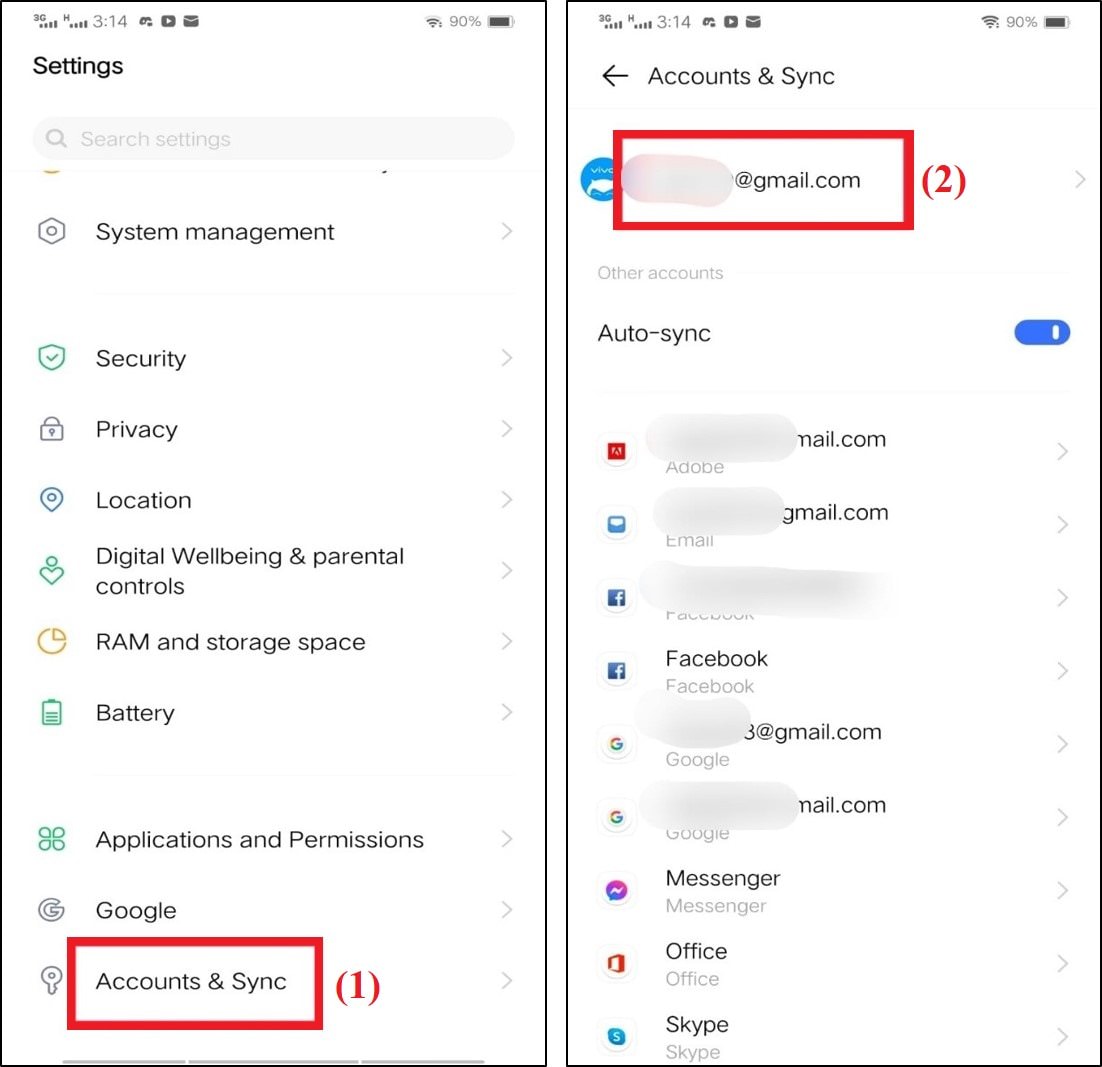
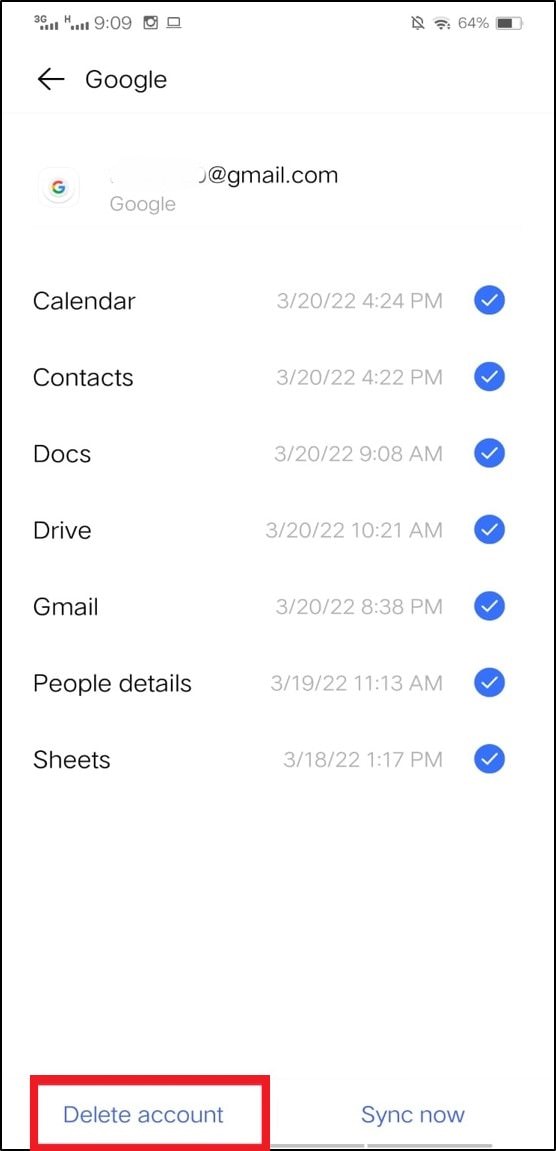
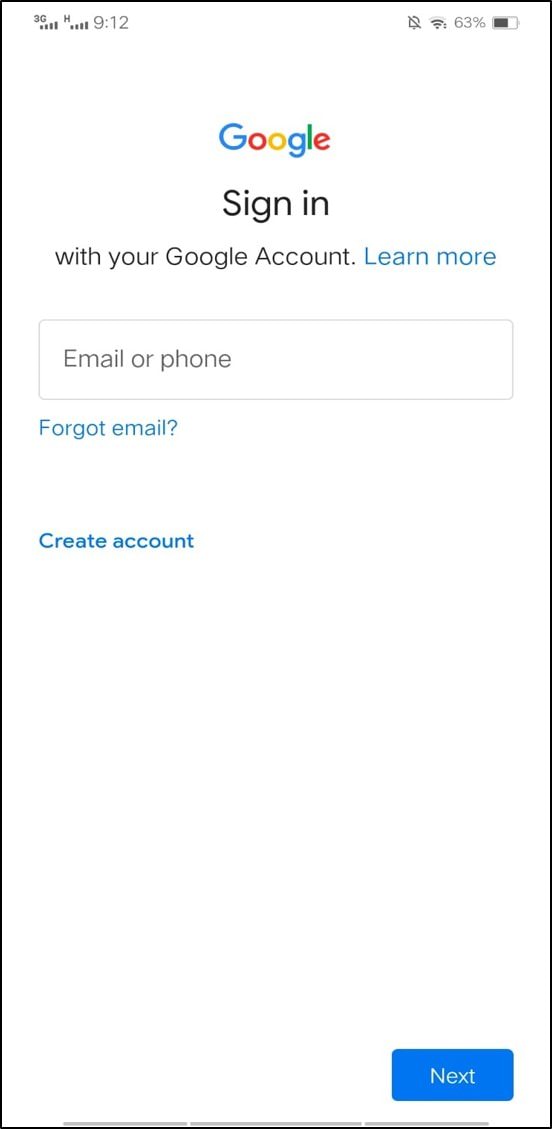
If the Error 492 on Google play store is still there, do not lose hope and move to the next part.
4. Uninstall the affected app & reinstall it again
If you see the Error 492 message while trying to install an app, simply stop the process. Close the Google Play Store app. If the app was already installed, uninstall it. Go to the play store again and reinstall the app. In most cases, doing this will fix the error.
Similarly, if you face this error while updating an app, here are a few things you need to do:
- Uninstall the affected app.
- After successful uninstallation of the app, reinstall it.
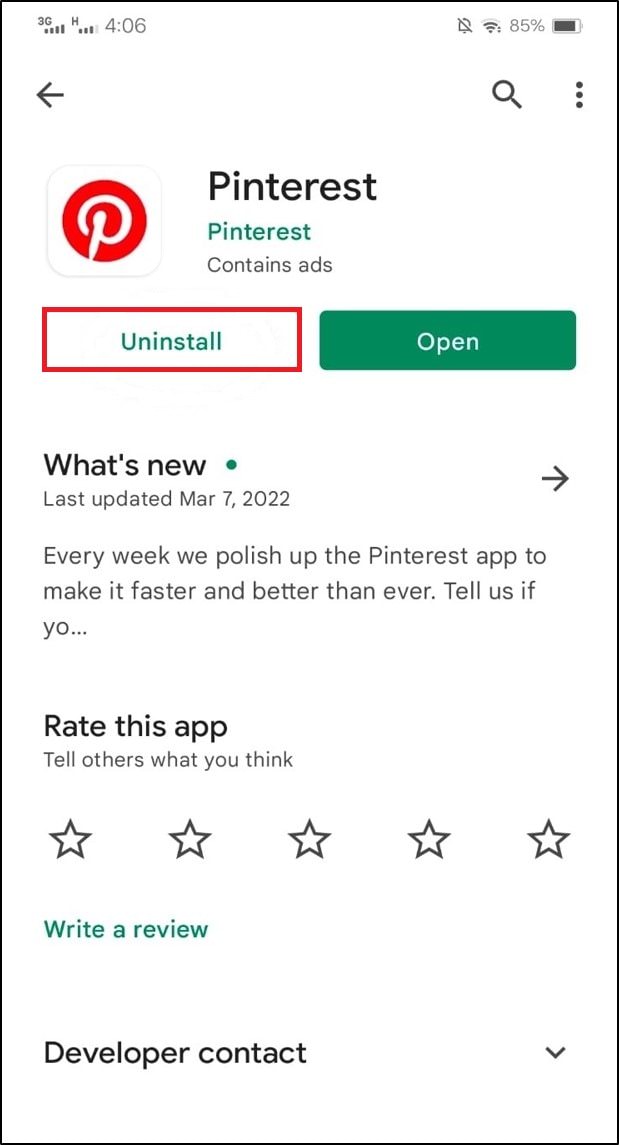
5. Format your SD Card
One of the other common reasons for this error can be a corrupted or damaged SD card. In such cases, removing the SD card or formatting can solve the issue. One thing you should keep in mind while going for this solution is that formatting the SD card will remove all the data stored on it. So, make sure you have a backup for the data stored in your SD card before formatting it.
To do this:
- Go to Settings > RAM and storage space. In some android phones, it is Storage space or Storage.
- Locate the SD card option. Now, tap on the Format.

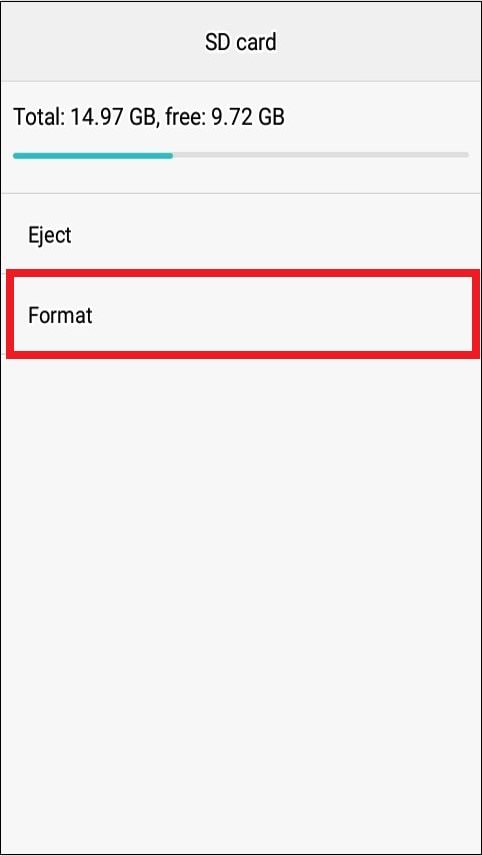
Once done, go to the Google Play Store and check if the error is fixed.
6. Perform a Factory Reset
This is an option that rarely fails in getting rid of any error, be it the Error 492 on Google Play Store or other. If you go for a factory reset, your device will be cleared of all the data. So make sure to do a backup of all your data before doing the factory reset of your android phone.
Follow these steps for the factory reset of your device:
- Go to Settings > System Management. Tap Backup & Reset option.
- Press the “Erase all data” option and then choose Format Phone Storage.
- That’s it. Now you will get your hands on an entirely new device. No error will now appear before you.
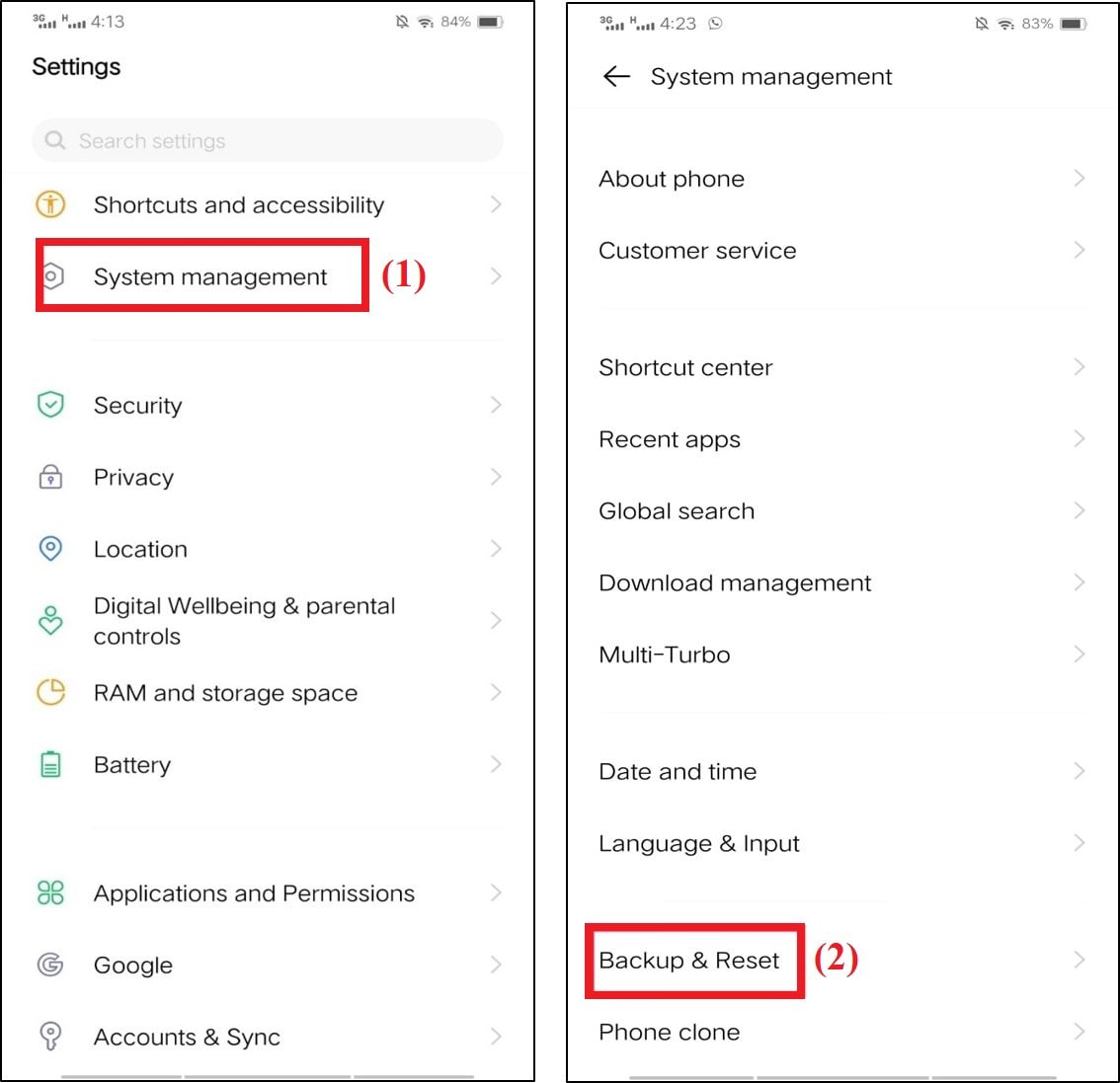
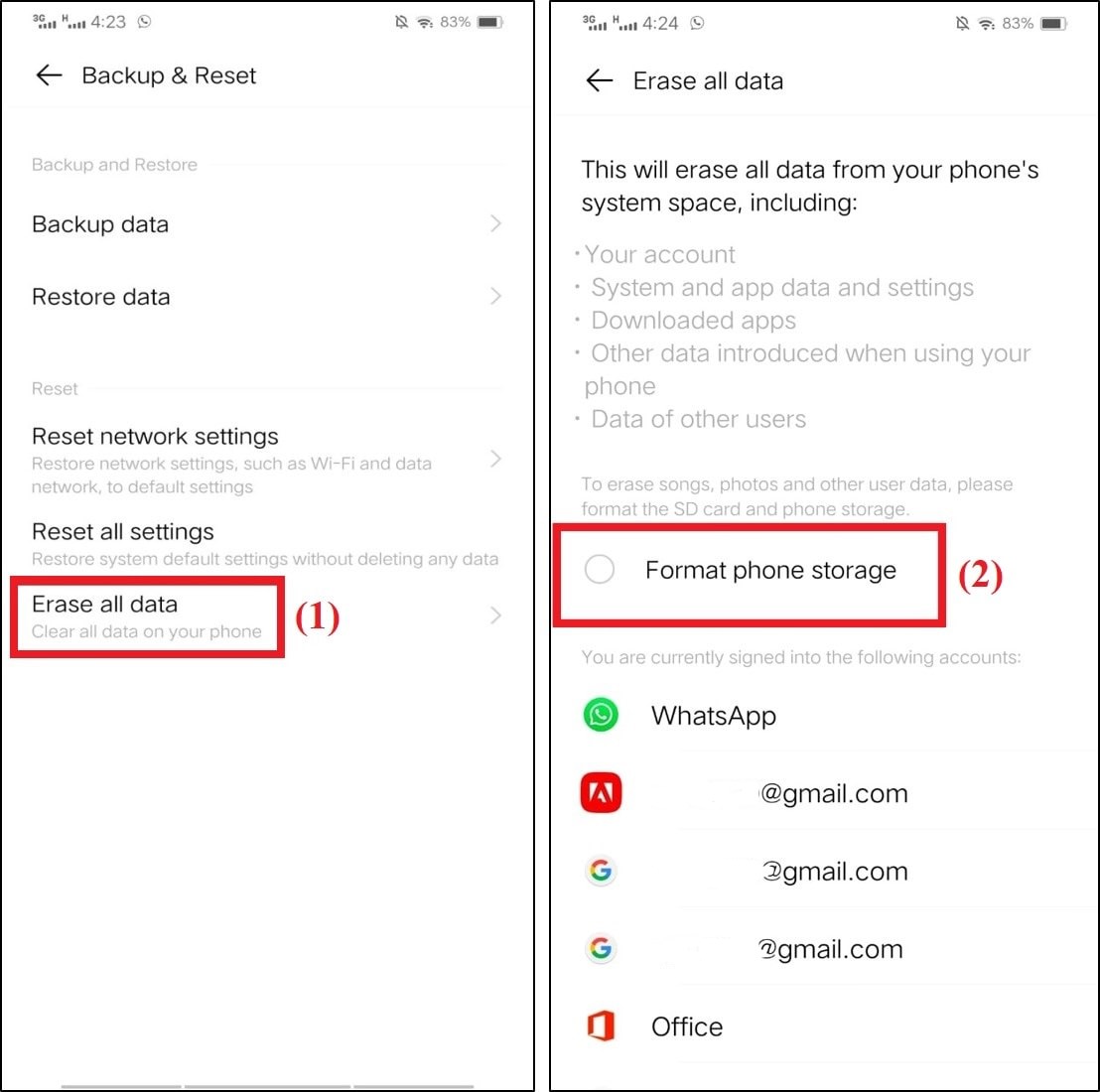
Conclusion
Errors like Error 492 on Google Play Store are pretty common among android users. So, if any such error pops up in front of you, there is nothing to worry about. Just make sure to follow the above solutions, and you will be good to go.
I hope that this article has answered your question of how to fix Error 492 on the Google Play Store.