Change your iPhone’s GPS location with Foneazy MockGo (Review)
Foneazy MockGo is an easy-to-use desktop app that lets you change your iPhone’s GPS location to anywhere in the world with just a few clicks. It’s great for playing location-based games or when you need to get around location restrictions for work or fun. You can even simulate walking or driving along actual roads using the app’s movement features, or move around freely with a virtual joystick.
These features are especially handy for gamers or anyone who needs to fake their GPS location easily and reliably.
How to Start Using MockGo
Follow this simple guide to get MockGo up and running:
- Download and install MockGo. Open the app and click "‘Start’".
- Connect your iPhone to your computer with a USB cable. Choose the cable icon and click "Next".
- Activate Developer Mode on your iPhone, which will ask you to restart your phone.
- A popup will request your Mac’s password; type it in and select "Trust" to turn on location services.
- Continue with the setup as it completes.
- Once the setup is finished, MockGo will show a map centered on Central Park, Manhattan.
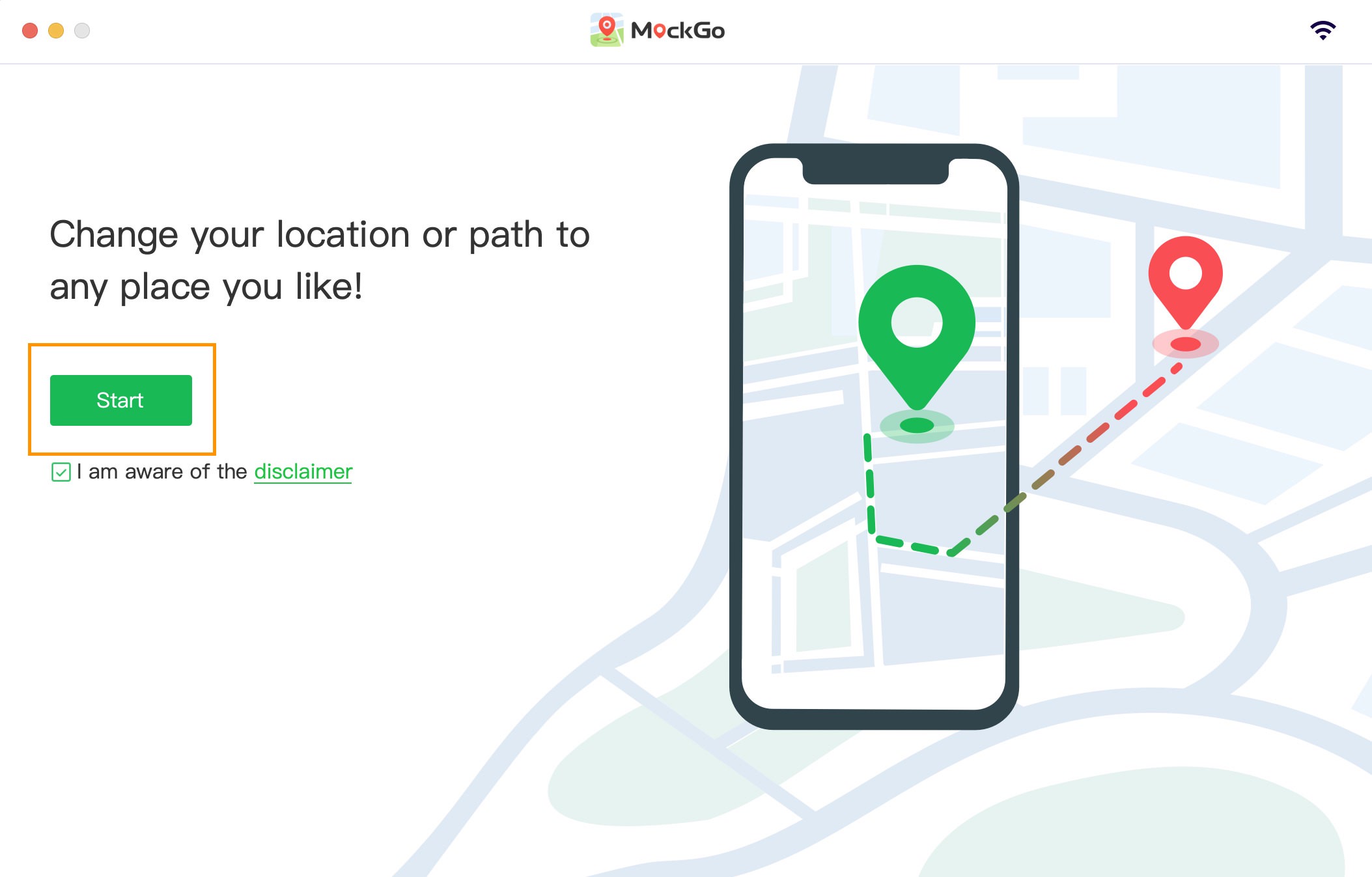
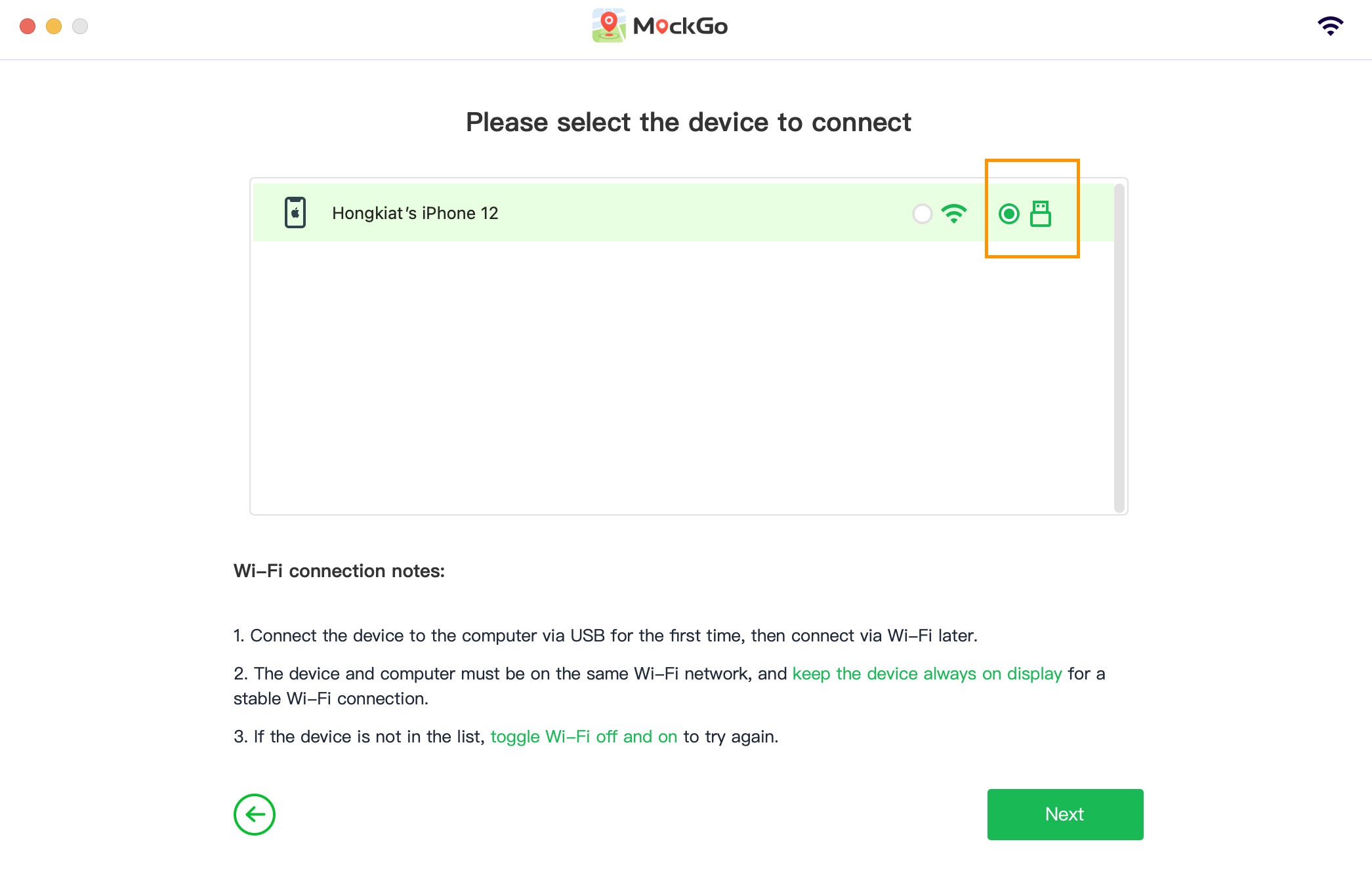

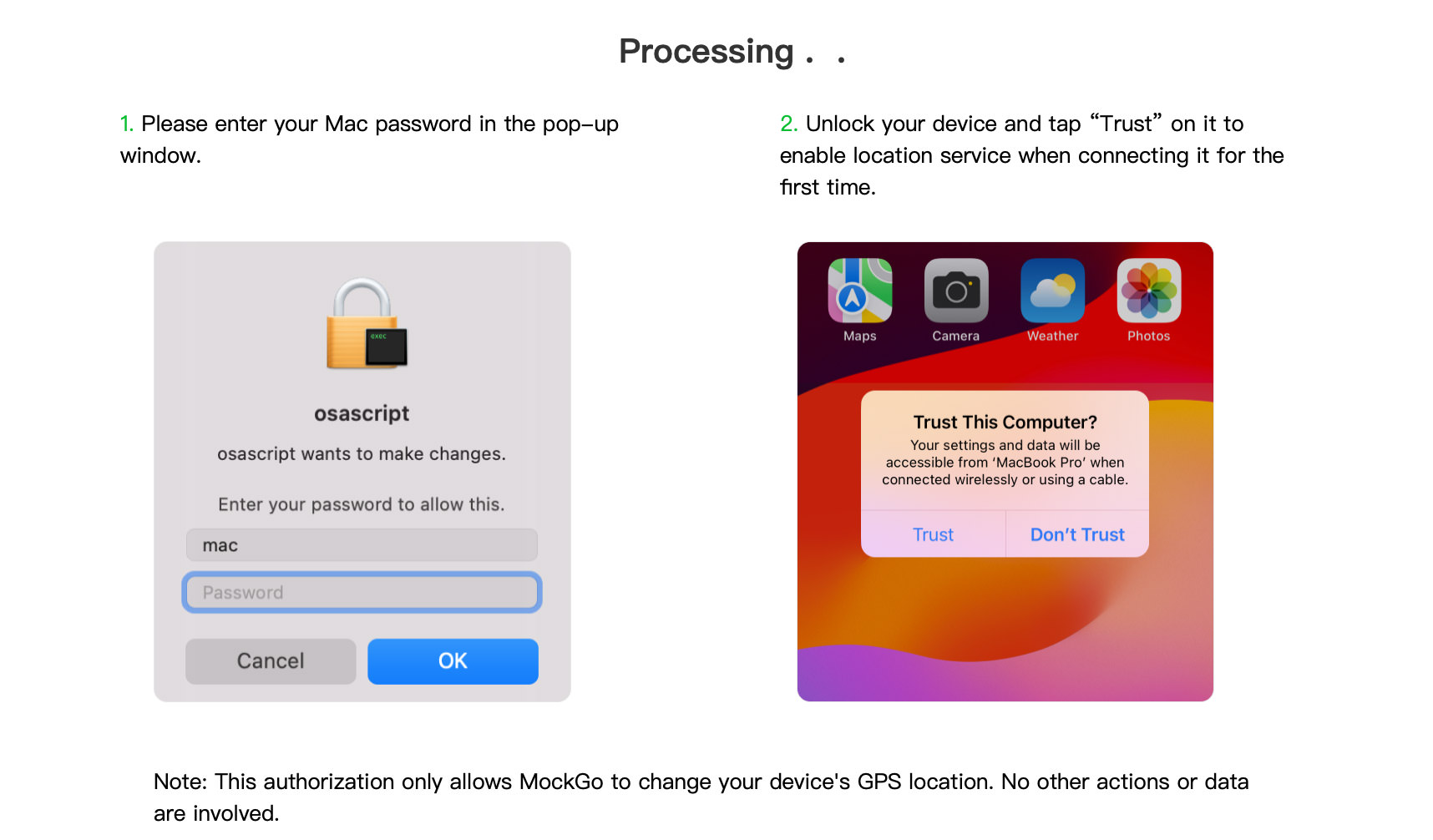
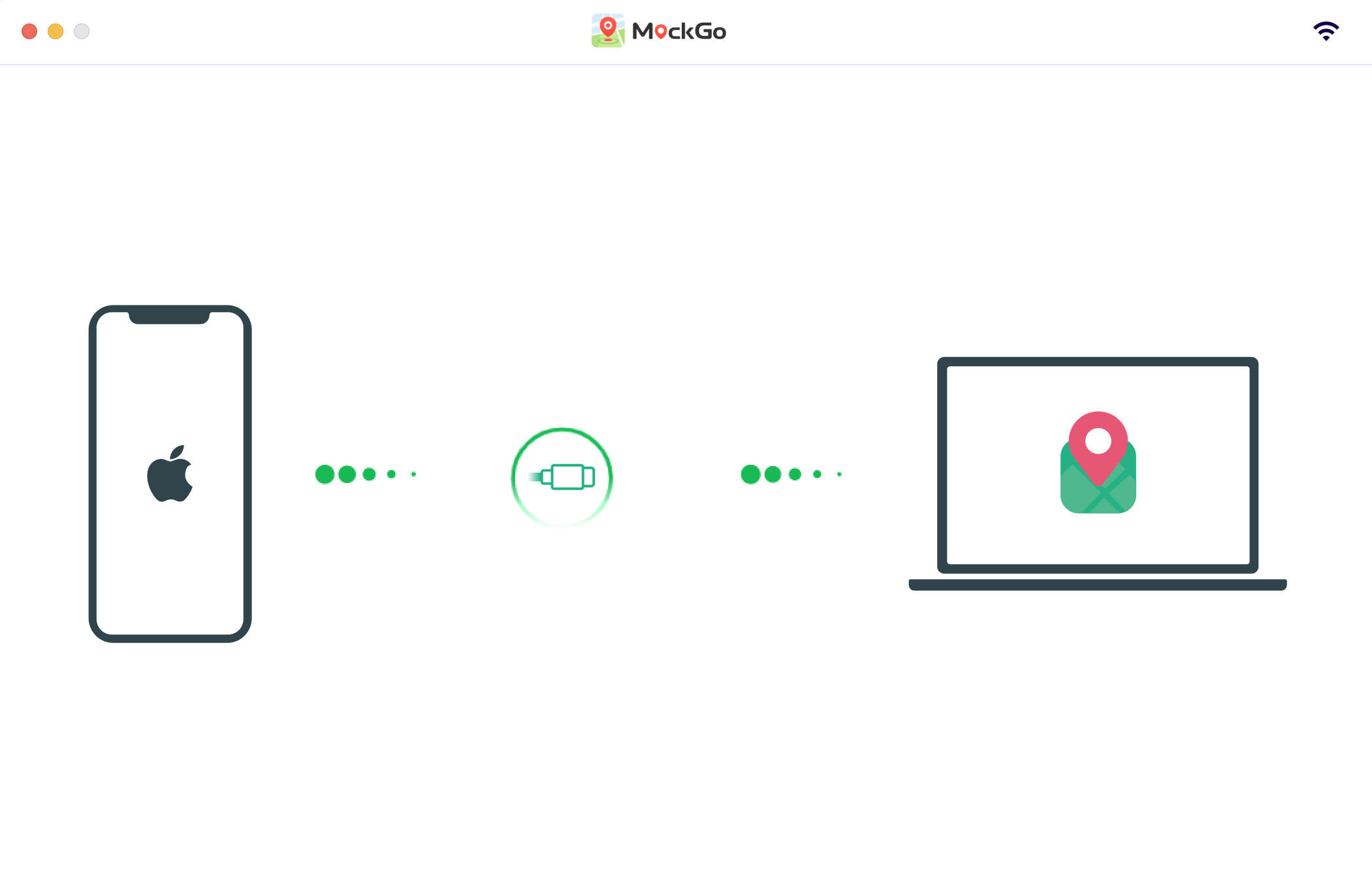
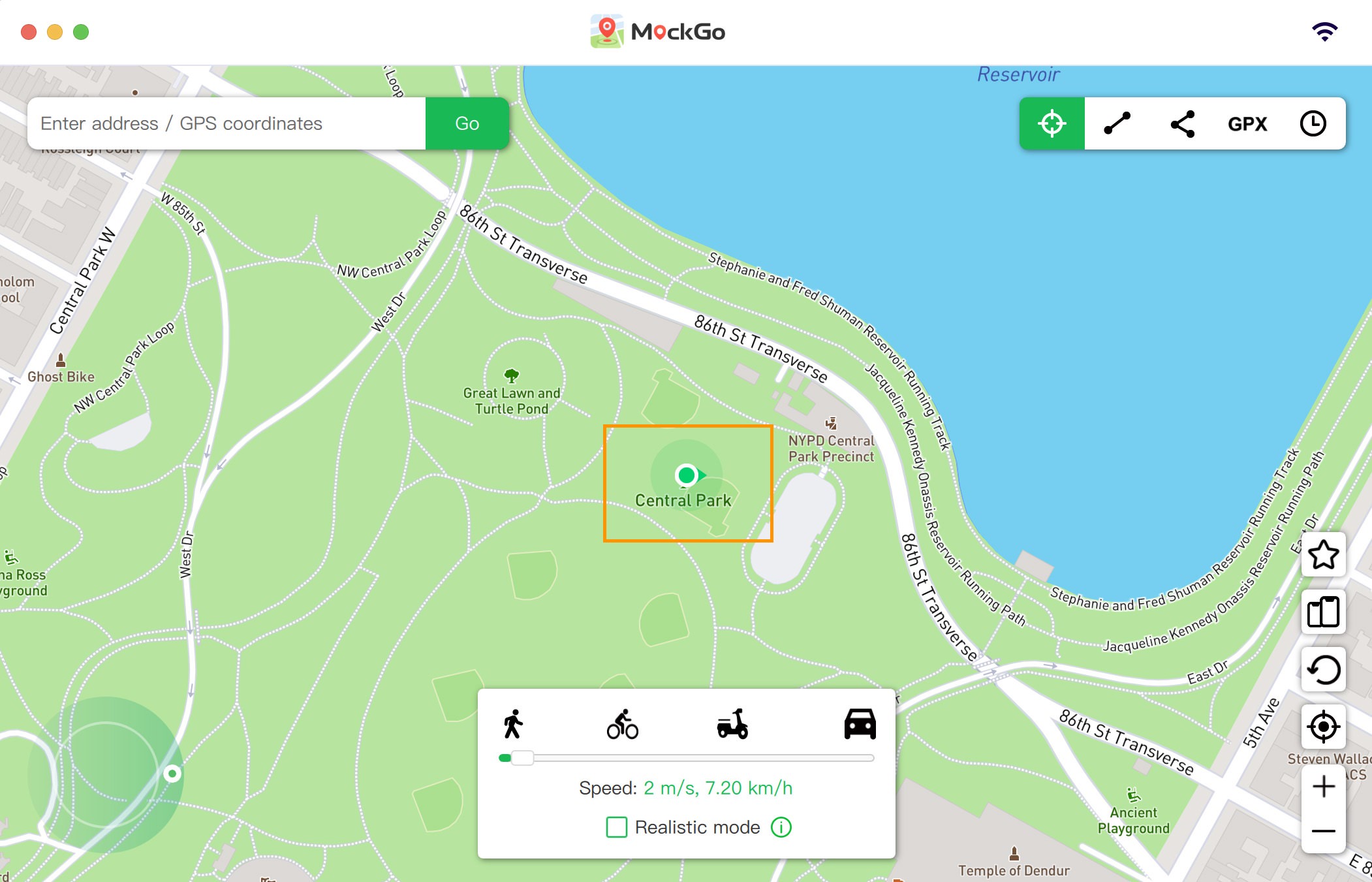
Your device is now ready to use MockGo to change its location. Let’s explore how to do it.
How to Change Your GPS Location with MockGo
To change your GPS location, select “Teleport Mode” from the icons at the top right corner it’s not already selected. Then type the address or coordinates you want to move to in the search bar and press the “Go” button.
For this example, we’ll teleport to Miami, Florida.
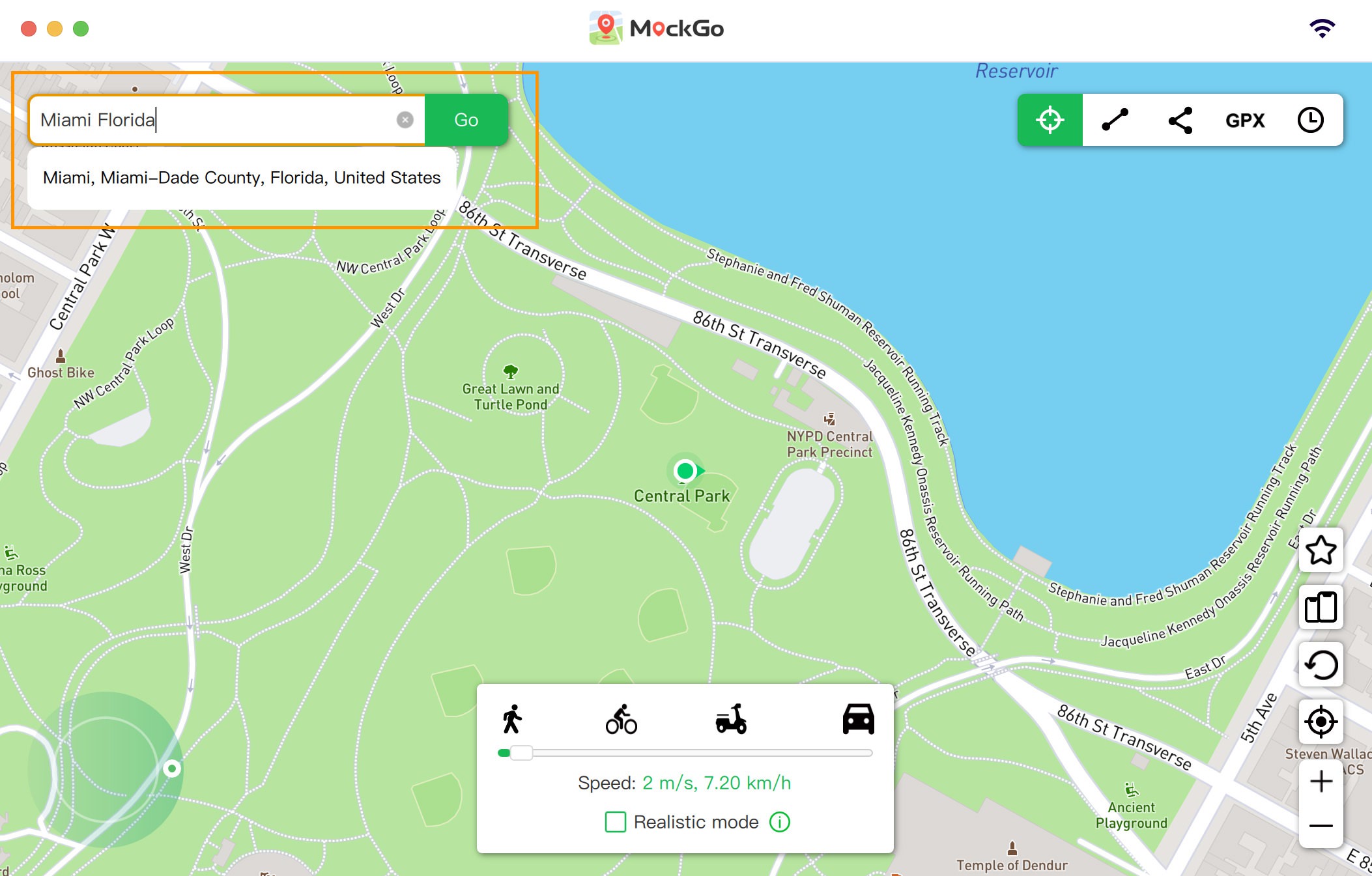
After you input the location, MockGo will display it on the map. A popup will appear; click “Move Here” to set your new GPS location.
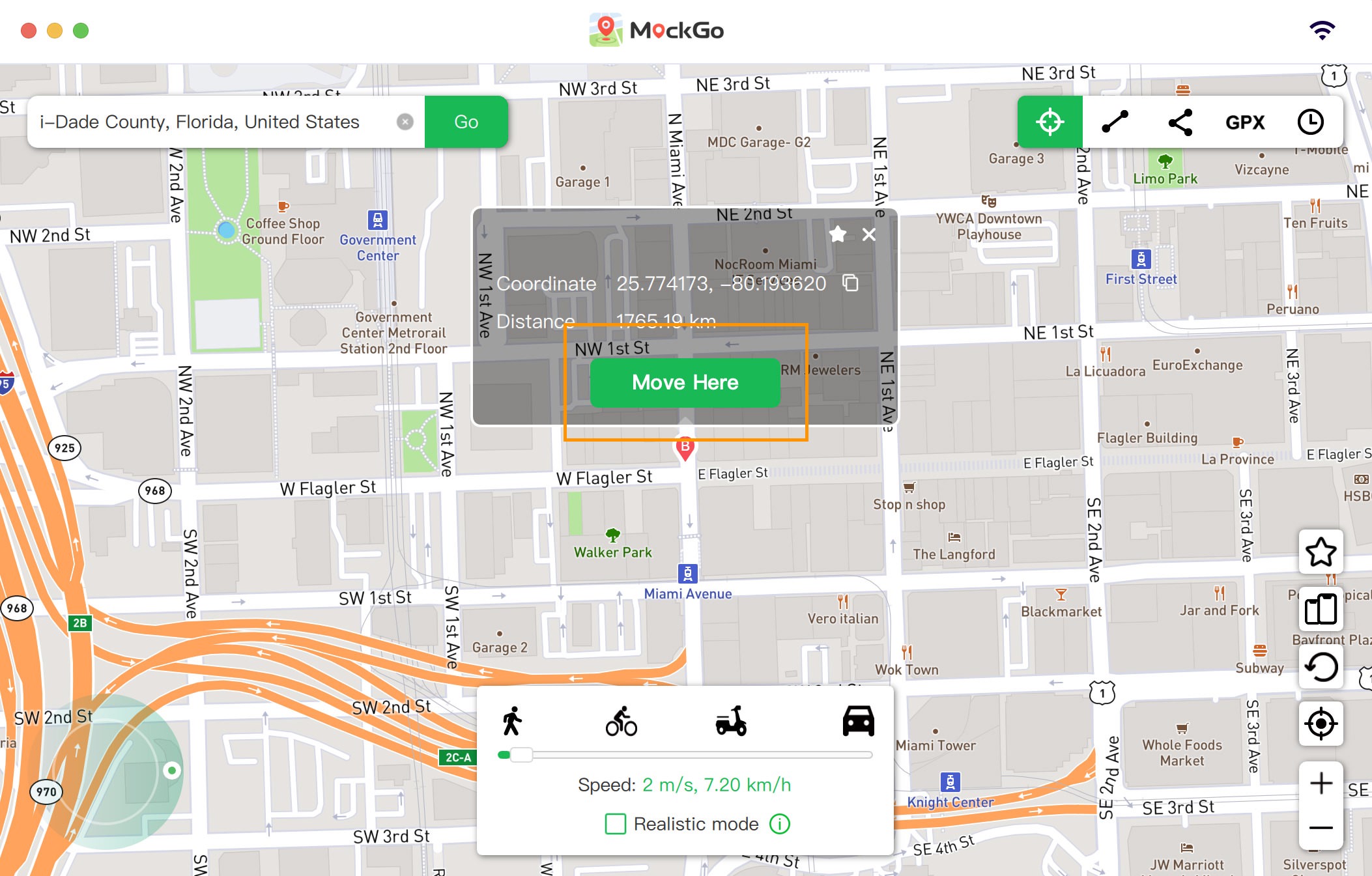
Check the change by opening your Maps app; you should see your GPS location now shows Miami, Florida, just as it is set in MockGo.
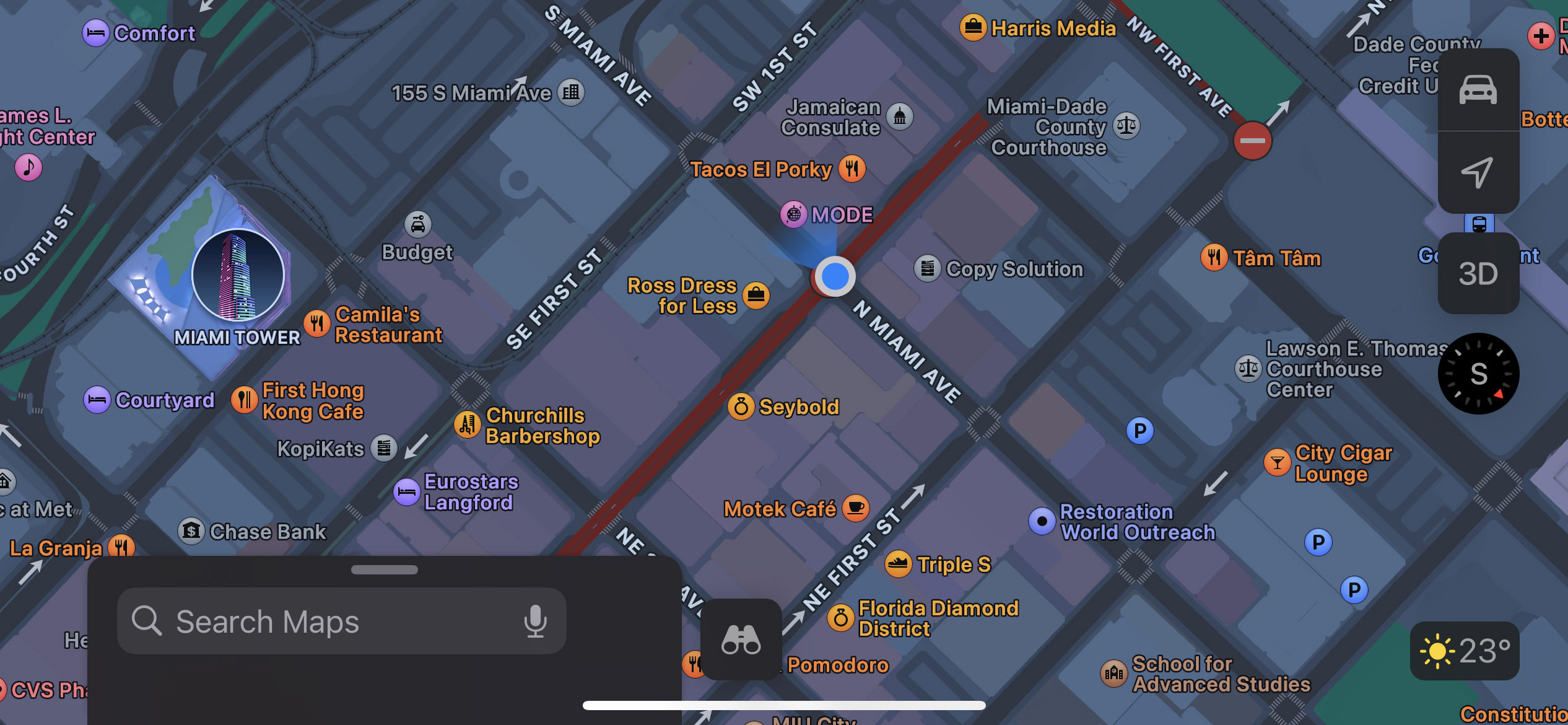
Or, check out this video tutorial on how to get it done:
Simulating Movement with MockGo
MockGo not only changes your GPS location but also lets you simulate movement between two or more points. This feature creates a realistic route from your starting point to your chosen destination.

To simulate movement, select either “One-stop Mode” or “Multi-stop Mode” from the icons at the top right corner of the screen. Then, pick your destination by clicking a location on the map.
A popup will show the distance and coordinates of the destination. Click “Move Here” to confirm the location, and then hit “Start” to begin simulating your travel along the chosen path.
Using the Joystick for Movement Control in MockGo
MockGo includes a joystick feature that allows for precise manual or automatic movement control, helping you navigate to an exact location effortlessly.
To use the joystick, make sure “Teleport Mode” is selected. You’ll find the joystick controls at the bottom left corner of the application. Use the arrow keys for manual navigation or press the “Play” button for automatic movement. This functionality provides accurate control over your virtual positioning.
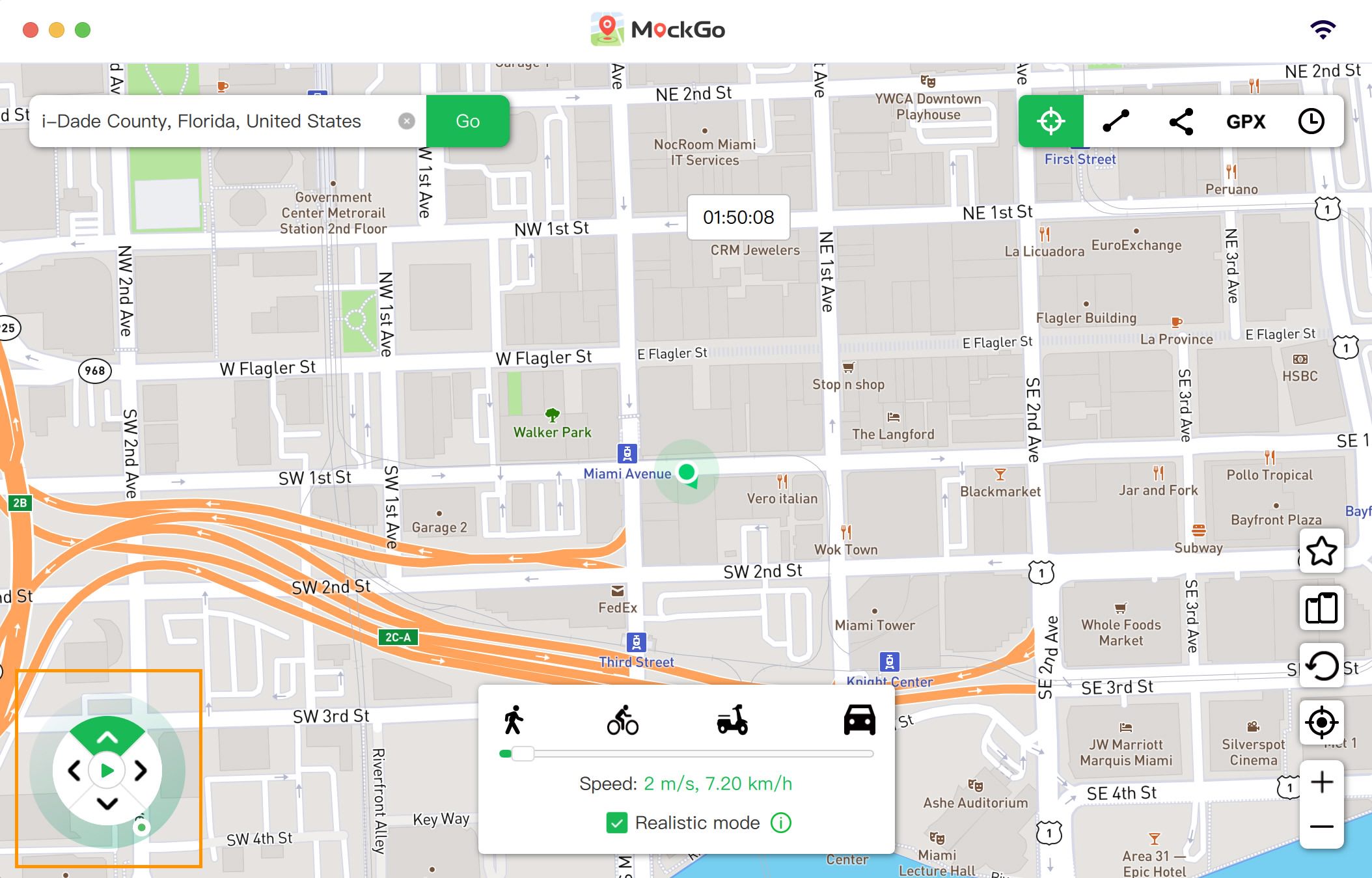
Conclusion
MockGo can enhance your gaming adventures, particularly with location-based games such as Pokémon GO, Monster Hunter Now, Ingress Prime, and Minecraft Earth. It enables you to change your GPS location to discover new areas and encounter rare creatures all from the comfort of your home.
Additionally, MockGo is great for light-hearted pranks, like checking in on social media from locations near your friends to surprise them!
While exploring these fun possibilities, remember to use MockGo responsibly and avoid any actions that could harm others or have malicious intent.