Forgot Screen Time Passcode? Here’s How to Reset It
If you’ve forgotten the Screen Time passcode set on your child’s device, don’t worry, you’re not alone. It’s a common occurrence to set the passcode and forget it over time. The Screen Time passcode, meant to help manage and limit screen usage, can easily slip your mind amidst life’s daily demands.
However, there’s no need to panic. Here are some quick solutions to bypass the passcode and regain access to the device’s settings, allowing you to continue managing your child’s screen time effectively.
What’s a Screen Time passcode?
A Screen Time passcode is a four-digit code set within the Screen Time settings on devices. It allows parents to limit and manage the amount of screen time their child is allowed each day. This passcode acts as a safeguard, ensuring children adhere to established screen time limits, thus promoting healthier device usage habits.
Can I bypass it if I forget?
In short, yes, it is. Although bypassing this passcode can be a bit tricky, it’s definitely not impossible. Let’s go over a few methods on how you can do this:
| Solutions | Effectiveness | User Experience |
|---|---|---|
| Bypass Screen Time passcode without data loss | Highly effective – Automatically remove the passcode without needing an Apple ID and password (Tenorshare 4uKey) | Simple – No learning curve required. |
| Reset Screen Time lock with Family Organizer’s device | Medium Effective – 2 alternatives for bypassing the Screen Time lock on iPhone and Mac. | Medium – Need learning manual steps and an Apple ID to reset the passcode on Mac. |
| Change the Screen Time lock with iPhone Settings | Effective – One option to change the passcode from iPhone Settings. | Little Complicated – Requires learning extensive manual steps and an Apple ID and password. |
| Reset the Screen Time passcode with iTunes | Less Effective – One option to factory reset the iPhone and restore the backup afterward. | Data Loss – Causes data loss, and restoring the backup will take time, as iTunes tends to lag a lot. |
1. Reset the Screen Time Passcode via iTunes
When your iPhone is synced with iTunes and you have a backup, you can erase the device and restore the backup afterward. Here’s how to reset screen time passcode with iTunes:
- Turn off “Find My iPhone” on your iPhone and connect it to your computer using a USB wire.
- Open “Finder” on a Mac or “iTunes” on a PC and click “Restore iPhone.”
- After the restore, your device will reboot, and the Screen Time passcode will be removed.
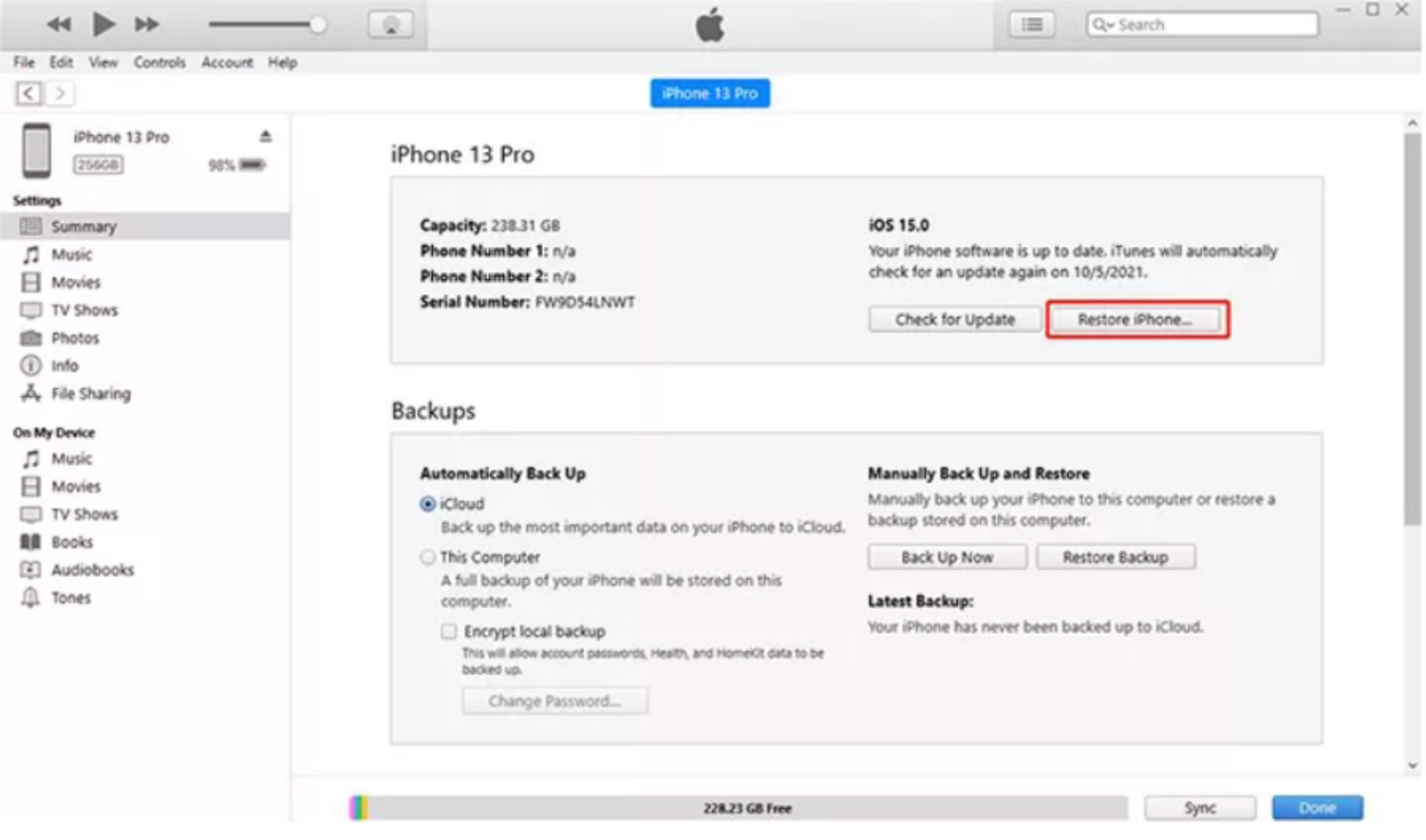
Cons:
- Restoring from iTunes will wipe out everything on your device.
- You may be unable to restore the backup from iTunes if it has your passcode, as the password is part of your device’s settings.
- This method won’t work if you haven’t synced your iPhone with iTunes.
- If Find My is on, and you don’t remember your Apple ID to turn it off, this method won’t work.
2. Bypass Screen Time Passcode Without Data Loss
You might be signed into your iPhone with a different Apple ID and password and forgot screen time passcode that you used to create the Screen Time lock. In such a case, you have no option but to erase your device to bypass the passcode.
But wait? You still have a chance at removing the Screen Time lock without data loss. 4uKey iPhone Unlocker can bypass a variety of locks on iOS devices without needing an Apple ID or causing data loss. Here are the bombastic features of this tool:
- Remove Apple ID and Screen Time lock without a password on iOS devices.
- Bypass Face and Touch IDs automatically in a few clicks.
- Bypass MDM lock and profile without a passcode.
- Retrieves WiFi passwords stored on iOS devices.
- Works well with all iOS versions, including the latest iOS 17.
Here’s how to use Tenorshare 4uKey to bypass the Screen Time passcode without data loss:
- Connect your iPhone to your PC and install the tool on your computer.
- Open the tool and click “Remove Screen Time Passcode.” on the main screen to begin.
- Tap “Trust” on your iPhone and hit “Start Remove.”
- If “Find My iPhone” is on, turn it off following the provided instructions.
- You’ll receive guidance on setting up your iPhone after the passcode is removed.

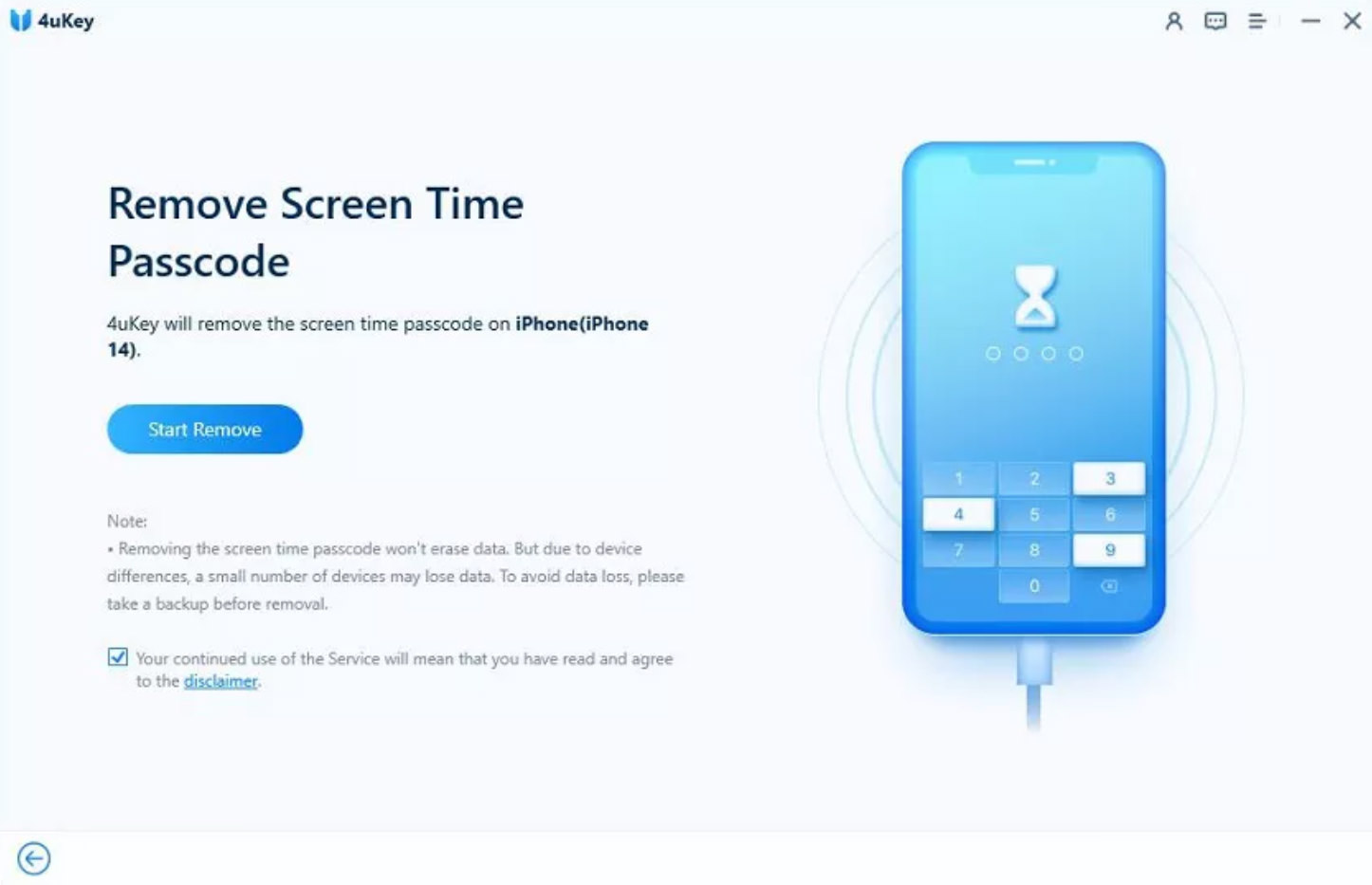
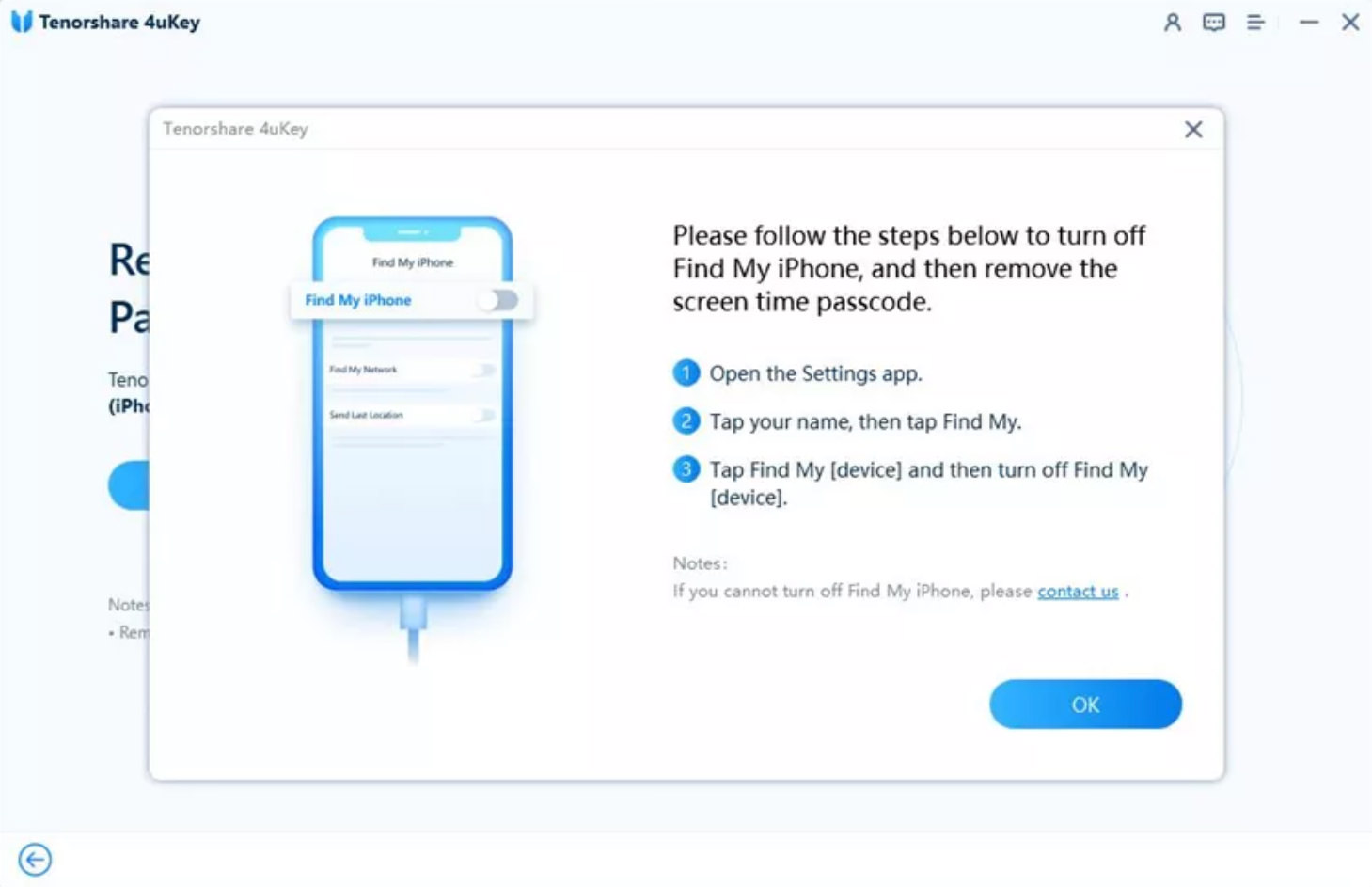

3. Reset Screen Time Passcode with Family Organizer’s Device
You can also change screen time passcode on your child’s Family Organizer device. If you’re unsure about who set the Screen Time lock or if you lack access to an Apple ID or password, this method is ideal. Here’s what to do:
- Open “Settings” and choose “Screen Time” on the Family Organizer’s device.
- Select the kid’s name under “Family.”
- Choose “Change Screen Time Passcode” and confirm it, possibly with your Touch or Face ID or your device’s passcode.
- Create a new Screen Time passcode.
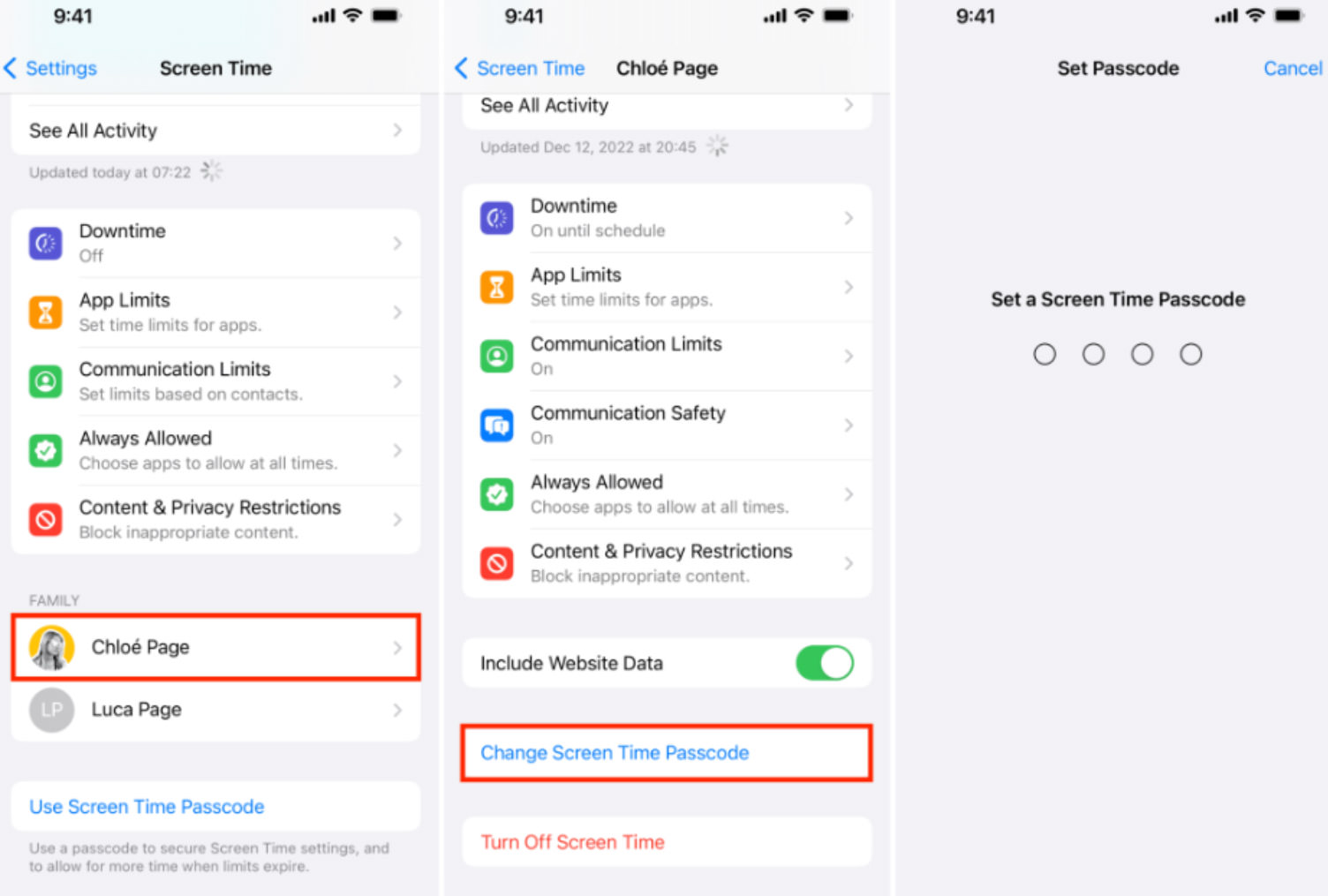
Cons:
- This method is only applicable on iOS devices running on 13.4 or above.
- If you use a Mac to change the passcode, you’ll need to enter the Apple ID and password.
4. Bypass Screen Time Passcode from Phone’s Settings
To bypass the Screen Time passcode from your own iPhone, you can use your device’s settings. However, you must know the Apple ID and password that you’ve used to set the Screen Time lock. Here’s how to change screen time passcode with your iPhone’s settings:
- Open Settings and choose Screen Time.
- Press “Change Screen Time Passcode” twice, one after the other, and select “Forgot Passcode?”
- Type in the Apple ID and password you used to set up the Screen Time passcode.
- Set a new Screen Time passcode and confirm it by entering it again.
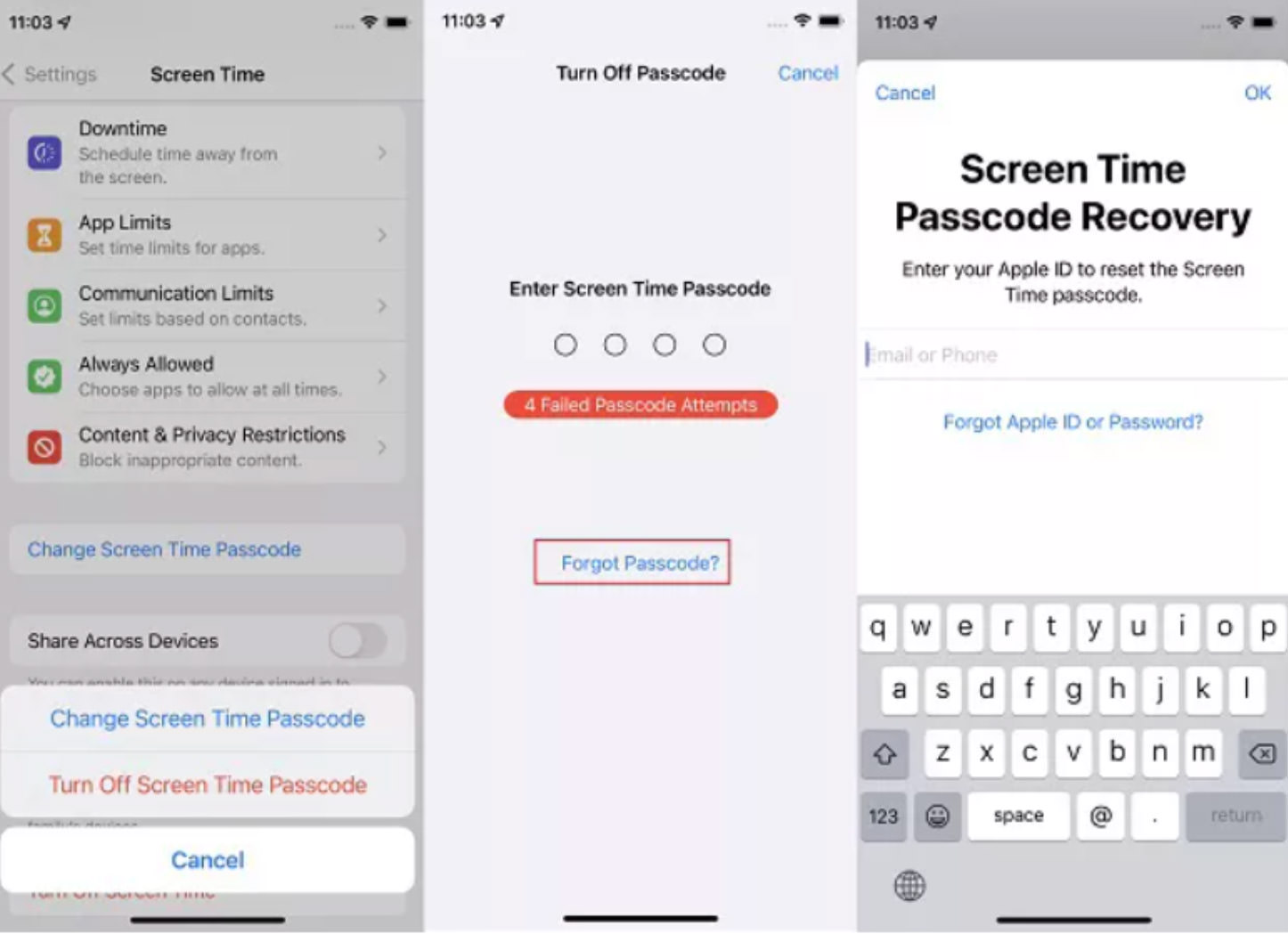
Cons:
- An Apple ID and password is compulsory to use this method.
- You’ll see no option for forgot screen time passcode if you’re signed into your iPhone with a different Apple ID and password.
Prevent Forgetting the Screen Time Passcode
It’s quite common among users to forget their Screen Time passcode. So, don’t blame yourself too hard if you forget it as well. Here are some steps you can take to prevent yourself from forgetting the password in the future:
1. Set an Easy Passcode
Opt for an easy-to-recall passcode and a strong yet simple one when changing or resetting Screen Time.
2. Use iCloud Keychain
Think about using iCloud Keychain, an Apple service that syncs your passwords across devices, sparing you from the hassle of remembering them.
3. Use a Password Management Tool
Consider using a password management tool to handle multiple passcodes. It keeps all your passwords in one place, making life easier when you have different devices with various passcodes. Plus, it can generate strong new passwords if you struggle to create memorable ones.