21 Free 3rd-Party Desktop Screenshot Tools
Windows and Mac come with built-in screen capture tools, however, they may not meet your needs, depending on their natively-shipped features. For instance, these built-in screen recording tools lack advanced editing options, plus their sharing feature is also quite limited.
Alternatively, third-party screen capturing tools, with most of them free to download, come with an array of features to edit, annotate, and share your screenshots and recordings. And if you’re curious about trying one, we have curated this list of best third-party screen-capturing tools.
From advanced editing and annotation features to multiple sharing options, these tools have a lot to offer. So read on to know about each one in detail.
Related:
- Fastest ways to take screenshots on Windows 10
- Screenshot keyboard shortcuts for Windows and macOS
- 9 Android screen recording apps
- 5 best screen recording apps for Windows
- How to change macOS screenshot file format
- How to include mouse pointer in screenshot
- 10 Awesome Screen Capturing Browser Extensions
Nimbus Capture
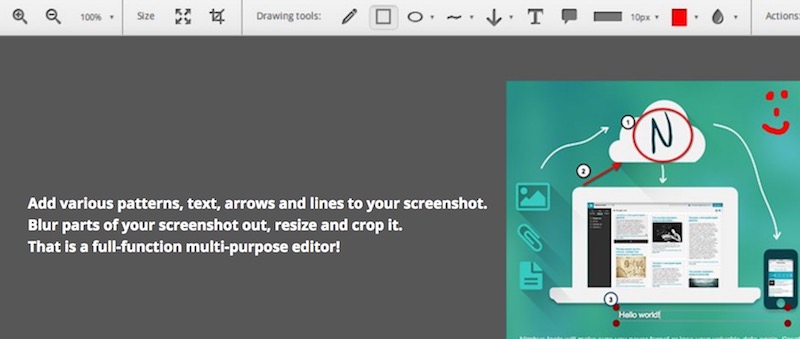
Nimbus Capture lets you edit screenshots in its easy-to-use editor. You can then share the screenshots or save them online to Nimbus or Google Drive. It is available for major browsers including Chrome, Firefox, Opera, macOS, and Windows.
Download Nimbus Capture for:
Loom
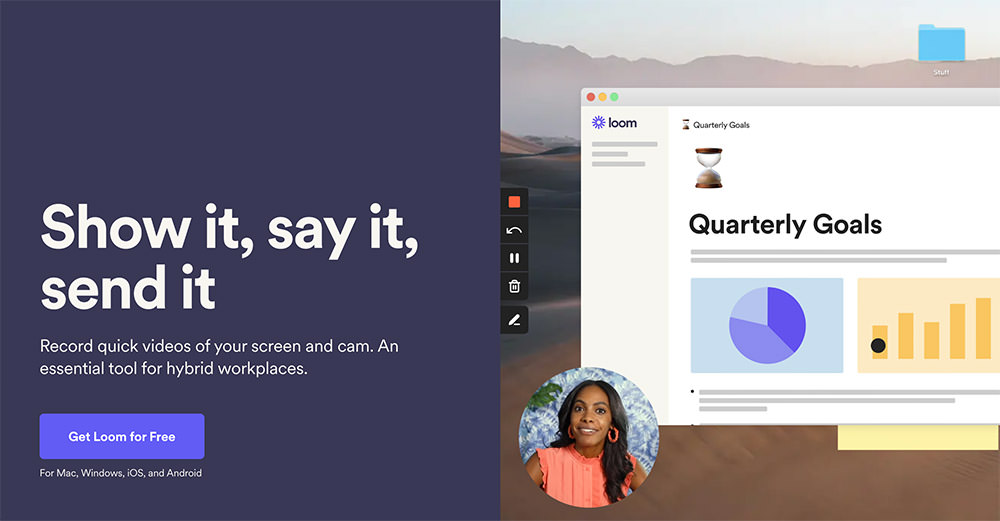
Nimbus Capture lets you edit screenshots in its easy-to-use editor. You can then share the screenshots or save them online to Nimbus or Google Drive. It is available for major browsers including Chrome, Firefox, Opera, macOS, and Windows.
An intuitive and straightforward app, Loom is screen recording tool that works wonderfully well for any purpose, especially for the hybrid workplace environment. You can use it to make quick videos for instant sharing or create deleted video descriptions or tutorials.
Loom works with Chrome, Windows, macOS, iOS and Android and offers different viewing and editing options. Some of the most common use cases of the tool can be for team alignment, sales and marketing purposes, design presentation, product management, and product support etc.
Download Loom for:
ShareX
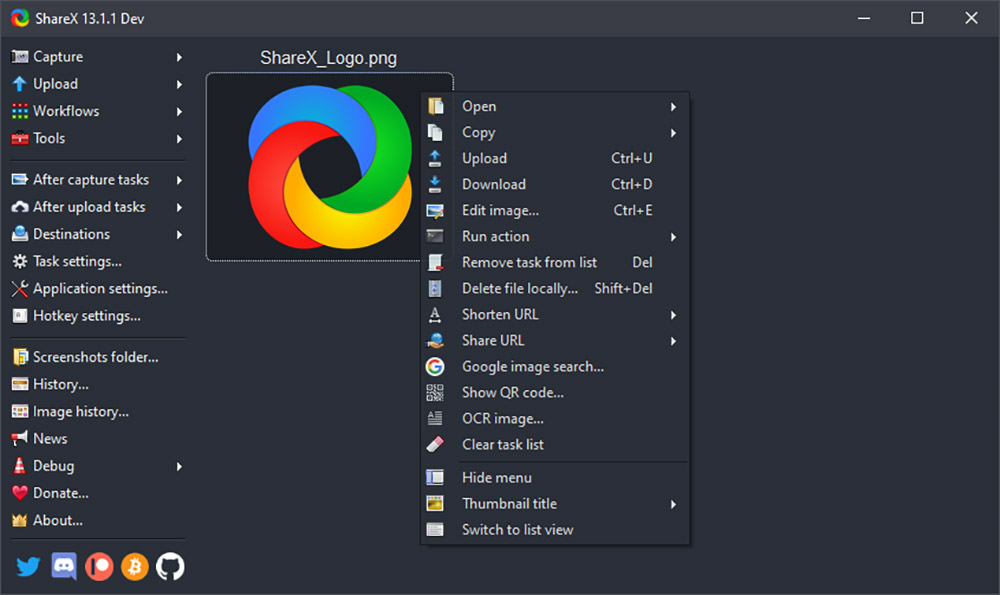
ShareX is a tool for Windows that allows to capture regions on screen and customize them later using color picker, annotations, highlights, and effects, etc. Also, it supports sharing the final images to online services like Dropbox, Imgur, etc.
Download ShareX for:
Greenshot
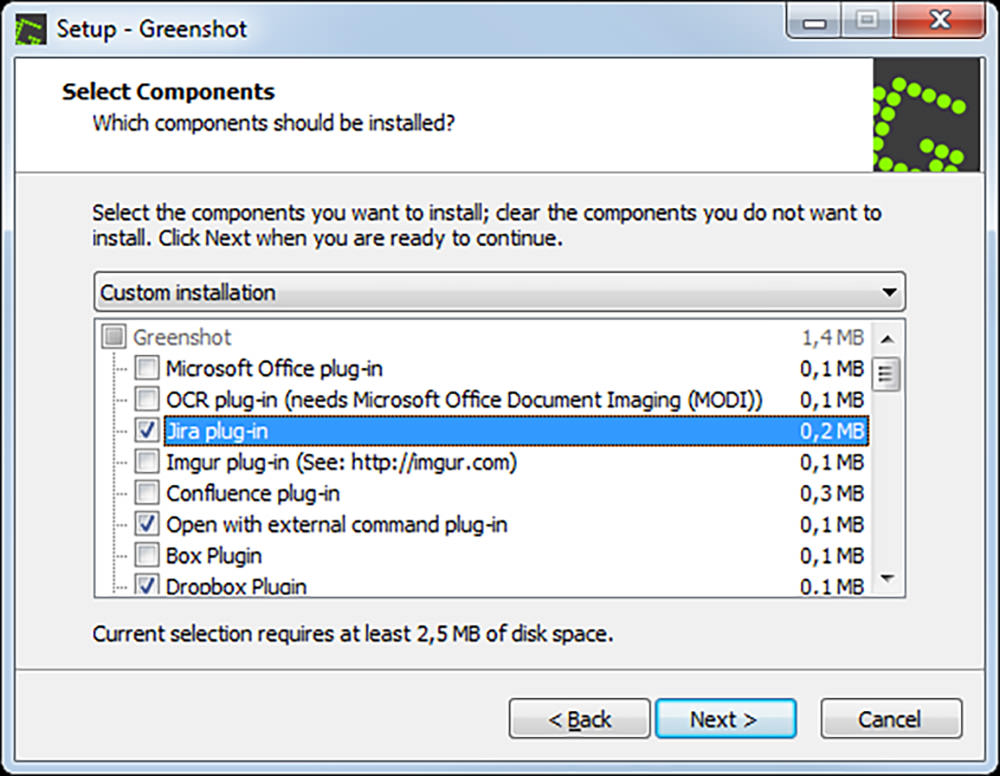
Greenshot can capture any region on the screen or a web page and present the options to annotate or highlight parts of the shot. Interestingly, it provides an option to save the file or upload it to Flickr or Picasa. But it runs only on Windows PC.
Download Greenshot for:
Monosnap
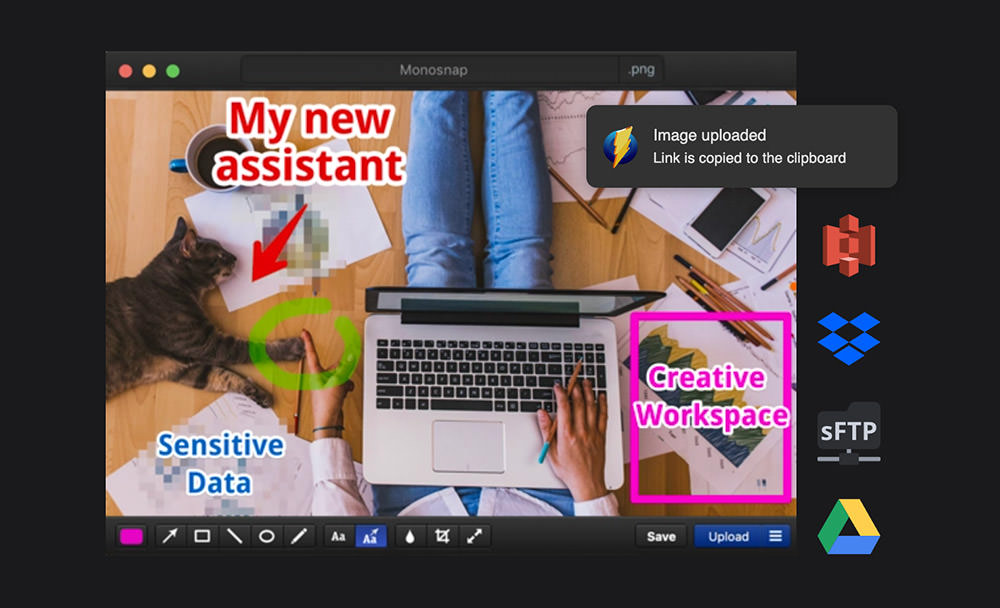
Monosnap for macOS and Windows allows you to take screenshots, draw on the screenshots, and crop them pixel-perfectly, thanks to its magnifier. You can also highlight details in the images and finally save them or upload them to its online storage.
Download Monosnap for:
Lightshot
Lightshot supports capturing the screen with just two clicks and editing them later using its powerful editor. Moreover, the images can be uploaded to its server, which also generates a short, shareable URL. Lastly, Lightshot supports a multitude of OSs and browsers like Windows, macOS, Chrome, Firefox, IE, and Opera.
Download Lightshot for:
Screenpresso
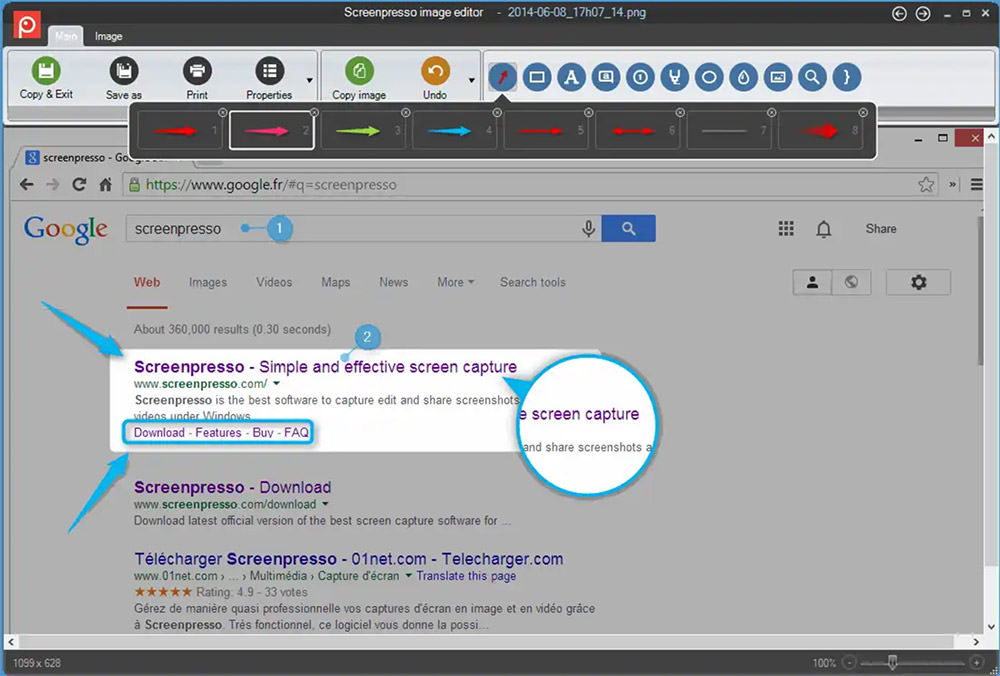
Screenpresso for Windows lets you capture photos with the help of PrintScreen key and highlight an area with its inbuilt editor. The images can be automatically saved in its library or uploaded and shared online via Google Drive, Dropbox, etc.
Download Screenpresso for:
ScreenToGif
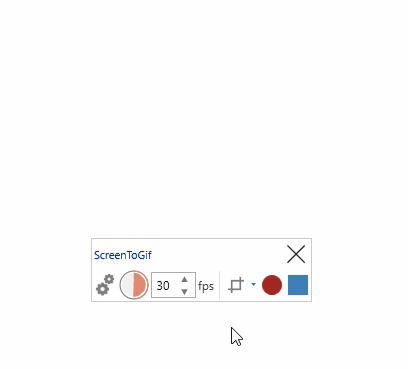
A portable, open-source app for Windows, ScreenToGif allows three places to record content, namely screen, webcam, and its own sketchboard. Its editor provides options to edit the images, and you can also export them as a GIF or video.
Download ScreenToGif for:
Tinytake
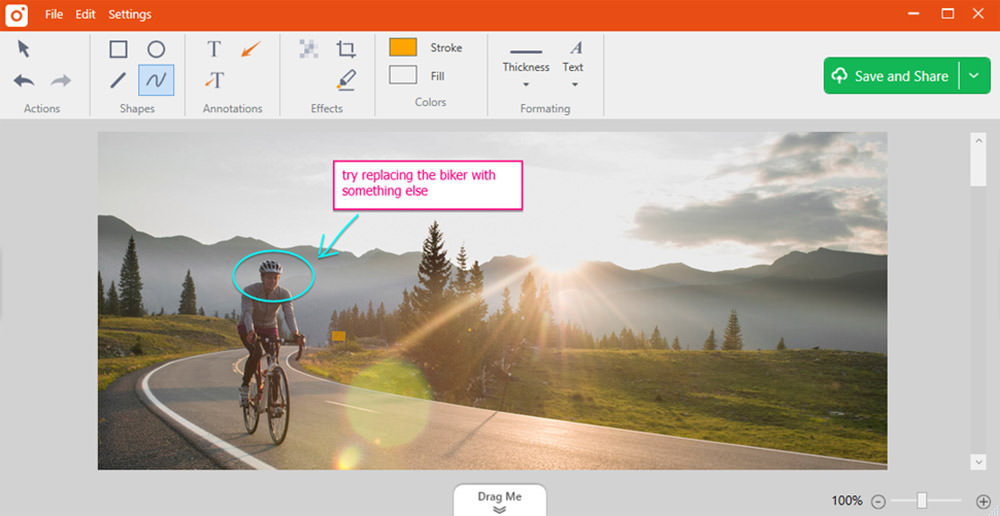
Tinytake for Windows and macOS can capture images and videos, and further allows you to add comments to them and share them quickly, thanks to its shareable links. You can annotate, capture using webcam, and even store the photos online.
Download Tinytake for:
Paparazzi!
Paparazzi! for macOS can capture entire web pages, which can be saved with size and filename options along with support for formats like PNG, JPEG, TIFF, and PDF.
Download Paparazzi! for:
Snipaste
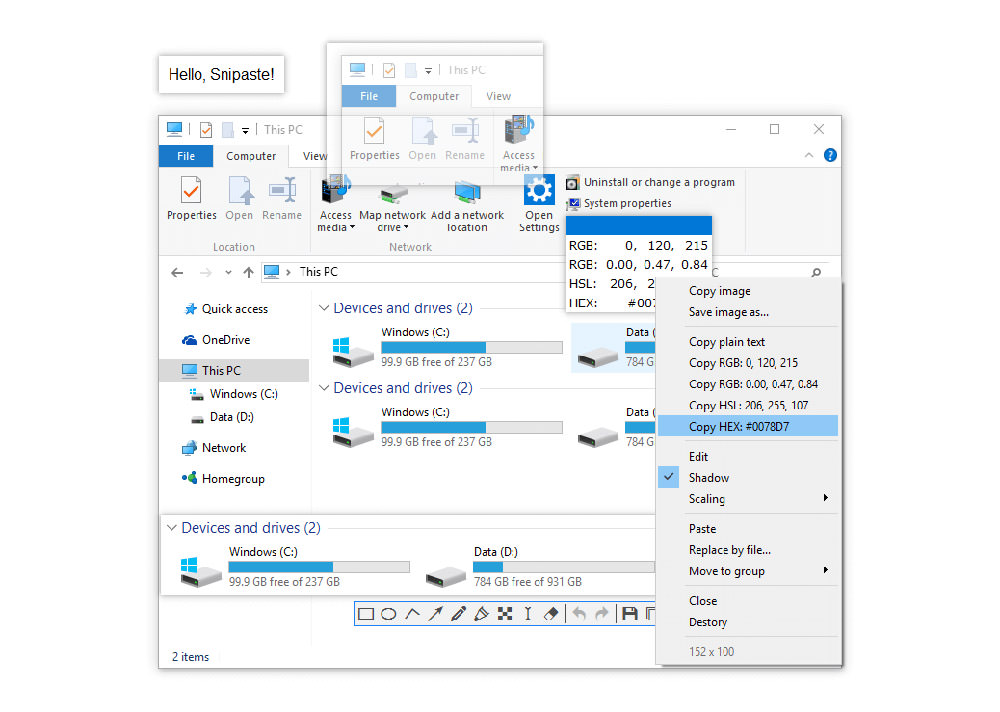
Snipaste offers intuitive sniping experience with color picker and keyboard shortcuts. It allows the images to be pasted as floating windows and lets you annotate and edit them then. Moreover, you can use it on Windows and macOS as of writing.
Download Snipaste for:
Screenshot Captor
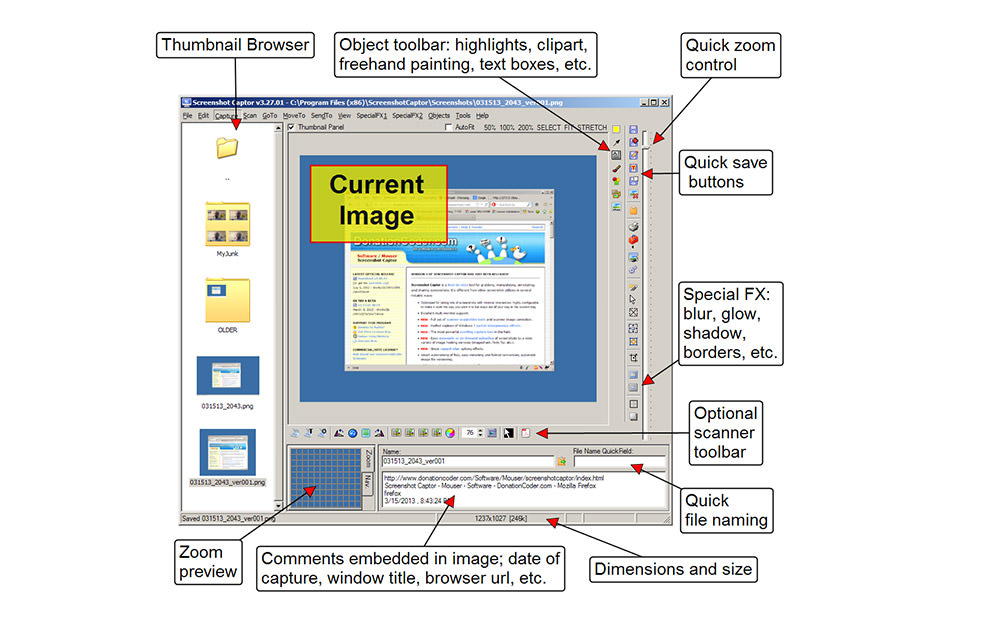
Screenshot Captor lets you add shapes (like arrows) and texts to snapped images, and allows uploading them to image hosting sites. Moreover, it supports recording videos from webcams and doing more, but unfortunately, it works only on Windows.
Download creenshot Captor for:
Lightscreen
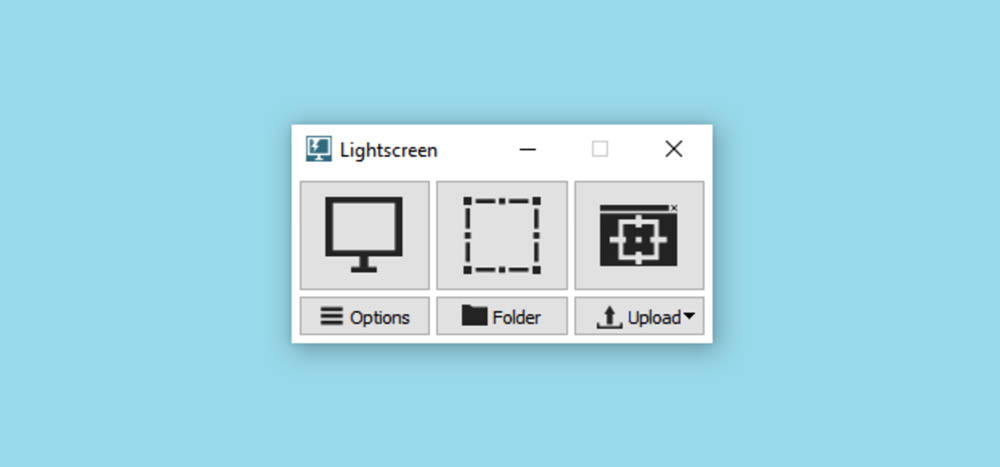
Lightscreen for Windows and Linux works mostly in the background and can be invoked with one or more hotkeys, like Greenshot and few others. It lets you upload the shots to Imgur and allows previewing the image in its image viewer as well.
Download Lightscreen for:
FastStone Screen Capture
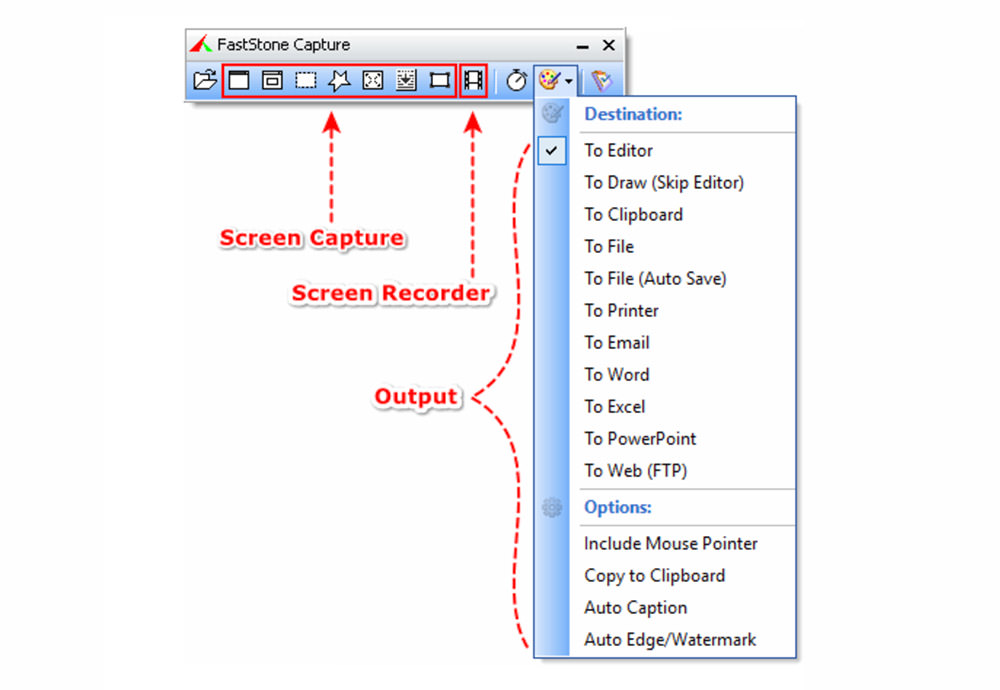
Another program for Windows, FastStone Screen Capture lets you capture and annotate anything including windows, menus, objects, etc. and record screen activities. You can export the captures to its editor or clipboard or email them. Also, you can add effects, watermarks, etc. and save the images in one of the supported formats.
Download FastStone Screen Capture for:
TechSmith Snagit
Another tool for Windows and macOS, Snagit supports capturing and editing the screen as images and videos. You can add visuals to your screen recordings and save as GIFs. Interestingly, you can also extract text from the captures to use it elsewhere.
Download TechSmith Snagit for:
LICEcap
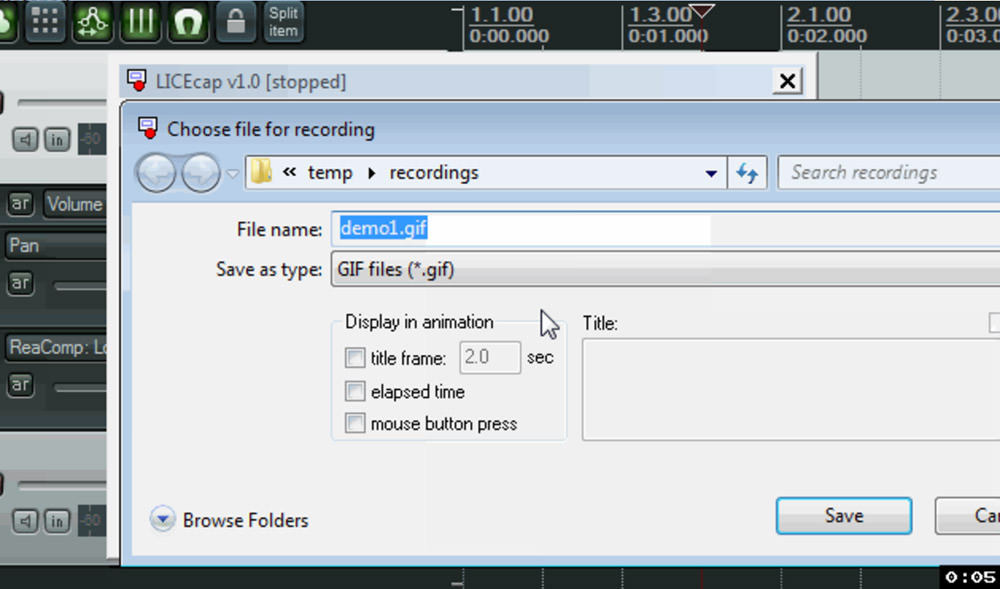
LICEcap lets you record screen activities and save them as GIFs on Windows and macOS. You can also pause and restart recording, and even insert texts. Moreover, it provides hotkeys to capture and record the screen quickly.
Download LICEcap for:
puush
puush lets you capture and share screenshots on Windows, macOS, and iOS platforms. It offers keyboard shortcuts and drag-and-drop gestures to support quick captures. Also, the images are directly uploaded to provide you shareable URLs.
Download puush for:
SnapNDrag
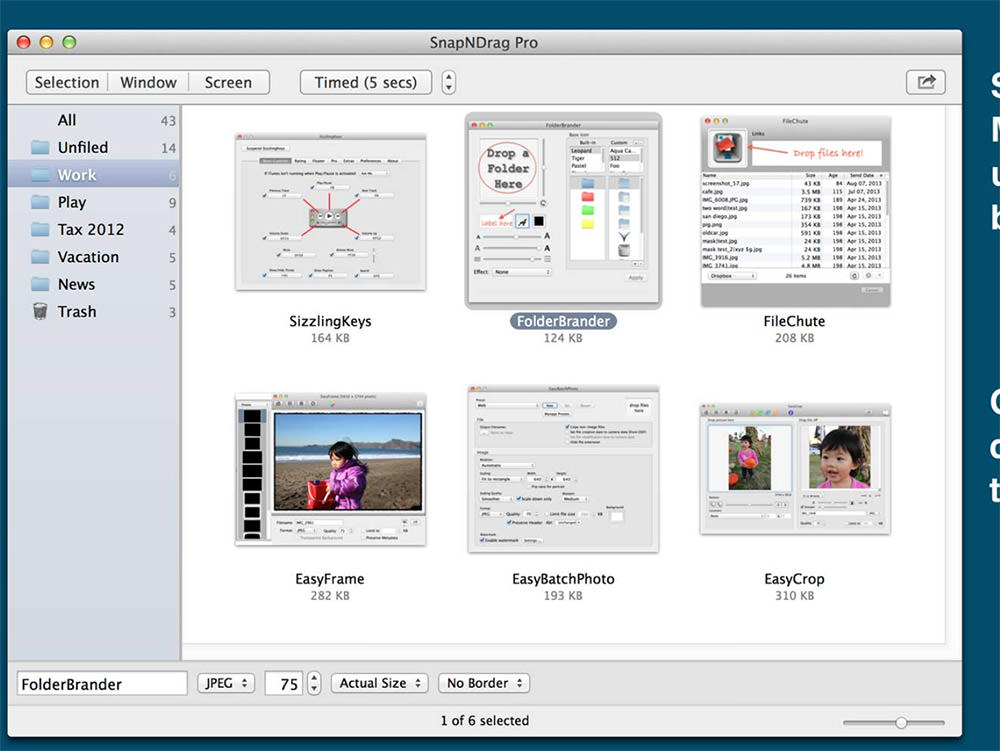
SnapNDrag is a simple and super easy screen capture tool that enables you to take a screenshot is just one click. You can capture a screenshot by window, through selection, or can even time your screenshots.
Along with capturing screenshots, the tool offers you to annotate it (without losing the original screenshot) after which you can either share to email or social media or save it in organized folders.
Download SnapNDrag for:
Jing Project

A project of Techsmith, Jing has the ability to do instance image and video capturing. Aside from that, you can also do sketches on the image and share them online. Speaking from functionality point of view, being free tool is definetely a steal.
Download Jing Project for:
CloudApp
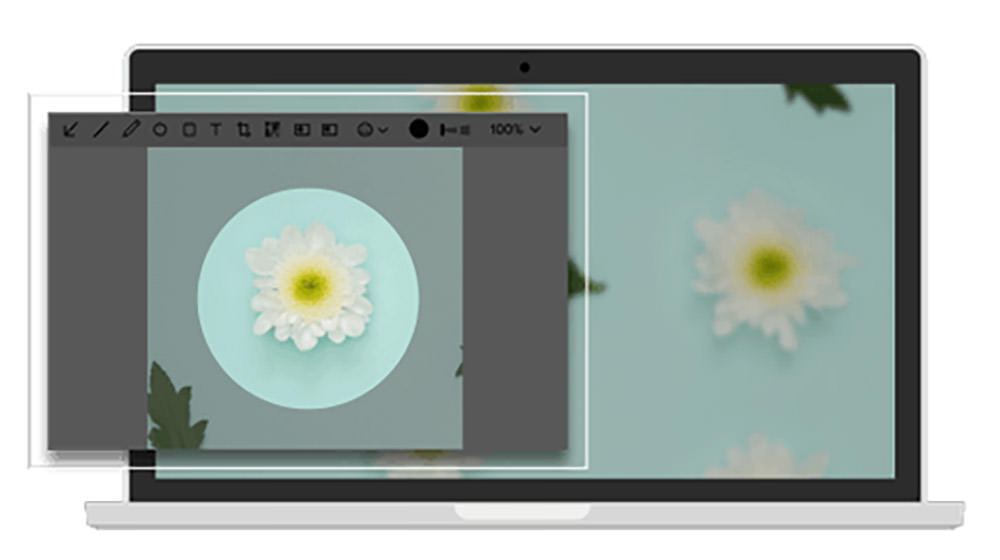
CloudApp is a versatile tool that brings screen recording, screenshots, and GIF making all through one source. It has an intuitive interface with lots of useful features for each of its function.
You can annotate your screenshots and GIFs and add clickable and customizable call-to-action button. Similarly, the screen recording feature lets you to record your webcam. The created screen capture or screenshots can be easily shared or saved as per your requirement.
Download CloudApp for:
Sharpshooter
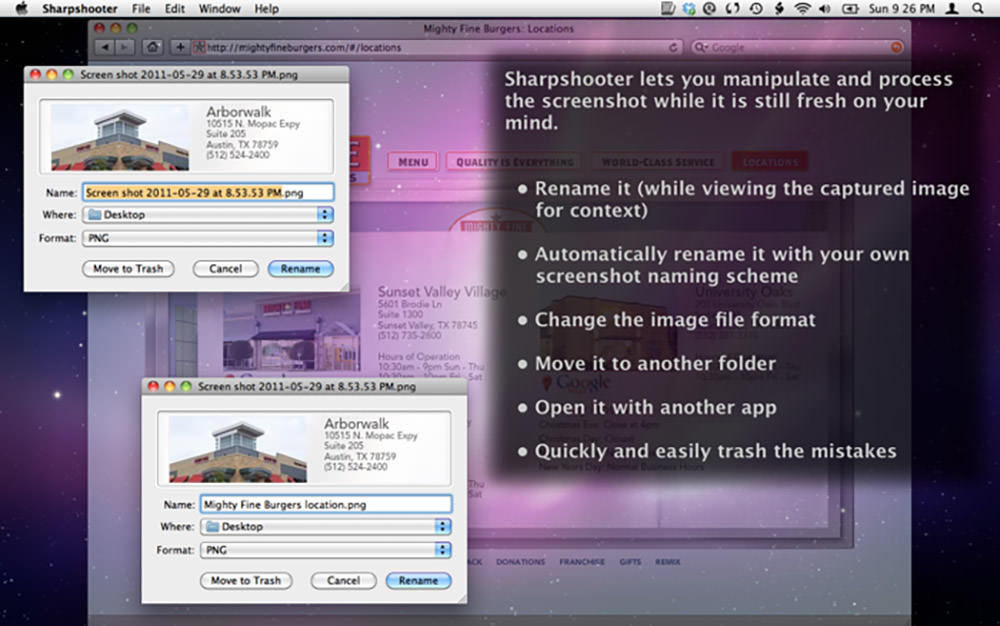
Sharpshooter for macOS is a simple screenshot tool that lets you save the captures in multiple file formats. Also, the captured shots can be quickly opened in other apps.