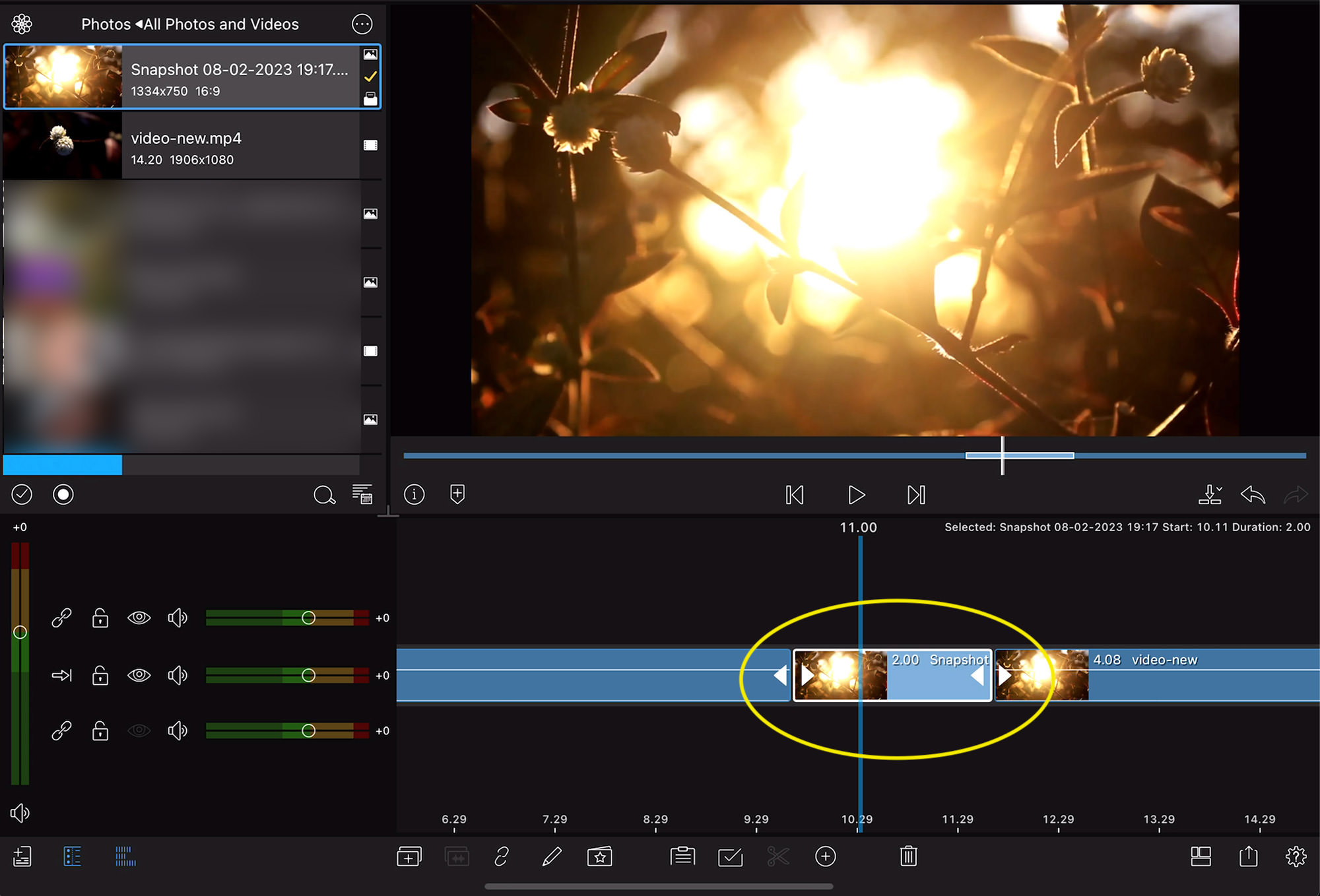How to Create Freeze Frame in LumaFusion
Freeze frame is a basic but interesting video editing technique that involves a particular frame that lasts for a longer duration, technically freezing a certain scene or detail.
It has many use cases; for example, when it’s applied to the very last frame in a movie to make it last longer or when a narrator pauses the video to emphasize or talk about a scene.
Most video editing apps and tools offer simple ways to create a freeze frame. However, there isn’t one available in LumaFusion. So I figured out a workaround to get it to work. Let’s look at the steps as follows.
LumaFusion in a Nutshell
LumaFusion, developed by LumaTouch, is a professional video editing app for iOS (and iPadOS). Its range of powerful features and intuitive storytelling environment make it one of the most popular mobile video editing tools for iOS users.
The app features a magnetic timeline, switching between projects, multiple presets and effects, color correction, audio editing and plugins, and creating your final cut in high-quality and different formats suitable for sharing.
Additionally, the app offers in-app tutorials and a reference guide for users. You can export your project to a desktop and continue editing in other desktop video editing tools like Final Cut Pro.
LumaFusion isn’t a free video editing app ( with a one-time fee of $29.99), but considering all the features it currently ships and what content creators can achieve with it, it sure looks cheap compared to Final Cut Pro (one-time fee of $$299.99) and Adobe Premier (US$20.99/month).
How to Add a Freeze Frame in LumaFusion
Launch the LumaFusion app, import the video clip to freeze frame, and follow the steps below.
Step 1
Go to exactly the frame you want to freeze.
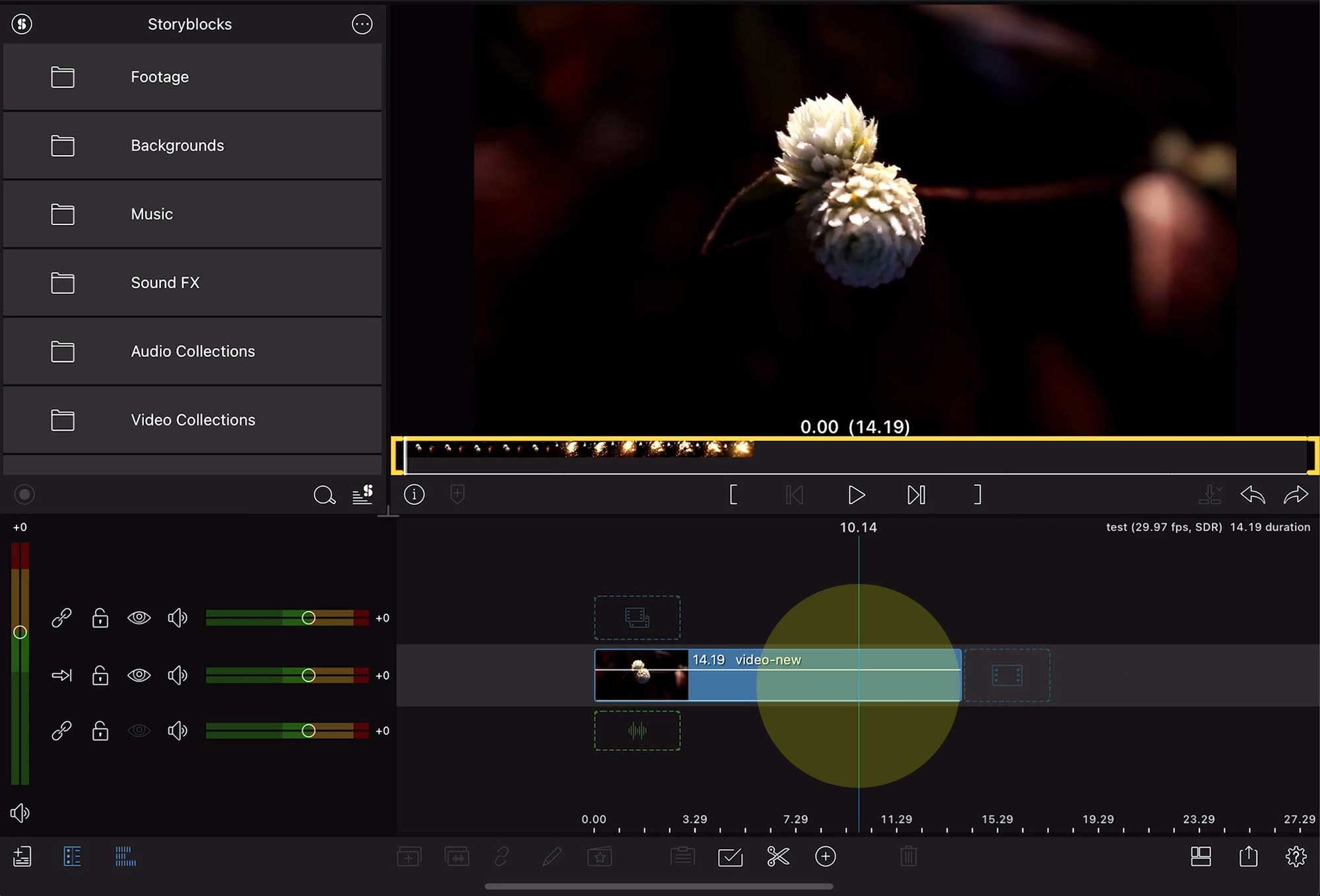
Step 2
Zoom in until you see the gray vertical line to get the exact frame if needed.
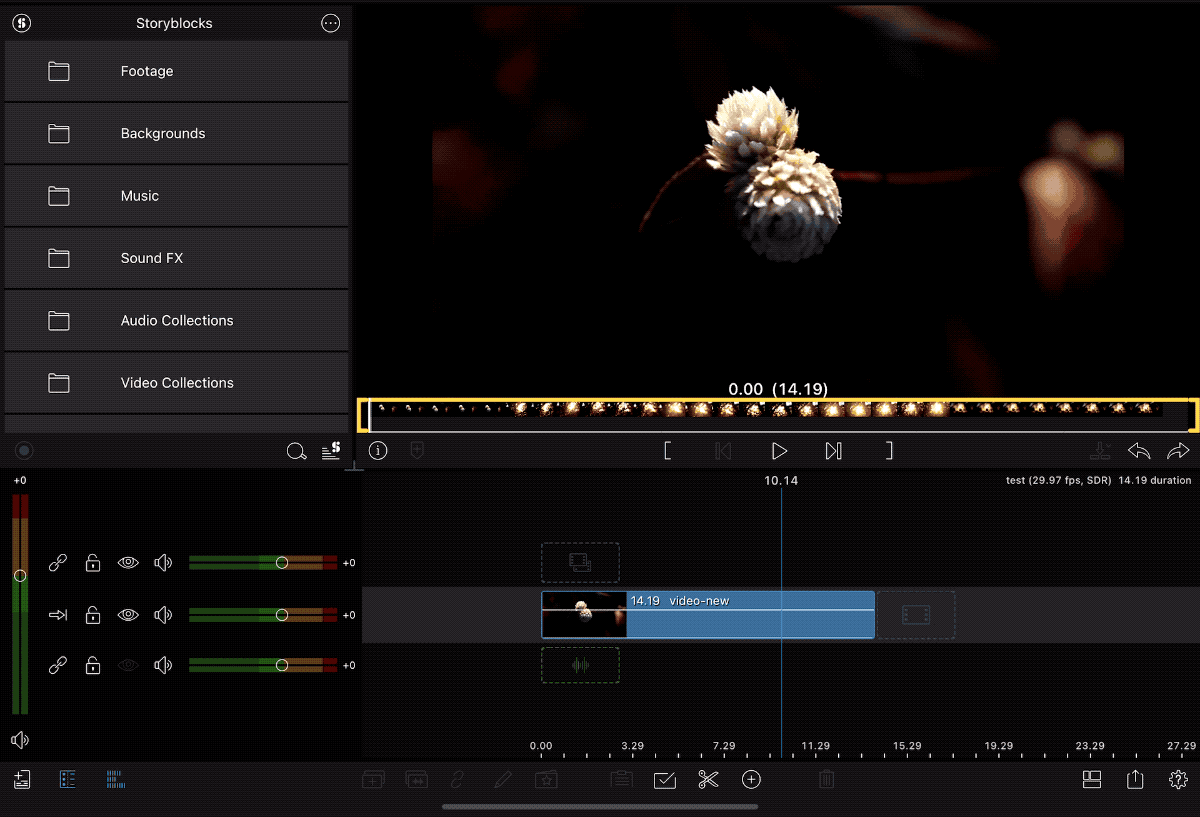
Step 3
Tap the Share/Export button at the bottom and select Snapshot. This will take a snapshot of the frame and save it in your Photos app.
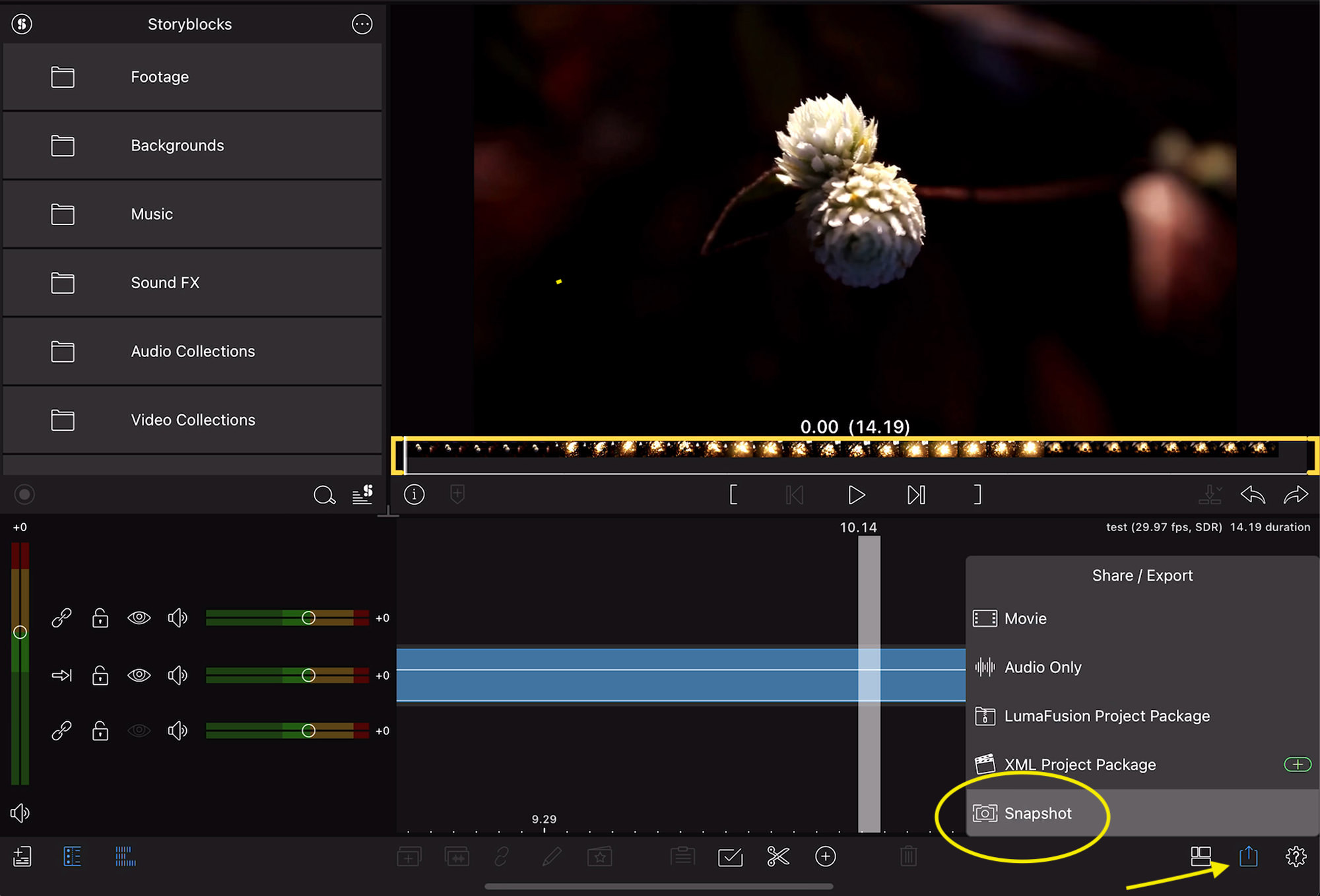
Step 4
Tap the Scissors icon and cut right into the video clip where you want to insert your freeze frame.
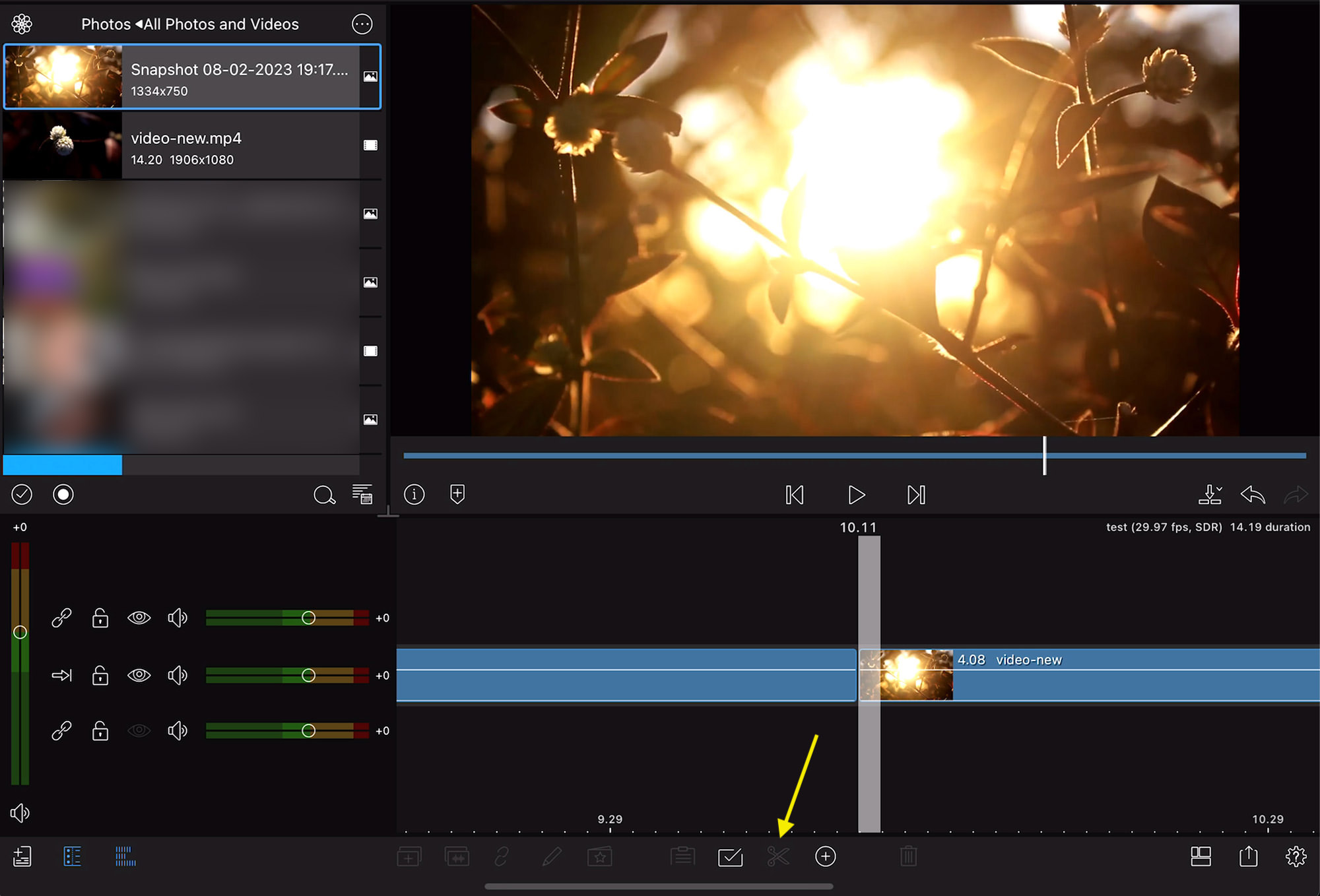
Step 5
Go to Photos, and drag your snapshot right in between the two clips.
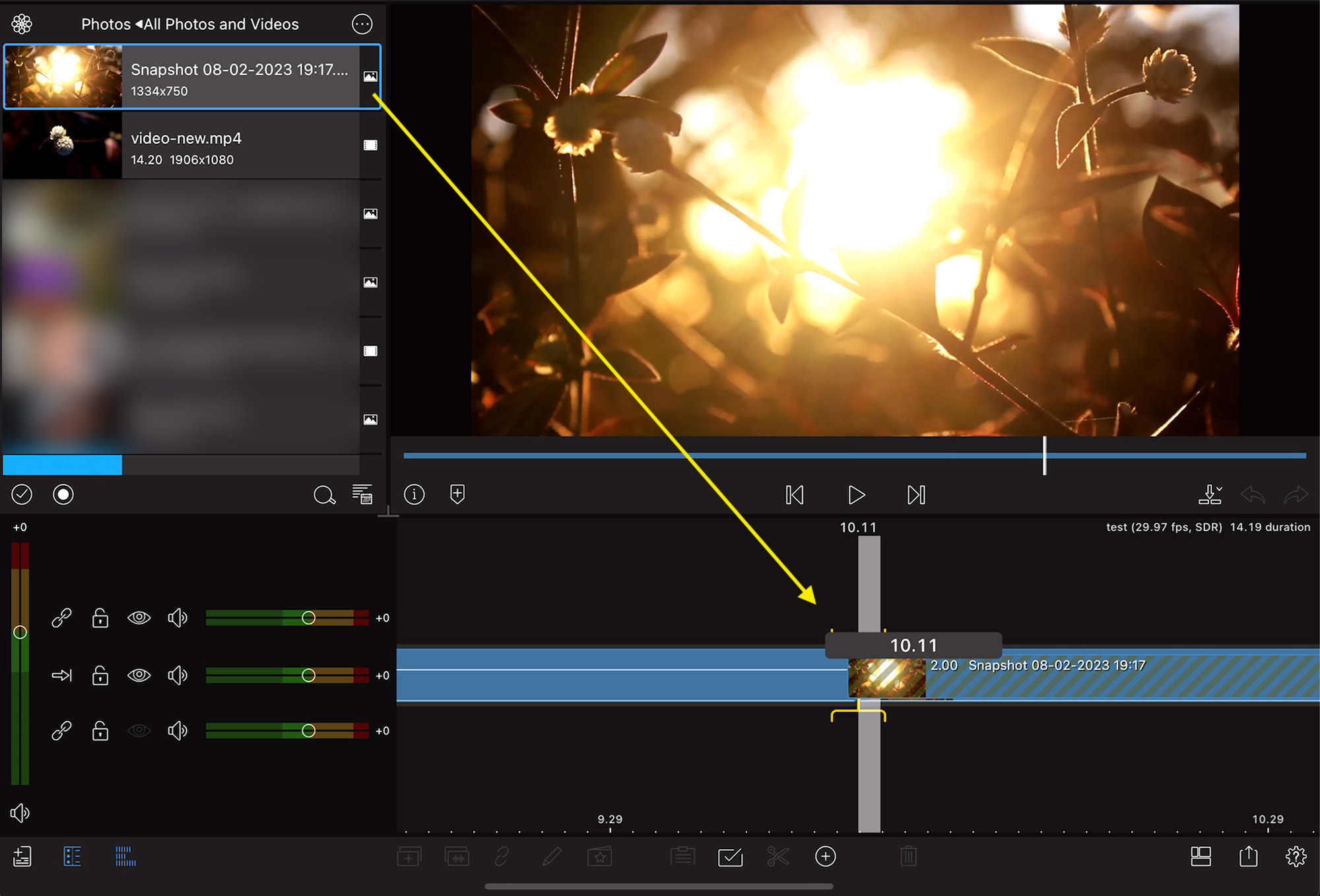
Step 6
The inserted snapshot is a static photo that also serves as a freeze frame in between the two video clips.