Comparing Image Changes on GitHub
With Git, you can track not only code changes but also image revisions. Reverting to previous versions is straightforward, making GitHub an ideal platform for comparing these changes.
GitHub is known for hosting code, projects, and developer collaborations. It also provides tools to view historical changes and file comparisons. To see this in action, select a file and click the History button shown here.

The image below demonstrates how GitHub marks the differences between revisions with green and red lines – green for additions and red for deletions. These color markers help you track changes efficiently.
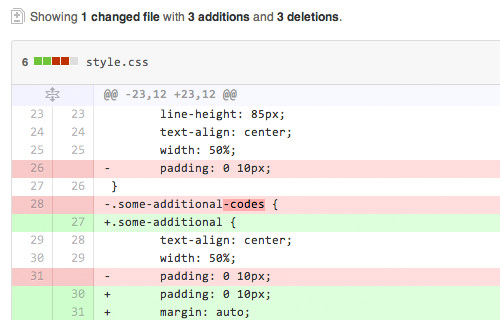
GitHub projects often include not just code but also images and PSD files. GitHub’s interactive tools for comparing images and PSD files are worth exploring.
Exploring Image Comparison Tools on GitHub
GitHub supports various image formats, including PNG, JPG, GIF, and PSD. To compare images, select one, click the History button, and explore the comparison methods listed below the image: 2-Up, Swipe, and Onion Skin.

Using the Swipe method, you can view changes by sliding a divider to compare two versions of an image side by side – ideal for comprehensive changes like color adjustments.

The 2-Up method shows older and newer image versions side by side, perfect for noting changes in dimensions or overall design.

Onion Skin is useful for subtle changes, offering a handle bar to fade between old and new versions, enhancing visibility of minor differences.

Dragging the handle bar allows you to transition between revisions, seamlessly comparing them with a fade-in effect.
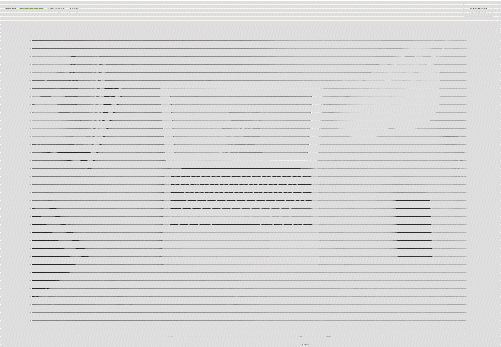
Final Thoughts
This innovative feature broadens GitHub’s appeal beyond coding. Graphic designers and visual artists will find these image comparison tools particularly exciting, as they can also manage their creative revisions using Git and GitHub.