8 Google Now Tips and Tricks
Having Google Now is like owning a personal assistant, giving you the ability to manage, search for and organize your information easily within your phone. Your related searches, flight tickets, restaurant reservation, friends’ location and more are presented in specific and minimalistic Google Now cards.
Get the most out of Google Now with the following tips and tricks. Its a very handy product if you are the kind of person who needs information at your fingertips all the time.
Google Drive Tips and Tricks (Part II)
(This article was originally published on the 12th of February, 2013. Click here for the latest version.) There... Read more
1. Use Google Publication database
All the searches that you do on Google Now will be finetuned and condensed into a research topic that is based on your search queries and the links you click into. To check out what your past searches revolve around, check out your research topics here.
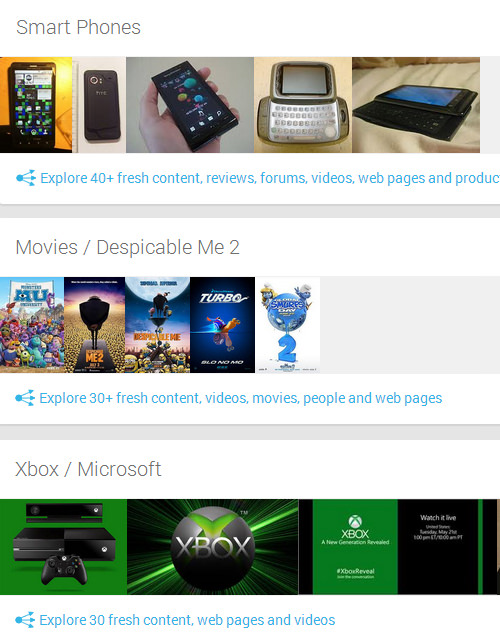
Your search will appear together with other similar contents and will be put accordingly into categories. The categories that are available are Fresh Content, Forums, Reviews, Videos, Music, People, TV Shows and Webpages.
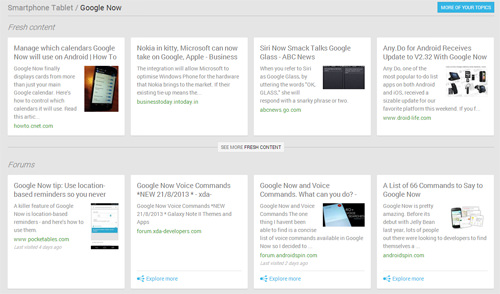
2. Get Reminders
When you search for a TV show, music artist, actor or filmmaker on Google Now, you will find at the bottom of the search card a "Remind you about new episodes?" option. Click that to enable it and Google Now will automatically remind you if there is a new update in your search query e.g a new episode.
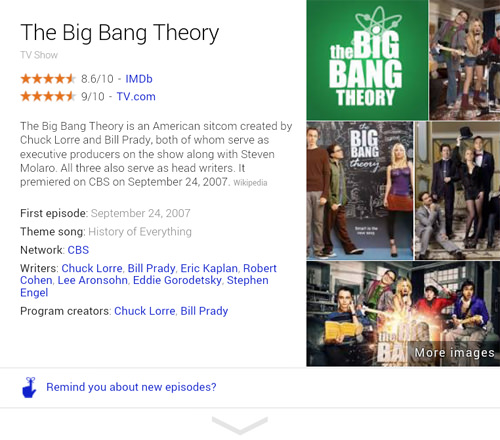
3. Commute Sharing
If for some reason you need your location to be known by friends or family on Google+, you can enable Location Sharing between you and your circle(s). For detailed instructions you can visit here.
More importantly, you can also enable Commute Sharing in Google Now. What can this do for you? Well, if you live in the city where traffic jams and breakdowns in public transport are common then this will help your family and loved ones keep track of where you are in your latest commute.
On Google Now, go to Menu > Settings > Google Now > Traffic then enable "Let them see your commute updates’.
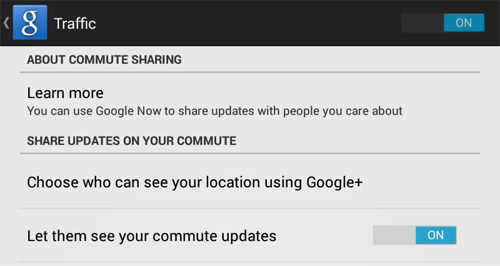
The individuals who have access to your location will be able to see your latest or current locations in the form of Google Now cards like this.
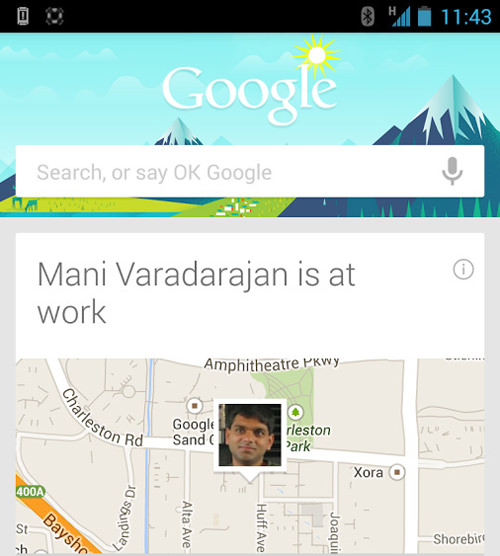
(Image Source: SearchEngineRoundTable)
4. Gmail Cards & Reservations
You have Google Cards, and you have Gmail Cards. If you usually make reservations or bookings and receive the confirmation of these reservations via your Gmail, you can allow Google Now to access your account for these reservations and pull them into more organized cards.
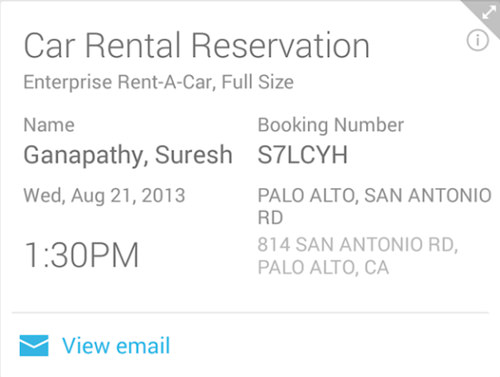
You can enable this feature in the Google Now Menu via Settings > Google Now > Gmail Cards.These include flight bookings, hotels and restaurants, even packages you are expecting among others.
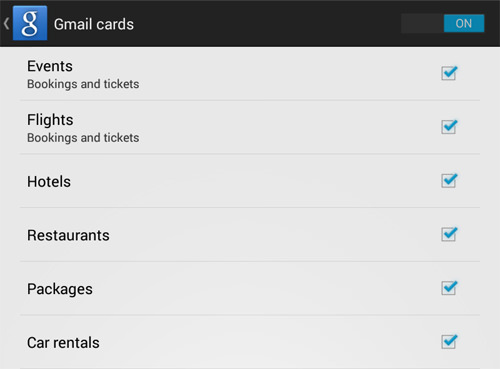
5. Say ‘Google’ to enable voice speech
While enabling the microphone is as easy as a tap, it can get easier — just say ‘Google’. Now for this to work, you will need to activate the Hotword detection first. Go to Google Now menu > Settings > Voice and tick ‘Hotword detection’. After this, to run a search by voice just say ‘Google [your search query]’.
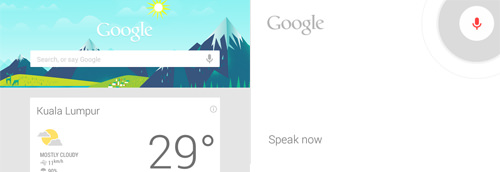
6. Personal Search For Photos
How’s this for some personal assistant touch? If you regularly upload photos to your Google+ you can search through your photos via Google. For example if you really love going ot the beach and have a lot of photos of the beach, just search for ‘my photos of beaches’ to get the photos you are looking for. Currently, this is only available in the US and if you are logged in to your Google+ account.
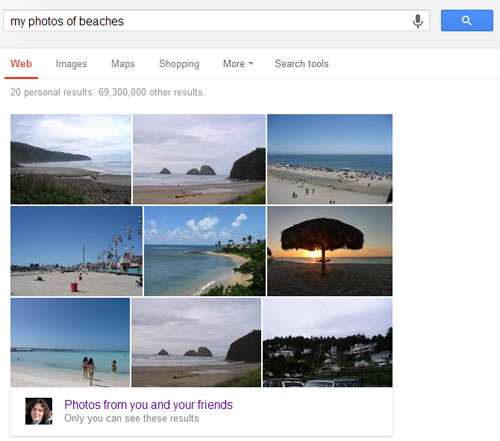
7. Google Now TV Cards
Google Now TV Cards is for the movie trivia fans who incidentally own a Smart TV. If Google Now is on a device that is connected to the same Wi-Fi your Smart TV is connected to, you can tap on the microphone then say "Listen to TV" to trigger relevant information with regards to the TV show. You may get information about the production of the show, and trivia about the actors or the cast itself etc.
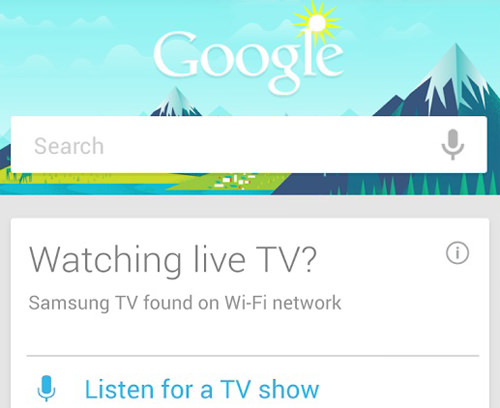
8. Try Google Now On Chrome
Want to bring Google Now to the desktop? Well if you have Chrome, technically, you can. Start your Chrome then type chrome://flags/ at the search bar. You will get a list of experiments, look for Google Now, and enable the flag.
Relaunch your browser and if you will receive notification to enable Google Now Cards like this, click Yes.
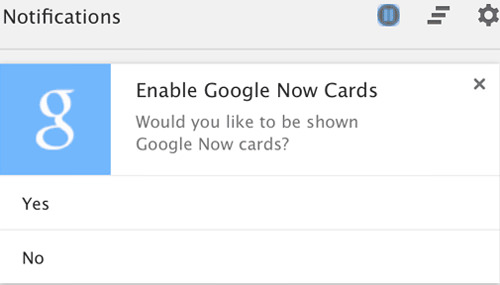
If you did not receive the notification then you have to wait a little longer for the feature to roll out.