How to Add Subtitles to Google+ Videos for Accessibility and Engagement
Note: This post was first published on October 25, 2012.
Subtitles, also known as closed captions, are essential for those looking to make their videos accessible or multilingual. Google+ supports adding subtitles directly to your videos, using SRT and SUB files, which help in timing the appearance of text on the screen.
How to Create a Basic SRT File
SRT (SubRip Text) files are plain text files that you can easily create yourself, unlike the more complex SUB files which require special software. Let’s walk through how to craft an SRT file for your video subtitles.
Understanding the SRT Format
Here’s a simple example of a subtitle file created with Notepad for a 10-second video:
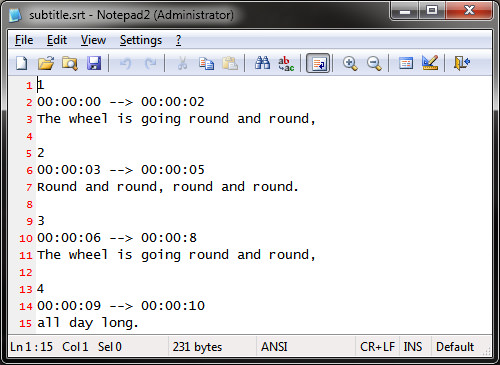
An SRT file typically contains three lines of information for each subtitle:
- The sequence number indicating the order of subtitles.
- The timestamps showing when the subtitle should appear, e.g., 02:30:40 for 2 hours, 30 minutes, and 40 seconds into the video.
- The actual text of the subtitle to be displayed.
How to Save Your SRT File
To save an SRT file in Notepad, simply name your file with an ‘.srt’ extension, select ‘All files’ under ‘Save as type’, and then click Save.
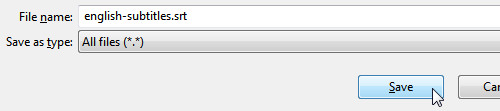
How to Add Captions to Your Google+ Video
After creating your SRT file, follow these steps to add it to your Google+ video:
- Upload your video to Google+ and go to your profile page to play it.
- In the preview mode, find the ‘Options’ button at the bottom left of the screen.
- Select Options > Closed captions.
- In the ‘Closed captions’ panel, click on Add new captions or transcript.
- Upload your SRT or SUB file, select the language, and click on Upload. Repeat for additional languages.
- Enable captions by clicking the CC button at the bottom right of the video.
- Select your language and enjoy the video with subtitles.
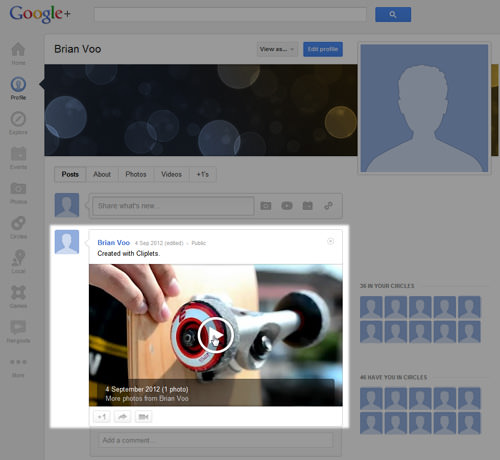
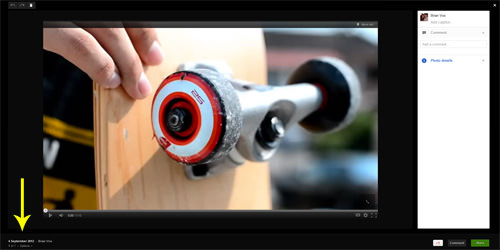
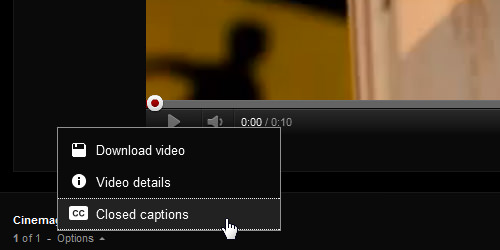
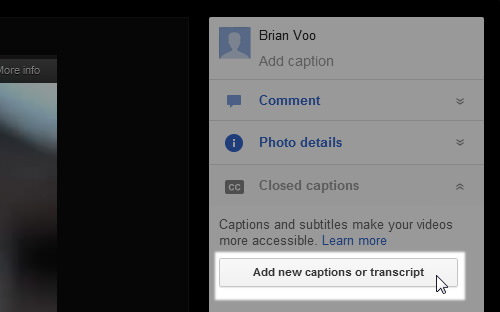
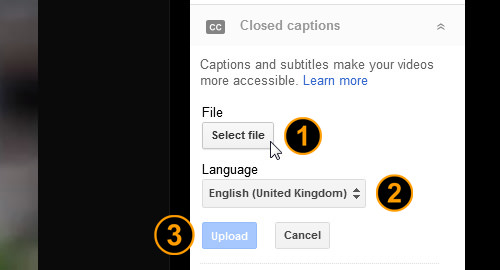
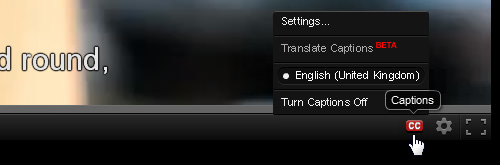
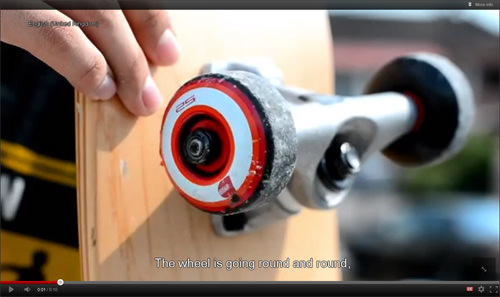
With these steps, you can enhance the accessibility and reach of your Google+ videos. Happy subtitling!