Getting Keyboard Haptic Feedback on iPhone (If All Else Fails)
If you migrate from Android to iOS and are used to the haptic keyboard, then you’ll be disappointed to see it missing on iOS. But there’s good news and bad news about this. The good news is that it will finally be supported in the upcoming iOS 16, but the bad news is that not all models support iOS 16.
However, you’ll be glad to know that there’s also a workaround. And in this post, I’ll show you how to get a haptic keyboard in your iOS regardless of what model you use.
Turning on the haptic keyboard on iOS 16
As mentioned above, the keyboard haptic feedback feature is provided with the iOS 16 release. So you can only use it if you are already using the iOS 16 betas public release. Otherwise, you will have to wait for iOS 16’s official release to use this feature
Here’s how to turn the keyboard into haptic feedback in iOS 16.
- Go to Settings > Sounds & Haptics.
- Tap Keyboard Feedback (towards the bottom).
- Toggle once to turn Haptic on.



What happens if my phone does not support ios 16?
If your phone does not support iOS 16, then you won’t be able to access this feature. But there’s still a workaround to get the haptic keyboard on your iPhone.
For that, you need to first check if your phone supports iOS 16. Here’s a full list of iOS 16 compatible devices:
- iPhone 8, and 8 Plus
- iPhone X
- iPhone SE (2020)
- iPhone XS and XS Max
- iPhone XR
- iPhone 11, 11 Pro, and 11 Pro Max
- iPhone 12 mini, iPhone 12, 12 Pro, and 12 Pro Max
- iPhone 13 mini, iPhone 13, 13 Pro, and 13 Pro Max
An alternative way to get haptic feedback on iOS
In case your phone does not support iOS 16 or for any other reason, the haptic keyboard does not work for you, then check out this following workaround.
You can use the haptic feedback on your iPhone through the Grammarly app. Just follow the below-mentioned steps to use the Grammarly app to enable haptic feedback on your iPhone.
- Get Grammarly app from the app store.
- Launch Grammarly app, tap Keyboard at the bottom to go to Keyboard Settings.
- Scroll to the bottom and turn on Haptic Feedback on Key Press.
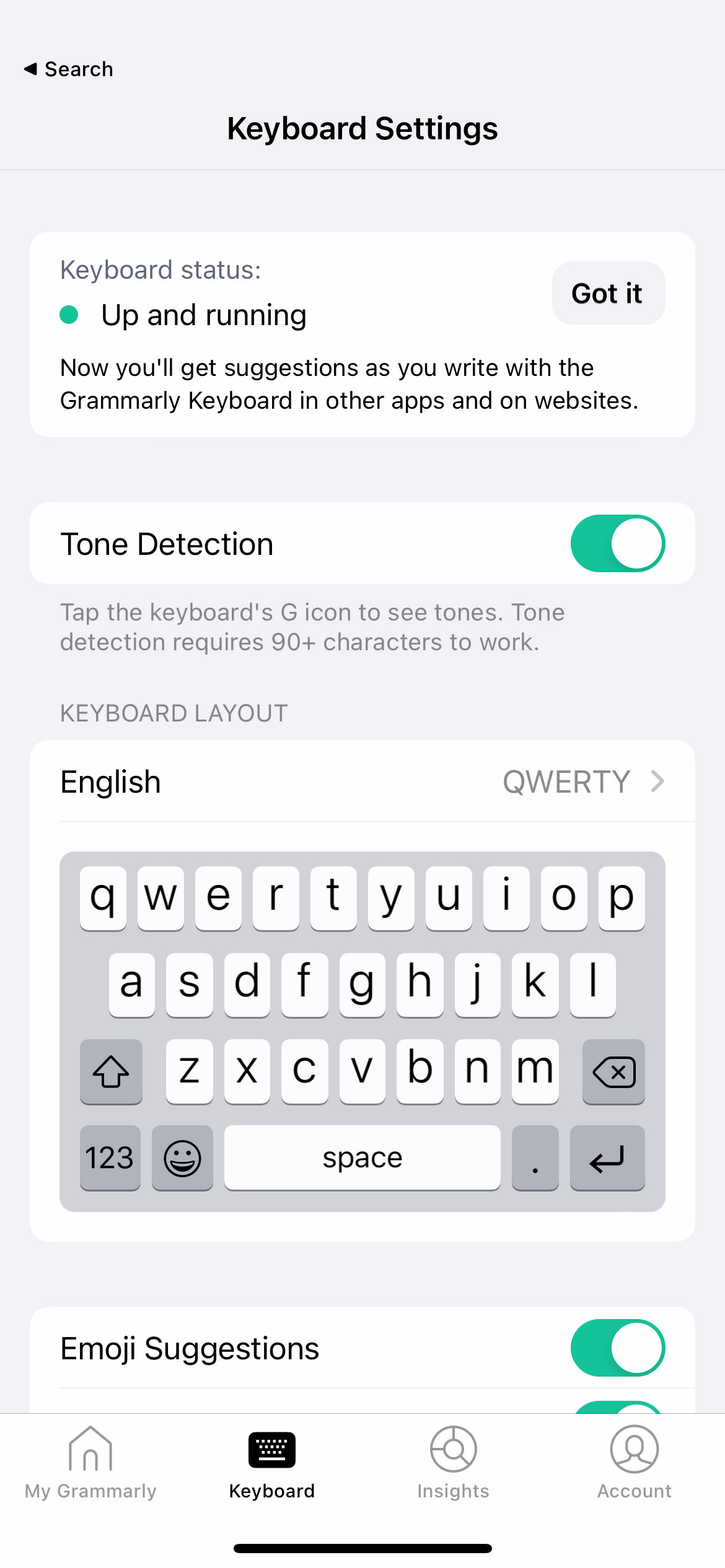
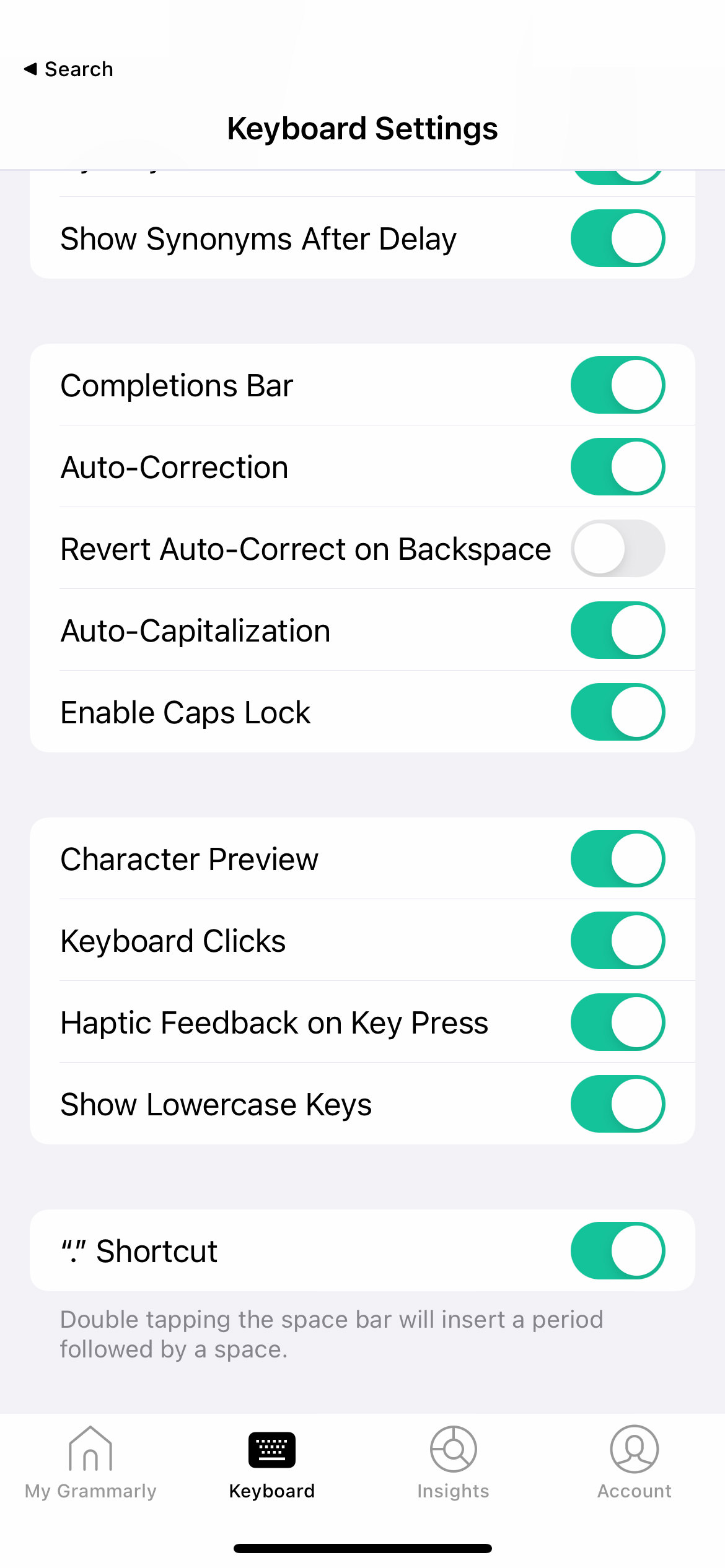
That’s it. Now, make sure you select your Grammarly keyboard, and you will get haptic feedback whenever you type.