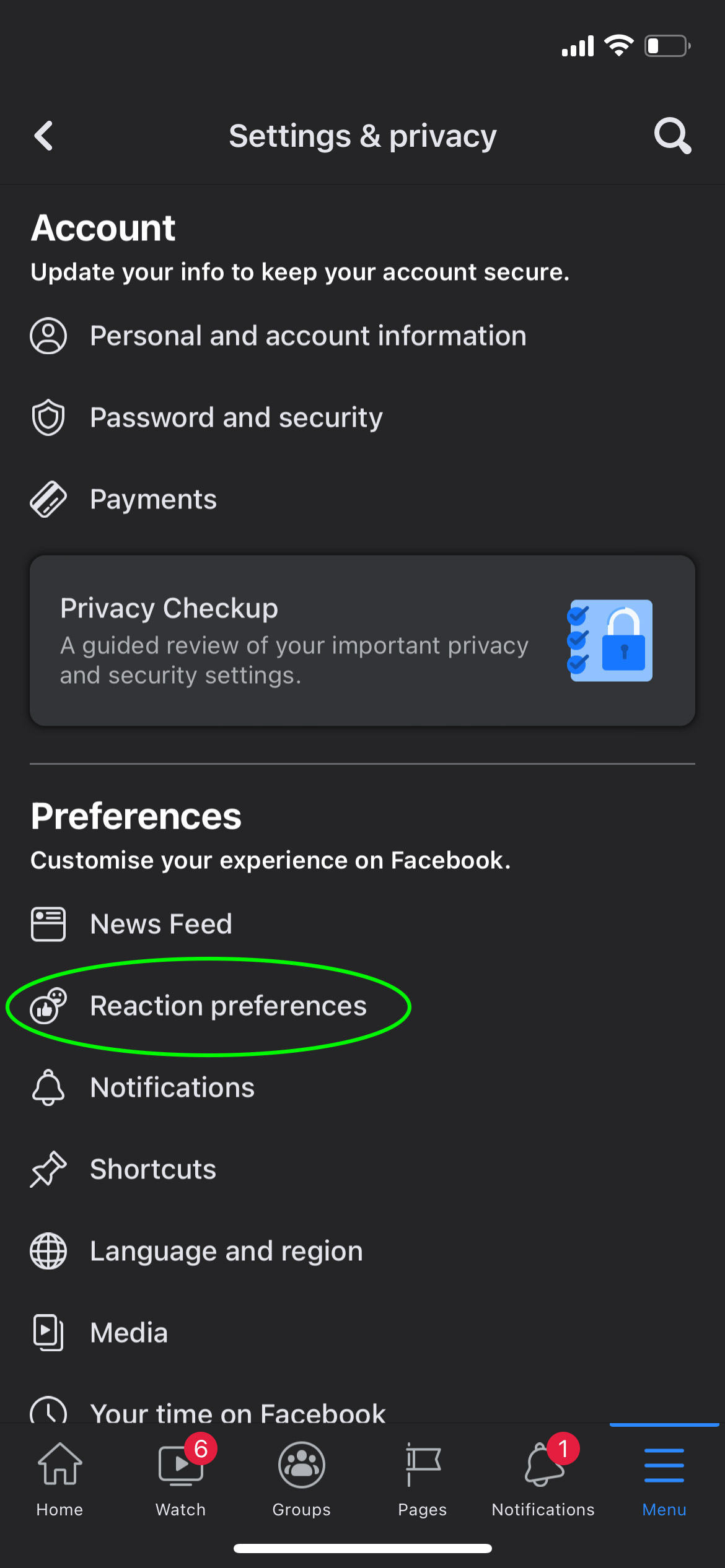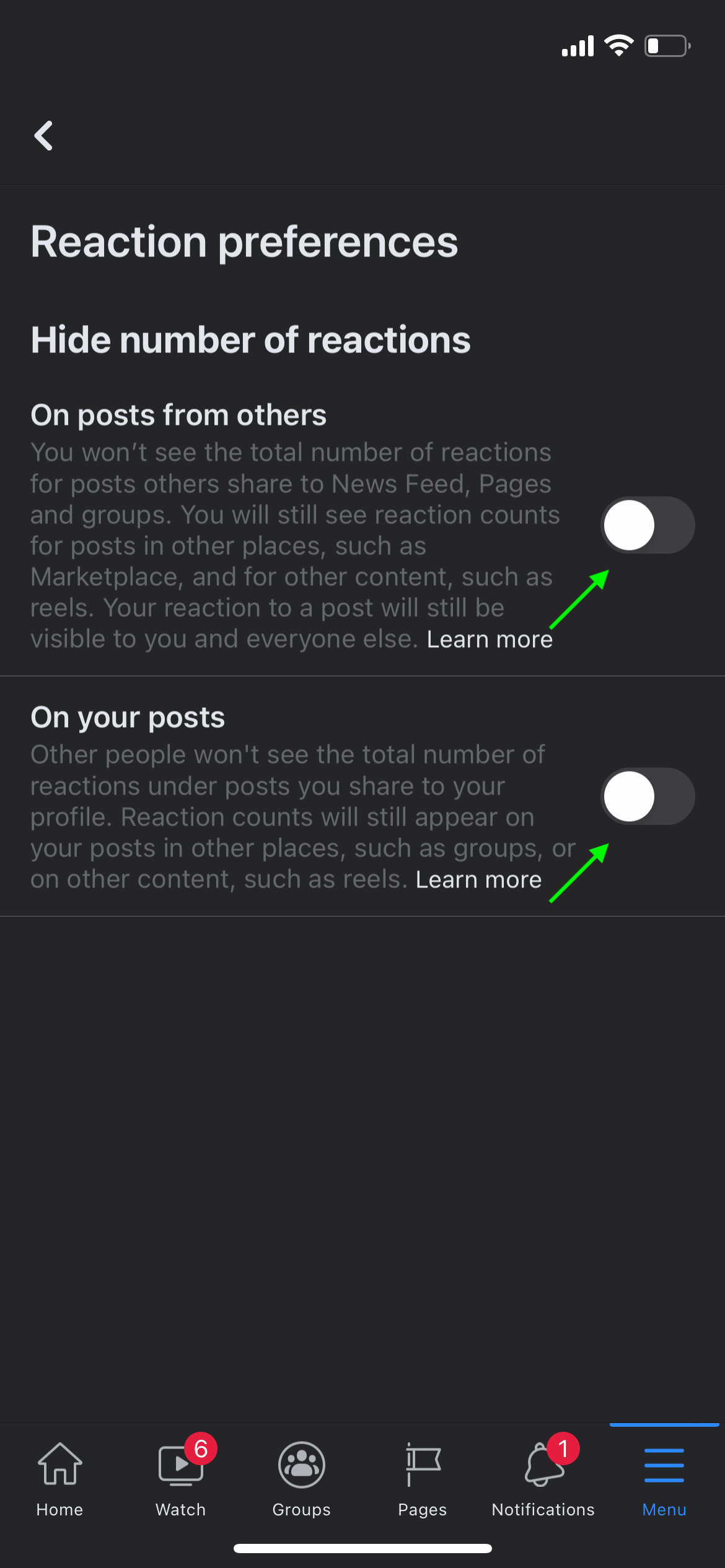How to Hide Your Facebook Likes and Reactions Count
Facebook has recently launched a new feature for users that allows you to hide Likes or Reactions on your posts as well as disable Like counts from other posts that appear on your Timeline. This feature is expected to positively impact users’ mental health and cater to the ever-increasing privacy concerns.
So, if you want to hide Likes and Reactions on your Facebook account or just want to test this new feature, this post gives you a quick step-by-step guide on how to do that. Let’s give it a look.
Facebook & Your Privacy: Why It Matters
Facebook & Your Privacy: Why It Matters
Knowledge is power. There's no better way to put it in this information age of ours. In our... Read more
Hiding reaction count via Facebook.com
- Click on the down arrow icon on the top right corner, select Settings & Privacy.
- Click News Feed Preferences.
- Under News Feed Preferences, click Reaction Preferences.
- Toggle "On posts from others", and/or "On your posts" off to hide reactions numbers, or on to show.

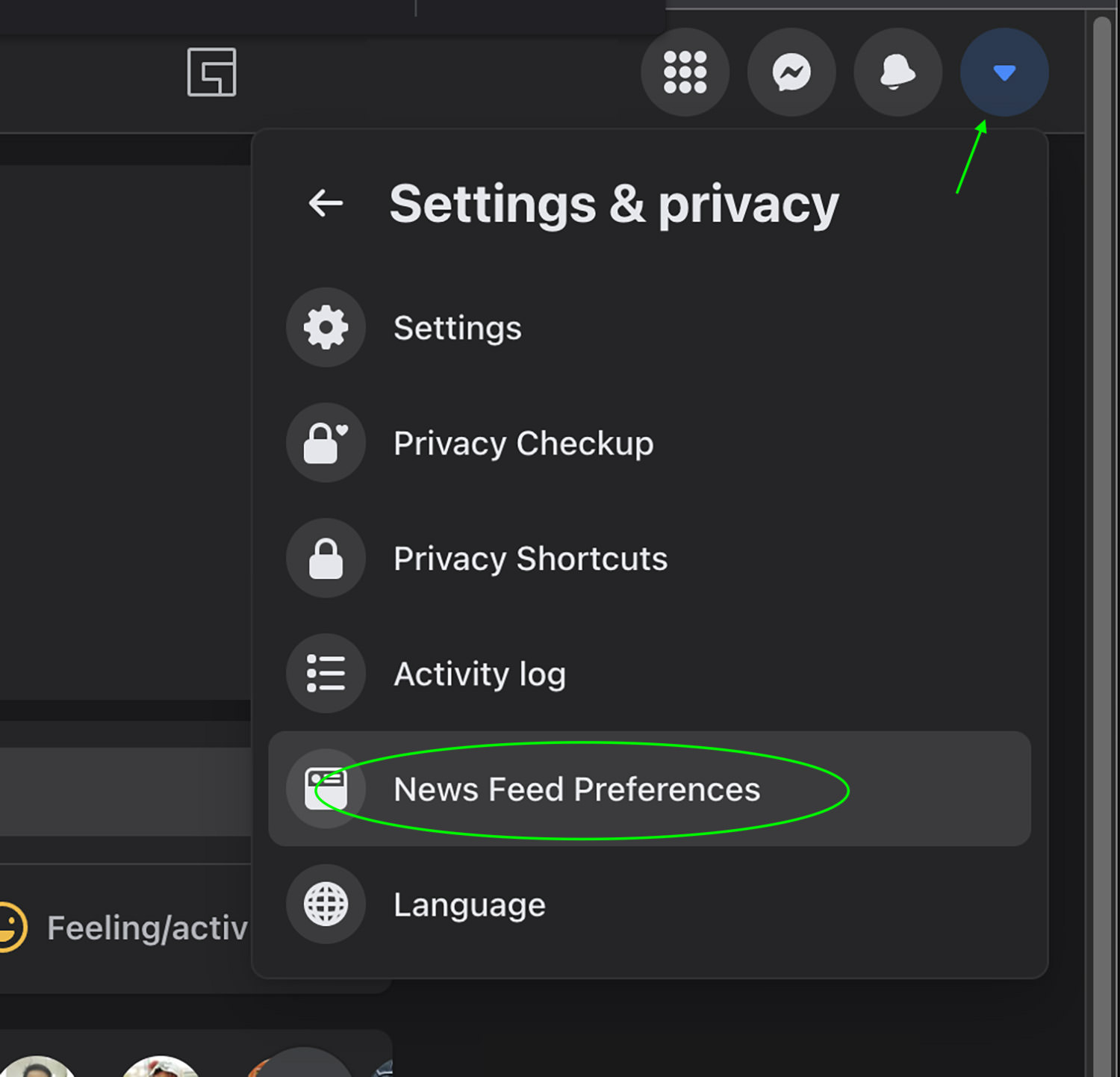
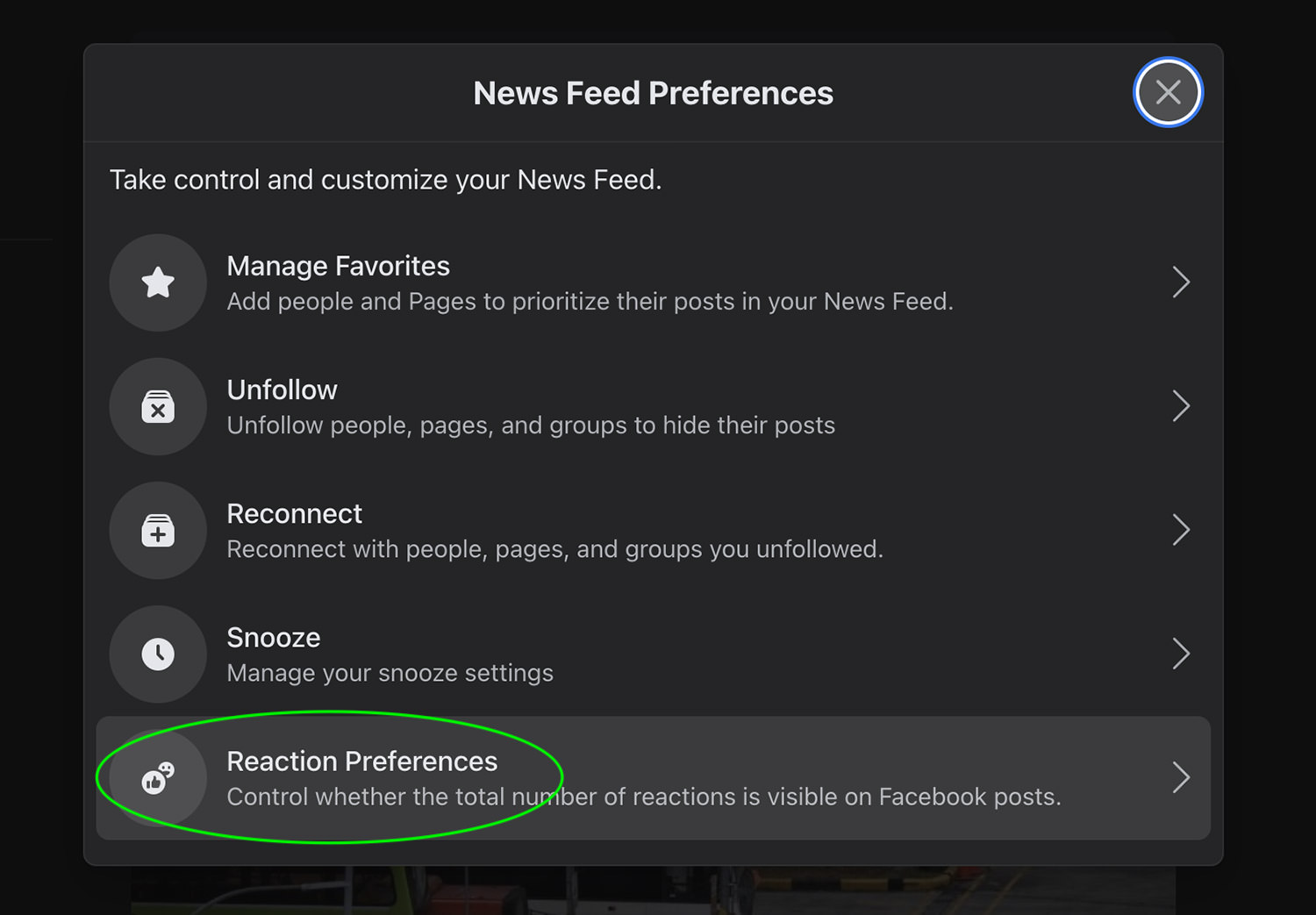
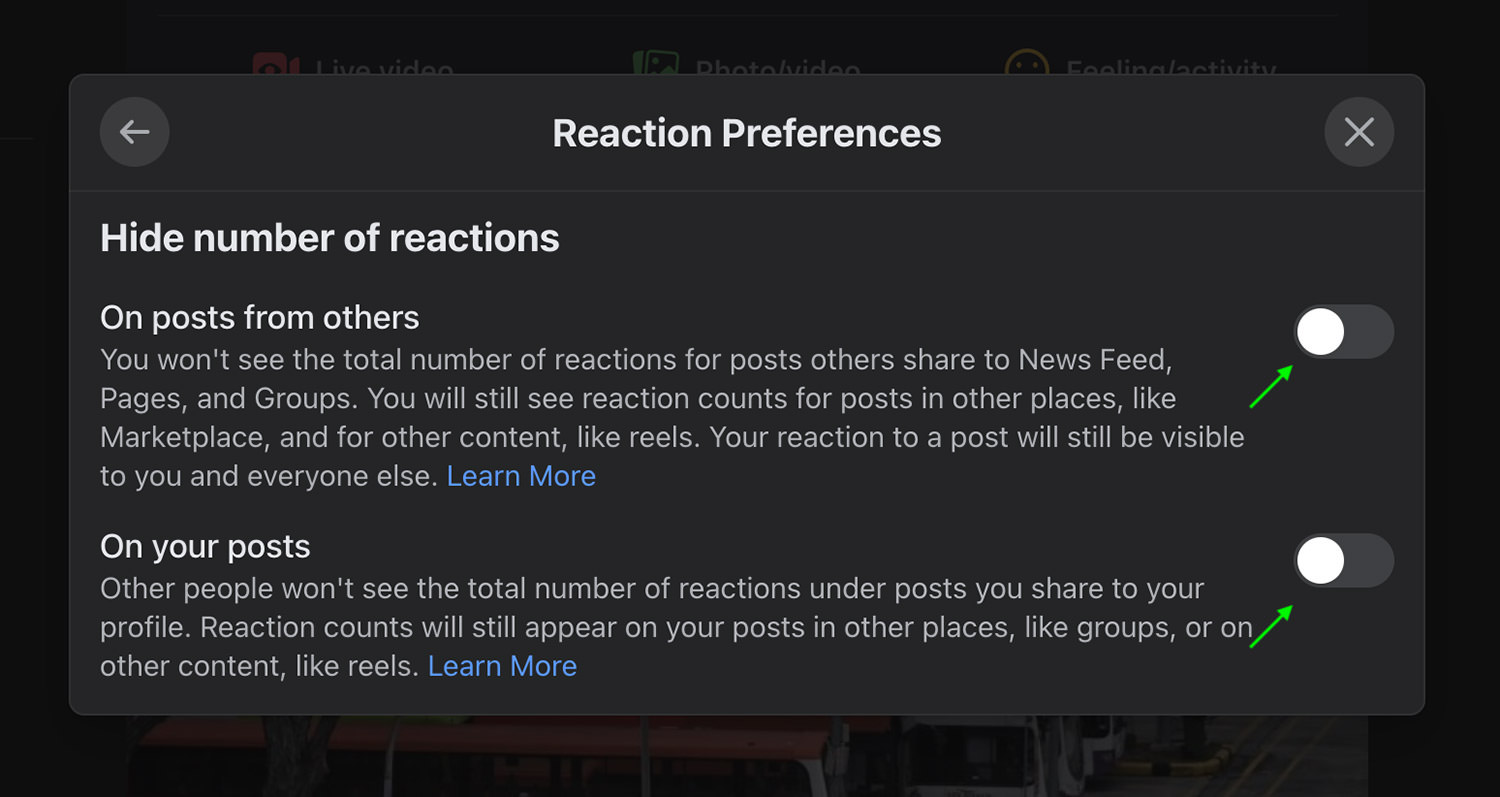
Hiding reaction count via Facebook mobile app
- Tap the Menu icon on the bottom right, then the Gear icon on the top right.
- Under Preferences, tap Reaction preferences.
- Toggle "On posts from others", and/or "On your posts" off to hide reactions numbers, or on to show.