How to Enhance Video Quality with HitPaw Video Enhancer
Ever stumbled upon an old video that looked a bit too fuzzy or dim and wished you knew how to enhance its video quality for better clarity? That’s where HitPaw Video Enhancer, an advanced AI video enhancer, comes into play.
Think of it as giving those cherished but visually outdated clips a makeover, whether it’s family gatherings shot on old-school cameras or memorable events that didn’t quite live up to your visual expectations.
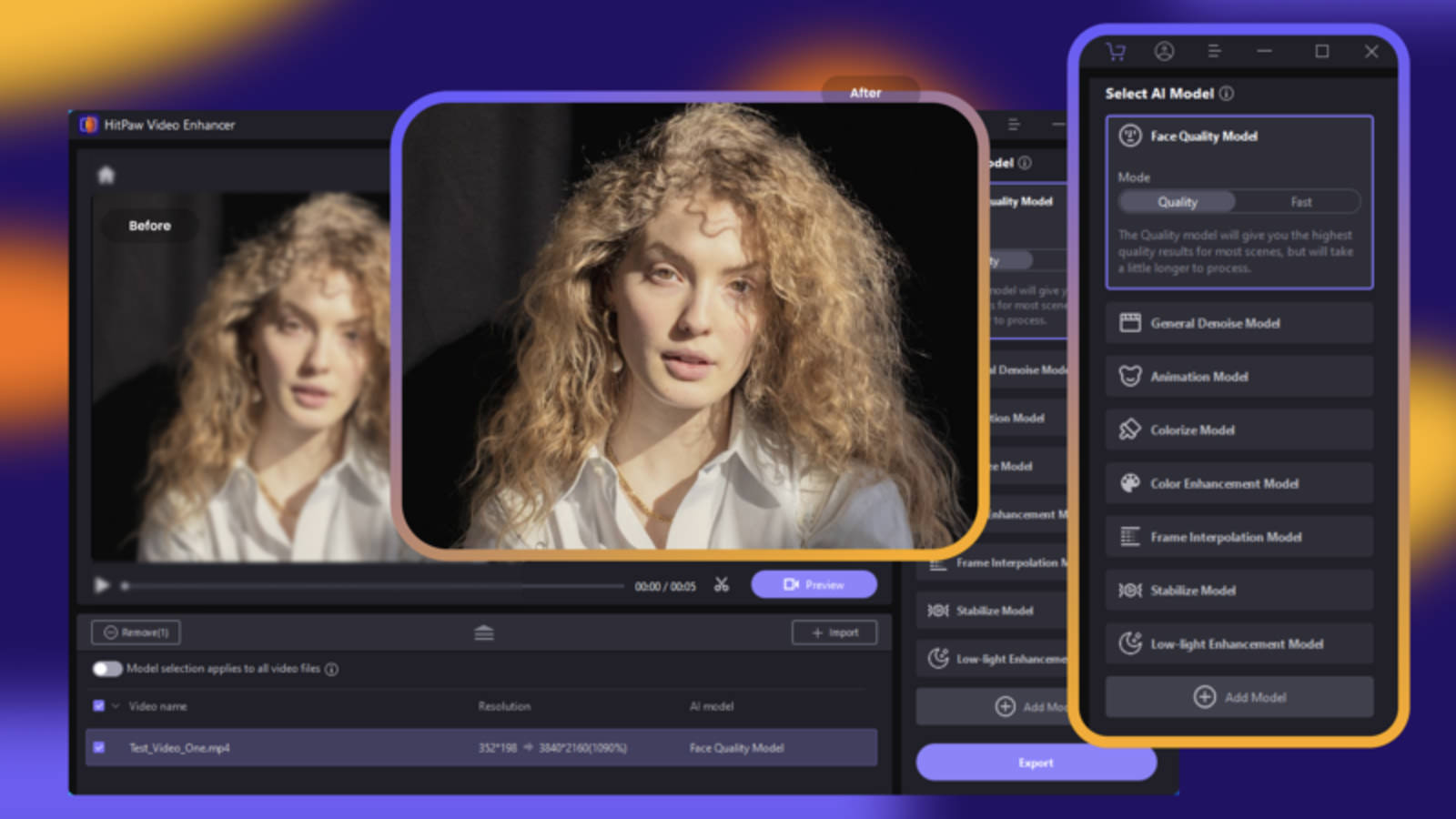
In this blog post, we’re diving into what HitPaw has to offer, breaking down its features and demonstrating how it works to bring out the best in your videos. Plus, we’ll share some before-and-after examples to realistically show the transformations you can look forward to.
Exploring HitPaw Video Enhancer’s Features
Created by the team at HitPaw, this software excels as an AI video quality enhancer, giving older videos a new lease on life with its AI-driven tools aimed at refining video quality.

Let’s dive into what it offers, based on our hands-on experience:
1. High-Resolution Upscaling
Imagine making your old videos not just sharper, but significantly improved in quality with HitPaw’s video quality enhancer capabilities. It smartly upscales video resolution while keeping things looking natural – no weird, artificial vibes.
2. Noise Reduction
Got videos with that annoying grain or fuzziness from low light or older cams? HitPaw smooths out these rough edges, making your clips cleaner and more pleasant to watch.
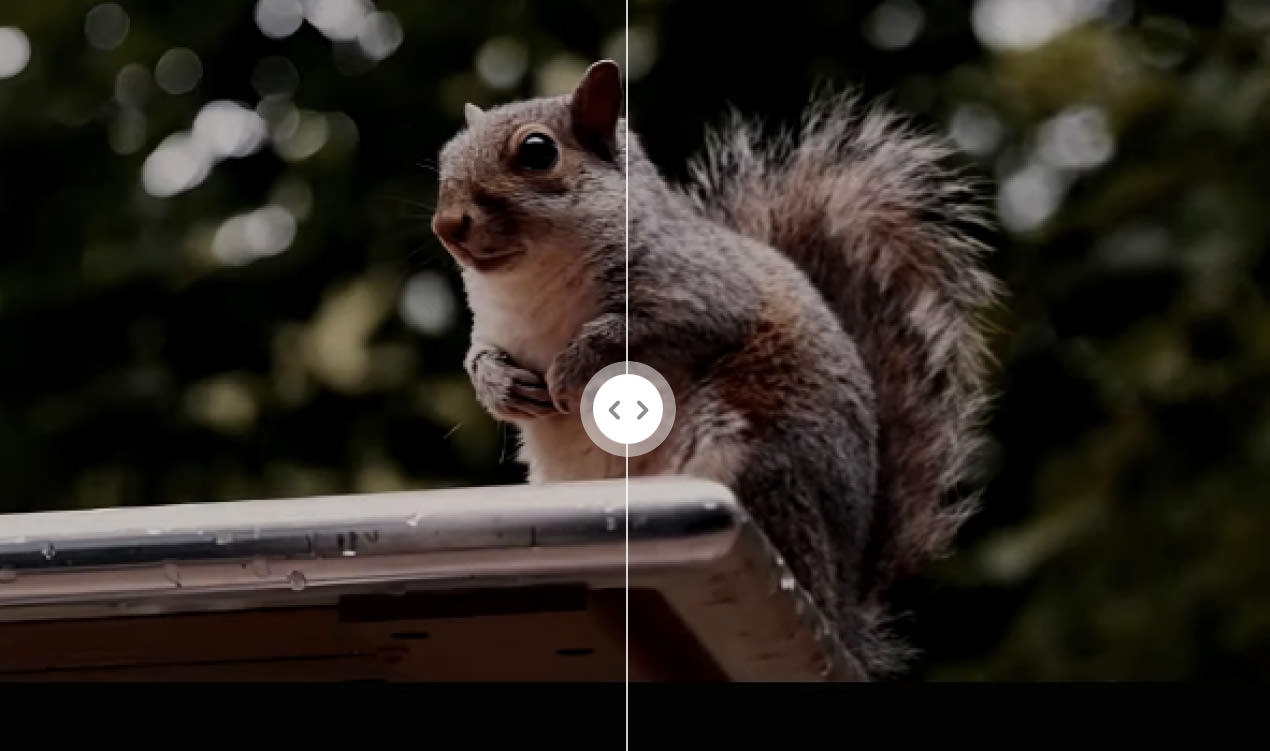
3. Improving Sharpness and Clarity
Details matter, and sometimes videos lose that crispness. The software analyzes each frame to enhance sharpness and clarity, ensuring your videos look their best without looking overprocessed.
4. Color Correction and Enhancement
Colors off? The app has a suite of color correction tools to tweak the hues, brightness, and contrast, bringing your videos back to life with colors that pop and more accurately reflect the original scenes.
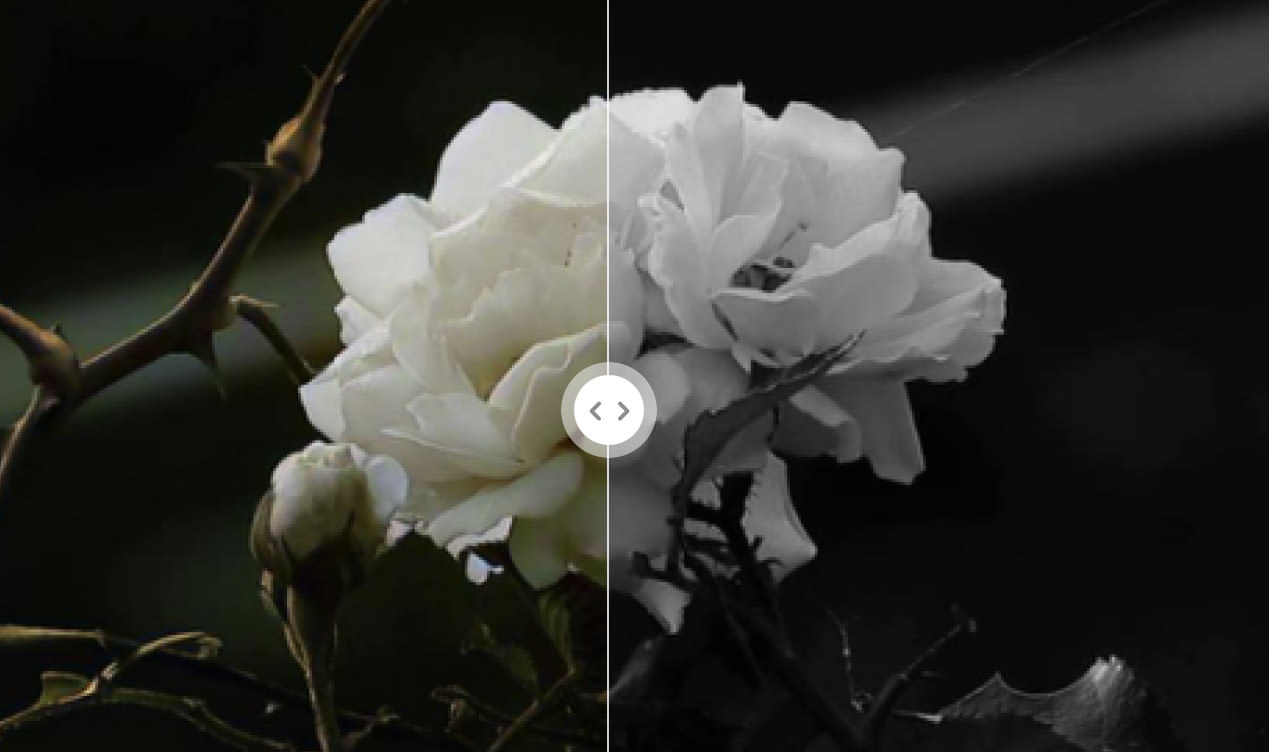
And There’s More:
- Background Removal and Replacement:: Fancy changing the background of your video? Whether it’s for creative projects or just for fun, you can swap out backgrounds with ease, no green screen required.
- Sky Replacement: Sky looking a bit bland? Upgrade it with a more dramatic or beautiful backdrop to enhance your outdoor shots.
- Repair Broken Videos: Nothing’s worse than a corrupted video file. HitPaw can help salvage and repair these, giving you back your lost or damaged memories.
Using HitPaw Video Enhancer
To really see what this app can do, we decided to take it for a spin and check out its video enhancing abilities. Here’s a simple guide on how we did it, plus a peek at the before and after results of the video when we were done.
If you are interested in trying it yourself, go to the HitPaw website, download the app, and then install it on your device.
Download HitPaw Video Enhancer
Enhancing a Video
- Launch the app and click on “Video Enhancer” in the sidebar. Drag your low-quality or low-resolution video into the app.
- Next, fine-tune the enhancement settings. You can pick a Face Model (Sharpen, Soften, or Fast) tailored to your video’s needs for better resolution.
- Opt for the General Denoise Model to minimize video noise, enhancing picture details and overall image quality. This feature works wonders on various scenes, including landscapes, objects, and animals.
- Adjust your Export Settings by choosing the resolution (up to 4K or custom), bit rate (up to 1200 kbps), and format (MP4, MOV, MKV, M4V, AVI, GIF).
- Hit the Preview button to see a sneak peek of your enhanced video.
- Happy with the result? Click the Export button to start the enhancement process, and watch the progress as your video gets a makeover.

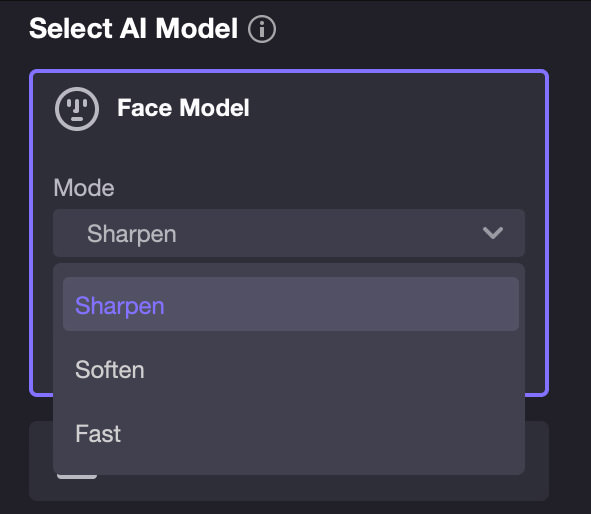
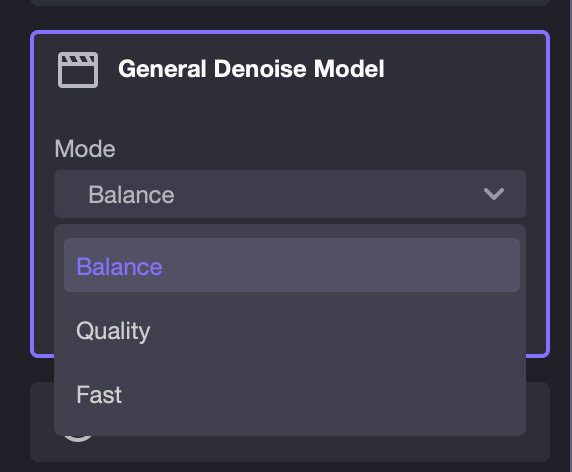
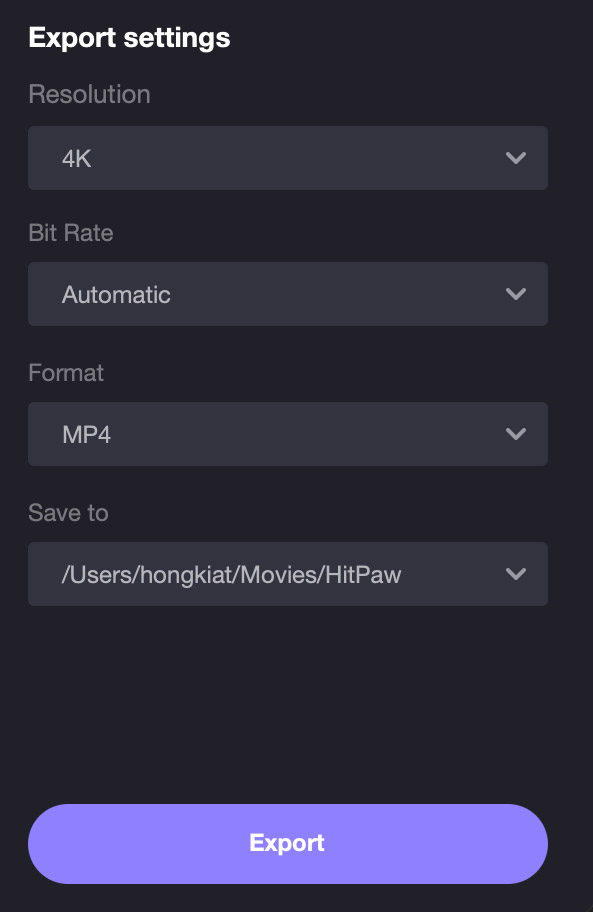
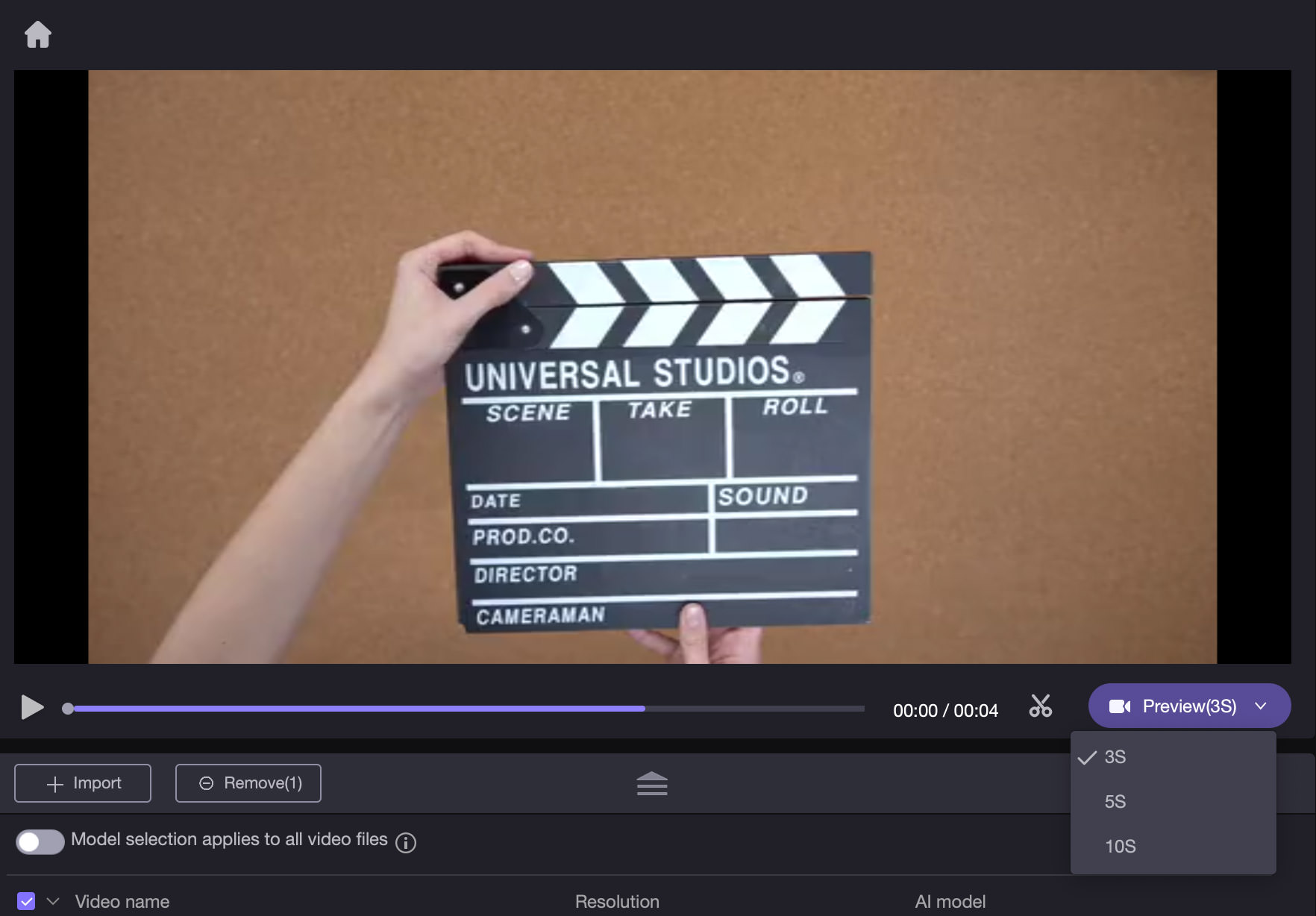
Note: For anime and cartoon videos, select the Animation Models to restore HD quality. You can also add more models for specific enhancements such as Colorize, Color Enhancement, Frame Interpolation, Stabilize, Low Light Enhancement, Text Enhancement, Dehaze, Motion Deblur, and more by clicking “Add Model“.
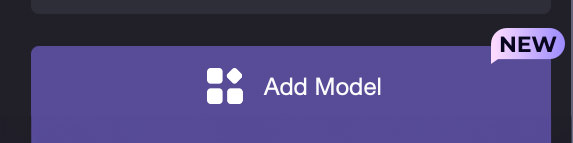
Below is a comparison of the video before and after enhancement:


The Magic Sky Feature
One other feature that caught our attention was the Magic Sky Feature. With a simple drag and drop, it allows you to swap out the sky in your videos for something more dramatic or fitting. Whether you’re enhancing the mood of your clips or just experimenting, it’s pretty fun to see the transformation.
To try it yourself, just drag a video with a visible sky into the app. Then, choose from a selection of sky samples (images or videos) and click Export to apply the changes.

Here’s a look at a video before the sky change:

And after the magic has been done:

Compatibility and Prices
HitPaw Video Enhancer is compatible with both Windows and macOS. It’s available for download on their website, as well as on the Microsoft Store and Apple Store.
You can download HitPaw Video Enhancer for free to explore all its features. However, exporting videos requires a subscription or a purchase of the app.
The pricing for the app is as follows:
App Pricing:
- 1 month: $69.99 (Windows: $42.99)
- 1 year: $109.99 (Windows: $99.99)
- One-time purchase: $349.99 (available for both Mac and Windows)
Final Thoughts
HitPaw Video Enhancer presents a promising solution for breathing new life into older videos with its AI-driven features. It offers a straightforward path to enhance video quality, from noise reduction to color correction. While the software seems effective, the decision to use it should be weighed against its subscription costs, considering the specific needs and budget constraints.
For those looking to revitalize cherished memories or improve video projects, HitPaw might be worth exploring, albeit with a mindful approach to its pricing structure.