Host Your Static Website in Dropbox With Pancake
Dropbox is a premier platform for storing, backing up, and sharing files via cloud storage. Simply drop your files into the Dropbox folder and they will be synced within minutes, especially if shared with others. But, did you know that Dropbox also allows you to host a website?
Hosting your website on a free service like Dropbox can be a great solution if you’re on a tight budget. This is made possible and easy with a service called Pancake.io.
Pancake.io is a web service that enables you to host files on its *.pancakeapps.io subdomain or even your own domain. Intrigued? Let’s explore how you can set this up.
9 Websites and Page Builders to Try
Your go-to guide for selecting the perfect website building tools. Read more
Setting Up Your Account
First, let’s create a Pancake account. Enter your email address, set a password, and once you’re signed up, connect your Dropbox account. Start by clicking the Connect Dropbox link in the menu bar.
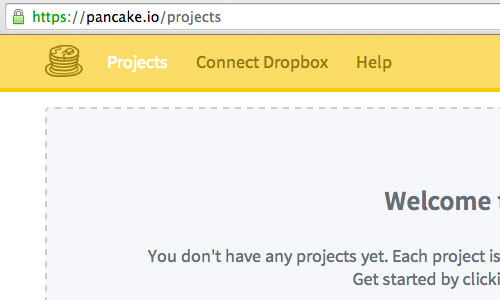
This will redirect you to Dropbox, where you should sign in to your account and authorize Pancake.io to create a new folder named Apps > Pancake.io.
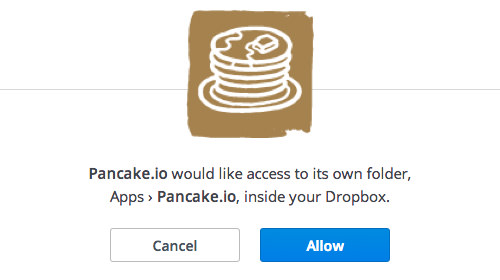
Upload Your Website to Dropbox
Assuming your project is ready, here’s a snapshot of my simple website, featuring a heading, a paragraph, and a button. Drop your website into the Dropbox folder within the Apps > Pancake.io directory.
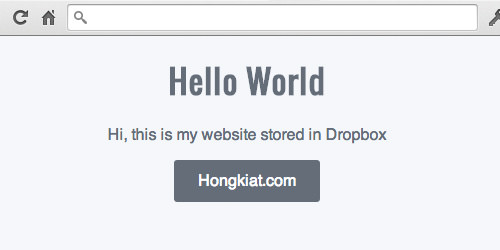
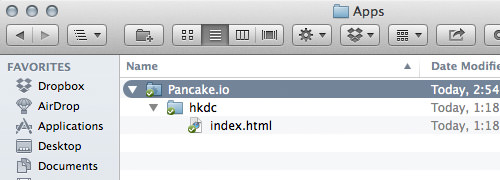
Start a Pancake.io Project
Next, create a Pancake.io project. Navigate to the Project page and click the big green button to begin.
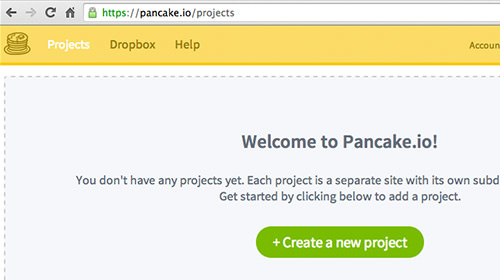
Fill out the form with your Project Name and subdomain, ensuring the subdomain is at least 5 characters long. Then, select your website folder from the Pancake.io directory in Dropbox.
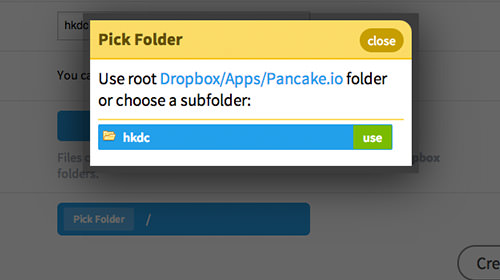
Click the “Create Dropbox Project” button. You can now access your website via the specified subdomain.
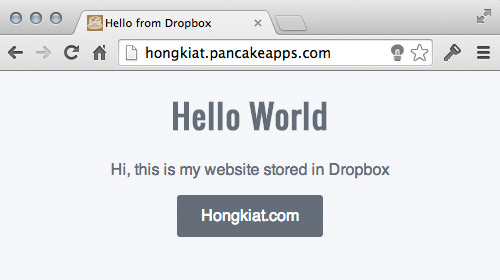
Implement a Custom Domain
If you prefer to use a custom domain, proceed to the Settings tab in your Pancake.io project and specify your domain. For example, I used pancake.creatiface.com.
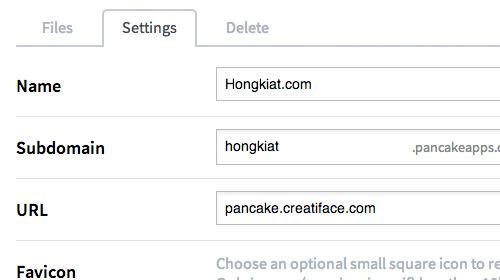
Create a CNAME record pointing your domain to the *.pancakeapps.io subdomain. Domain propagation might take 24 to 72 hours before your website becomes accessible under your custom domain.
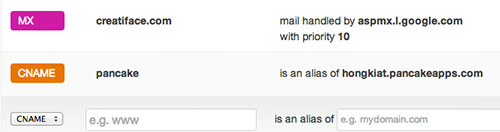
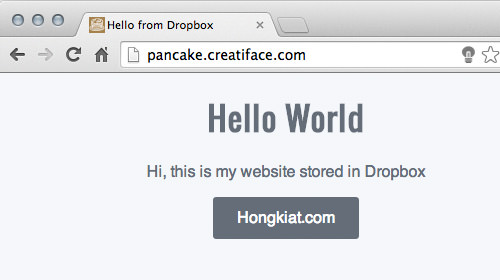
Wrap-Up
Pancake.io has truly simplified publishing your static website – it’s as easy as pie! Just drop your website files into the designated Dropbox folder and watch it go live in seconds, without the hassle of traditional FTP. Plus, you can manage up to three projects from a single account, making it a convenient choice for personal and small-scale projects.