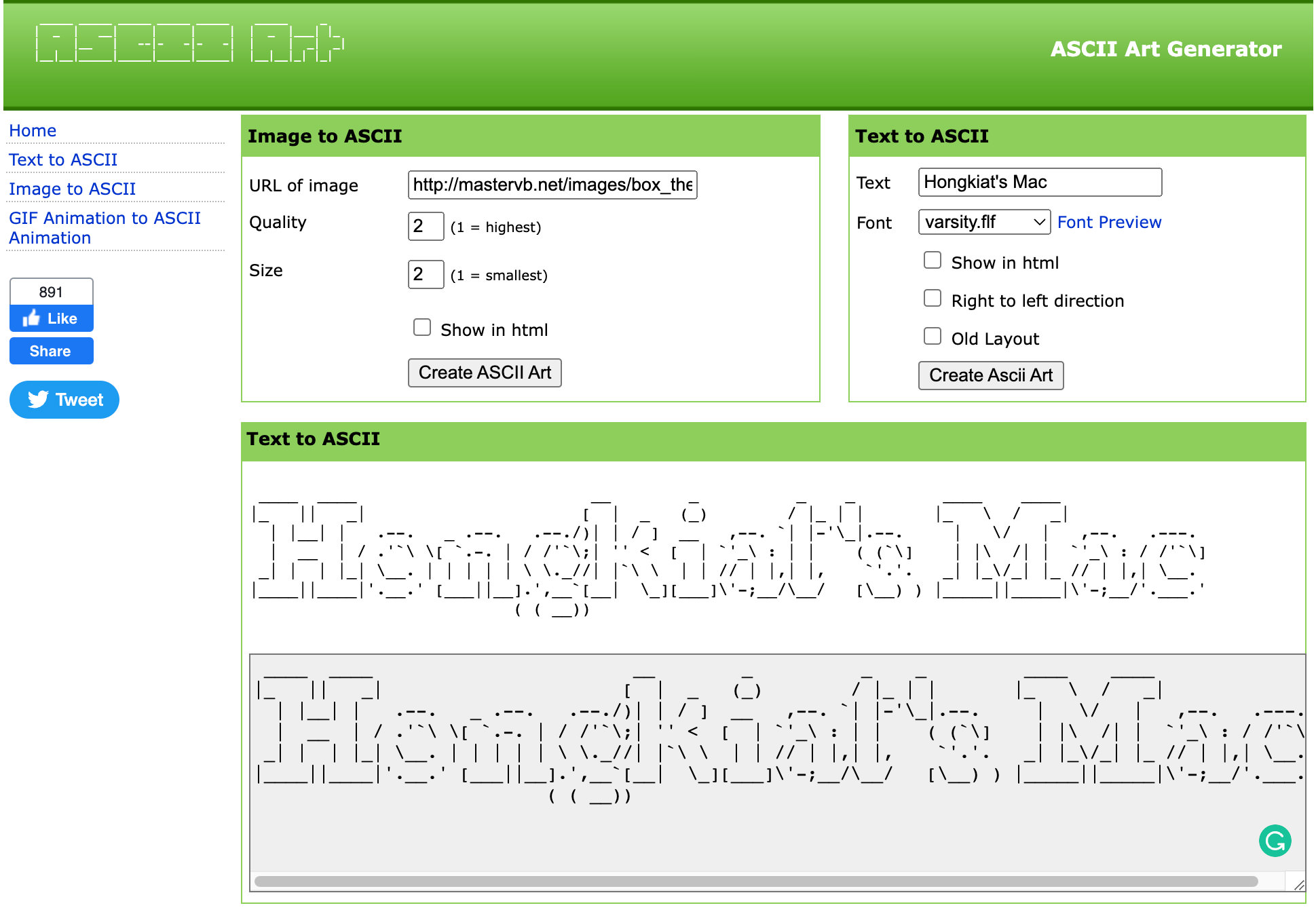How to Customize Mac Terminal Startup Screen Message
MOTD, or Message of The Day, is a custom message displayed when you launch your Mac’s Terminal app. On a server, it is normally used to communicate important server information, rules, and guidelines, etc. On your Mac, it can also add some personality to it.
If you have yet to set up a MOTD, your Terminal would probably look like this:
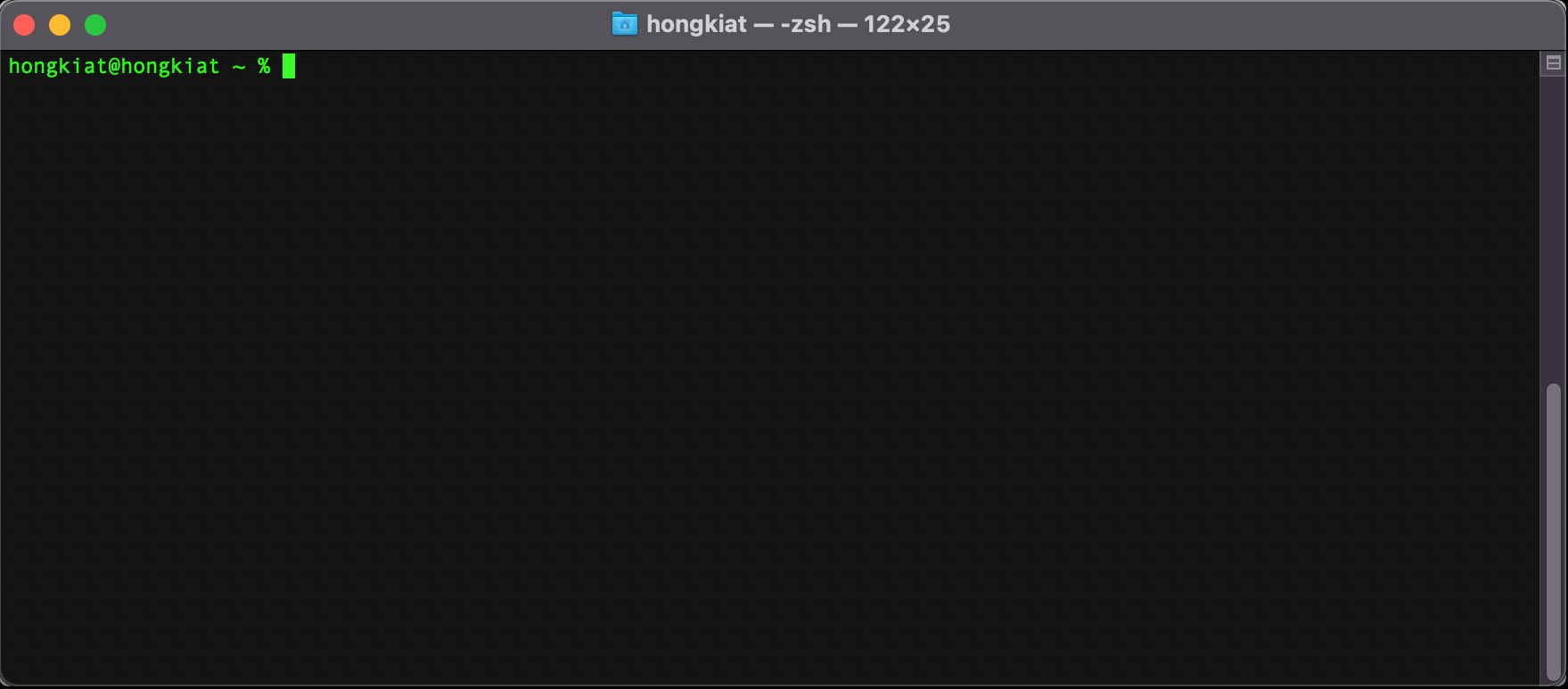
After a MOTD is added, your Terminal can look like this the next time it is launched.
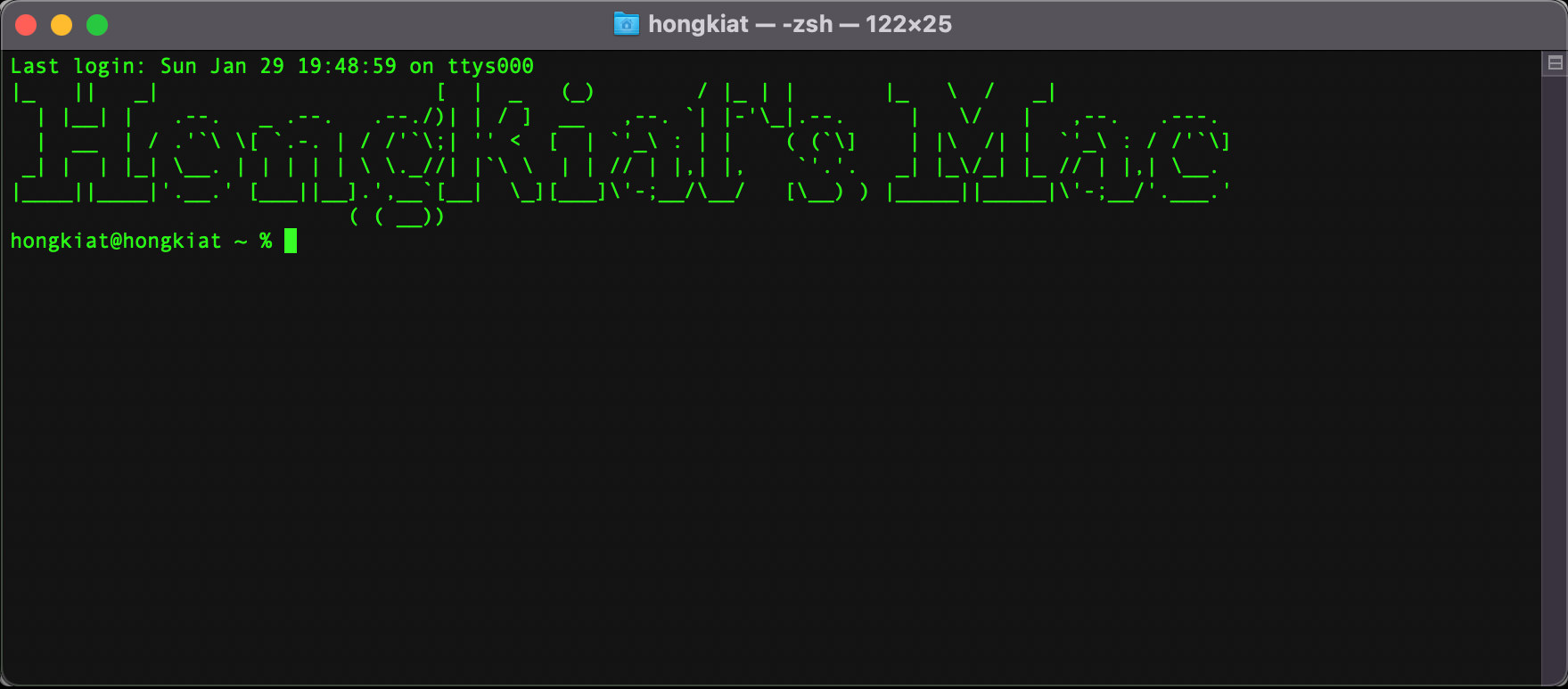
Setting MOTD is easy, and it only requires editing one file. In this guide, I’ll walk you through setting up your custom MOTD on Mac’s Terminal.
#1
Launch Terminal, type in the following command, and hit Return/Enter .
sudo nano /etc/motd
#2
Enter your Mac’s password and hit Return/Enter again
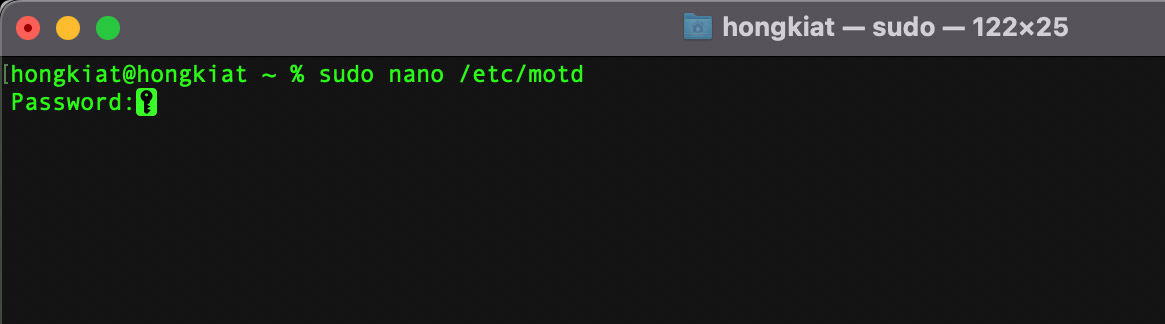
#3
Enter the message you want Terminal to show the next time it is launched.
When you are done, use the keyboard shortcut Control + X to quit, then enter Y to save the file.
That’s it. Relaunch your Terminal to see your custom MOTD.
Tip:
You can try pasting in ASCII art to spice up your MOTD. Go to this website to create your own custom ASCII art.