How to Fix Stocks App Error in iOS12 and macOS Mojave
If you’ve recently installed iOS12 or macOS Mojave, you might be encountering a problem with one of Apple’s native apps – Stocks. Being an early adopter, I installed both these operating systems, but when I tried to open the Stocks app, an error message appeared saying, “Stocks Unavailable. Please try again later.” If you’re having this same problem, then know that you’re not alone.
Well, at the time of writing this article, there is no official fix for this problem yet. However, thanks to all those years of being an iOS nerd, I was able to fix it and get Stocks app working again after much trial and error. So, in the following, I’m going to share with you my experience and hope it works for you too.
Read Also: macOS Mojave’s Stacks: Everything You Need to Know
Fixing "Stocks Unavailable" error in Stocks app
The culprit, for me at least, lies within the “identifier”. And no, I’m not referring to Advertising Identifier in Settings > Privacy, but rather the identifier of the Stocks app itself.
The solution that worked for me is that upon resetting the identifier, the Stocks app would start working again. Here’s how you can do it in iOS12 and macOS respectively.
Resetting identifier in iOS12
- Go to Settings, and find and tap Stocks.
- Turn on Reset the identifier.
- Now quit and restart the Stocks app.
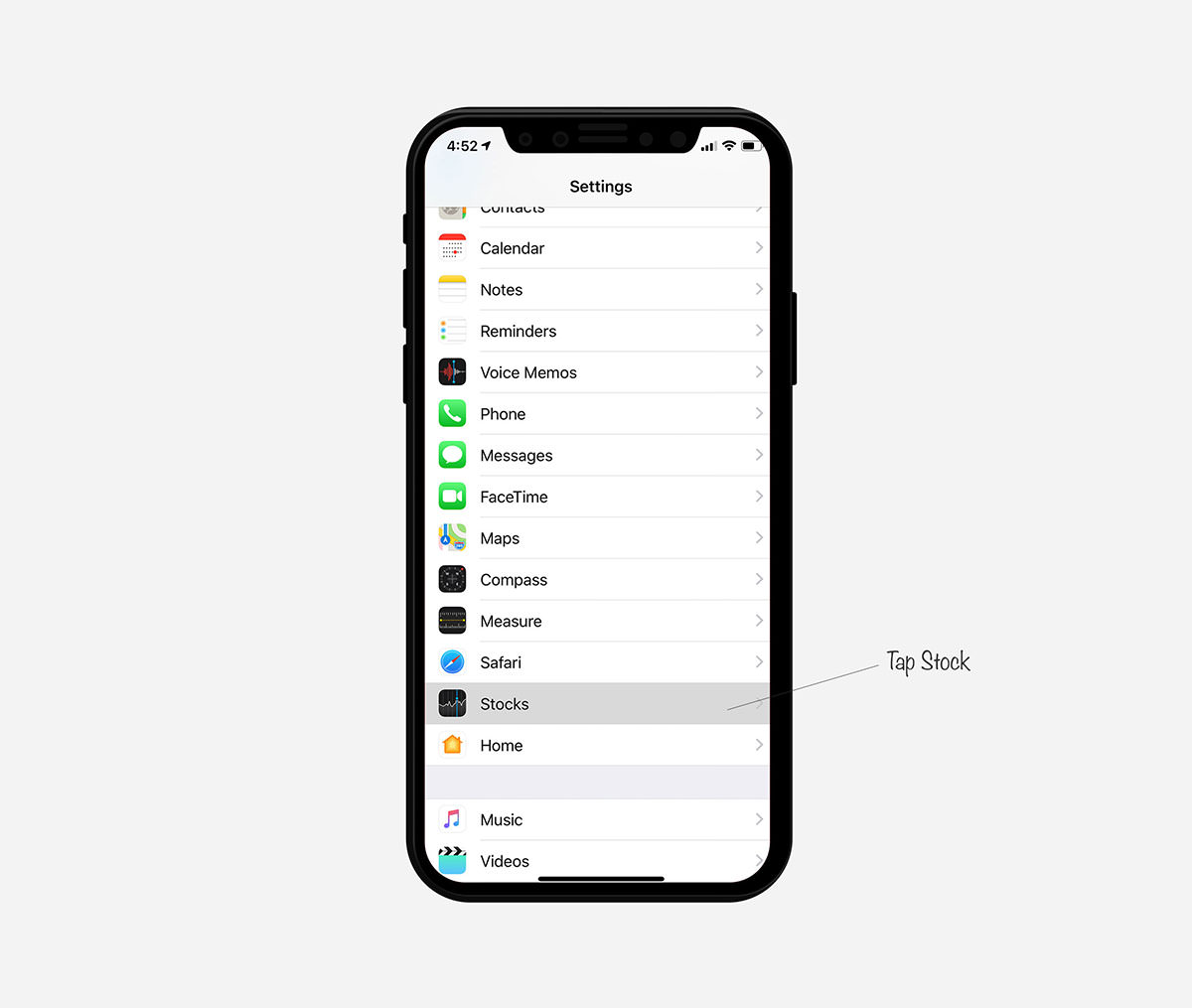
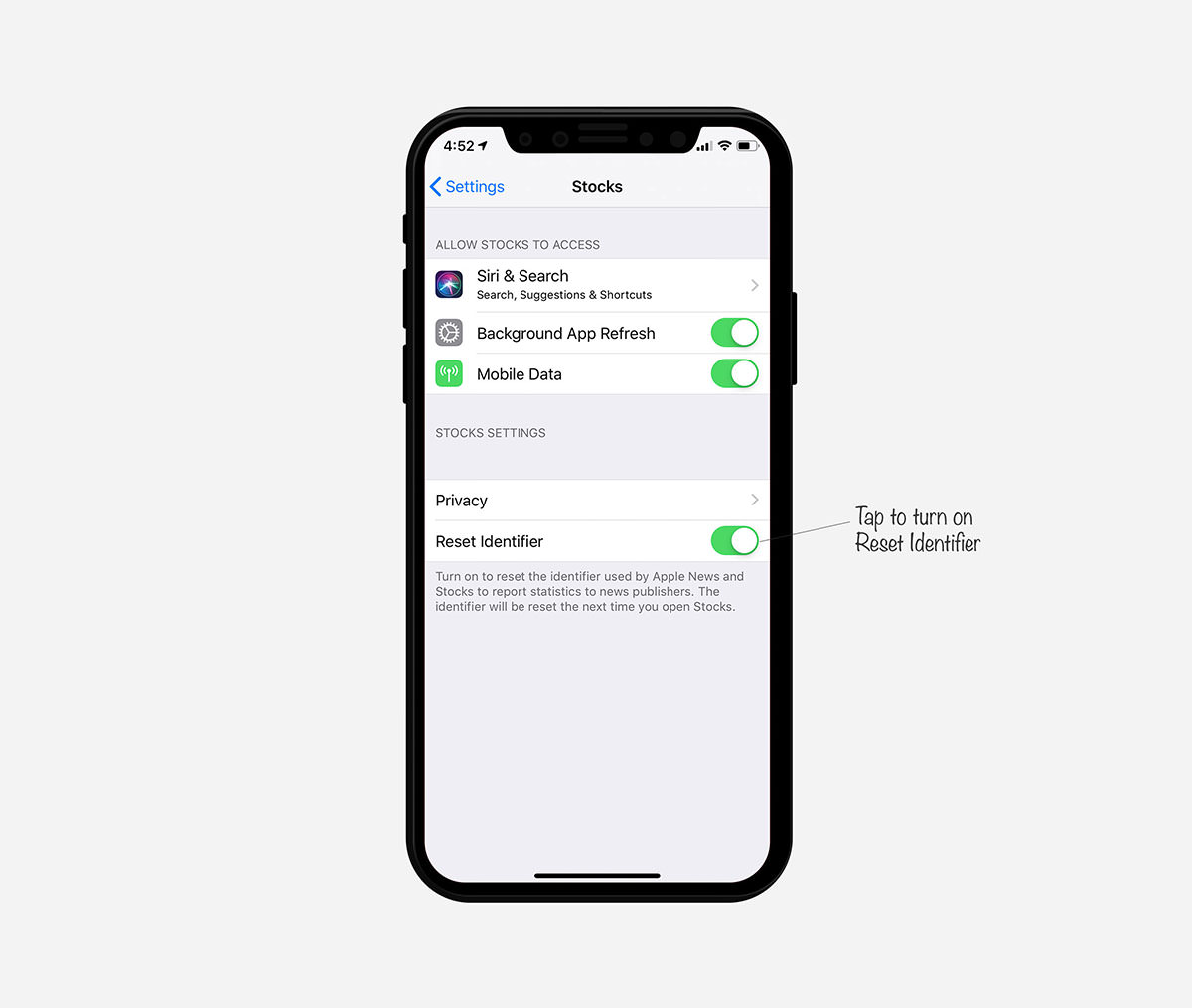
Reset identifier in macOS
- Launch Stocks app.
- Click Stocks on the top left of the screen, then select Reset Identifier.
- Re-launch Stocks app.
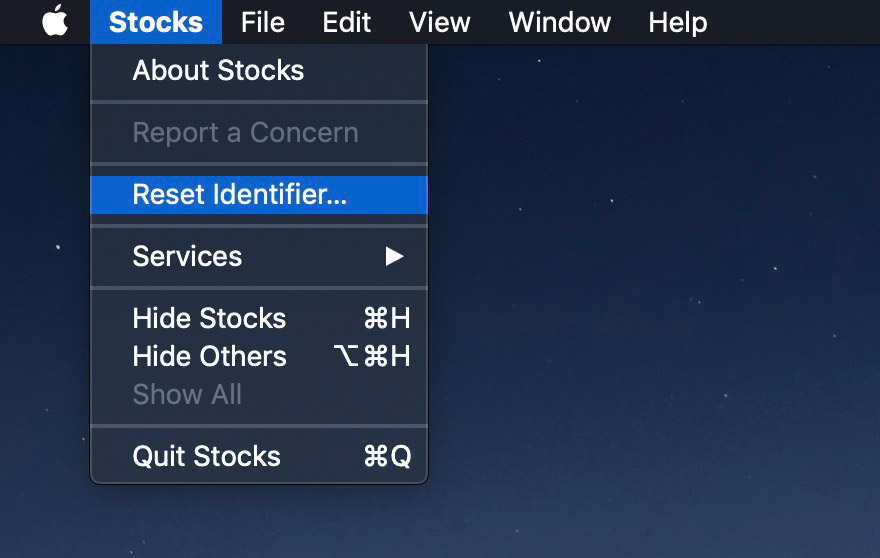
And that’s it. Your Stocks app will now be up and running on both iOS12 and macOS Mojave.