How to Reveal Passwords (Asterisks) in Browsers
All browsers hide your passwords behind asterisks (or bullets) to prevent anyone nearby from stealing it. However, at times you may like to reveal the password behind asterisks. Like, while entering a long password you might like to ensure it’s entered correctly. Also, if you used a password manager to autofill password fields, then there’s a chance that you may forget your own passwords.
Whatever your reasons are, I am going to show you 3 easy ways to reveal hidden passwords in your browser.
3 Tips for Creating Secure & Memorable Passwords
Passwords are a pain -- they have to be good, secure, not easy to crack, and at the... Read more
Method 1: Use the Inspect Element window
The HTML and CSS code of all the webpages can be temporarily edited by any user for personal use. With a simple edit in the code of the page, you can reveal any password field on the page. This can be really useful when you occasionally need to view a password. Here’s what you need to do:
- Right-click on the password field and select Inspect element from the menu.
- A new window will open up with two lines of code selected.
- Here double-click on type=”password” and replace
passwordwithtext. It should look like this now type=”text”. - Hit Enter and close the Inspect element window. The password will be revealed.
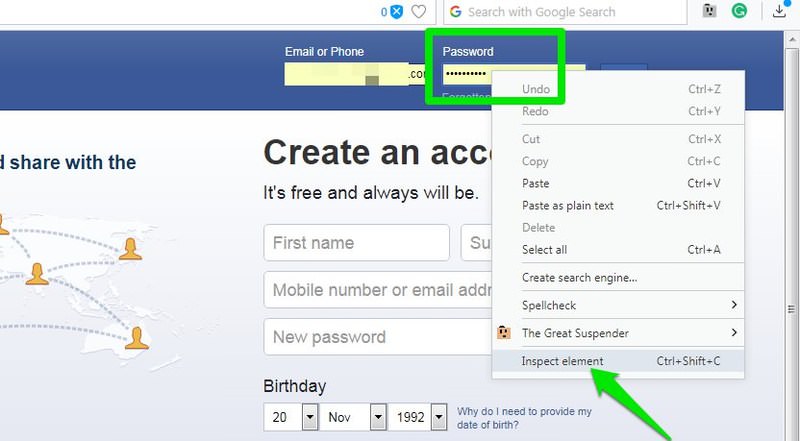
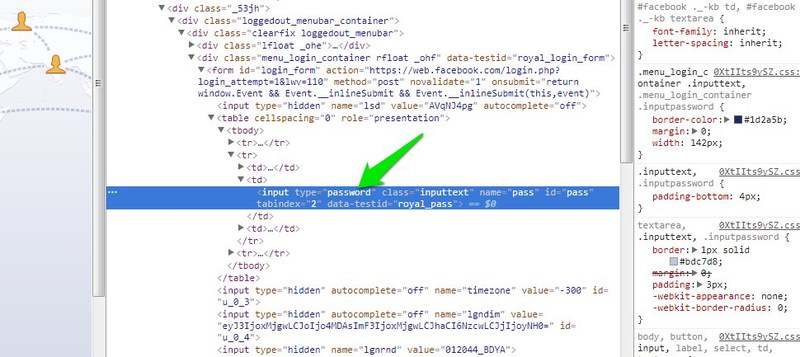
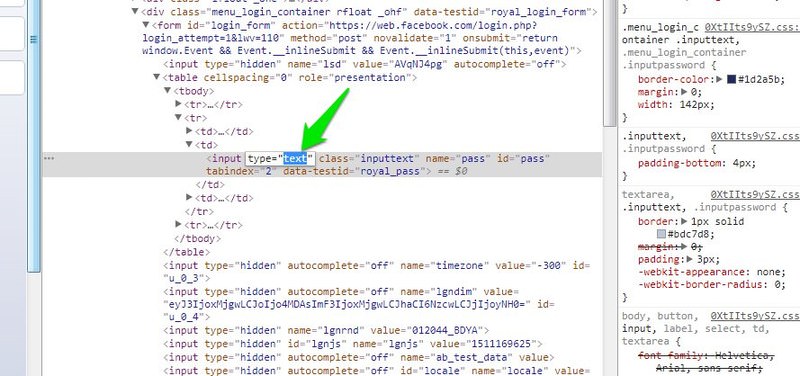

This change is only retained till the current web page is reloaded. Therefore, reload the page when you want the password to be hidden again.
Method 2: Use Javascript
The above method is reliable, but there is another seemingly complex but faster method. If you often need to reveal passwords in your browser, then using a Javascript string will be quicker. The process does need a prior set up, but in the long run, it’s better than the above method.
To make it work, make sure the password is already entered in the field on the web page. Afterwards, copy paste the below mentioned code in the browser’s address bar.
javascript:(function(){var s,F,j,f,i; s = ""; F = document.forms; for(j=0; j<F.length; ++j) { f = F[j]; for (i=0; i<f.length; ++i) { if (f[i].type.toLowerCase() == "password") s += f[i].value + "\n"; } } if (s) alert("Passwords in forms on this page:\n\n" + s); else alert("There are no passwords in forms on this page.");})();
The part with javascript and the colon from the start of code will be automatically removed by your browser. You need to manually enter this again. Simply type “javascript:” at the start of the code.
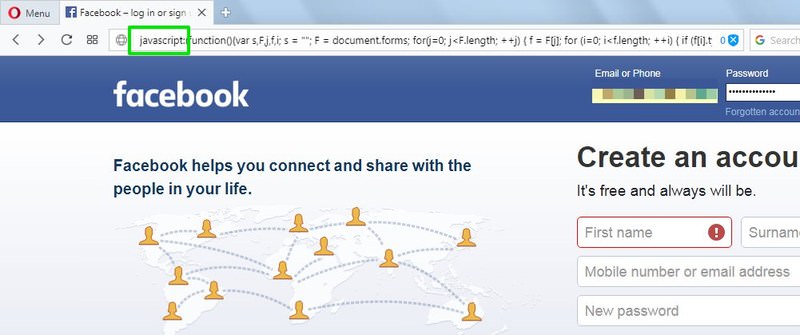
When you will hit Enter, all the passwords on the page will be shown in a pop-up window. Although the window won’t allow you to copy the passwords listed.
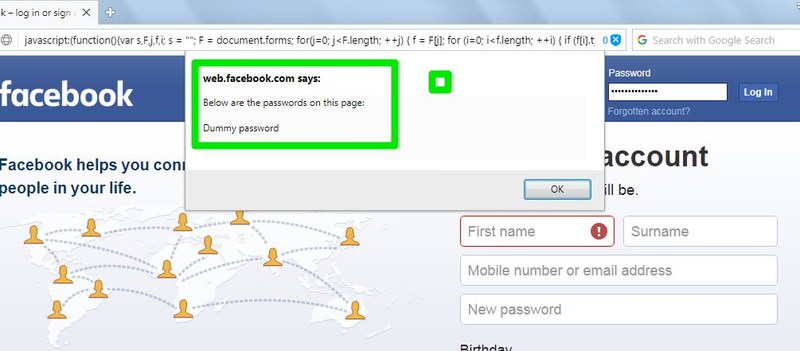
Now to make the process easier, simply create a bookmark and enter this Javascript code as it’s URL (no need to re-enter javascript and the colon). When you need to see passwords on a page, just open that page and then open the bookmarked code.
Method 3: Use a third-party extension
If you want a button to quickly reveal passwords, then a browser extension can help. However, I would not recommend you to get a dedicated extension if you use your PC in public places or it get’s in the hands of other users. The passwords are hidden for security and keeping them revealed poses a great threat to account security.
You should use the below extensions only if you understand the security risks and you need the passwords revealed often enough to make it worth the risk. Otherwise, stick to the above two methods.
ShowPassword (Chrome)
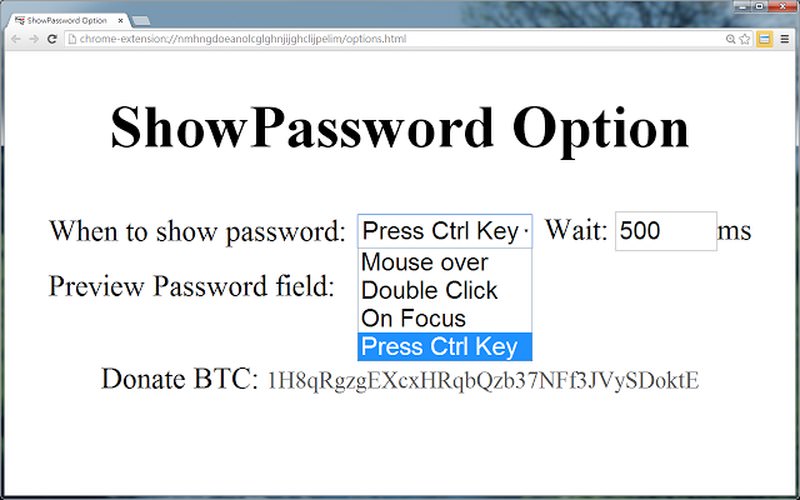
Chrome users can use the extension ShowPassword to reveal the password on demand. The extension offers 3 ways to reveal the password. You can hover the mouse cursor over the password, double-click on the password, or press the Ctrl key to reveal all the passwords. The source code of the extension is available on Github for anyone to check and ensure it isn’t stealing any passwords.
Show/hide passwords (Firefox)
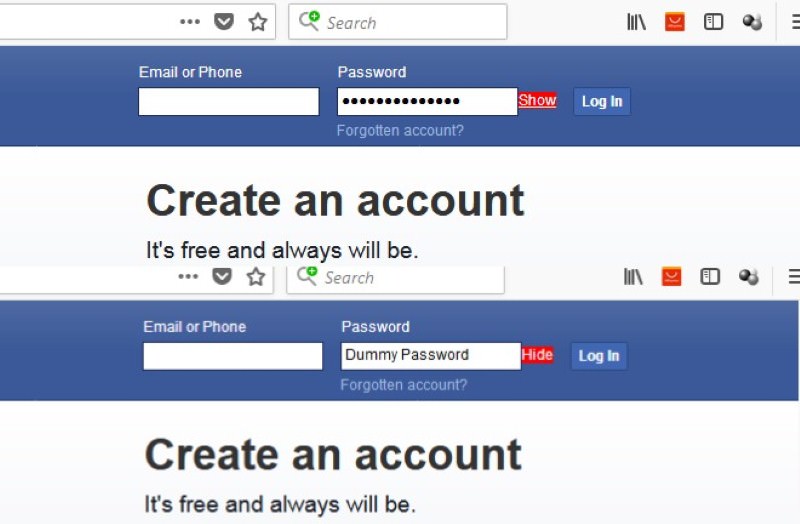
Most of the password revealing extensions do not work with Firefox Quantum, but this one does. The extension adds a link right next to passwords field that you can click to reveal or hide the password.
Show my Password (Opera)
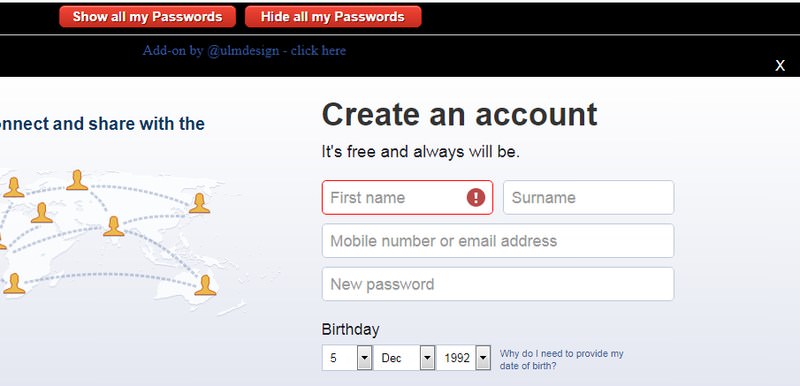
A very simple extension for Opera users. All you need to do is click on the extension button and then select Show all my Passwords option to see all the passwords on a form.
Conclusion
The above three methods should be enough to reveal passwords depending on your needs. It’s also good to know that most of the password manager apps (including browser’s built-in) have a button to reveal stored passwords.
Just access the main interface of the manager and you should find a button to show password. This can be handy if you need to memorize your stored passwords or give it to someone.