How to Set Up Google Home Mini in 10 Easy Steps
Google Home Mini, as its name suggest, is the scaled down version of Google Home launched last year. This $49 voice-controlled speaker has all capabilities of Google Home, including playing music, creating a shopping list, play a movie on your Chromecast-enabled screen, set alarms and reminders, tell you random jokes and facts, give you weather reports, reading your latest news and much more.
Setting up and configuring Google Home Mini is also a breeze. In this post, I’m going to walk you through getting it set up in 10 simple steps.
Note: Make sure the environment you intend to set up the Google Home Mini has a power socket nearby, and enough Wi-Fi coverage.
Let’s get started.
Step 1
Connect your Google Home Mini with the power cable included; one side to the power socket, and the other to the type-c port. Turn it on and wait for the device to say “Welcome to Google Home, download Home app on your….”
Step 2
Download Google Home app on your Android or iOS devices if you haven’t already. Tap Get Started.

Step 3
In the Home app, select an existing Google account, or sign up for one, and tap Ok.
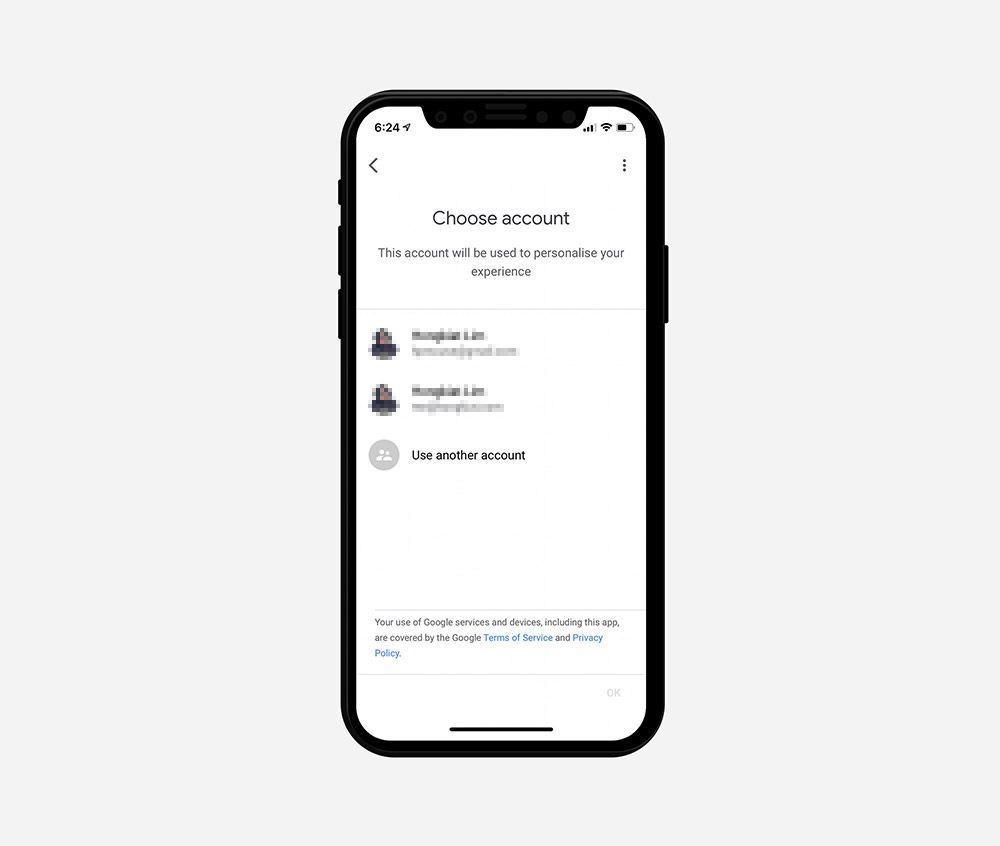
Step 4
The app will now search for any nearby Google Home Mini device. Tap Next once its found.

Step 5
Google Home Mini will attempt to play a sound, tap Yes if you hear it.

Step 6
Set the location for the device, and give it a name.

Step 7
Connect it to your Wi-Fi and continue through the setup assistant.

Step 8
Repeat “Ok Google” and “Hey Google” as per instructed so your device will recognize your voice.

Step 9
Keep continuing through the setup assistance to add your address, linking Google Home Mini to other 3rd party services like Netflix and Spotify until you reach the Almost finished! screen.

Step 10
Tap Next, and then Continue. Check out some of the sample commands provided and tap Finish Setup.
That’s it; your Google Home Mini is ready to listen to your command. Have fun exploring.