5 Hyperlapse Alternatives For Android
After Instagram released Hyperlapse, iPhone users are having a ball of a time making creative videos. As for the rest of us with Android phones, we are still waiting for the day when Instagram would make the app available for our phones and for Google to change their API. Sigh.
But why continue to wait in frustration when you can join in and create your own timelapse videos with these alternatives? Of course, as alternatives, these apps do not have the same technology as Hyperlapse such as its stabilization feature and the option to import older videos.
These apps however will let you create timelapse videos without having to invest in expensive and sophisticated equipment. Interestingly some have even existed before Hyperlapse. Whether you knew that or not, you can now consider these 5 Android apps to create timelapse videos.
20 Best Hyperlapse Videos So Far
It has been almost a month since Instagram released Hyperlapse. The hype over the app is still going... Read more
1. PicPac Stop Motion & TimeLapse
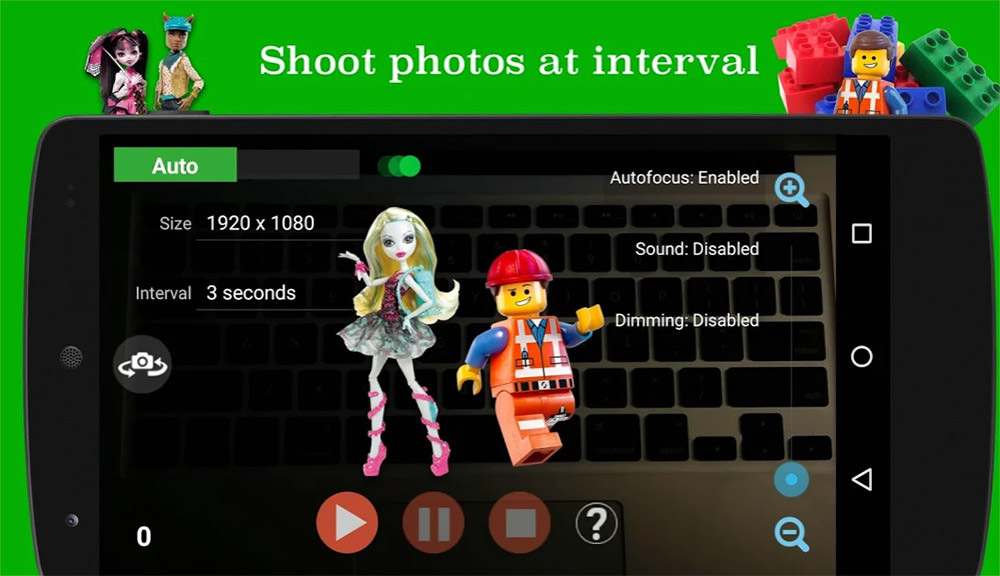
PicPac is an intuitive app that combines your pictures into stop motion movies and creates hyperlapse videos all in one app. To create time-lapse or hyperlapse videos, you can either use the video in your phone’s gallery or capture the time-lapse video right trough the app.
There are other interesting features of the app that you can use like adding audio or music to your hyperlapse videos, generating high-resolution videos, reorder pictures, and use your own logo at the end (for the Pro version) among many others.
2. Microsoft Hyperlapse Mobile

A simple and user-friendly app, Microsoft Hyperlapse allows you to make creative time-lapse or hyperlapse videos in a jiffy. You can upload and enhance your video clips using wonderful editing features and see the results immediately in a preview.
There are multiple speeds that you can select for your video ranging from 1x to 32x as well as two different resolutions to choose from. There’s also a stabilization feature that keeps your videos from being too shaky. Once created, you can share your hyperlapse videos on social media.
3. Lapse It
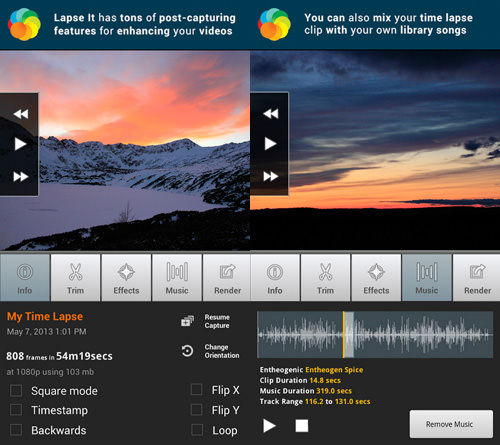
If you like the ability to control settings when shooting your timelapse video, Lapse It is for you. You can start setting things up like the white balance, ISO, resolution etc. when you first open the app. As this is a timelapse app, you would also want to set the app to capture a picture during each interval. The lower the number of intervals, the more shots are captured which in turn shows more changes.
When you are done recording, simply press the stop button. You can also pause the recording to record another scene. The app will then let you edit your timelapse, such as by applying effects and trimming the video length. It even allows you to add music, something the Hyperlapse app lacks. The best thing about Lapse It is that it lets you render your timelapse specifically for upload onto Instagram.
4. Framelapse
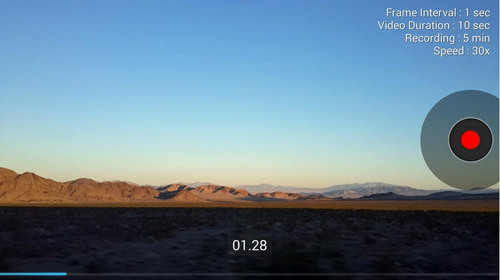
Framelapse was once known as Droid Timelapse. Like Lapse It, the app allows you to control your settings before recording. The app even comes with a Wizard mode which helps you set the frame interval. This is helpful for when you are not sure what to set it to but are sure about the video duration. But of course, to not be limited by your shooting length, set your video duration to infinite.
There are some caveats to using Framelapse. First, the app does not allow you to share your timelapse to Instagram. It does however produce a high-quality MP4 video that you can play on any device. Secondly, when using the app, make sure there are no distractions by turning off notifications and putting your phone on airplane mode.
5. TimeLapse
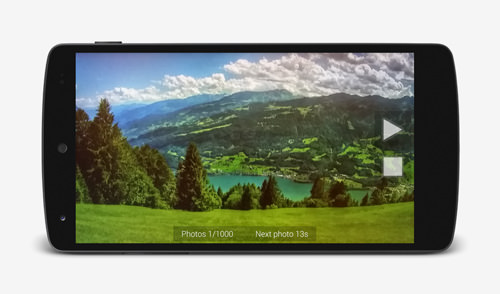
Next in simplicity is TimeLapse. Upon opening the app, you can set the most basic of settings namely image interval, resolution, and the limit of photos captured. Once done, you can begin recording. You can even change the scene by pausing the recording and shifting your focus elsewhere. To finish up, simply press stop and the encode button to render it for sharing.
A fault with TimeLapse is that it doesn’t save your previous videos. Every time you take a new video, the app will inform you that it has to delete your previous ones. This can be a good thing though if you rather not have timelapse videos taking up your phone space. Like Hyper Timelapse, this app allows you to share your timelapse across various social media and messaging apps.