100+ IFTTT Applets to Supercharge Android and iOS
In today’s world, a smartphone is one’s best friend — if used judiciously! Don’t you agree? However, we hardly use our mobiles to full potential, thanks to the abundance of apps and features. IFTTT — the online connection and automation service — helps solve this problem by automating petty tasks for us.
IFTTT, which stands for “IF This Then That“, is the free method to get all your apps and services talk to each other. How does it help? Let’s say, if your email app can tell to your calendar that it has received a new email with a meeting detail, the calendar can create an event for the meeting — all by itself.
20 IFTTT Recipes For Your iPhone & iPad
Whoever uses or develops apps for smart devices would know about IFTTT. For the rest, IFTTT (short for... Read more
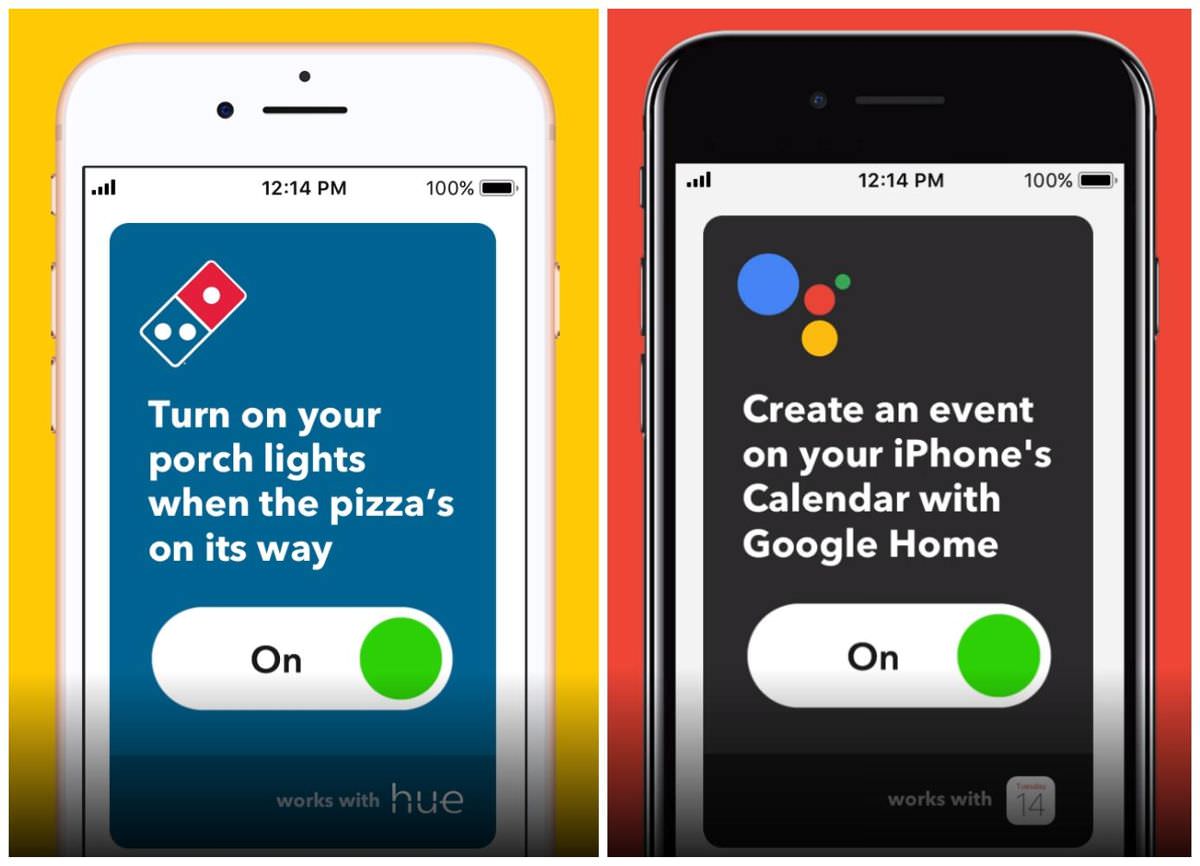
Similarly, IFTTT can also help to automate the trivial tasks in a smartphone. For example, you can send a call-you-later message upon getting a call during a meeting. However, it’s not the actual beauty of IFTTT. It has little programs called recipes, which anyone can install and automate a task magically!
Does it sound amazing? Let’s talk about the IFTTT recipes that can help you to automate mundane tasks in Android and iOS. I have picked them judiciously to help improve productivity so that you can find time for pretty things.
How to Install IFTTT Applets
You can install the given applets or recipes in two ways. Firstly, you can click the given link in this write-up, log in to your IFTTT account, and set up the applet.
Alternatively, you can simply search for the recipe in IFTTT app for Android or iOS, and then configure the applet on your device. Let’s check the steps:
- Download and install IFTTT from the App Store or the Play Store.
- Open IFTTT and sign up or log in to your account in IFTTT.
- Browse or search for the applets or recipes inside IFTTT (using the search icon given in the top bar of the IFTTT app).
- Tap an applet of your choice. For example, I chose “Extend your battery by shutting off bluetooth when your battery is low”.
- Click on the button that says “Turn on” and confirm any additional dialogs. And you’re done! The applet will be up and running.
- Finally, if you wish to configure further options for the applet (if the applet has some options), then click the gear icon to do it.
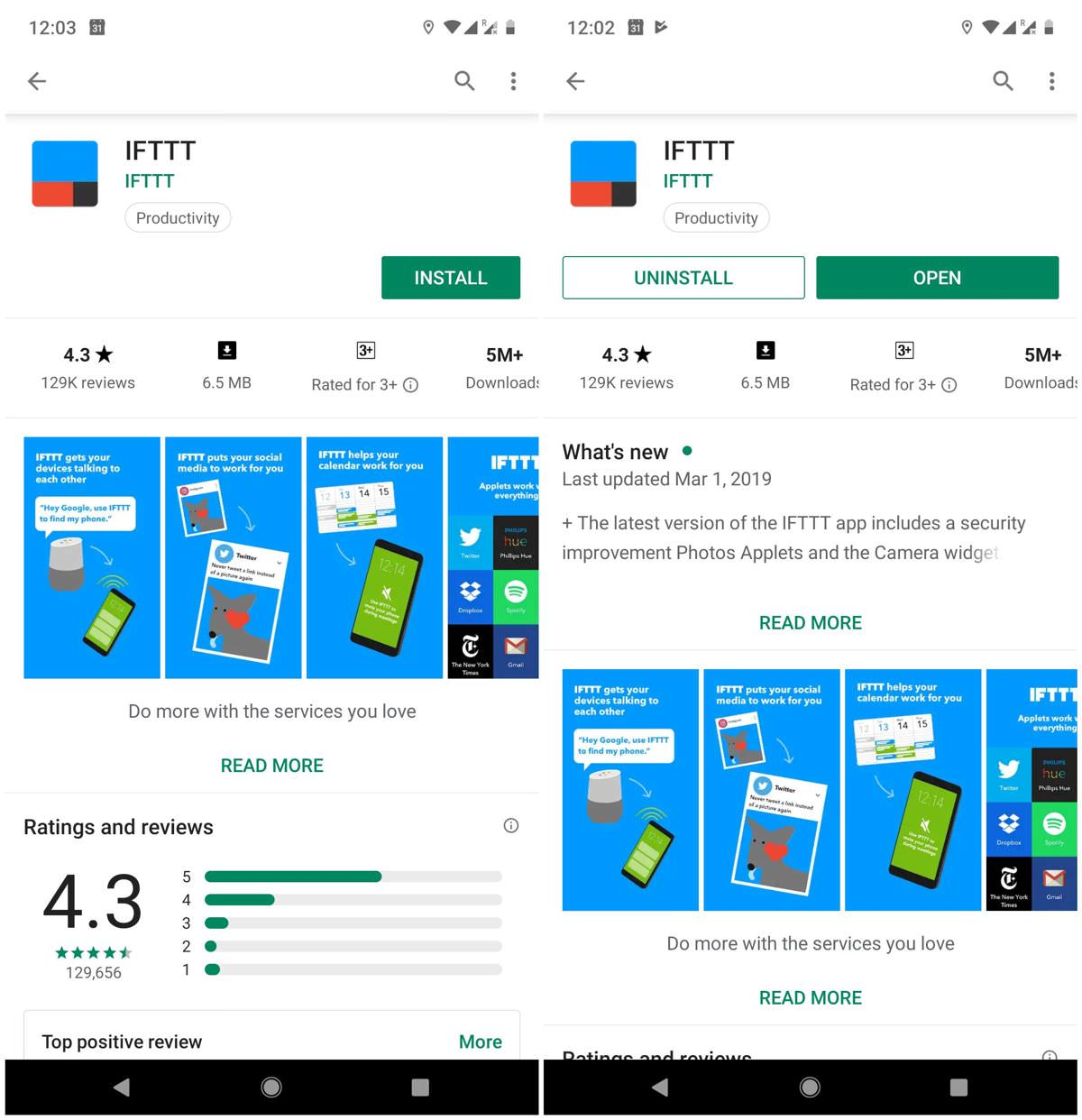
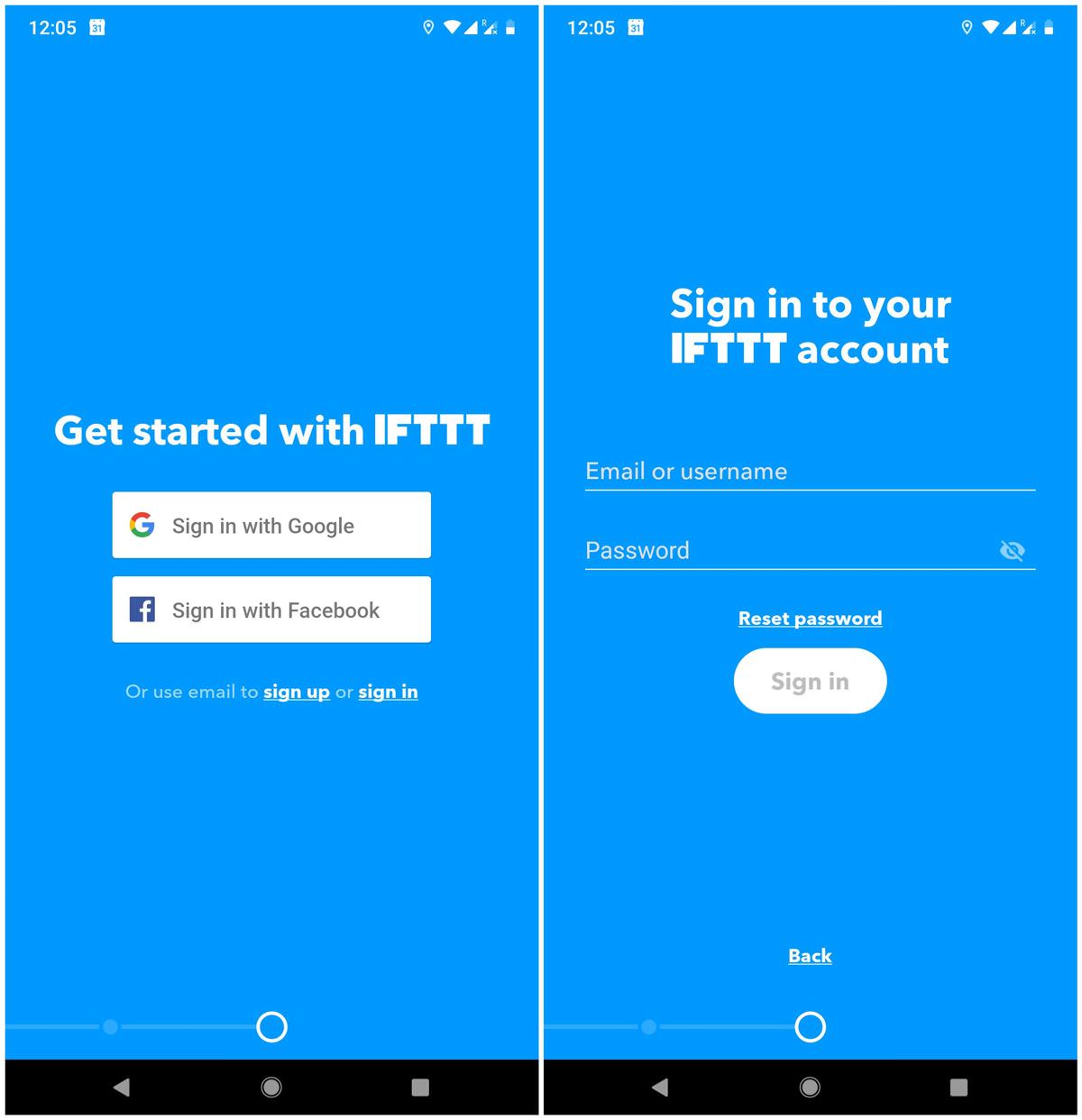


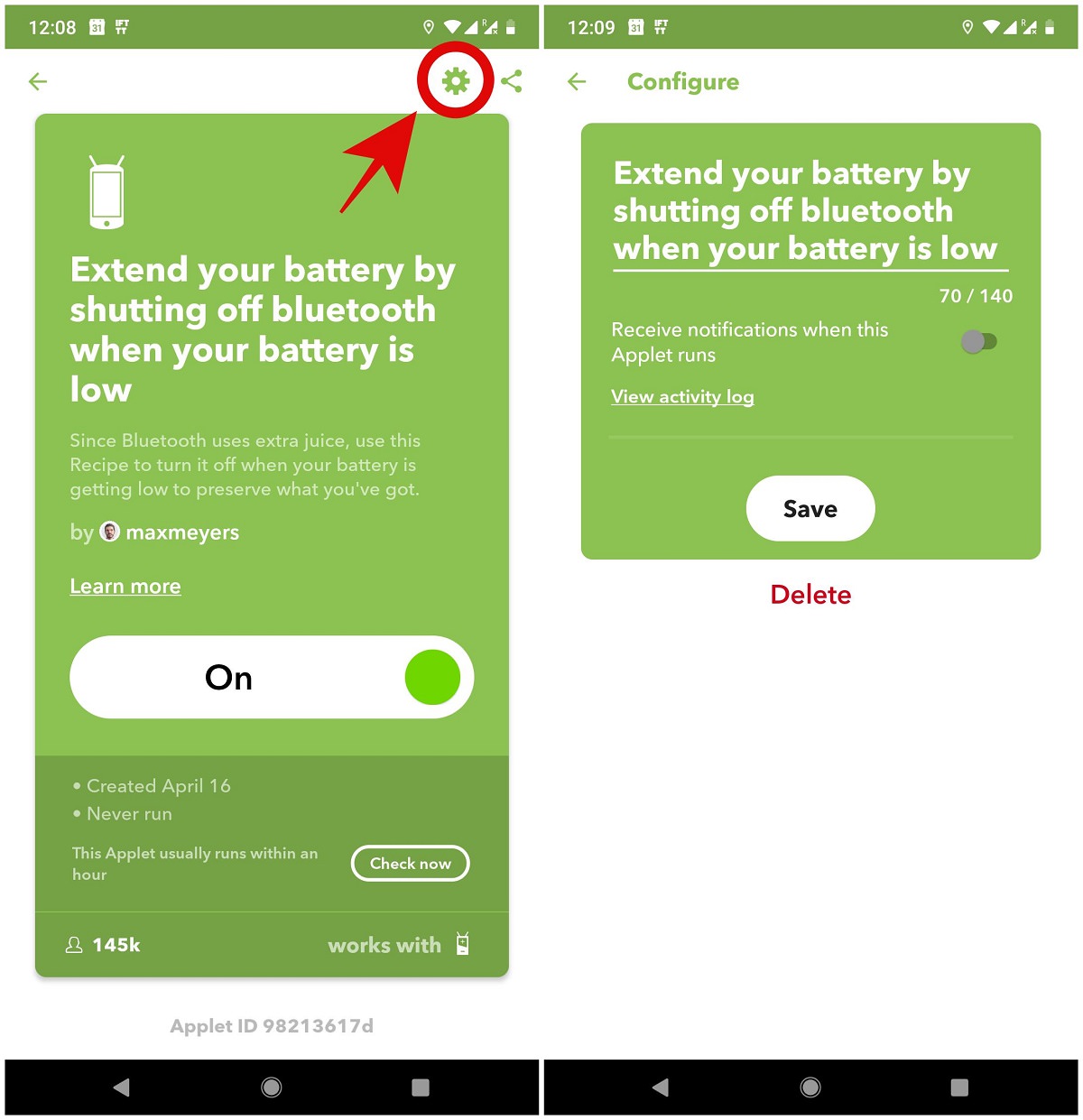
IFTTT Applets for Android
Let’s first check out the applets for powering up your Android device. I have arranged the recipes under categories to help you browse them quickly.
Battery and emergencies
- (Battery) Turn off your Android phone’s WiFi when the battery is low
- (Battery) If Android device’s battery is low, send a pushbullet notification
- (Battery) If Android battery drops below 15% then turn off WIFI and bluetooth and set ringtone volume to 50%
- (Battery) Get a notification on your Android Wear when your phone’s battery is low
- (Emergency) Text your lost Android phone to turn the ringer volume up 100%
- (Emergency) Automatically text someone important when you call 911 from your Android phone
- (Emergency) Automatically send a text from your Android device if a smoke emergency is detected
Backup and sync solutions
- (Calls) Automatically log outgoing calls from your Android phone to a Google spreadsheet
- (Messages) Backup new SMS you receive on your Android device to a text file
- (Messages) Back up new texts you receive on your Android device to a Google Spreadsheet
- (Photos) Automatically back up your new Android photos to Dropbox
- (Photos) Automatically sync your #Android #Photos with your #Apple #Photos
- (Screenshots) Upload Android screenshots to Google Drive
- (Screenshots) Upload Android screenshots to an Evernote notebook
- (Screenshots) Automatically back up screenshots you take from your Android device to Dropbox
- (Wi-Fi networks) Log the Wi-Fi networks your Android device connects to in a Google Spreadsheet
Bluetooth and Wi-Fi tricks
- (Bluetooth) If Android unplugged, turn off Bluetooth
- (Wi-Fi) Turn off WiFi on your Android when you leave home to save power
- (Wi-Fi) Automatically turn your Android device’s WiFi on when you get home
Calls and messages recipes
- (Calls) Automatically get an email if you miss a phone call to your Android
- (Calls) Get a notification on my Android phone or tablet when I receive any call
- (Calls) Get a Pushbullet notification if you miss a call to your Android phone
- (Calls) Add a reminder to Google Calendar when you miss a call on your Android
- (Calls) If you miss a call on your Android phone, have Todoist remind you to return it
- (Calls) Get a notification on my Android phone or tablet when I receive a call from someone I know
- (Messages) Send a message from your Android phone when you leave work
- (Messages) Send a text message to someone with your Android and Google Home
- (Messages) Send someone a text from your Android device when you enter a specific area
- (Messages) Automatically send someone the love quote of the day from your Android device
- (Messages) Automatically send someone a text from your Android device at midnight on their birthday
- (Messages) Automatically have the texts you receive on your Android phone sent to your email
Sound and vibration applets
- (Sound) Automatically mute your Android phone at bedtime
- (Sound) Unmute your Android phone’s ringer every morning
- (Sound) When a meeting starts, automatically mute your Android ringtone
- (Sound) After a meeting ends, automatically turn your Android ringtone back on
- (Sound) Mute your Android phone when you arrive at work
- (Sound) Automatically unmute your Android phone when you get home
- (Sound) Automatically turn up the volume on your Android phone when you miss a call from a specific number
- (Vibration) Automatically set your Android phone to vibrate mode every night at 9 pm
- (Vibration) Automatically set your Android phone to vibrate when you connect to your work Wi-Fi
Wallpaper and more settings
- (Wallpaper) Set Chromecast images as Android wallpaper
- (Wallpaper) Auto-updating Android wallpaper, morning edition
- (Wallpaper) Update your Android wallpaper with NASA’s image of the day
- (Wallpaper) Set 500px Editors’ Choice photos as your Android wallpaper
- (Wallpaper) Set your Android phone wallpaper with your latest Instagram photo
- (Wallpaper) Automatically set your Android wallpaper to Wikipedia’s picture of the day
- (Wallpaper) Automatically set your Android wallpaper to the best posts in /r/wallpapers on Reddit
Alexa, Wear, and other devices
- (Alexa) When your Alexa timer is finished play a song on your Android device
- (Alexa) Amazon Alexa To Do List items added to Google Calendar for iOS or Android
- (Android Wear) Get an Android Wear notification if it’s going to rain tomorrow
- (Android Wear)When you log your weight with Fitbit show it on your Android Wear
- (Philips Hue) Automatically change your Hue lights to red when you miss a call to your Android phone
- (Philips Hue) Automatically turn on your Philips Hue lights when your Android connects to your home Wi-Fi
- (LIFX Blink lights) Flash green when I receive an SMS on my Android
- (Nest Thermostat) Set to Away and get a notification via Android
IFTTT Applets for iOS
Now, let’s find the recipes for automating multiple tasks on iOS. Again, I have sorted the applets under categories, so you can browse them speedily.
Backup and cloud solutions
- (Photos) Back up new iOS photos you take to Google Photos
- (Photos) All new iOS Photos to Google Drive
- (Photos) Upload all iOS photos to Flickr
- (Photos) Back up new iOS photos you take to Dropbox
- (Photos) If new photo added to iOS album, upload to Dropbox
- (Photos) Upload all your iOS Photos to Box
- (Photos) Upload all new iOS Photos you take to OneDrive
- (Photos) Download any new iOS Photo to your Seagate Personal Cloud
- (Videos) iOS Videos to Google Drive
Calendar and contacts recipes
- (Calendar) Track your work hours in iOS Calendar
- (Calendar) iOS Calendar events to Google Calendar
- (Calendar) Sync new events added from a Google Calendar to your iOS Calendar
- (Contacts) Save new iOS Contacts to your Google Contacts
- (Contacts) Sync all your new iOS Contacts to a Google Spreadsheet
Photos and videos recipes
- (Photos) Add NASA’s image of the day to an iOS album
- (Photos) Save Instagram video by you to iOS photo album
- (Photos) If i put a photo in this iOS album, it’s sent to my mom
- (Screenshots) Organize iPhone screenshots into their own album
- (Screenshots) iOS Screen captures to Evernote
Reminders and Reading lists
- (Reminders) Email me new iOS reminder
- (Reminders) Automatically create iOS reminders via email
- (Reminders) Send iOS reminders to Any.do
- (Reminders) iOS Reminder to Evernote
- (Reminders) Save my iOS reminders to an Evernote checklist
- (Reminders) Save new iOS reminders as a Todoist task
- (Reminders) Automatically add new ToDoist tasks to iOS Reminders
- (Reminders) Add a reminder to your iPhone if it’s going to rain tomorrow
- (Reminders) Keep track of your assigned GitHub issues in iOS Reminders
- (Reading list) Add the first link in any Tweet you like to your iOS Reading List
- (Reading list) If new item saved in Instapaper, then add it to iOS Reading List
- (Reading list) Anything you save to Pocket gets added to your iOS reading list
Alexa, Fitbit, and more devices
- (Alexa) Create an event on your iOS Calendar using Amazon Alexa
- (Alexa) Alexa To-do’s to iOS Reminders
- (Alexa) Adding an item to Alexa’s shopping list syncs to iOS Reminders
- (Fitbit) Fitbit and iOS Health Sync
- (Fitbit) Automatically create an iOS reminder to go to bed early when your Fitbit tracks low sleep levels
- (Misfit) Find my iOS device w/ a #triplepress
- (Arlo) Add an iOS Reminder when Arlo reports low battery level
- (Automatic Pro) Create iOS reminder when Automatic Pro detects Check Engine Light
- (Ecobee) Switch your ecobee to the ‘Away’ Comfort Profile when you leave your home
- (Philips Hue) Change hue color from iOS image
- (Philips Hue) Change my hue lights to match any new iOS Photo I take
- (Wink HUB) When iPhone senses you’re home, turn on lights