How to Import Data from Asana to Monday.com
If you’re planning to migrate from Asana to Monday.com as your go-to project management tool, you’ll be glad to know that it can be done in a few simple steps.
Here’s how to do it:
- Click your Avatar icon on the top right corner, go to the “Import data” option.
- Select Asana as your source for importing data.
- Alternatively, click on the “Add +” button on the left and scroll down to “Import data.” You’ll see Asana as one of the options.
- Once you click on Asana, it will ask you to connect your Asana account to Monday.com. Click “Connect” and continue.
- Enter your account credentials, click “Allow” to grant permission, select the projects you want to import to Monday.com, and click “Next.” Your selected project and its related tasks will be added to your Monday.com dashboard.
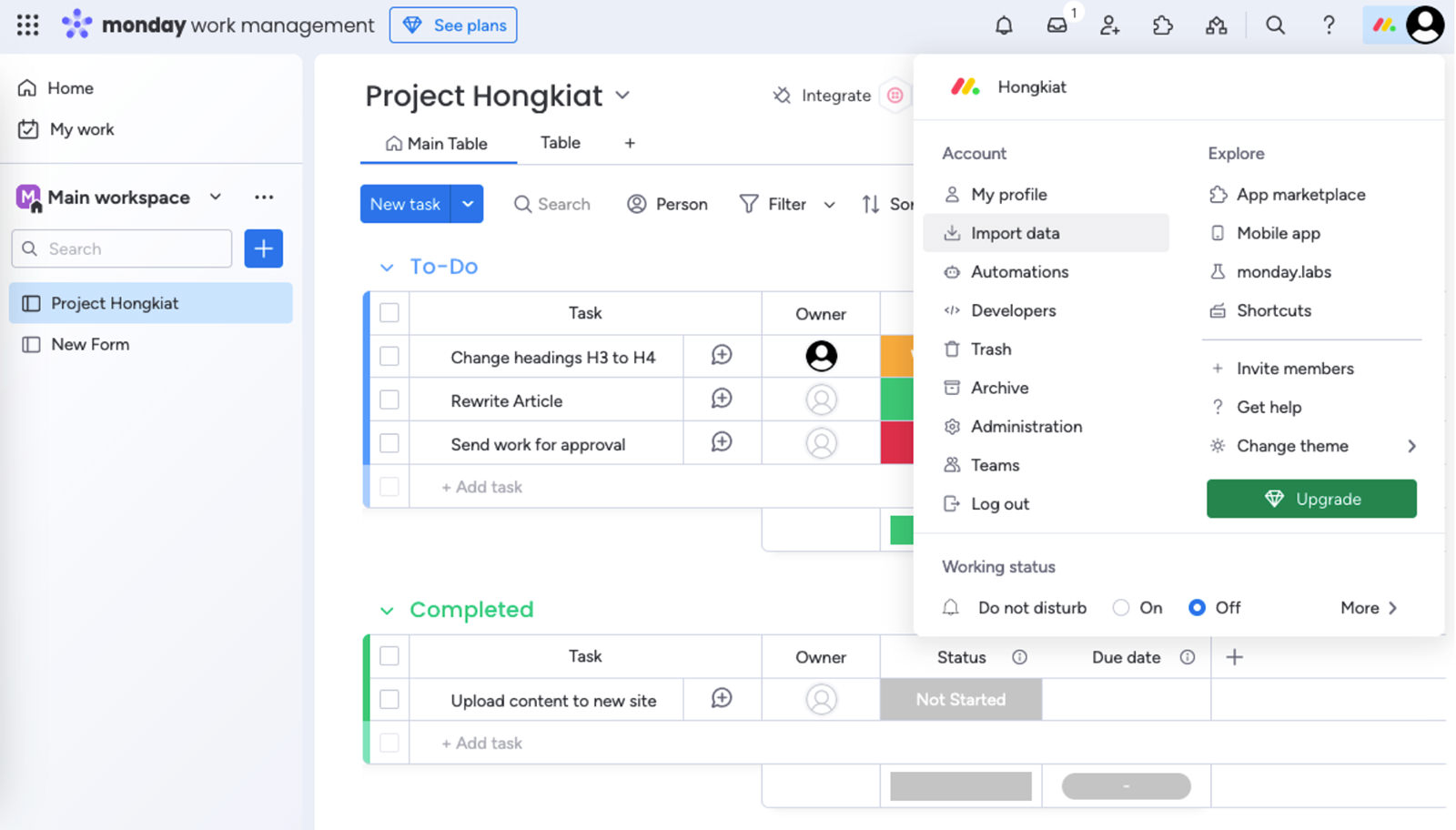
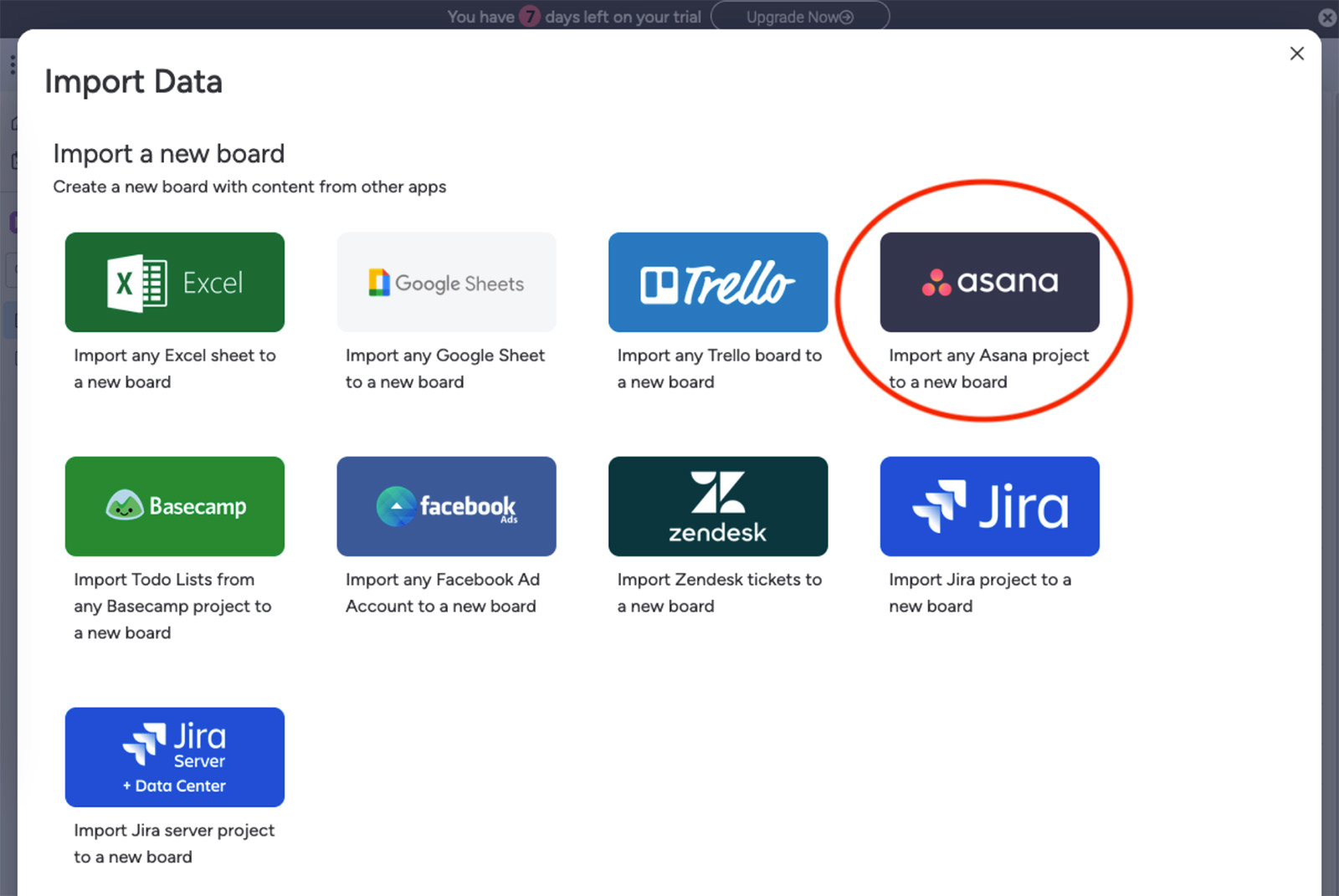
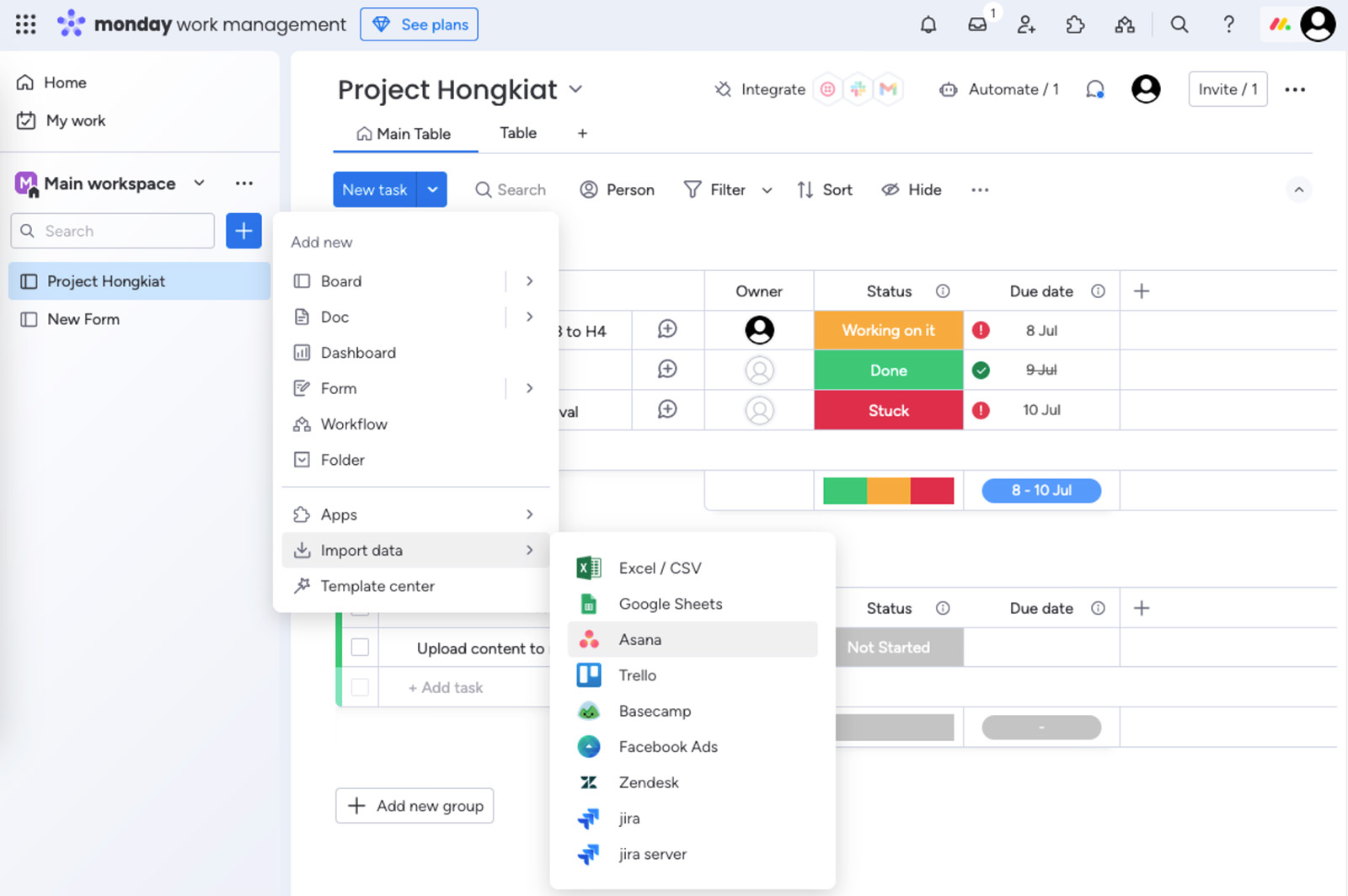

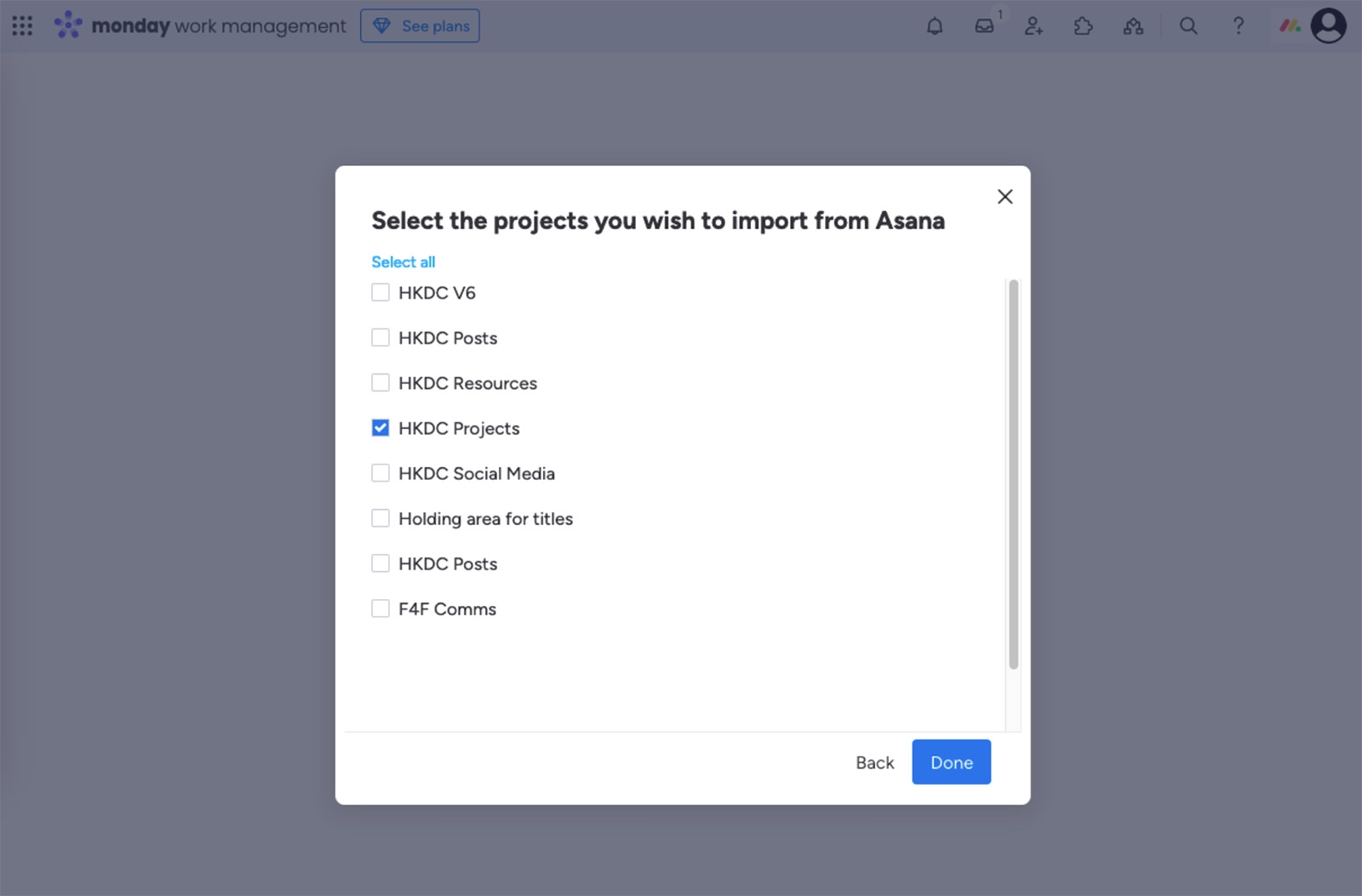
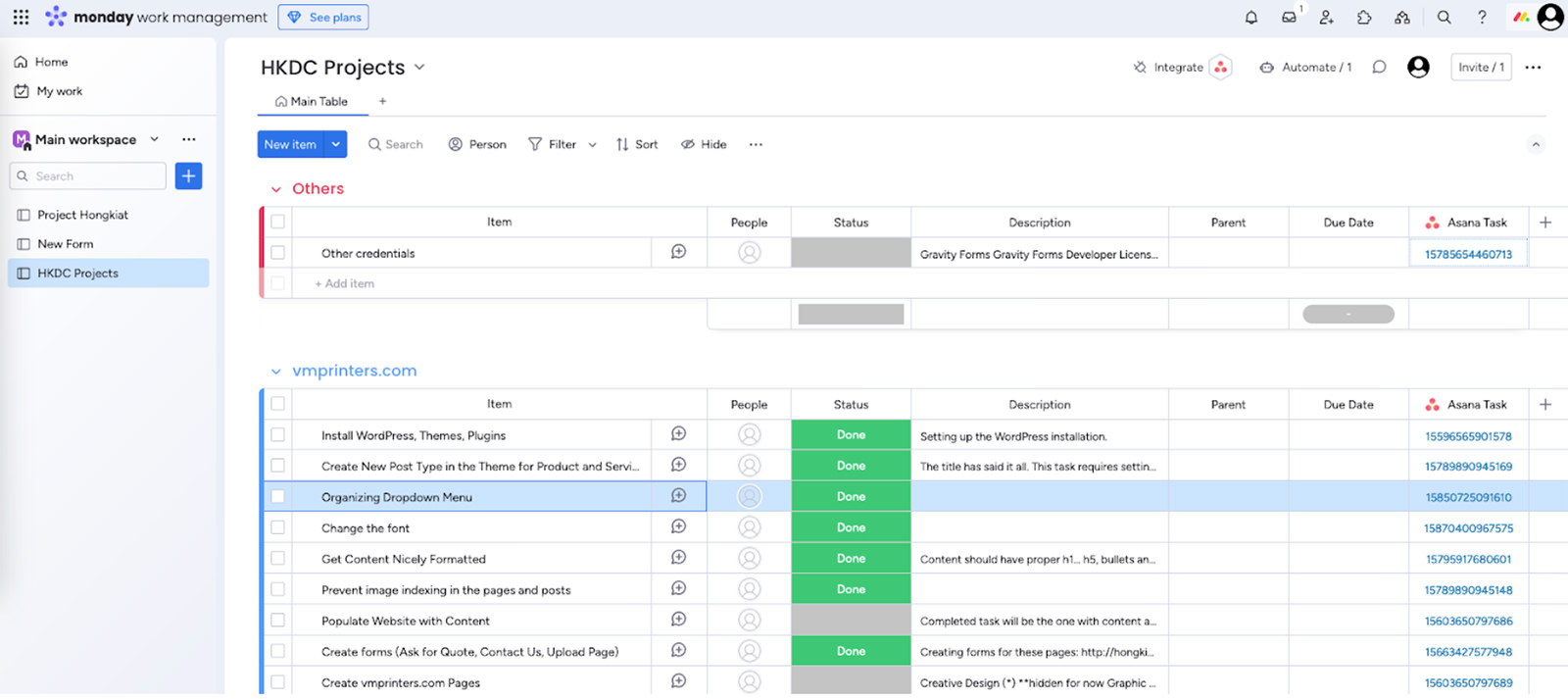
You can also keep both platforms as your project and workflow management tools and sync the two accounts together.