Improve Typing Productivity With PhraseExpress
With everything computerized these days, we spend a lot of time typing away on our keyboard. If your job requires you to work on the computer, there are chances where you will need to use the same phrase, snippets, particular brand name in your work, over and over, and over again.
Wouldn’t it be great if there’s a tool that could help to speed up the typing process?
PhraseExpress is text replacement tool where when you type a certain keyword, the tool will auto detect and complete your sentences. You can add and customize the snippets you want to expand into the full phrase. Here’s how.
Tips to Write Fast and Professionally
So what do you do when you're pressed for time, swamped underworks and you still need to get... Read more
Getting Started
Let’s begin by downloading and installing PhraseExpress into your system.
When you launch PhraseExpress it usually won’t open up in a window. The application will be at the system tray icon. Double click it to open it up.

On the phrase and folder page, you’ll notice that there’s a lot of options to choose from.
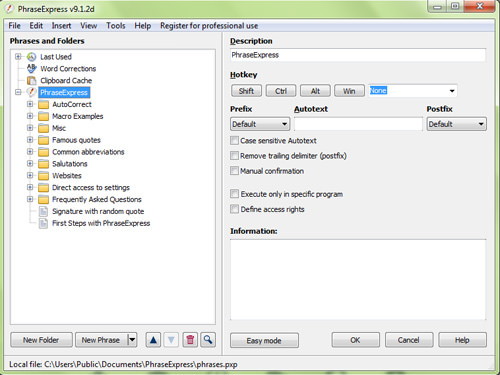
To add a new phrase for PhraseExpress to recognize, click ‘New phrase’ or ‘New folder’ and enter in the needed details.
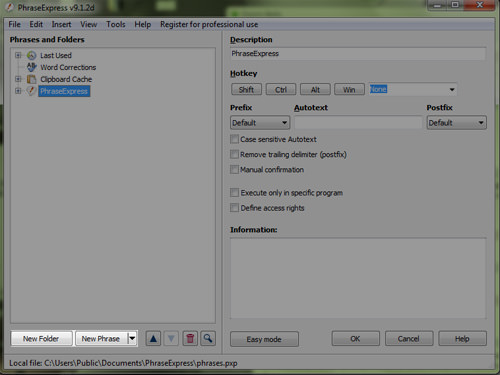
You can also set each of the folders in PhraseExpress to only execute on certain programs by ticking on ‘Execute only in specific program’.
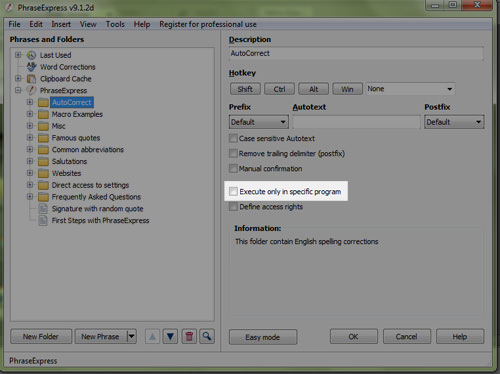
A window will pop up where you can then choose the programs you want to restrict the changes to.

And on the settings page, you can set hotkeys for specific task for example, to add a new phrase, to open settings windows and much more.
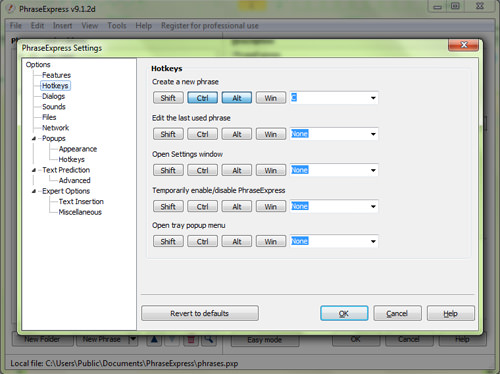
When PhraseExpress is running in your system, it will auto detect what your are typing and will correct your mistakes as you go.
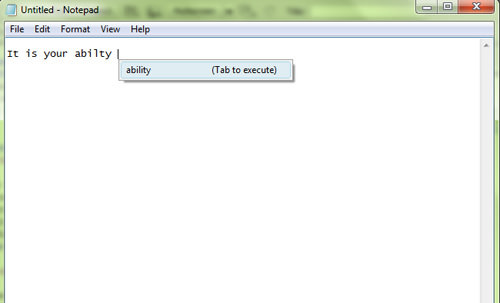
You can use abbreviations to make typing easier for example, instead of typing ‘Thank you for your feedback’ you just need to type in ‘tyfyf’ and it will prompt you to replace it with the full sentence with the press of a button.
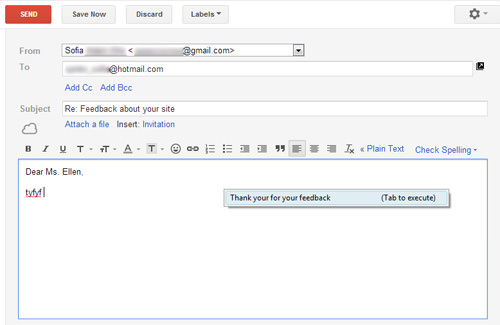
We find PhraseExpress especially useful during coding. Instead of having to store snippets in Adobe Dreamweaver, all you need to do is to add the code on PhraseExpress. For example, when I type ‘hkdc’ and press the spacebar, it will automatically insert the coding.
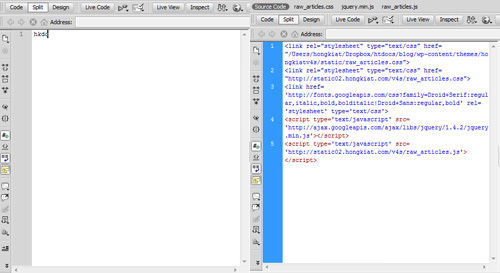
This will be great for those who work a lot with html and have templates for their codes. Here we see an example of an image template code. This provides consistency and a more organized structure in the writing.
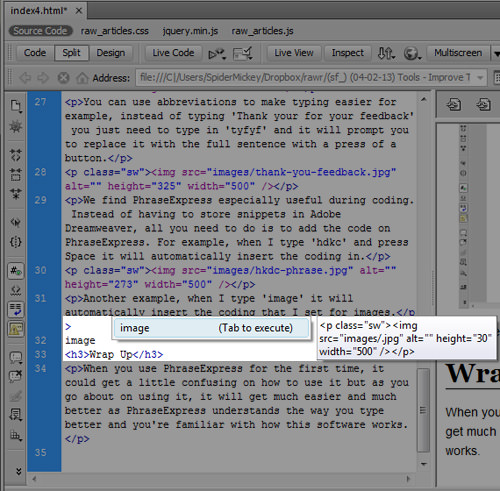
You can integrate PhraseExpress with software or applications that you use frequently for typing purposes as it could save your time.