How to Install iOS 11 Public Beta on iPhone or iPad
Thanks to Apple Beta Software Program, you can install its upcoming operating system (iOS, macOS, or tvOS) and get a taste of all its features before the official release.
In this post, I’ll walk you throught – step by step – how to install Apple’s next mobile operating system version, iOS 11 Beta. Let’s get started.
Read Also: How to Install Windows on Your Mac (When All Else Fails)
Prerequisite
Before we start, here are a couple of things you need to do:
- Make sure your device has enough battery power for the downloading and installation tasks later.
- Backup your device.
Download Profile
- From your iOS device, go to beta.apple.com/profile.
- Sign up or log in with your Apple ID, then tap Agree to the Apple Beta Software Program Agreement.
- Tap the blue Download profile button under Download Profile section.
- Select the device you’d like to install the profile on.
- Tap Install.
- Restart your phone.
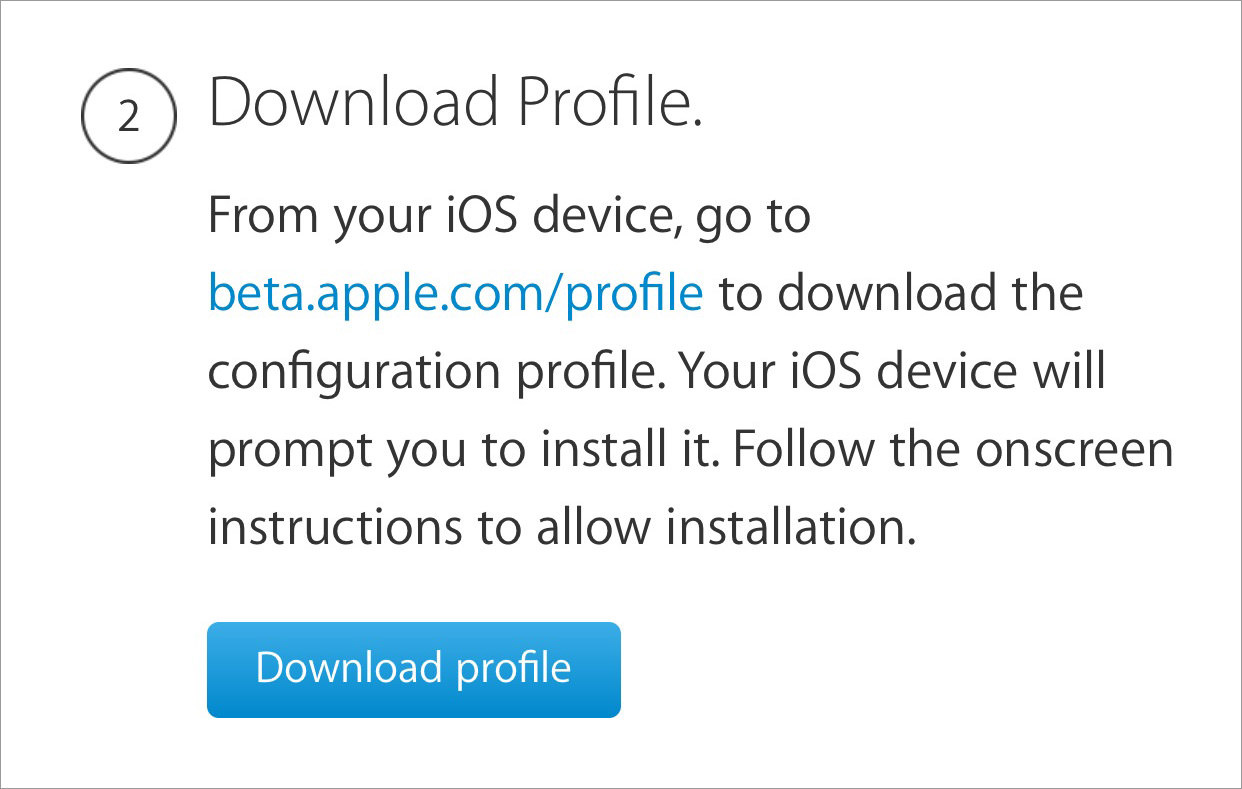
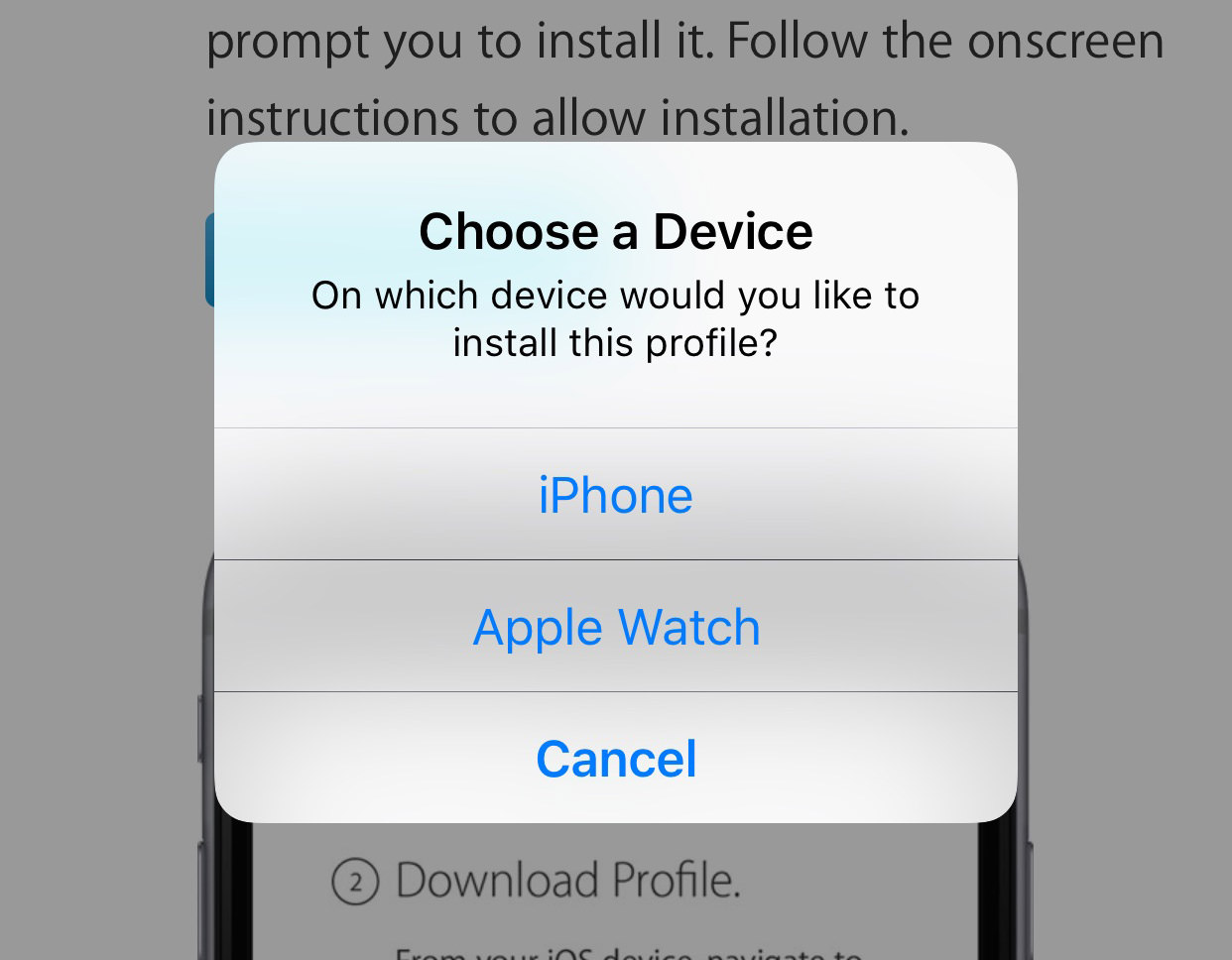
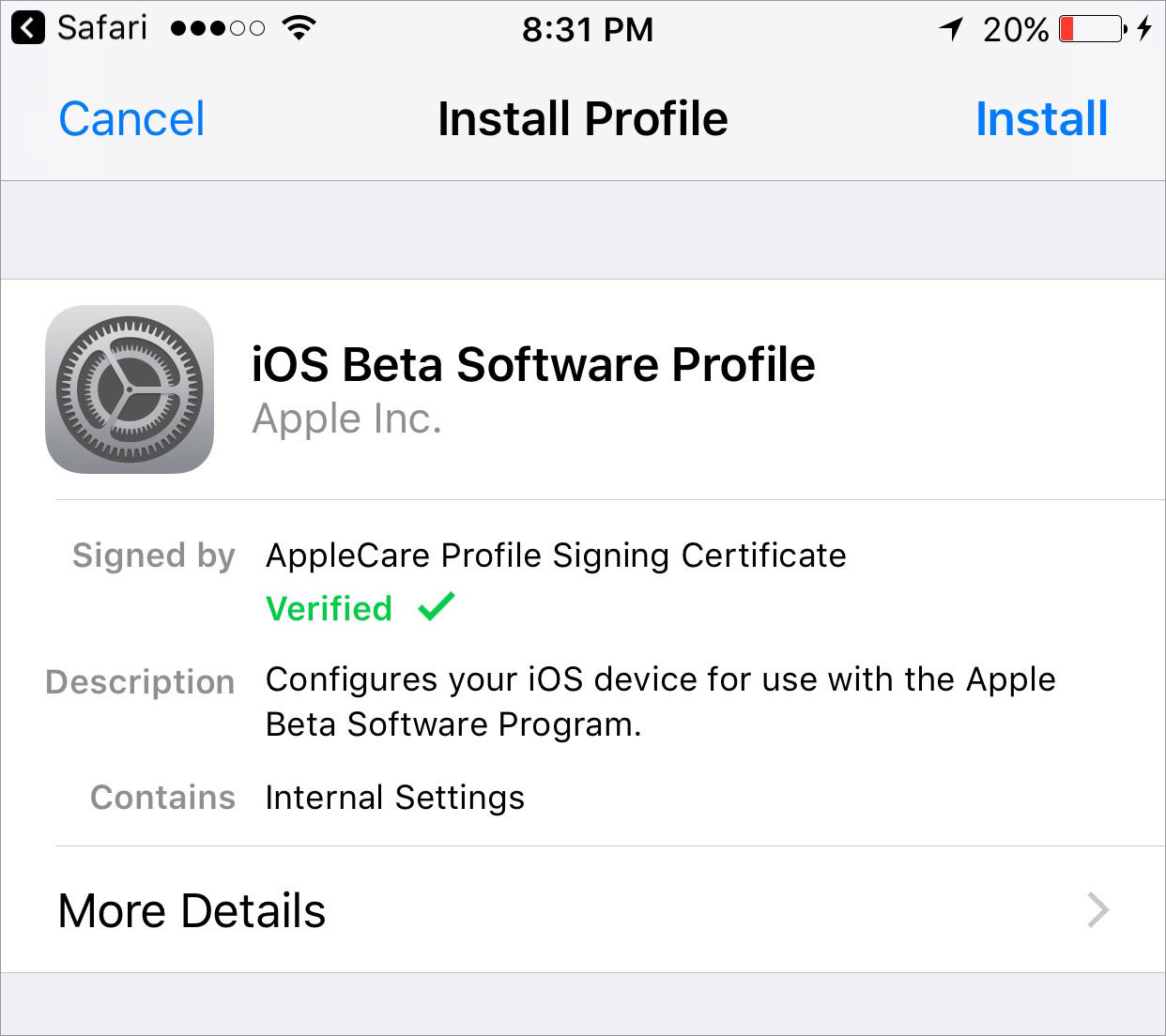
Download and Install iOS Public Beta
- Go to Settings > General > Software Update. Tap Download and Install.
- Upon completion, tap Install Now to start the installation.
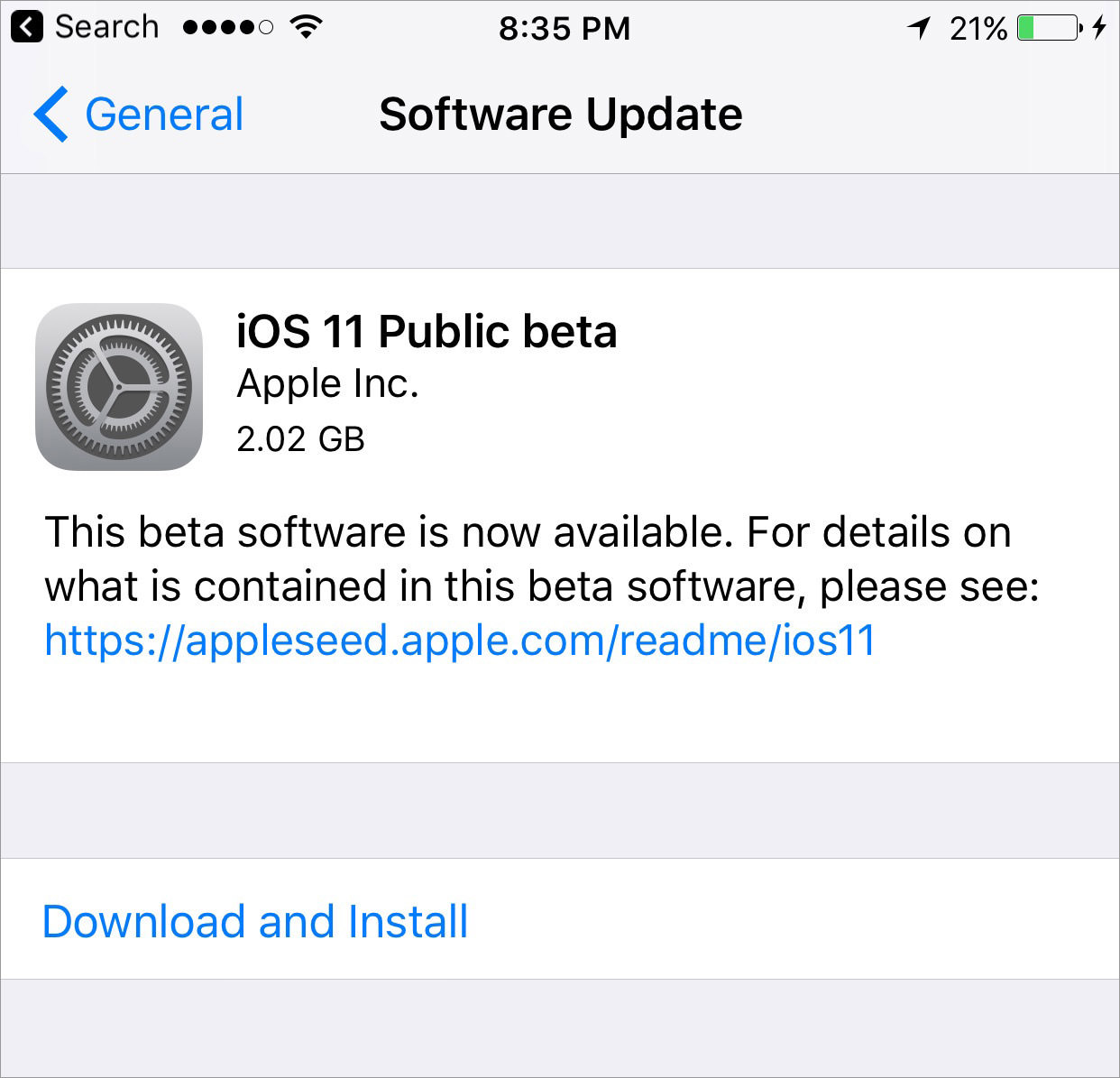
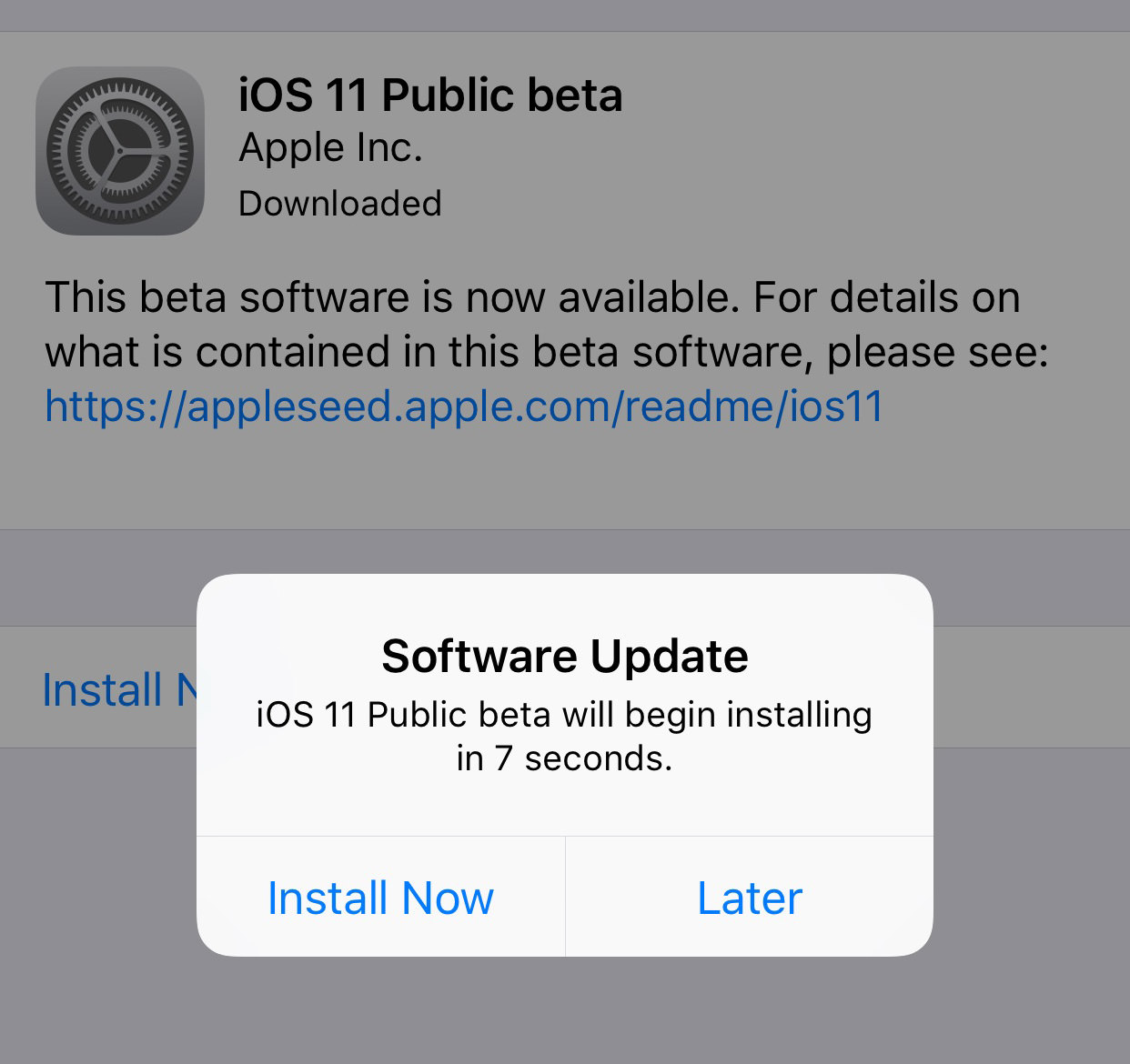
Finalizing the update
- Login to your device.
- Tap Continue, and follow the instructions to update your device.
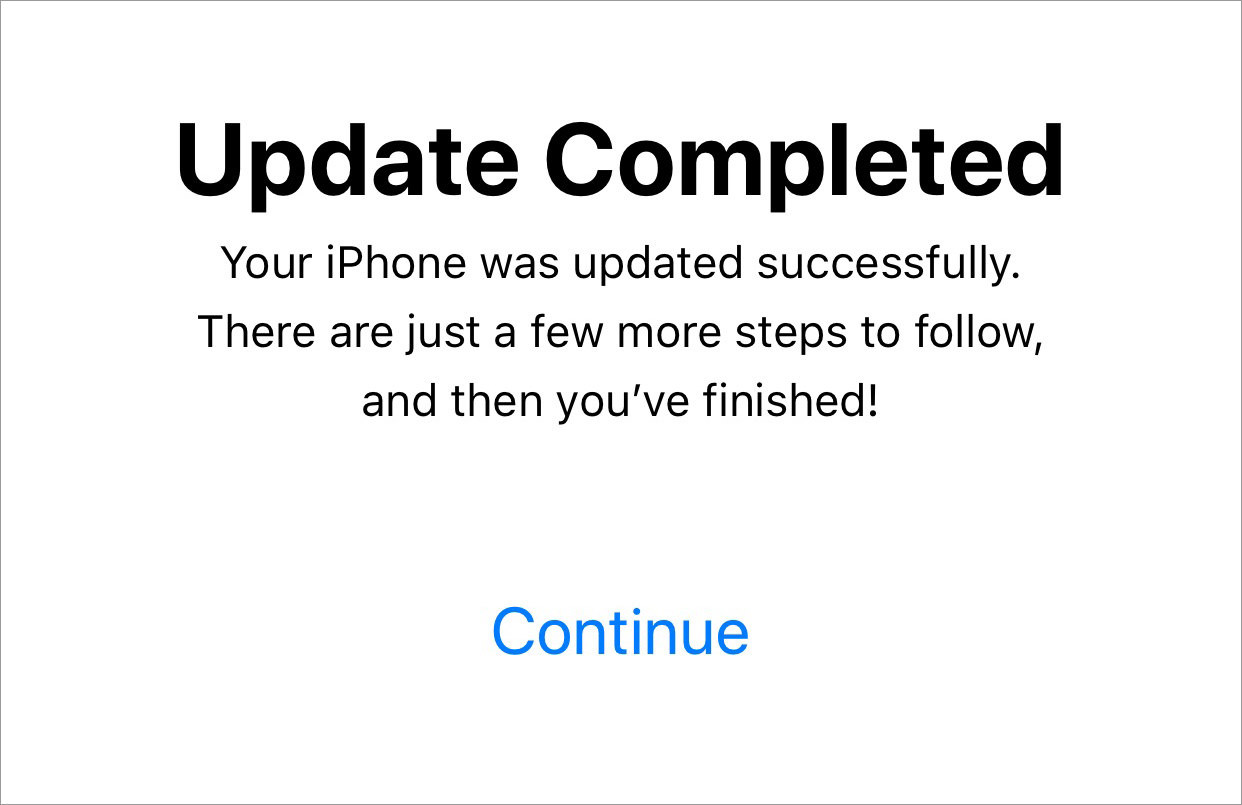
That’s it! Your device is now running on the new iOS.
Read Also: How to Download & Install Apps on Older Version of iOS