iPhone Security Lockout: What It Is and How to Avoid It
Since the release of iOS 15.2, Apple has implemented a new security lockout feature for iPhones to prevent unauthorized access. This feature is triggered when a user enters an incorrect passcode multiple times. The only way to unlock the device is by either erasing or resetting it.
To fix the iPhone security lockout issue, you can restore your device using your Apple ID and password. Alternatively, you can opt for a third-party tool. For a more detailed guide on how to fix the security lockout on your iPhone, please continue reading this article.

Defining iPhone Security Lockout
If you’ve been locked out of your iPhone due to multiple incorrect passcode attempts, you may encounter a message that reads ‘Security Lockout’. This can leave you feeling confused and lead you to search for answers to the question, “What does security lockout mean on an iPhone?” This is a recent feature introduced in iOS 15.2, and not many people are familiar with it.
Here’s how it works:
If you enter the wrong passcode on your iPhone six times, you’ll be locked out for a minute. If you make a mistake for the seventh time, you’ll be locked out for five minutes, and for the eighth time, you’ll be locked out for fifteen minutes.
If you make a ninth incorrect attempt, you’ll see the prompt “Security Lockout: Try again in 15 minutes”. The lockout period reaches its maximum after the twelfth incorrect attempt, after which you’ll need a reliable solution to unlock your device.
Bypassing iPhone Security Lockout with iTunes/Finder
Now that we have addressed the meaning of security lockout on an iPhone, you might be wondering if there is a method to bypass the security lockout screen. To do this, you will need another device that is signed in with your Apple ID and has the “Find My” app installed. It’s important to remember that the “Find My iPhone” feature must be activated for this method to work.
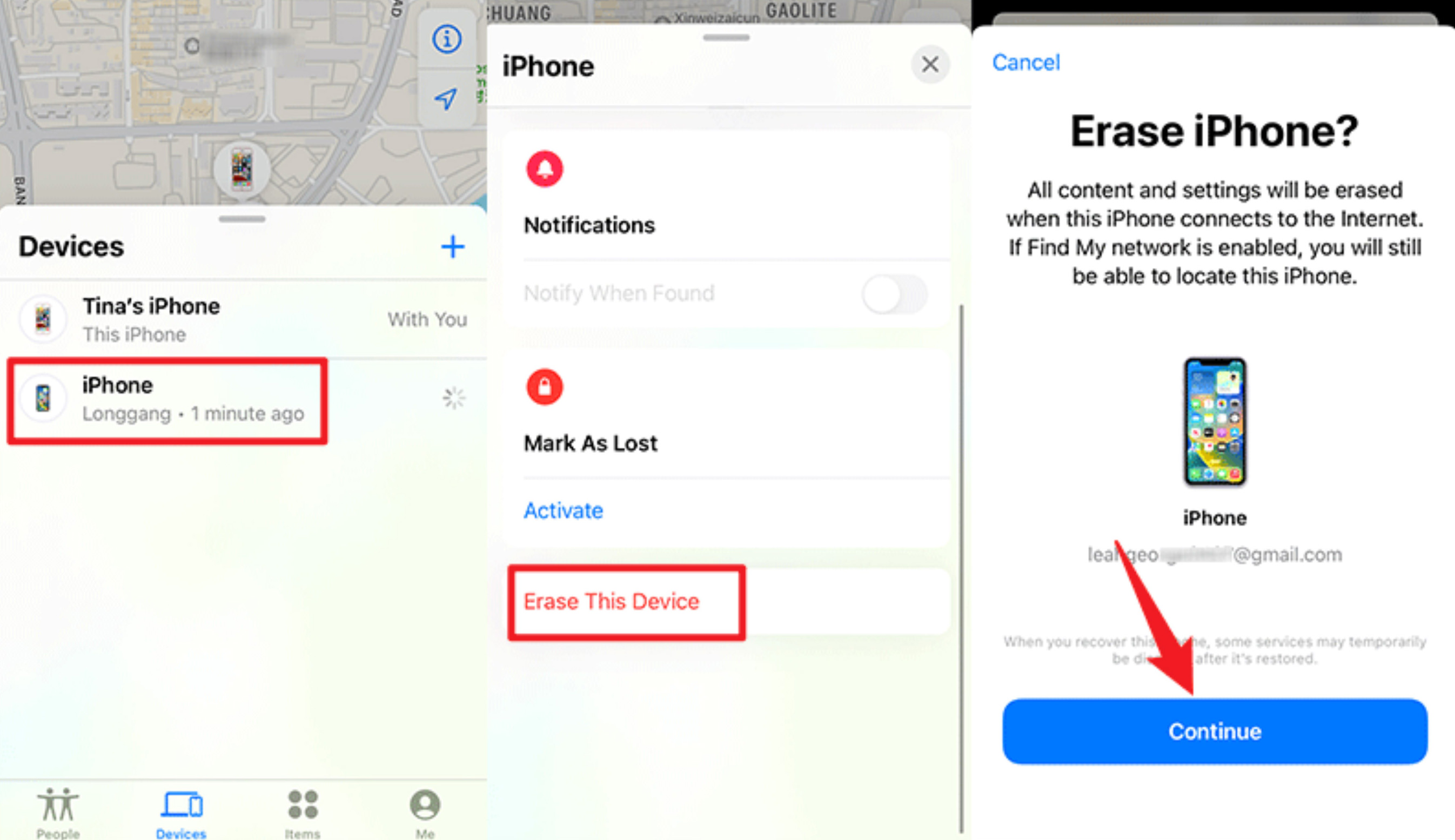
In the “Find My” app, you will need to select your device and press the “Erase iPhone” option. This action will allow you to bypass the iPhone security lockout issue.
Unlocking iPhone Without Passcode Using Tenorshare 4uKey
The best method for “how to fix a security lockout on an iPhone” is by using the Tenorshare 4uKey method. This method can easily bypass the iPhone security lockout screen. It is a tried and tested method capable of removing 4 or 6-digit passcodes, as well as other security measures such as Face ID, Touch ID, and alphanumeric codes.
Follow these steps to find a solution to the “how to get out of a security lockout on an iPhone” issue:
-
Download 4uKey on your computer from the official website for Windows and Mac.
-
Install the software and run it. Once it’s running, press the Start button located just below the “Unlock iOS Screen.”
-
Connect your iPhone to your laptop or PC via a cable to address the iPhone security lockout issue.
-
Once connected, press the blue Next button to proceed.
-
Download the latest firmware for your iPhone.
-
When the firmware is downloaded, you will see the “Firmware Downloaded Successfully” message. After this, you can press the “Start Remove” button.
-
Wait for the tool to finish removing the iPhone security lockout problem, and then proceed to set up your device as usual. If you have backed up your data beforehand, you can also restore it from an iTunes or iCloud backup.
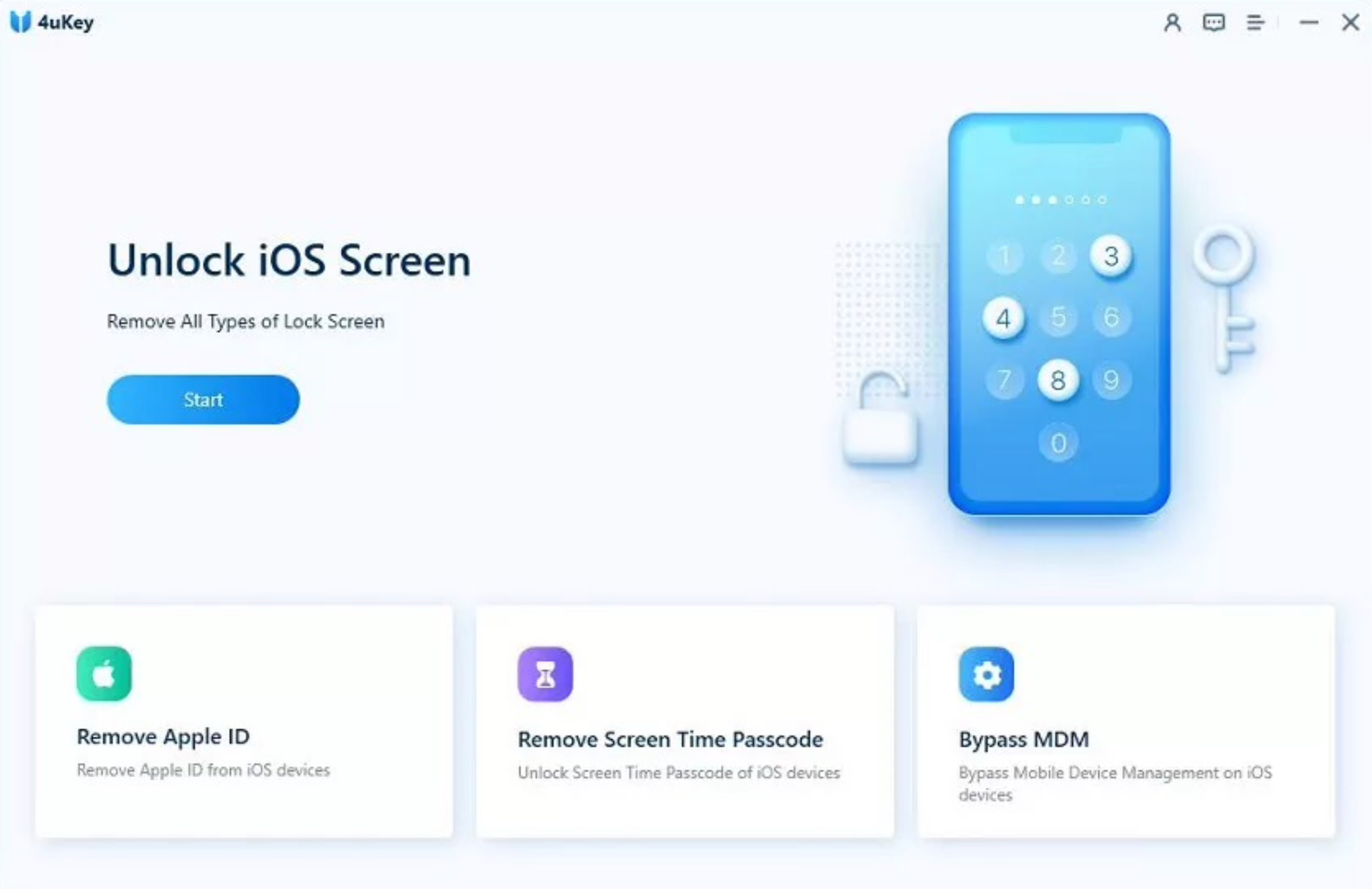
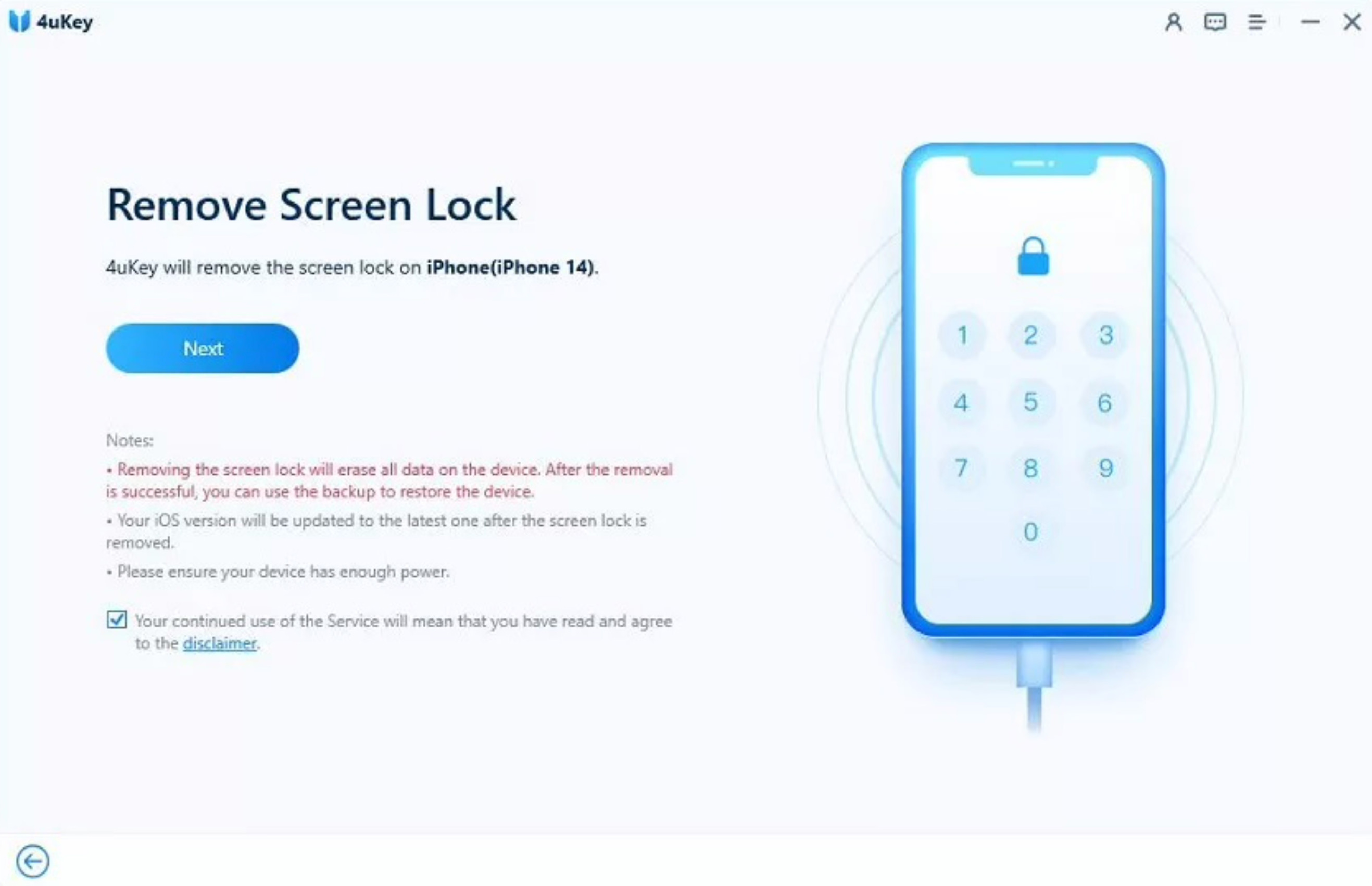
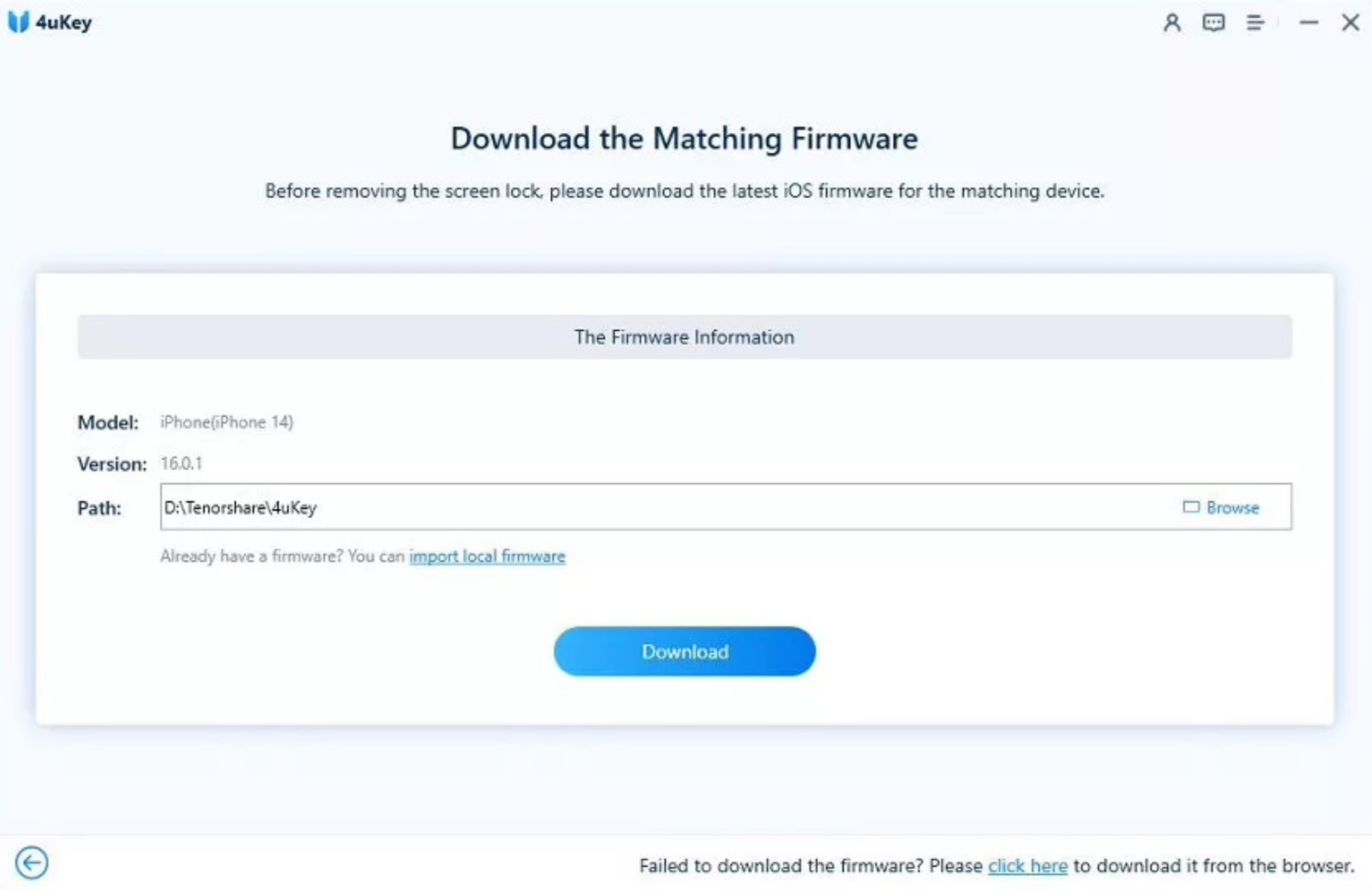
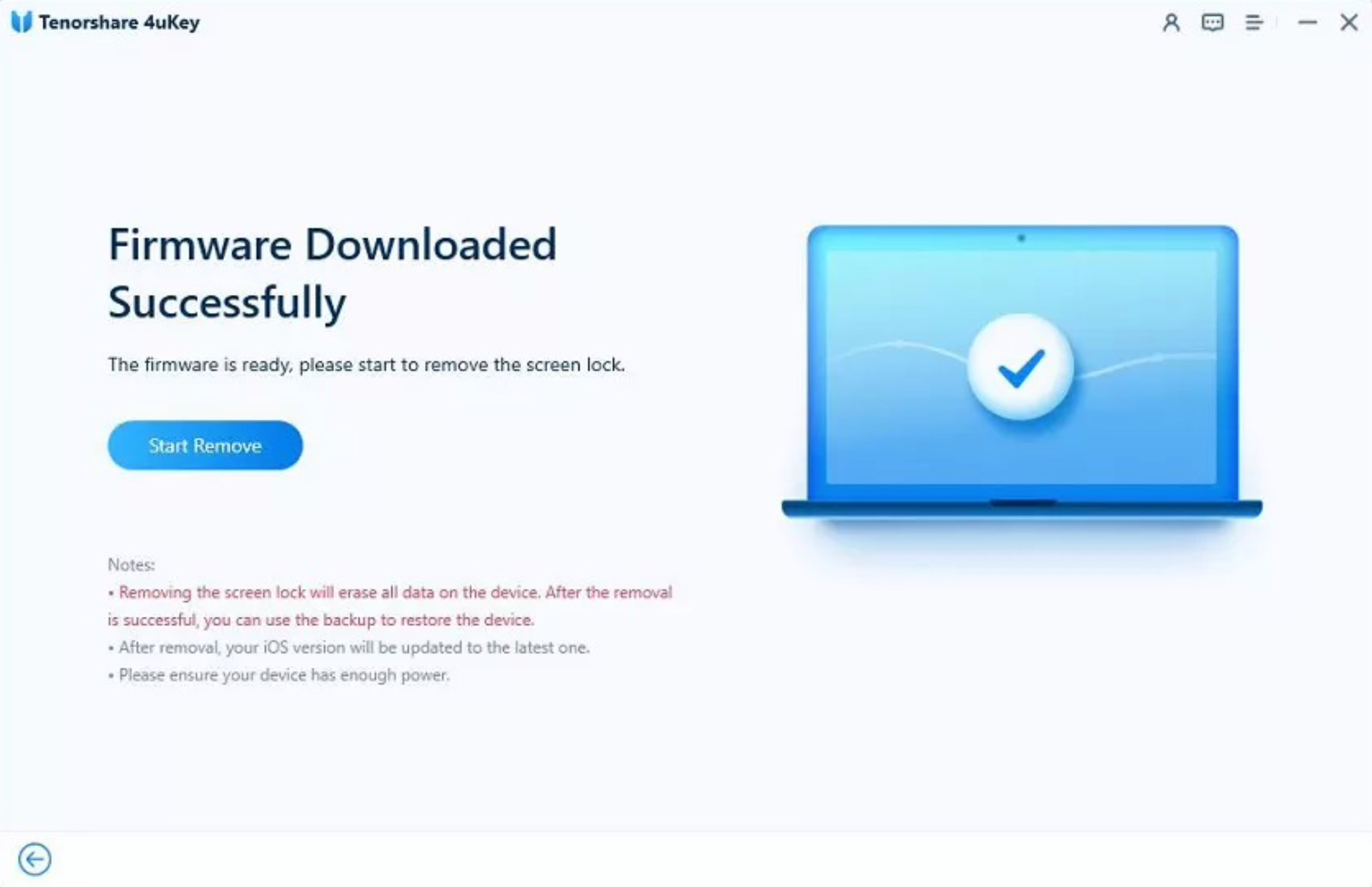
Resolving iPhone Security Lockout with ‘Erase iPhone’
The third solution to your question, “how to get out of security lockout on an iPhone,” involves signing in with your Apple ID and choosing to erase all content and data. You should see the “Erase iPhone” prompt after a few attempts. If it hasn’t appeared yet, try a few more times.
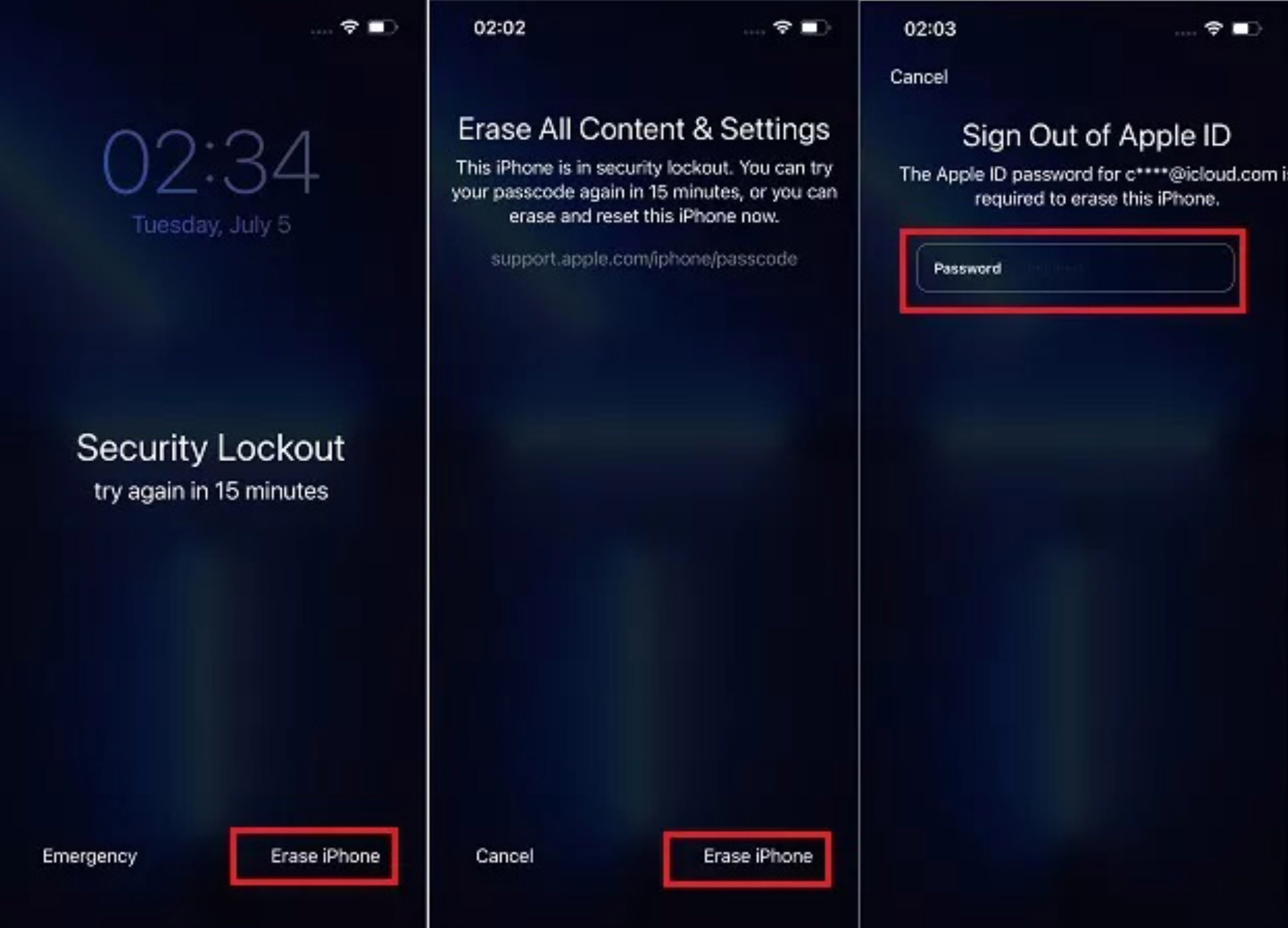
When the prompt appears, enter the Apple ID you used for this device. Input your credentials and follow the subsequent steps. Please note that this method is only possible if you have an internet connection, have iOS 15.2 or later installed, and remember your Apple ID and password. If any of these conditions are not met, this solution will not resolve your issue.
Exiting Security Lockout on iPhone Through iCloud
In this solution for iPhone security lockout, you can unlock your device using iCloud, but it will require a reset. Remember, you need to have “Find My iPhone” enabled and remember your Apple ID and password for this to work.
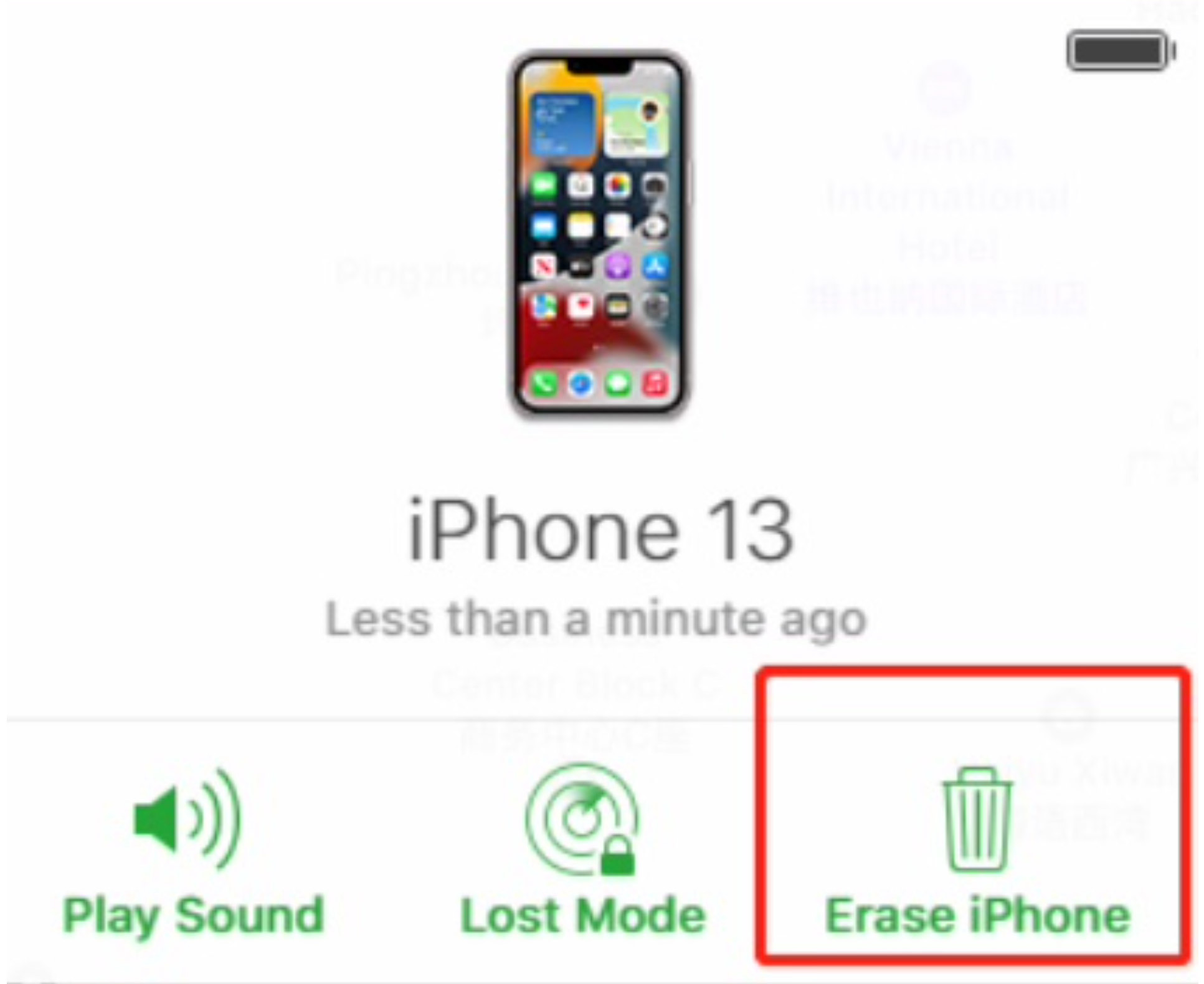
You can sign into your account at icloud.com, select the “Find iPhone” option, and then erase your iPhone to resolve the iPhone security lockout issue.
Preventing iPhone Security Lockout: Tips and Tricks
Here are some essential tips and tricks you should know if you encounter the iPhone security lockout screen on your iPhone and are unsure of what to do next. These pointers provide a summary of actions you can take with ease.
-
Utilize a password manager to securely store and manage your passcode.
-
Regularly back up your iPhone data to prevent the loss of important information should you need to erase your device.
-
Keep track of your passcode attempts to avoid exceeding the maximum number of allowed incorrect entries.
-
Always maintain a simple yet meaningful passcode that you would surely remember.
Wrapping Up
In this comprehensive and informative article, we have discussed what a security lockout means and how to resolve a security lockout on an iPhone. Additionally, we have walked you through easy methods to solve the security lockout issue on your iPhone. Of all the methods listed, the most secure and reliable solution is using the Tenorshare 4uKey method, which can remove any passcode or security lockout screen in just a few simple steps.