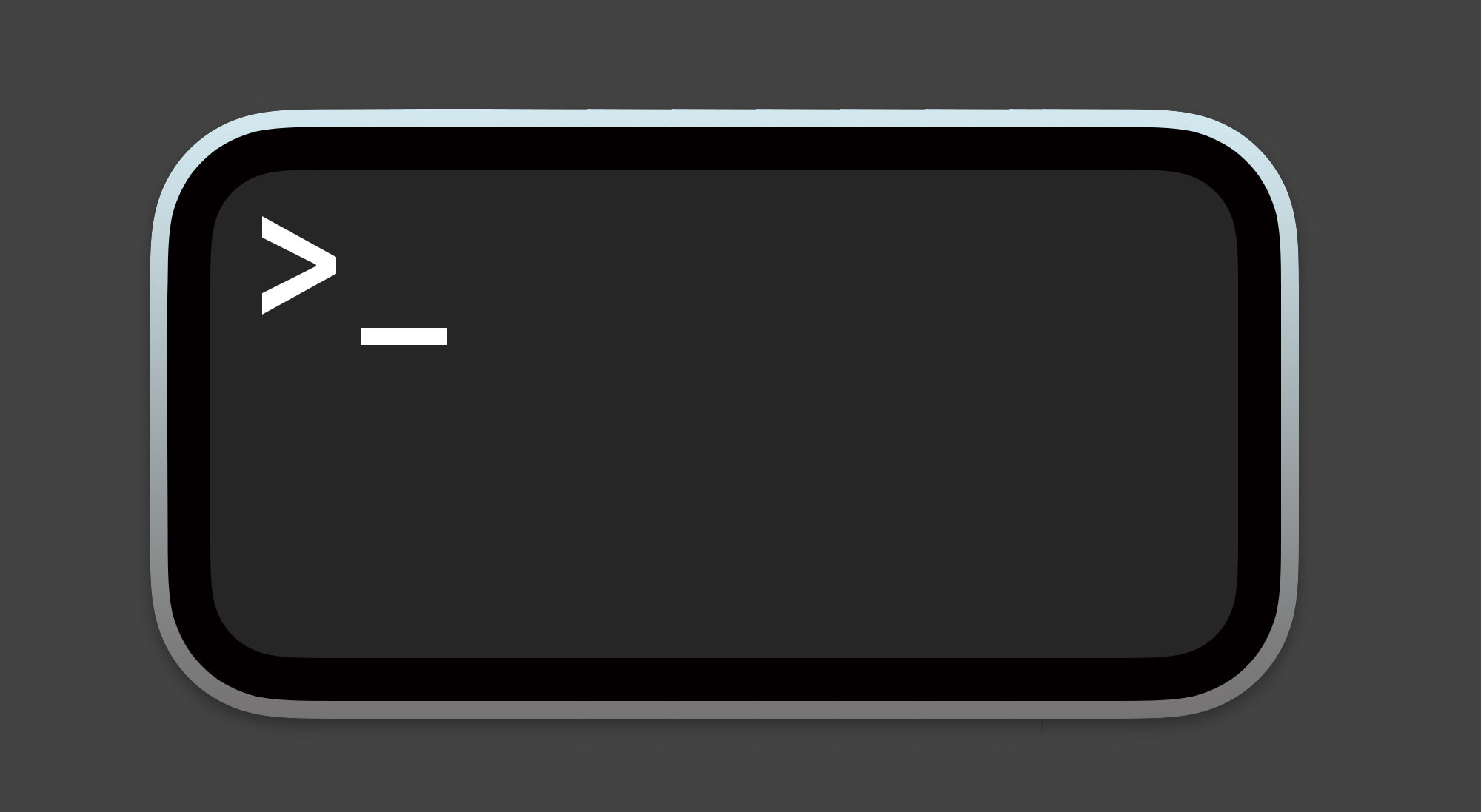The macOS Terminal is a powerful shell tool that serves as an essential app for developers, system administrators, and even everyday users. This app for developers and others allows you to interact with your computer’s operating system through text-based commands, making it easier to perform tasks more efficiently.
Keyboard shortcuts for the Terminal can significantly speed up your workflow, enabling you to execute commands, navigate files, and manage your system with just a few key presses. In this post, you will find more than 90 Terminal keyboard shortcuts that will help you do just that.
Related: macOS Ventura Keyboard Shortcuts
Terminal Windows and Tabs
Action
Shortcut
New Window
Command + N
Duplicate Window
Control + Command + N
New Tab
Command + T
Duplicate Tab
Control + Command + T
Toggle Tab Bar
Shift + Command + T
Show All Tabs
Shift + Command + \
New Command
Shift + Command + N
New Remote Connection
Shift + Command + K
Toggle Inspector
Command + I
Edit Title
Shift + Command + I
Edit Background Color
Command + Option + I
Increase Font Size
Command + +
Decrease Font Size
Command + –
Next Window
Command + `
Previous Window
Command + Shift + ~
Next Tab
Control + Tab
Previous Tab
Control + Shift + Tab
Split Window
Command + D
Close Split Pane
Shift + Command + D
Close Tab
Command + W
Close Window
Shift + Command + W
Close Other Tabs
Command + Option + W
Close All
Option + Shift + Command + W
Scroll Top
Command + Home
Scroll Bottom
Command + End
Page Up
Command + Page Up
Page Down
Command + Page Down
Line Up
Command + Option + Page Up
Line Down
Command + Option + Page Down
Editing Command Lines
Action
Shortcut
Reposition Cursor
Hold Option + Move Pointer
Cursor to Line Start
Control + A
Cursor to Line End
Control + E
Cursor Forward 1 Char
→
Cursor Backward 1 Char
←
Cursor Forward 1 Word
Option + →
Cursor Backward 1 Word
Option + ←
Delete Line
Control + U
Delete to Line End
Control + K
Delete to Word End
Option + D
Delete to Word Start
Control + W
Delete 1 Char
Delete
Forward Delete 1 Char
Forward Delete (or use Fn + Delete )
Transpose Characters
Control + T
Select and Finding Text
Action
Shortcut
Select File Path
Shift + Command + Double-Click Path
Select Line
Triple-Click Line
Select Word
Double-Click Word
Select URL
Shift + Command + Double-Click URL
Select Rectangular Block
Hold Option + Drag
Cut
Command + X
Copy
Command + C
Copy w/o Background Color
Control + Shift + Command + C
Copy Plain Text
Option + Shift + Command + C
Paste
Command + V
Paste Selection
Shift + Command + V
Paste Escaped Text
Control + Command + V
Paste Escaped Selection
Control + Shift + Command + V
Find
Command + F
Find Next
Command + G
Find Previous
Command + Shift + G
Find Using Selected Text
Command + E
Jump to Selected Text
Command + J
Select All
Command + A
Open Character Viewer
Control + Command + Space
Marks and Bookmarks
Action
Shortcut
Mark
Command + U
Mark as Bookmark
Command + Option + U
Unmark
Shift + Command + U
Mark Line & Send Enter
Command + Enter
Send Enter w/o Marking
Shift + Command + Enter
Insert Bookmark
Shift + Command + M
Insert Named Bookmark
Option + Shift + Command + M
Jump to Previous Mark
Command + ↑
Jump to Next Mark
Command + ↓
Jump to Previous Bookmark
Command + Option + ↑
Jump to Next Bookmark
Command + Option + ↓
Clear to Previous Mark
Command + L
Clear to Previous Bookmark
Command + Option + L
Clear to Start
Command + K
Select Between Marks
Shift + Command + A
Other Shortcuts
Action
Shortcut
Toggle Full Screen
Control + Command + F
Toggle Colors
Shift + Command + C
Open Settings
Command + ,
Break
Command + .
Print
Command + P
Soft Reset Emulator
Option + Command + R
Hard Reset Emulator
Control + Option + Command + R
Open URL
Hold Command + Double-Click URL
Add Complete File Path
Drag File from Finder
Export Text
Command + S
Export Selected Text
Shift + Command + S
Reverse Search Command History
Control + R
Toggle Mouse Reporting
Command + R
Toggle Use Option as Meta Key
Command + Option + O
Show Alternate Screen
Shift + Command + ↓
Hide Alternate Screen
Shift + Command + ↑
Open Man Page for Selection
Control + Shift + Command + ?
Search Man Page Index for Selection
Control + Option + Command + /
Complete Directory or File Name
Type Characters + Tab
Display Possible Directory or File Name Completions
Type Characters + Tab Twice