25 Monday.com Keyboard Shortcuts
Monday.com empowers teams to manage tasks, projects, and workflows with unparalleled clarity and collaboration. From startups to Fortune 500 companies, organizations across the globe leverage this platform to streamline their operations and boost productivity. While the platform itself is intuitive, knowing a few handy shortcuts can greatly enhance your user experience.
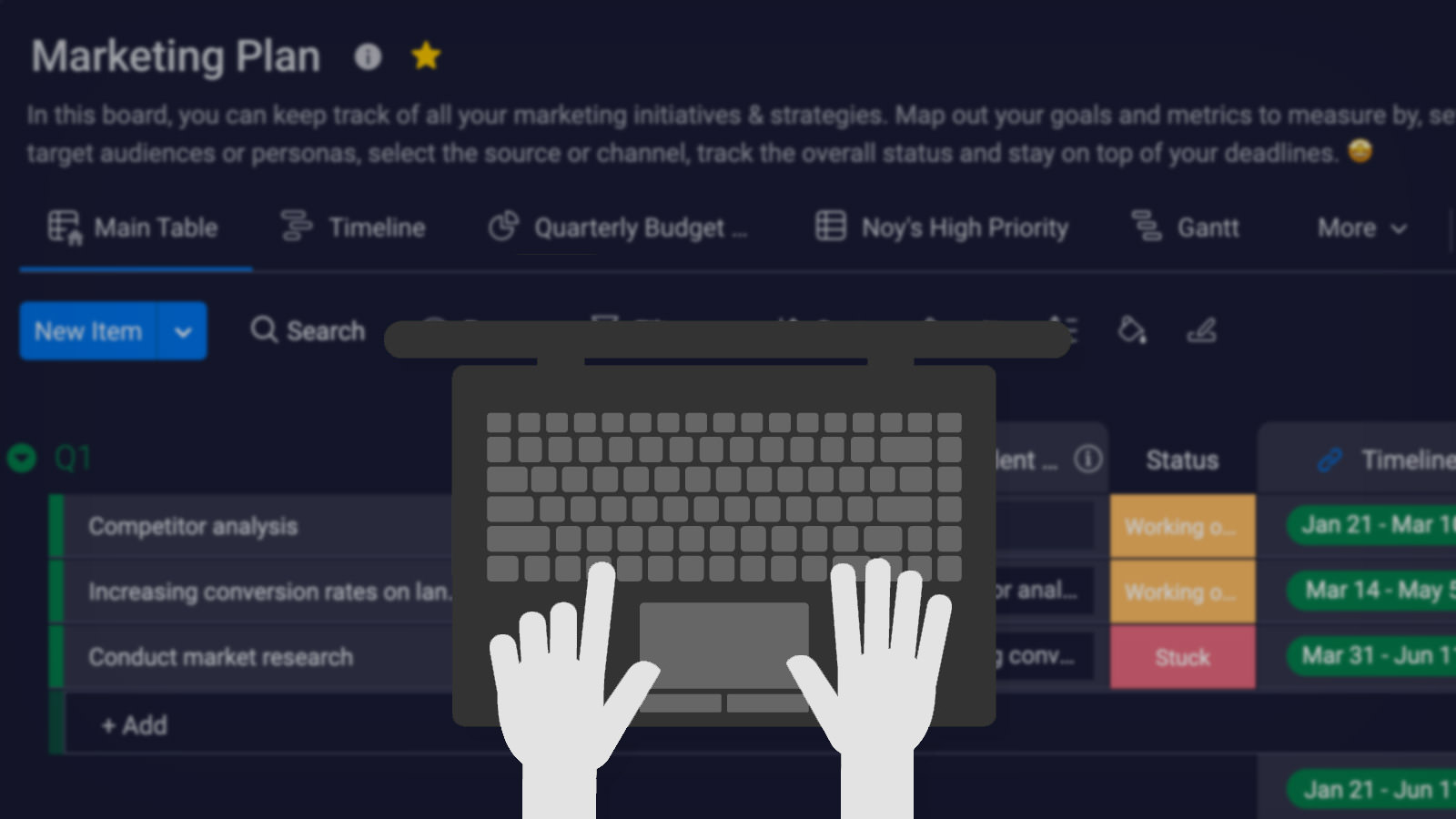
In this blog post, we’ll delve into some of the most useful shortcuts that can help you navigate Monday.com like a pro, saving you both time and effort!
| Action | Mac | Windows |
|---|---|---|
| Perform Quick Search | Command + B | Control + B |
| Close Active Page | Escape | |
| Close Dialog | Escape | |
| Close Search Window | Escape | |
| Toggle Navigation Panel | Command + . | Control + . |
| Navigate Downward | ↓ | |
| Navigate Upward | ↑ | |
| Navigate Left | ← | |
| Navigate Right | → | |
| Move to Next Cell | Tab | |
| Move to Previous Cell | Shift + Tab | |
| Edit Selected Cell | Enter | |
| Clear Selected Cell | Backspace | |
| Copy Content from Selected Cell | Command + C | Control + C |
| Paste Content into Selected Cell | Command + V | Control + V |
| Cut Content from Selected Cell | Command + X | Control + X |
| View Columns | Space | |
| Add a New Column | Command + Shift + C | Control + Shift + C |
| Sort by an Additional Column | Command + Left Click | Control + Left Click |
| Select Current Item | Command + Enter | Control + Enter |
| Select a Range of Items | Shift + Enter | |
| Create a New Group | Command + Shift + G | Control + Shift + G |
| Toggle All Group Visibility | Control + G | |
| Search Within Board | Command + F | Control + F |
| Access Activity Log | Command + Shift + L | Control + Shift + L |
Monday.com Alternatives: