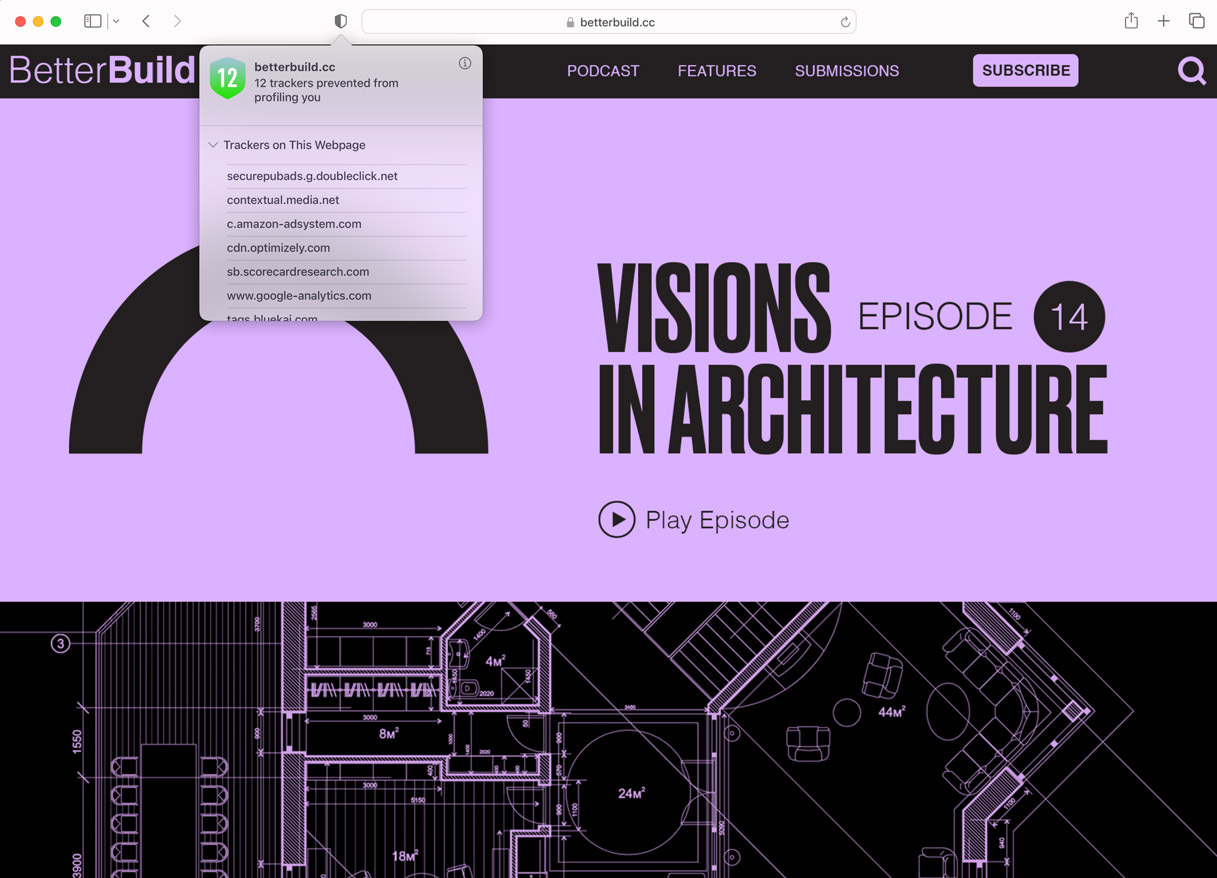As Apple’s flagship browser, Safari is known for its speed, privacy features , and user-friendly interface. It is the go-to browser for many iOS and macOS users, ranging from professionals to students and casual surfers.
In this post, we’ll show you a list of more than 50 keyboard shortcuts for desktop Safari. Whether you’re a multitasking pro or someone who just wants to make their online activities a bit smoother, these keyboard shortcuts are sure to come in handy.
Related: Keyboard shortcuts for macOS Venture , iMessage , Apple Pages , and Terminal .
Current Webpage
Action
Mac
Search Web Page
Command + F
Highlight Next Field or Menu
Tab
Highlight Next Field, Menu, or Clickable Item
Option + Tab
Restore Web Page Address in Smart Search
Escape
Select Smart Search Field
Command + L
Print Web Page
Command + P
Copy Selected Item
Command + C
Paste Recently Copied Item
Command + V
Scroll Page
Arrow Keys
Scroll (Large Increments)
Option + Arrow Keys
Scroll Down One Screen
Page Down / Space
Scroll Up One Screen
Page Up / Shift + Space
Scroll to Corner of Web Page
Command + ↑ / Command + ↓
Exit full-screen view
Escape
Zoom website content
Command + + / Command + –
Zoom website text
Press Option while you choose View > Make Text Bigger or View > Make Text Smaller
Tabs and Navigation
Action
Mac
Show Tab Overview
Shift + Command + \
Open Web Page in New Tab
Command + Click
Make New Tab Active
Shift + Command + Click
Go to Next Tab
Control + Tab
Go to Previous Tab
Shift + Command + [
Select One of First Nine Tabs
Command + 1 to 9
Close Active Tab
Command + W
Close All Tabs Except One
Option + Click Close Button
Reopen Last Closed Tab
Shift + Command + T
Switch to Another Safari Window
Command + `
Reopen Last Closed Window
Shift + Command + T
Bookmarks
Action
Mac
Add Bookmark to Favourites Bar
Drag URL Icon to Favourites Bar
Open All Bookmarks from Folder in Favourites
Command + Click Folder
Move Bookmark in Favourites Bar
Drag Bookmark Left / Right
Remove Bookmark from Favourites Bar
Drag Bookmark off Top Bar
Toggle Bookmarks Sidebar
Control + Command + 1
Select Bookmarks in Sidebar
Command + Click
Extend Selection
Shift + Click
Navigate Bookmark/Folder
↑ / ↓
Open Selected Bookmark
Space
Open Selected Folder
Space / →
Close Selected Folder
Space / ←
Edit Bookmark Name/Address
Enter
Cancel Edit
Escape
Confirm Edit
Enter
Create New Folder
Option + Click New Folder
Delete Bookmark
Control + Click + Delete
Reading List
Action
Mac
Show/Hide Reading List Sidebar
Control + Command + 2
Add Current Web Page
Shift + Command + D
Add Linked Web Page
Shift + Click Link
Remove Web Page
Control + Click Remove Item
Open Reader
Shift + Command + R
Close Reader
Esc
Other Shortcuts
Action
Mac
Go to Homepage
Shift + Command + H
Change Settings
Command + ,
Go Back to Previous Web Page
Command + [
Go Forward to Next Web Page
Command + ]
See List of Recently Visited Web Pages by Name
Press and hold the Back / Forward button until list appears
See List of Recently Visited Web Pages by Web Address
Press Option , then press and hold the Back / Forward button until list appears
Download Linked File
Option + Click a Link
Open Downloaded File
Double-click File in Downloads List