Leonardo.ai Image Generator (Review)
In today’s post, we explore Leonardo.ai, one of the coolest AI art generators we’ve tried out for tablet devices so far. The best part? It’s completely free and even provides you with 150 daily tokens to get your creative juices flowing.
Whether you’re just dipping your toes into the world of AI art or you’re a casual creator, this app is your go-to option without breaking the bank. Stick around to learn how to create art with Leonardo.ai and discover all the other neat features it has to offer.
Download Leonardo.ai for:
How to Use Leonardo.ai
After downloading the app, you are required to sign up for an account to use the app. You can register using your email or Apple ID. Once registered, the app will prompt you to choose a username and share your interests and role.
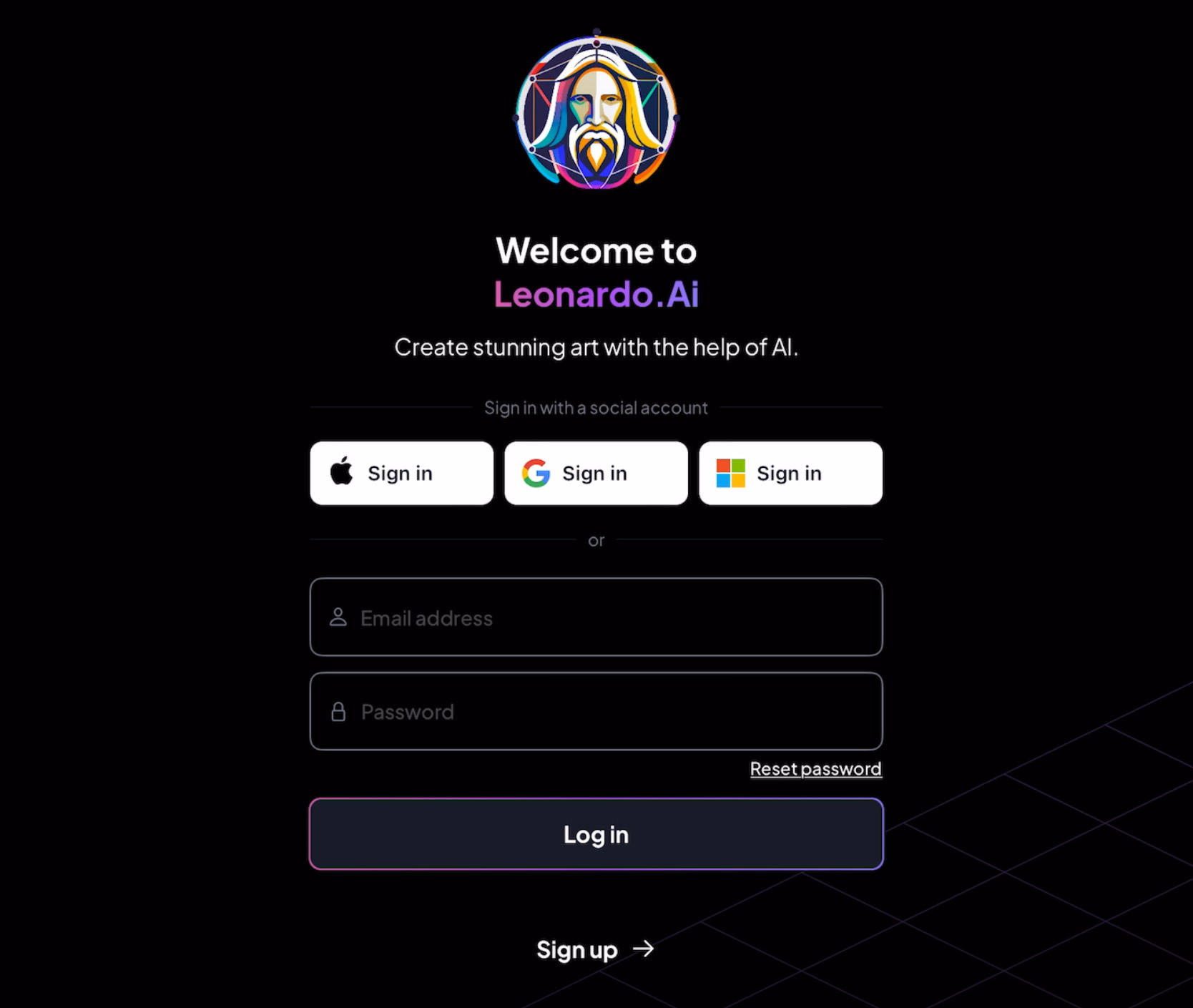
Upon logging in, your free account comes with 150 tokens, which enable you to perform various AI art generations. These tokens are deducted as you utilize them. For instance, generating a single image will cost approximately 21 tokens.
The home screen serves as your immediate gateway to creativity. It features a variety of image-generating models and a gallery of artworks created by other users. If you’re curious about a particular image, simply click on it to view its details, such as the prompt used, its resolution, and more.
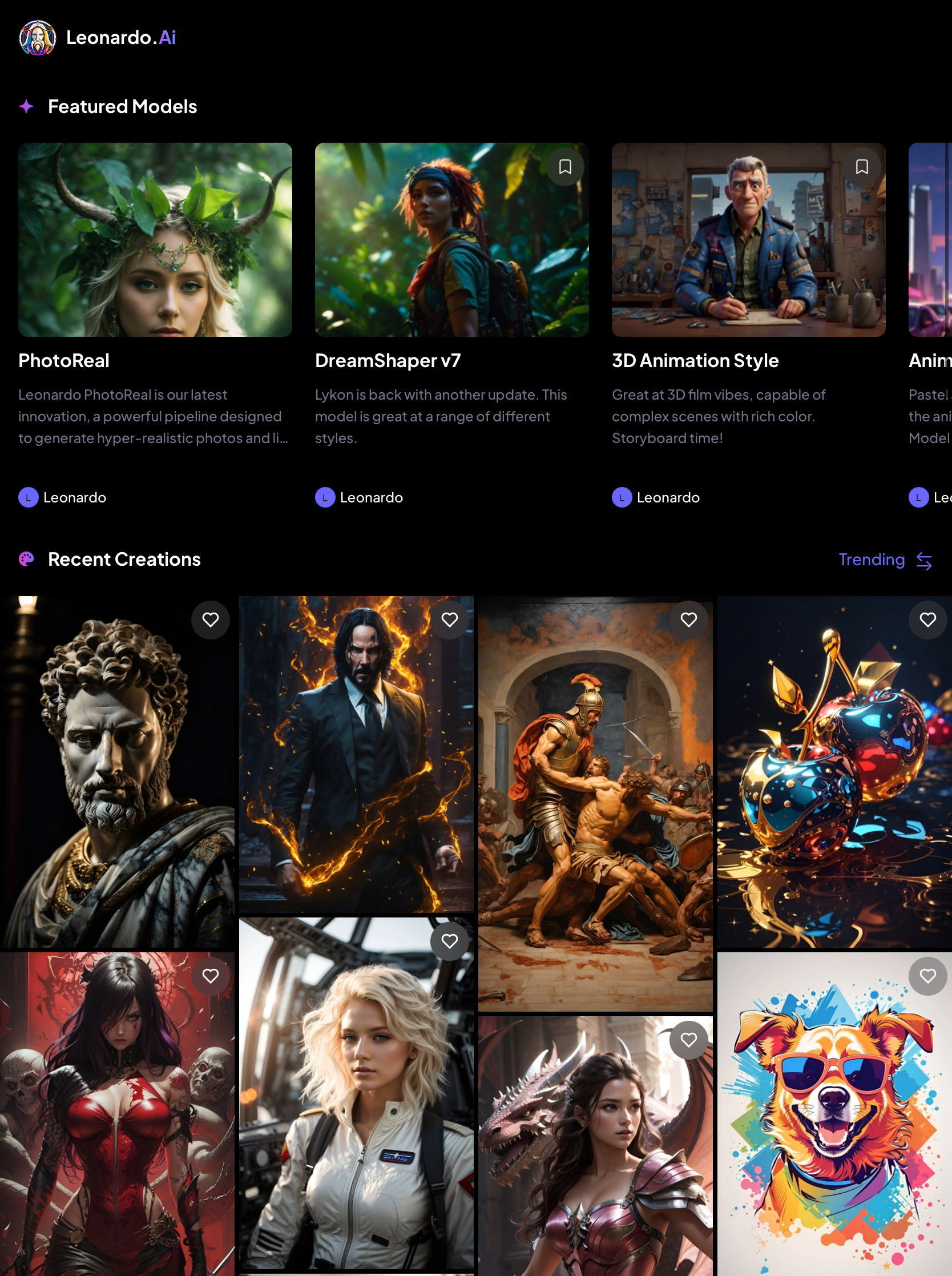
Leonardo.ai offers a wide range of image-generating models. Whether you’re interested in hyper-realistic photos via ‘PhotoReal‘ or wish to explore different artistic styles with ‘DreamShaper,’ there’s something for everyone. All these models are conveniently listed under the ‘Models‘ tab at the bottom of the screen.
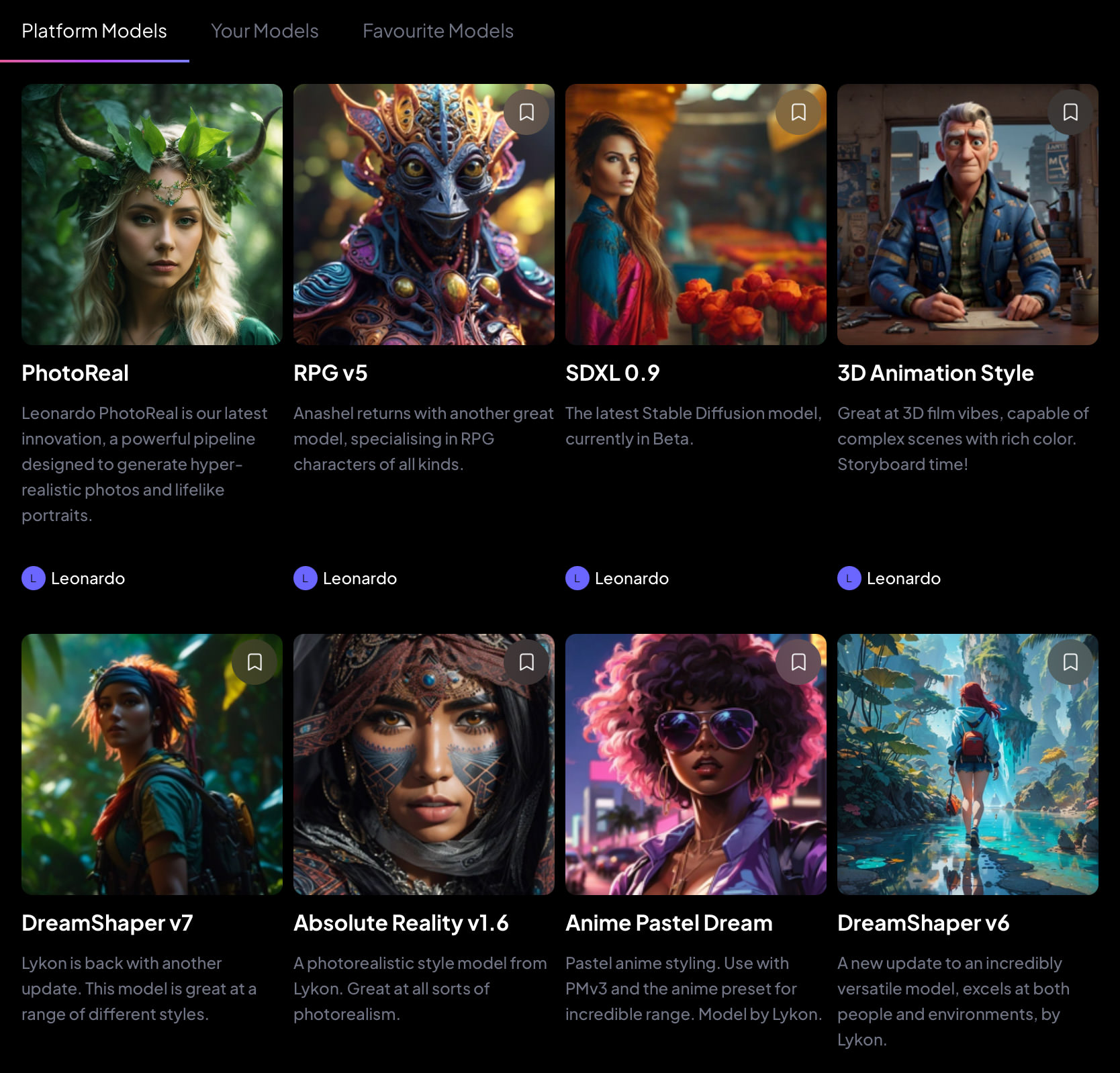
To begin creating your AI art, navigate to the ‘Generate’ tab, which is the third tab from the bottom.
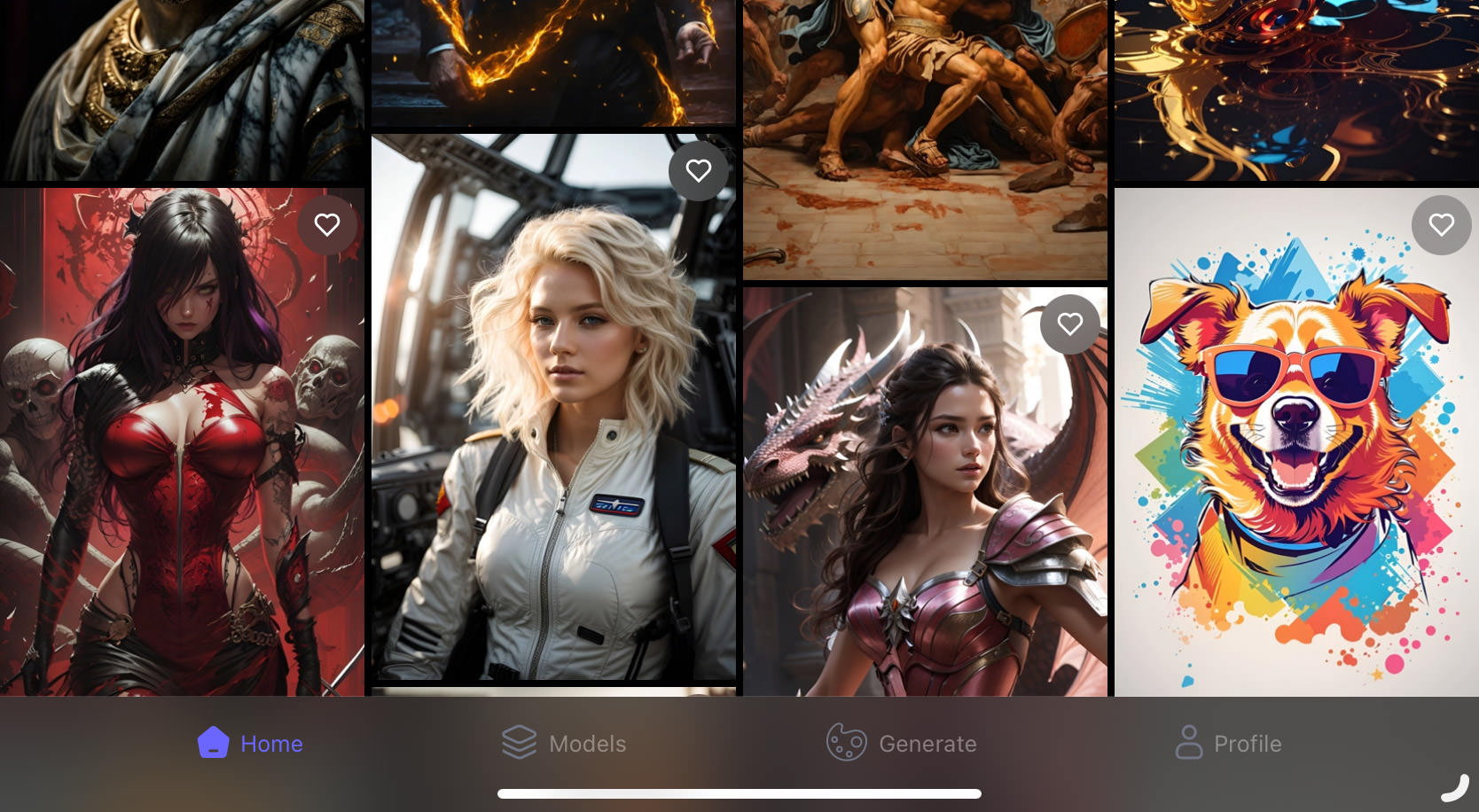
Here, as is common with most AI generators, you’ll start by writing your prompt. Optionally, you can include a negative prompt to specify elements you don’t want in your generated artwork.
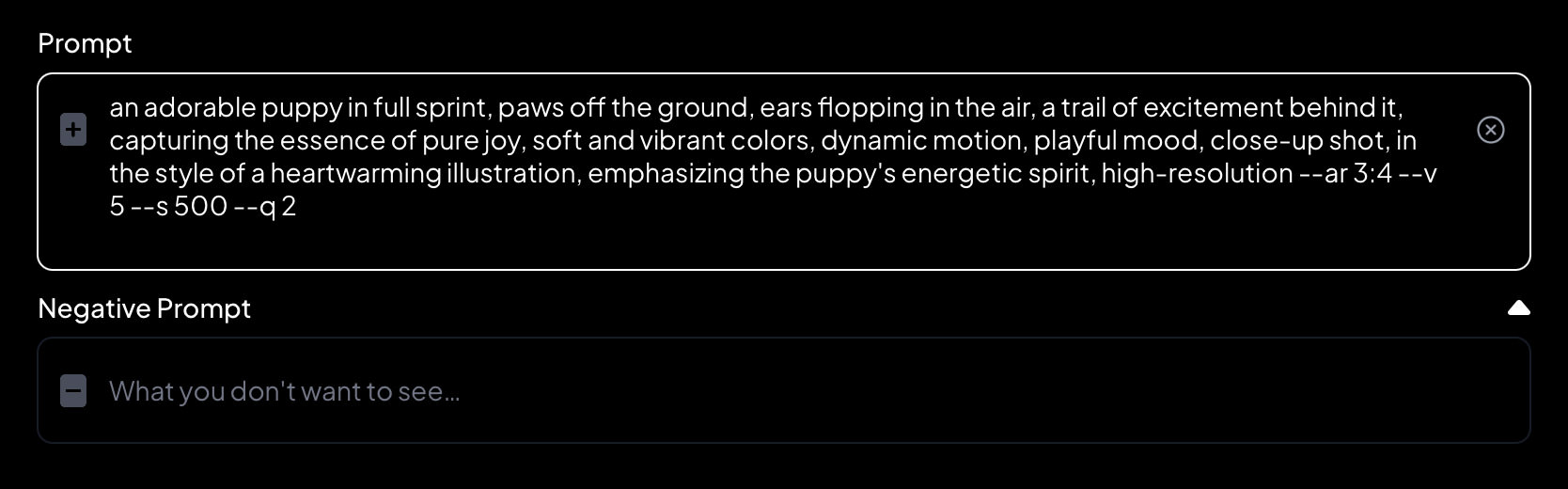
Next, proceed to select a model for your artwork. By default, the SDKL 0.9 model is pre-selected. Leonardo.ai provides a diverse array of models to choose from, including:
- PhotoReal: Their latest innovation for crafting hyper-realistic photos
- DreamShaper: Excellent for exploring a variety of styles
- 3D Animation Style: Ideal for achieving 3D film vibes and complex scenes with rich color
- Anime Pastel Dream: Provides a wide range of anime styling options
- RPG: Specializes in creating RPG characters of all types
- Absolute Reality: Perfect for generating all kinds of photorealistic art
- Deliberate: Versatile for both photorealism and artistic styles
- Isometric Sci-fi Buildings: Tailored for creating sci-fi buildings with diverse themes
- Vintage Style Photography: Capable of generating a wide array of imagery with a vintage film camera aesthetic
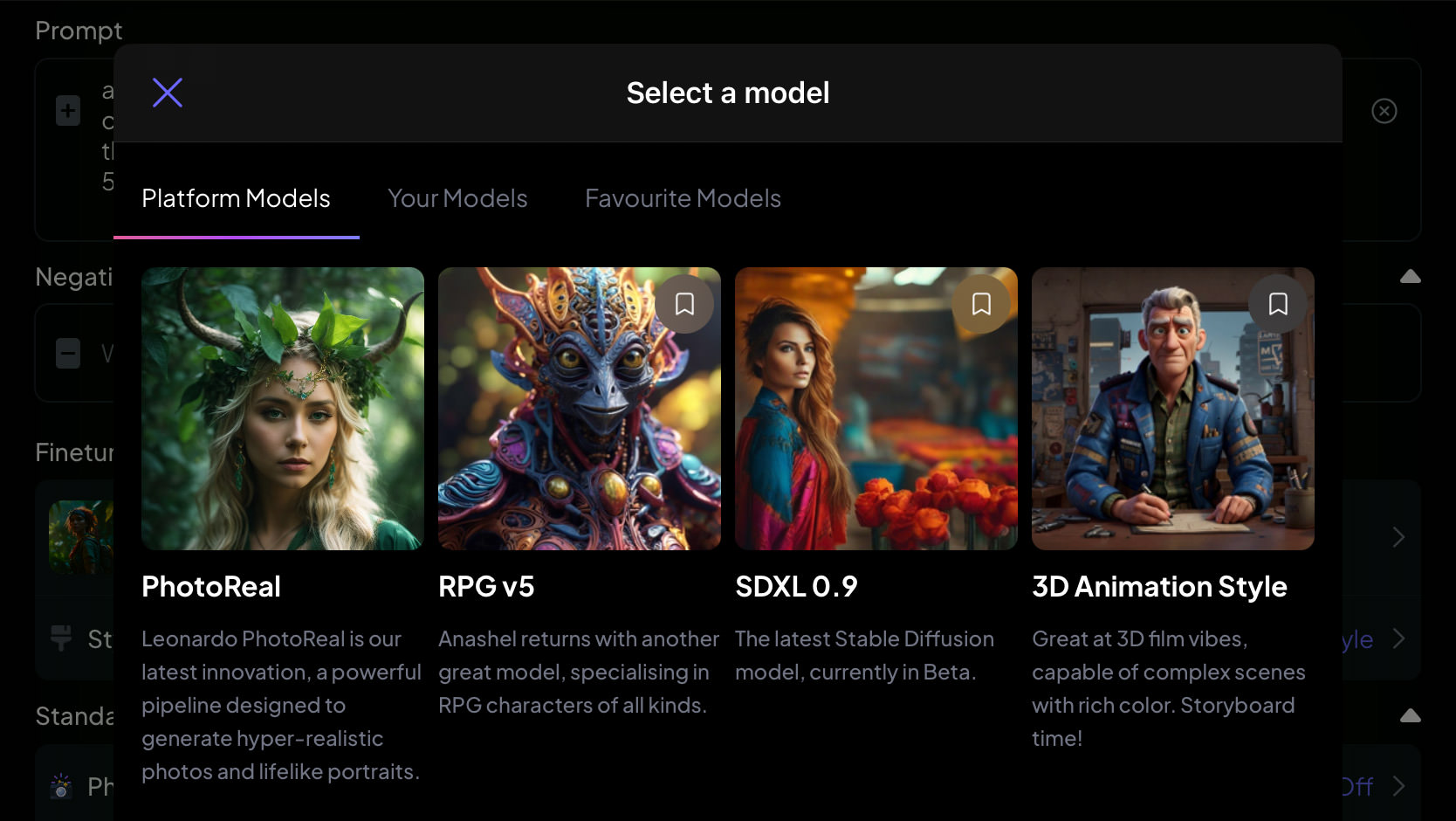
After making your selections and confirming that you’re satisfied, click the ‘Generate Image‘ button.
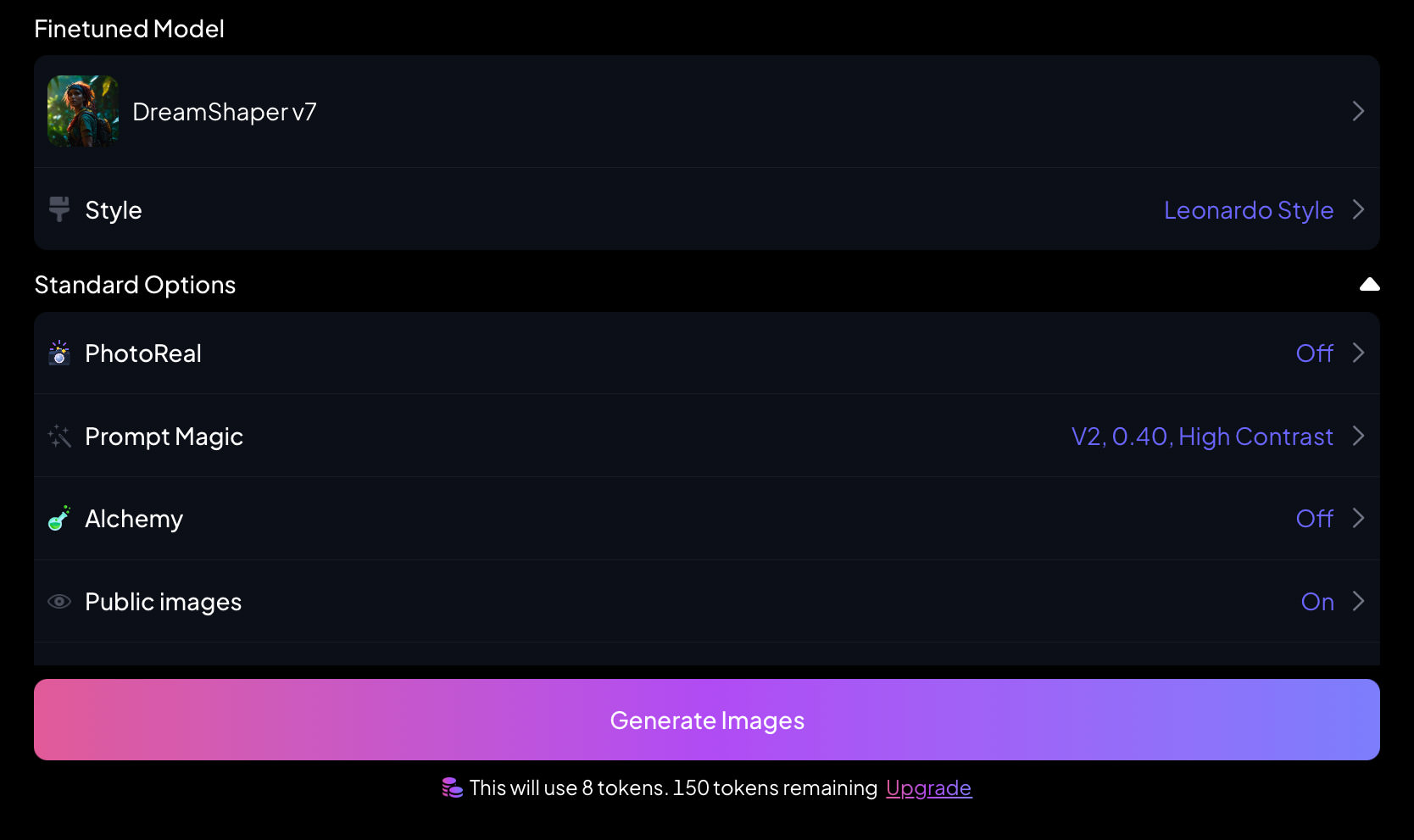
You will then be redirected to a new screen where a progress bar allows you to watch your artwork come to life.
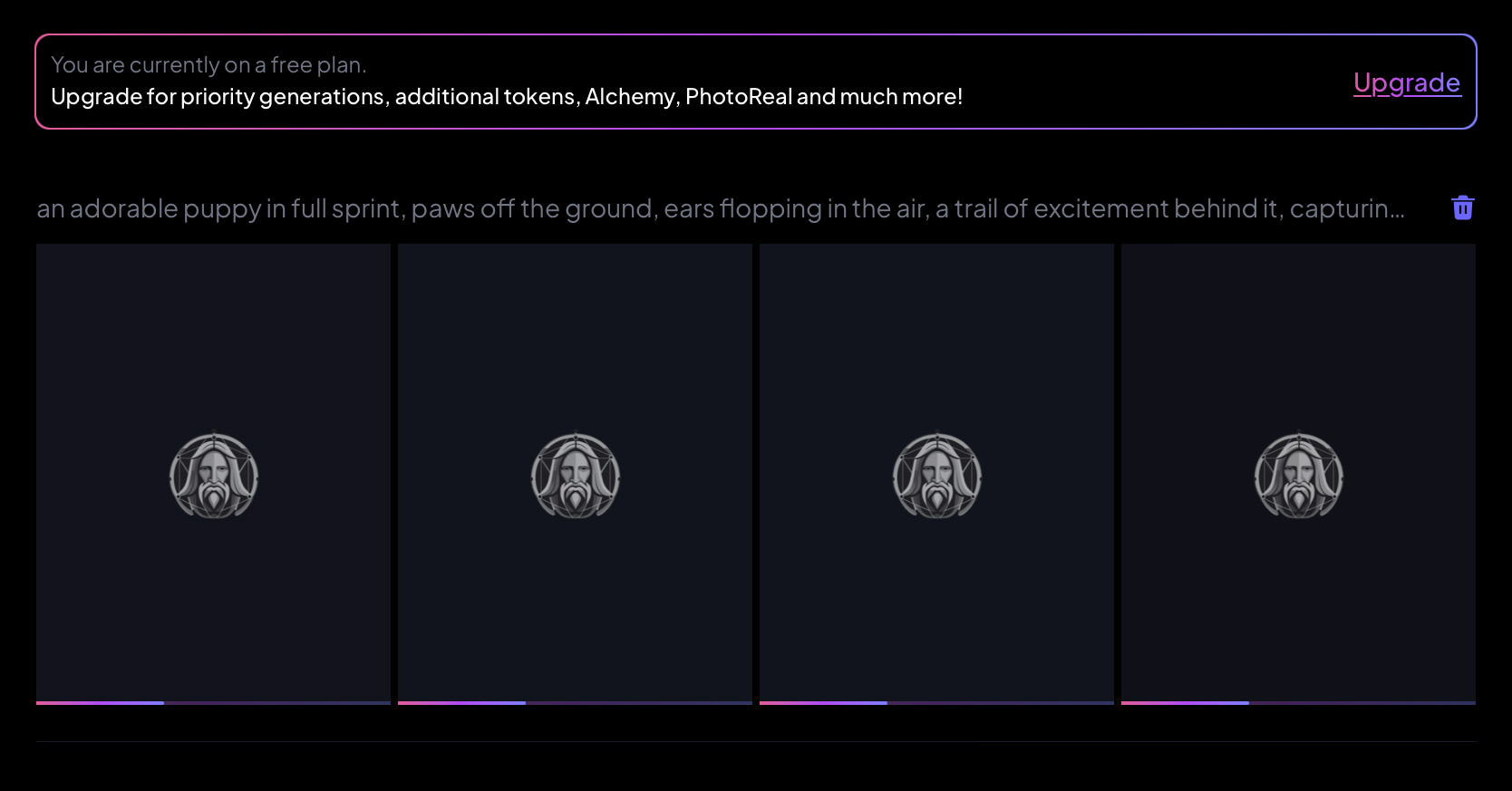
Reviewing Image Created with Leonardo.ai
After your images (4 outputs) are generated, click on any one of them to view more details.
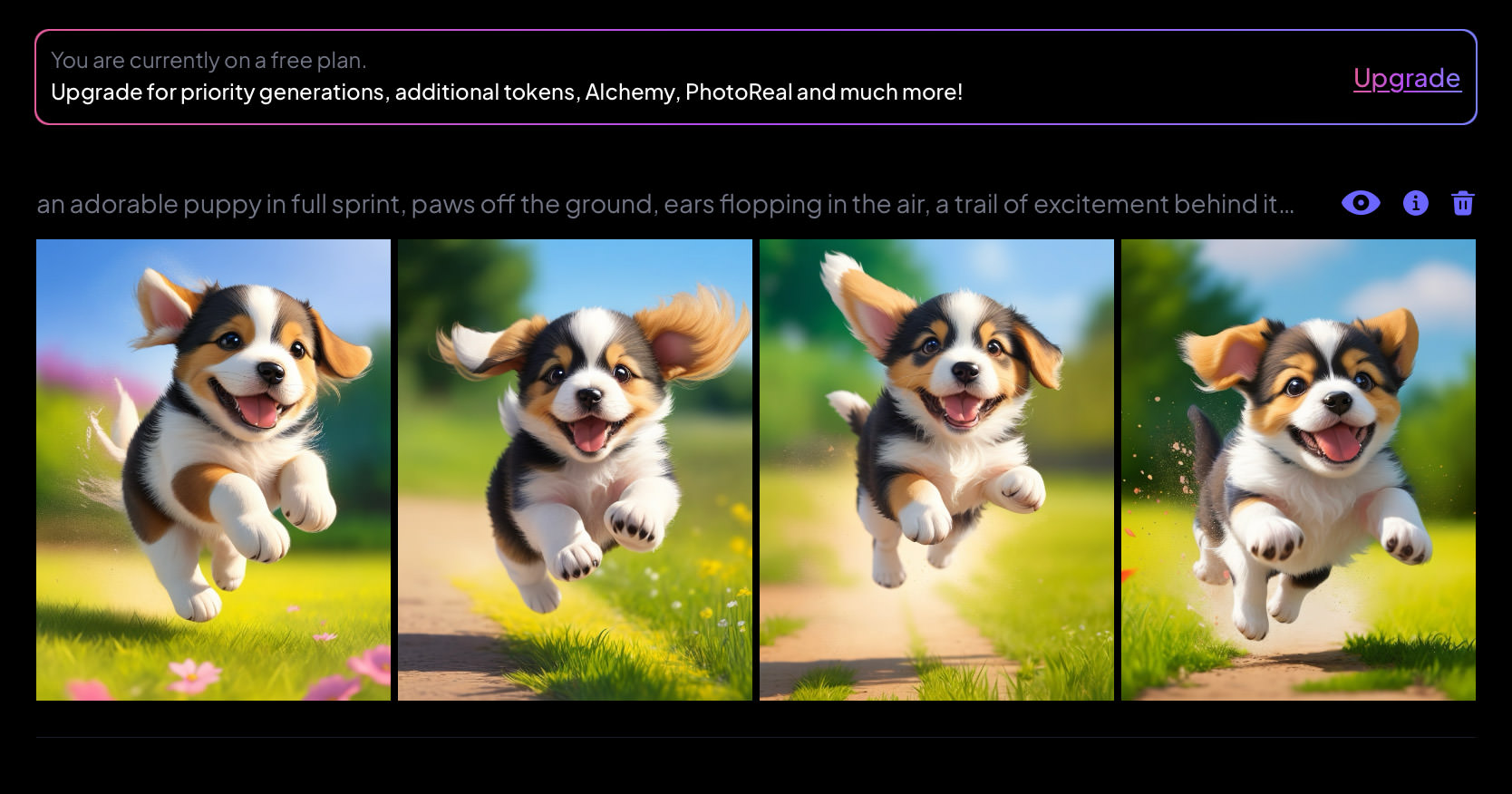
Upon clicking an image, you’ll be directed to a screen that displays various details, such as the prompt used, the image’s resolution, and other technical aspects. However, customization options don’t end there. On the same screen, you have multiple ways to further refine your image:
- Resizing the image will cost you 5 tokens.
- Zooming out is also available for 5 tokens.
- Removing the background can be done for just 2 tokens.
- You also have the option to either delete or save the image.
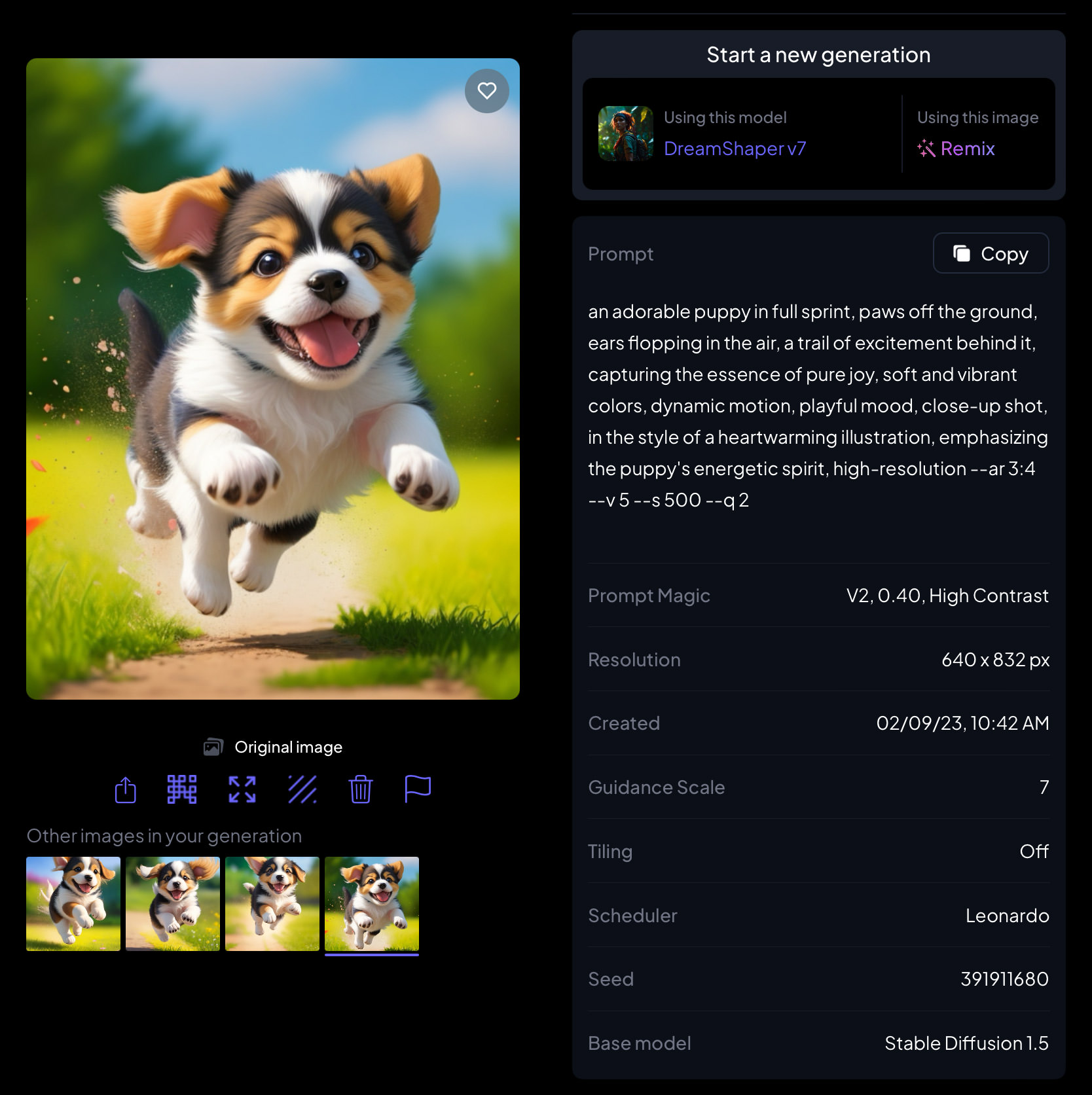
If you’re in search of additional inspiration, simply scroll down. Leonardo.ai showcases a gallery of images that are similar to the one you’ve just created. However, in our experience, the relevance of these suggested images may vary.

Other Notable Features
Now, before you click the ‘Generate Image‘ button, there are several other features and options you might want to check out:
Standard Options:
- PhotoReal: If you switch this on, you can create everything from movie-like photos to realistic portraits.
- Prompt Magic: This is a special feature that makes sure the AI closely follows the prompt you give it.
- Alchemy: Turning this on enhances the quality and consistency of all generated images. Note that you’ll need to enable this to use Prompt Magic.
- Public Images: This option is on by default and makes your artwork visible to the community.
- Number of Images: Here, you can decide how many images you want to generate at once.
- Image Dimension: This allows you to set the size and shape of your image. You can either enter the dimensions manually or pick from preset ratios like 1:1, 3:4, and so on.
- Guidance Scale: This lets you control how much influence your prompt has on the final image.
- Tiling: Enable this if you’re looking to create a repeating texture or background in your image.
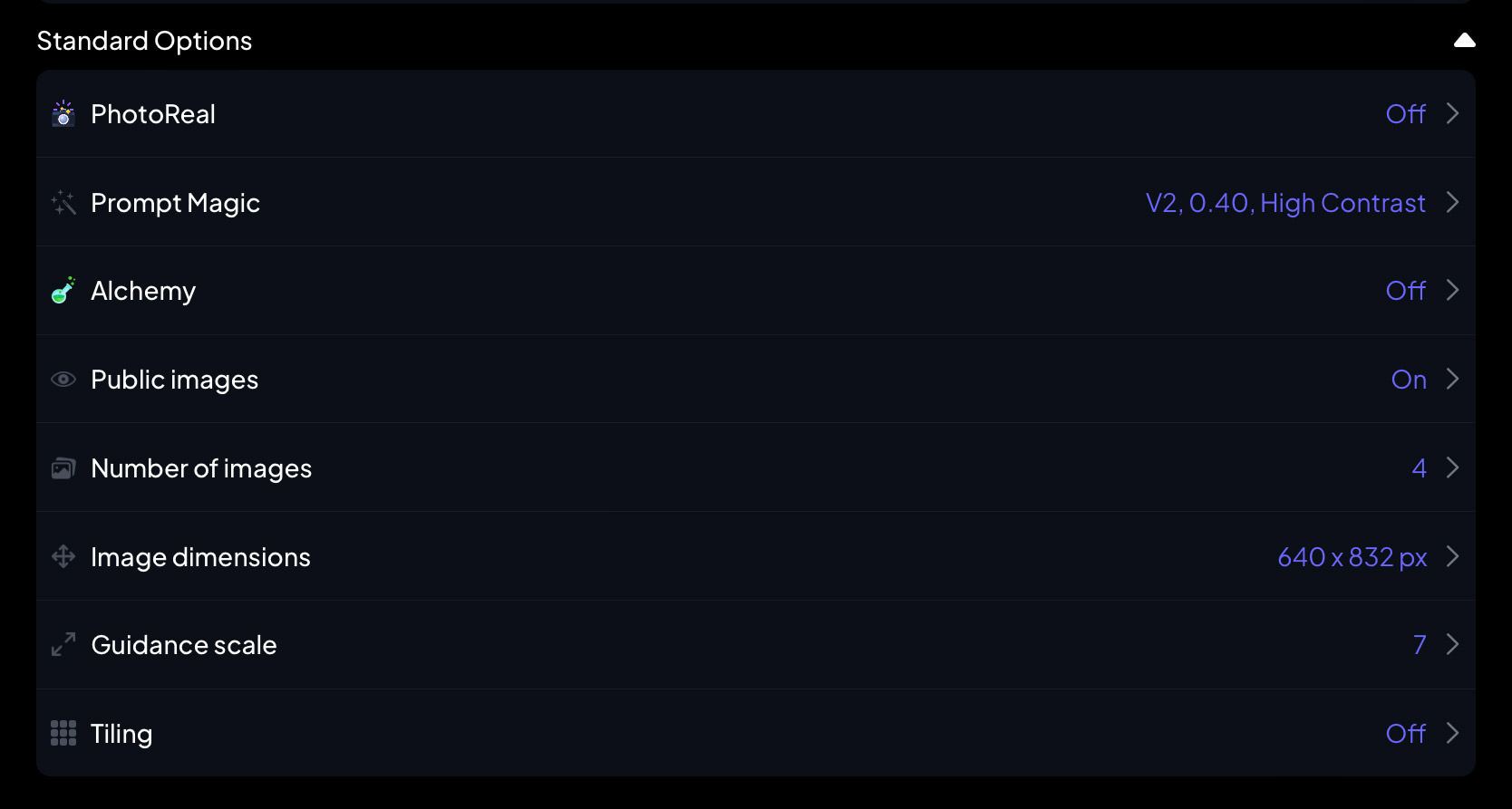
Advanced Options:
If you’re looking to dive deeper into customization, Leonardo.ai offers some advanced settings:
- Seed: This feature lets you control the randomness in your artwork. By default, it’s set to random, but you can change it to any number to get different but consistent results each time you use that number.
- Scheduler: This setting influences how noise factors into your artwork’s creation process. The default setting is ‘Leonardo,’ which is optimized for general use.

Image to Image
With Leonardo.ai, you can start with a picture you already have on your device. Once you’ve uploaded it, you’ll see a slider bar. This slider lets you control how much the AI should focus on your original picture when making something new. Slide it higher if you want the AI to stick closely to your original image.
Download Leonardo.ai for:
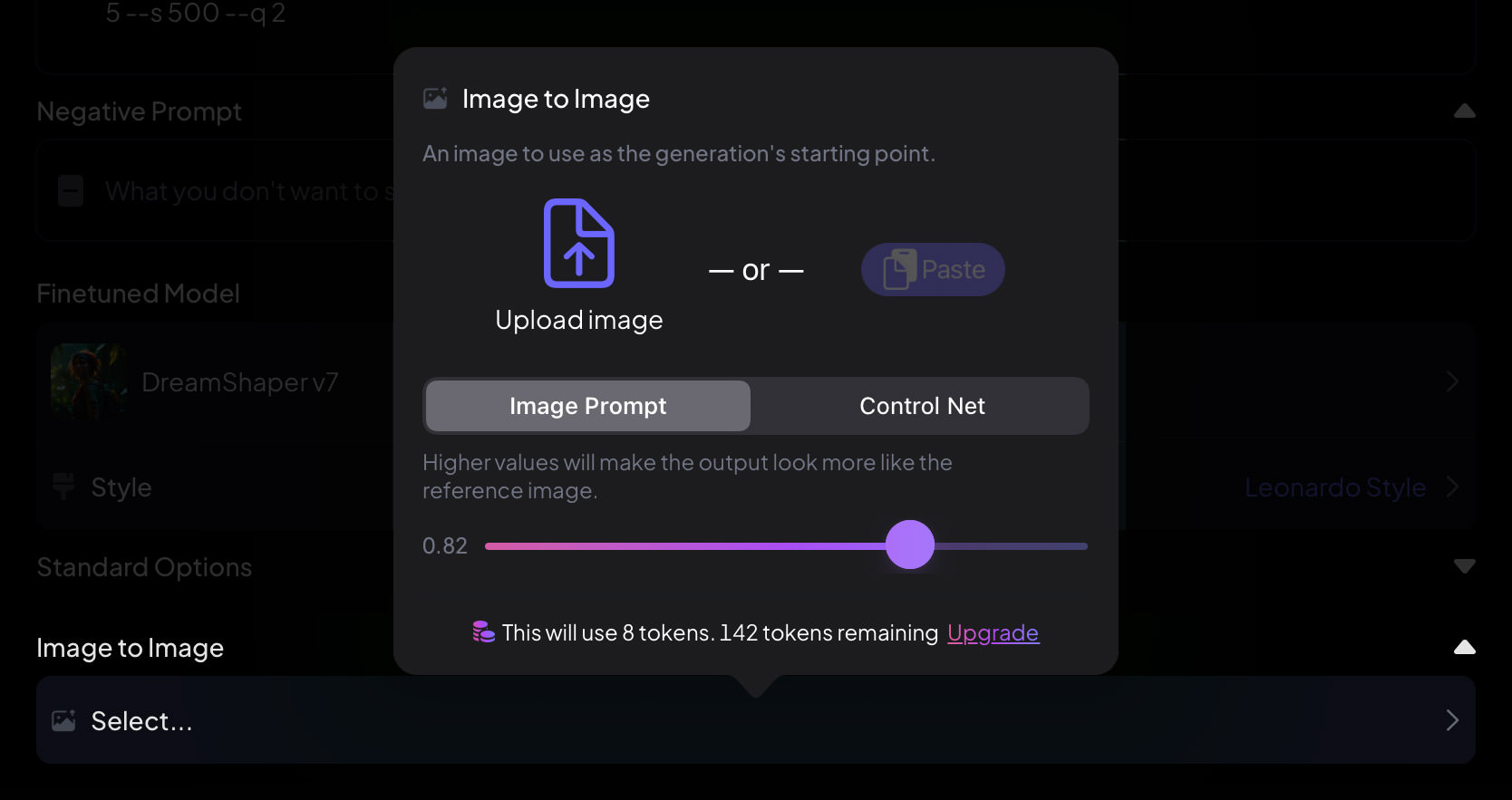
Leonardo.ai’s Prices:
Leonardo.ai offers four plans: Free, Apprentice, Artisan, and Maestro. Here are the details of each plan:
| Plan | Cost | Tokens | Image Generations | Pending Jobs | Image Resizing and Zooming | Background Removals |
|---|---|---|---|---|---|---|
| Free | $0 | 150 (Daily) | Up to 150 (Daily) | 1 at a time | Up to 30 (Daily) | Up to 75 (Daily) |
| Apprentice | $22.98/month | 8,500 (Monthly) | Up to 8,500 (Monthly) | Up to 5 | Up to 1,700 (Monthly) | Up to 4,250 (Monthly) |
| Artisan | $59.98/month | 250,000 (Monthly) | Up to 250,000 (Monthly) | Up to 10 | Up to 5,000 (Monthly) | Up to 12,500 (Monthly) |
| Maestro | $99.98/month | 60,000 (Monthly) | Up to 60,000 (Monthly) | Up to 20 | Up to 12,000 (Monthly) | Up to 30,000 (Monthly) |
Pros
- User-Friendly Design: The app has a really easy-to-use and visually appealing interface.
- High-Quality Images: The images you create with this app are of excellent quality.
Cons
- Sign-Up Required: You’ll need to create an account and provide several details before you can start using the app.