LG DualUp Monitor 2024 Review – Vertical Screen for Productivity
When it comes to monitors, most of us think of common sizes like 16:9 widescreen, 21:9 ultra-wide, 32:9 super ultra-wide, or the traditional 4:3 standard. However, the LG DualUp Monitor breaks away from these conventional designs.
The LG DualUp Monitor stands out with its unique 16:18 aspect ratio, offering a slightly square appearance that sets it apart. This design allows for the vertical stacking of two screens, a feature we’ll discuss further in this review.
In this post, we’ll look into everything you need to know about this distinctively shaped monitor and how it compares to more traditional options.
Specifications
Here are the key specifications you need to know about this monitor:
- Dimensions: 18.9 x 21.6 x 1.76 inches (without stand), 18.9 x 33.19 x 18.16 inches (with stand)
- Screen Size: 27.6 inches
- Resolution: 2560 x 2880
- Refresh Rate: 60 Hz
- Inputs: 2 x HDMI, DisplayPort 1.4, USB-C, 2 x USB-A (downstream), 1 x USB-B (upstream), audio jack
Here’s how the monitor looks from the front…

…from the side…

…and from the back:

These are the input ports available on the monitor:

| Left Column | Right Column |
|---|---|
| USB Type-C Display Output (supports power delivery up to 90W) | USB 3.0 Type-A |
| DisplayPort 1.4 | USB 3.0 Type-A |
| HDMI 2.0 port | USB Type-B |
| HDMI 2.0 portHDMI 2.0 port | Headphone jack (3.5mm) |
| Power input |
The monitor also comes with an sutrdy adjustable stand that allows for -5° to 25° tilt, ±30° swivel, and up to 80mm height adjustment.

Using the Monitor
1. As an Extra Screen for Your PC
The LG DualUp Monitor can be used as an additional screen for your PC or laptop, just like any other monitor.
By connecting two cables – whether it’s HDMI, DisplayPort, or USB Type-C – you can set up a dual-monitor configuration, as shown in the image below:

2. Connecting Two PCs
Even better, you can connect two separate computers to the monitor, regardless of their operating systems.
This setup mimics the experience of using two 21.5-inch monitors (with a 16:9 aspect ratio) stacked vertically, all within the space of a single screen.

To switch between a full single-screen view or a split two-screen layout, follow these steps:
- Locate the joystick button beneath the LG logo on the monitor.
- Use the joystick button to toggle to PBP (Picture by Picture) mode.
- Select either the full-screen option or the stacked two-screen layout.

2. Connecting Three PCs
The LG DualUp Monitor also lets you monitor and work on three different machines at once, which is exactly how I have mine set up, as illustrated below.
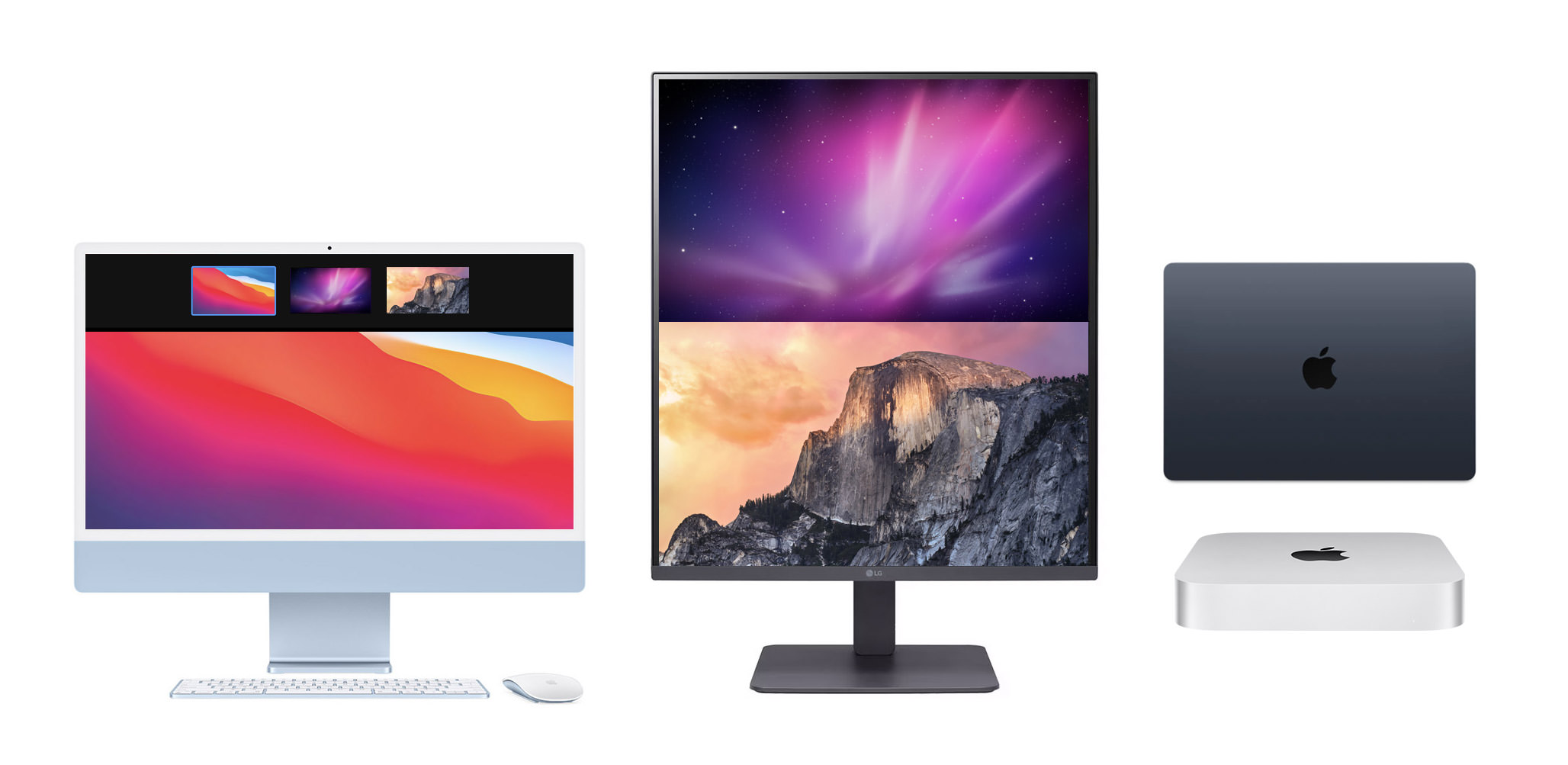
In my case, I use it with my iMac as the main device, while also keeping an eye on my MacBook and Mac Mini. It’s great because I can switch between them whenever I need, without having to deal with extra keyboards or mice, and without leaving my main setup.
Here’s how I set up my iMac as the primary working machine, with the MacBook and Mac Mini as secondary devices:
- Ensure all devices are connected to the same network: First, make sure your iMac, MacBook, and Mac Mini are all connected to the same Wi-Fi or network.
- Open Screen Sharing on your iMac: On the iMac, open Finder, then navigate to the “Network” section. From there, use the Screen Share option to open windows for both the Mac Mini and MacBook.
- Organize Screen Share windows: Using macOS Spaces, move each Screen Share window (one for the Mac Mini and one for the MacBook) to its own separate space. This helps keep your workspace organized and accessible.
Who Is It For?
The 16:18 aspect ratio of the LG DualUp Monitor may not be the best option for gaming, unless you’re comfortable running games in windowed mode or using PBP (Picture by Picture) mode to connect both a console and a computer.
On the other hand, creative professionals, programmers, and remote workers will find great value in its ability to stack two 16:9 windows vertically or display a full vertical screen – especially useful for coding or working with long documents.
If you’re accustomed to a vertical dual-monitor setup, this monitor can help streamline your workspace, improving both organization and productivity.
LG DualUp Monitor Settings
Last but not least, here are all the settings you can adjust on the LG DualUp Monitor.
Quick Settings
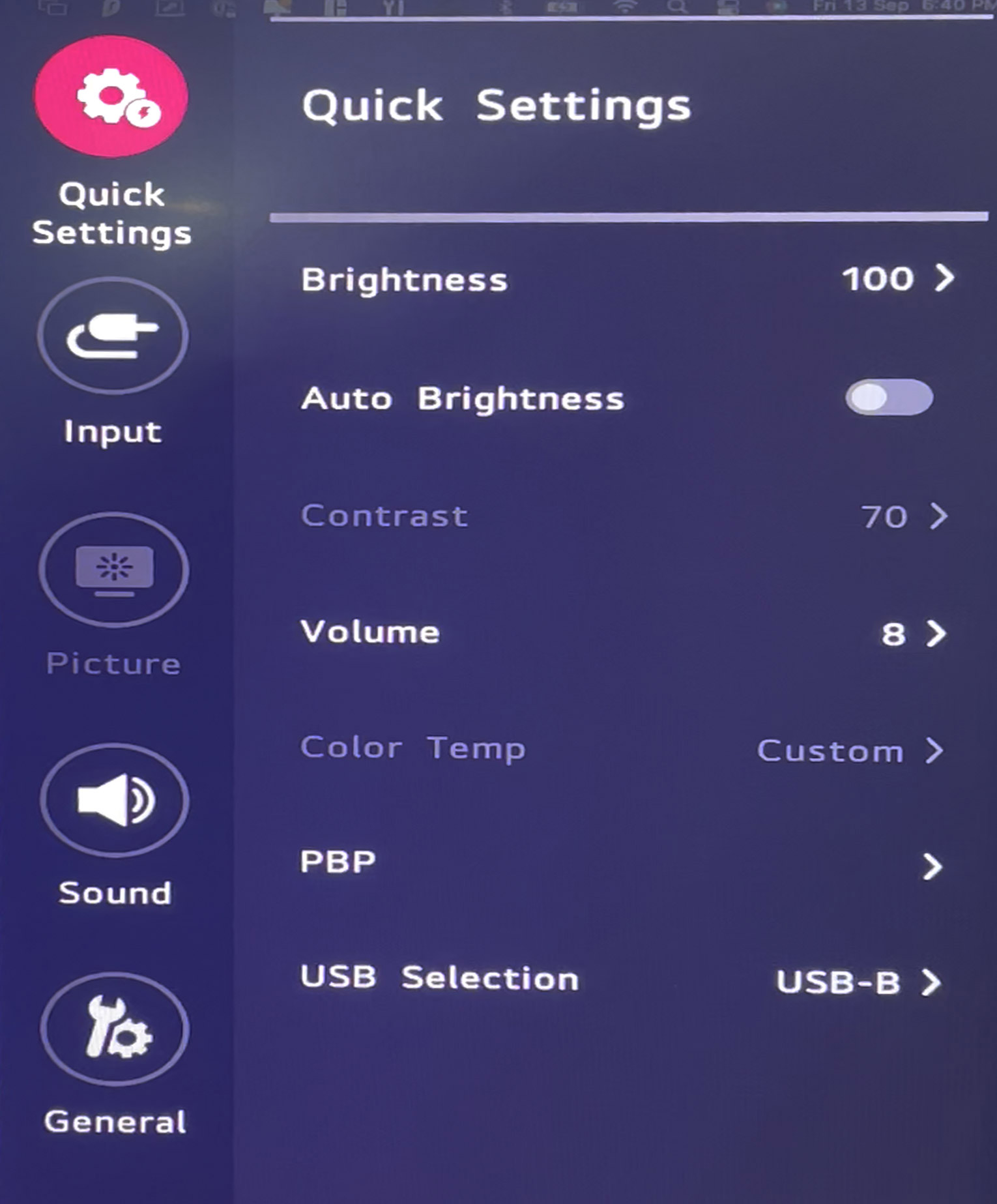
| Brightness | Set the brightness of the monitor from 0 to 100. |
| Auto Brightness | Toggle auto brightness on or off. |
| Contrast | Adjust monitor contrast, from 0 to 100. |
| Volume | Set monitor volume, from 0 to 100. |
| Color Temperature | Adjust the color temperature to your preference. |
| PBP | Display the screens of two input modes on one monitor. |
| USB Selection | Select the USB upstream cable connection port to use the monitor’s USB hub. |
Input
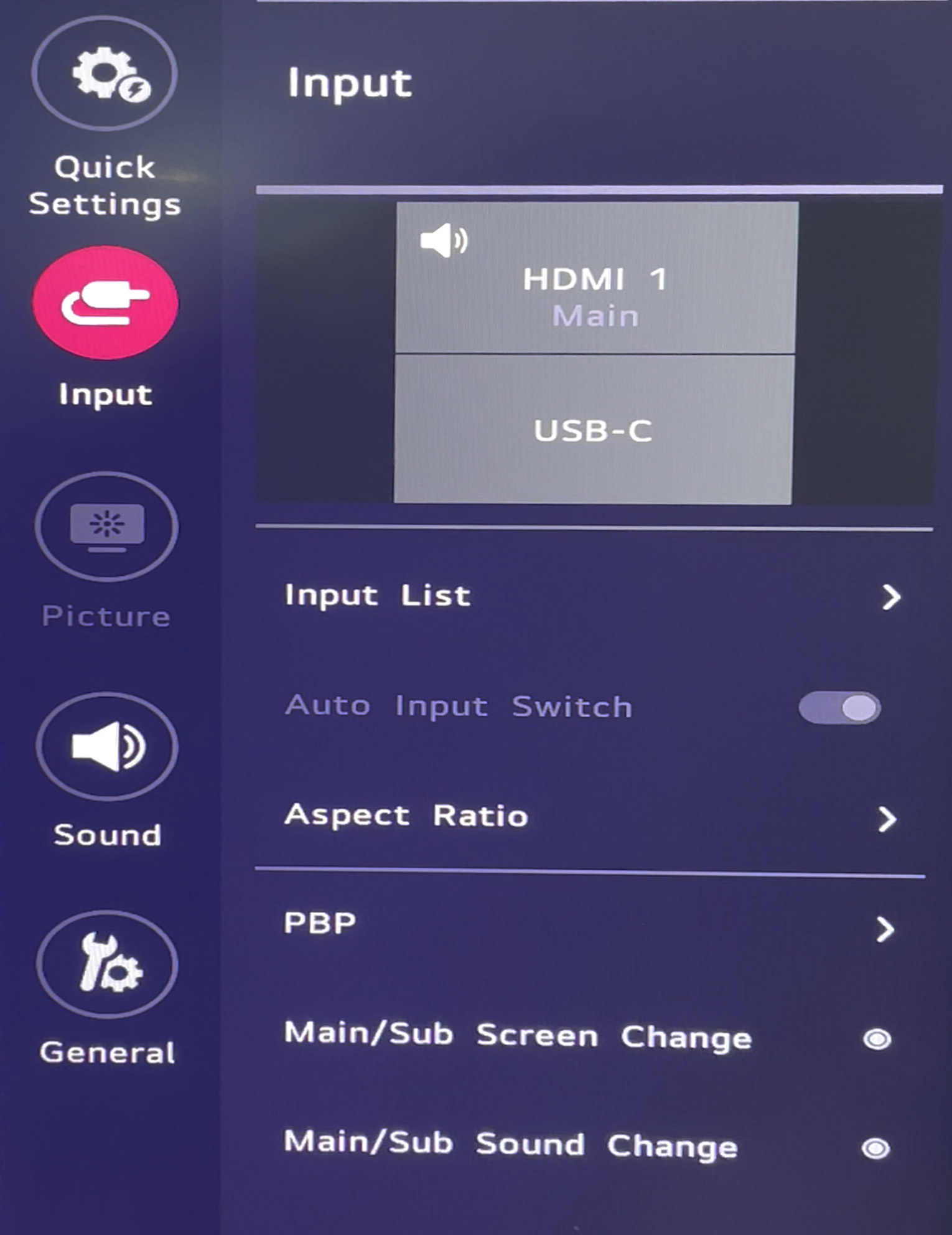
| Input List | Select the input modes to display on the top or bottom in vertical mode. |
| Auto Input Switch | Automatically switch between input modes. |
| Aspect Ratio | Adjust the screen’s aspect ratio. |
| PBP | Display the screens of two input modes on one monitor. |
| Main/Sub Screen Change | Toggle between the main screen and sub-screen in PBP mode. |
| Main/Sub Audio Change | Toggle between the audio of the main screen and sub-screen in PBP mode. |
Sound
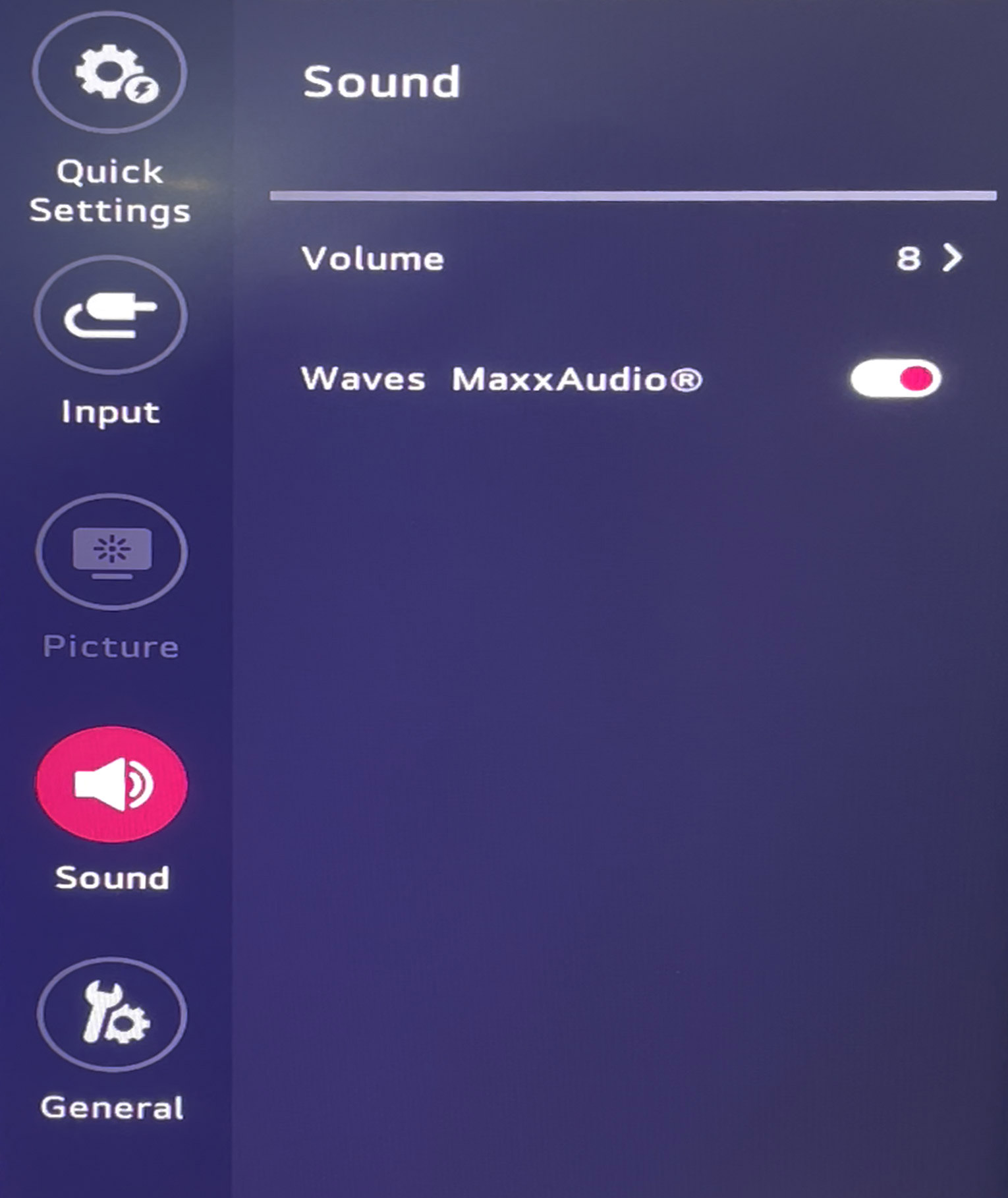
| Volume | Adjust the monitor volume from 0 to 100. |
| Waves MaxxAudio | Toggle on for studio-quality sound tools, providing a superior listening experience. |
General
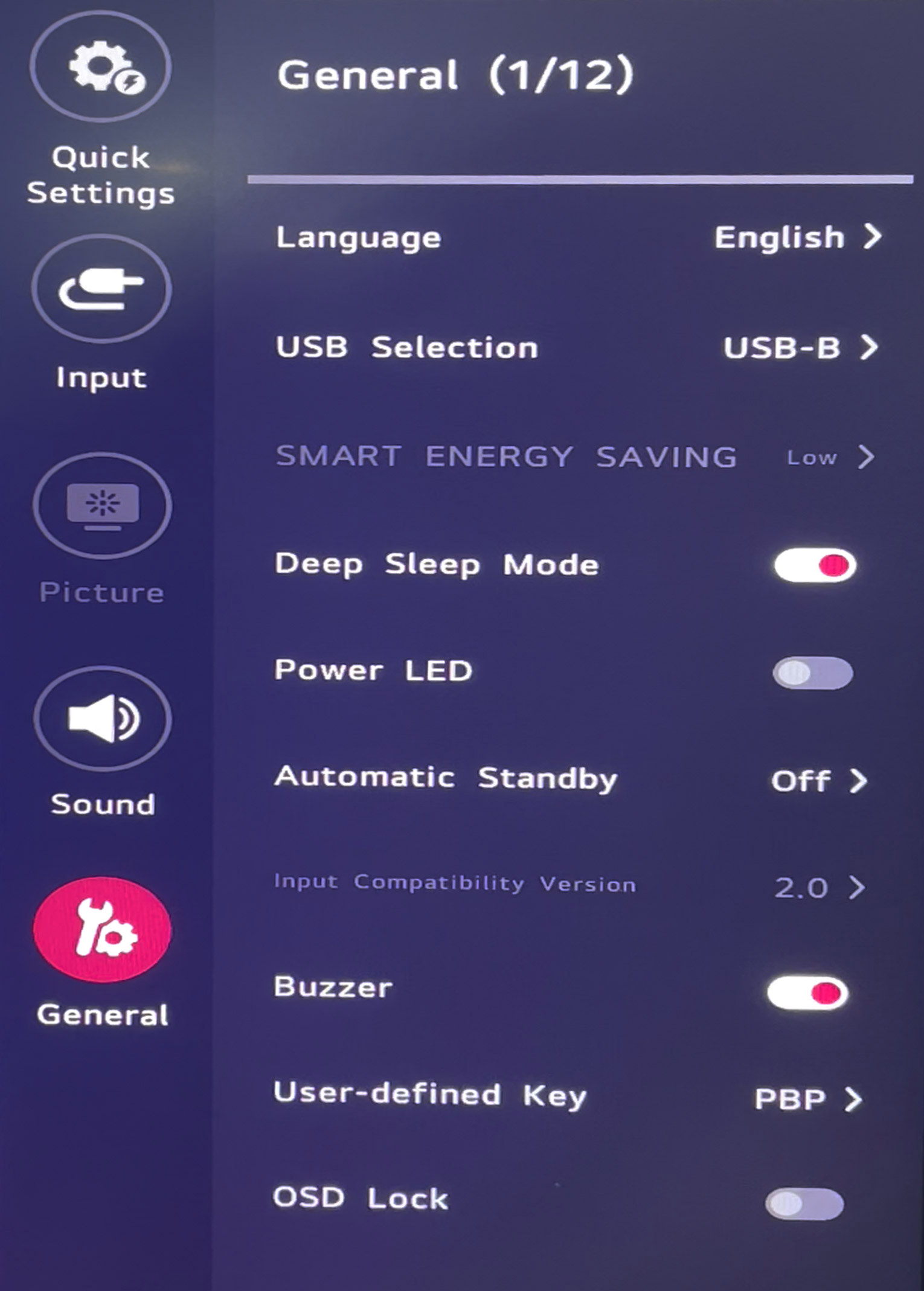
| Language | Set the menu screen to the desired language. |
| USB Selection | Select the USB upstream cable connection port to use the monitor’s USB hub. |
| Smart Energy Saving | Enable smart energy saving features. |
| Deep Sleep Mode | When enabled, reduces power consumption while the monitor is in standby mode. |
| Power LED | Turn the power LED on or off at the bottom of the monitor. |
| Automatic Standby | Automatically turns off the monitor after a period of inactivity. |
| Buzzer | Enables the buzzer sound when the monitor powers on. |
| User-Defined Key | Select the function of the down arrow key in the main menu. |
| OSD Lock | Disables the configuration and adjustment of menus. |
Final Thoughts
The LG DualUp Monitor breaks away from traditional monitor designs with its unique 16:18 aspect ratio, offering a fresh and practical take on dual-screen setups. Its ability to stack two 16:9 windows vertically makes it ideal for multitasking, coding, or working with long documents. With a 27.6-inch screen, a crisp 2560 x 2880 resolution, and a flexible stand, it’s clearly built with productivity in mind.
I found the monitor particularly useful when connecting multiple devices. The PBP mode and the ability to manage three computers at once significantly streamlined my workflow. It’s a space-saver compared to using multiple monitors and offers excellent flexibility with its various input options.
That said, it’s not necessarily a go-to for gamers or those who need a more traditional widescreen experience, but for professionals like programmers, creatives, or anyone who loves a vertical setup, it’s a solid upgrade. Personally, it’s been a game-changer for organizing my workspace, and the convenience it brings has been worth every penny.