Handling Facebook Game Invites: A Complete Guide
Let’s talk about Facebook games. If you’re active on Facebook, chances are you either love playing games and regularly seek help from friends, or you’re constantly telling others to stop sending you game invites. No matter which camp you fall into, the reality is these invites are likely to continue as long as you’re on Facebook.
The bad news? These invites can be annoying. The good news? You don’t need to cut ties with friends over a simple game invite. Here’s what you need to know: whether you’re a gamer or not, there are strategies to manage these invites effectively.
Explore more on Hongkiat:
- 50 Most-Wanted Facebook Tips and Tricks
- Essential Facebook Etiquette: 10 Do’s and Don’ts
- 7 Signs You Are Addicted to Facebook
- 5 Things You Shouldn’t Put on Your Facebook
- How to Keep Hackers Out of Your Facebook Account
I’m going to split this topic into two sections for those who (1) don’t play Facebook games and (2) do. Please find your section below as we explore how to handle those pesky game invites.
10 Ways to Better Manage Your Facebook Feed
Facebook is full of whatever you want it to be full of. If you don't like to see... Read more
What to Do If You Don’t Play Facebook Games
Have you ever received a Facebook notification, only to discover it’s yet another game invite? If repeated requests from friends are starting to irritate you, despite your polite pleas to stop, you’re not alone.
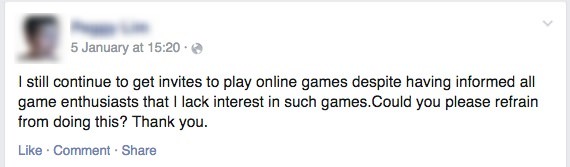
Many Facebook games feature an “Invite All” or “Send to All” option, making it tempting for players to send mass requests rather than selecting friends individually. While some games compile a smaller list of active players, the default often encourages broad, indiscriminate invites.
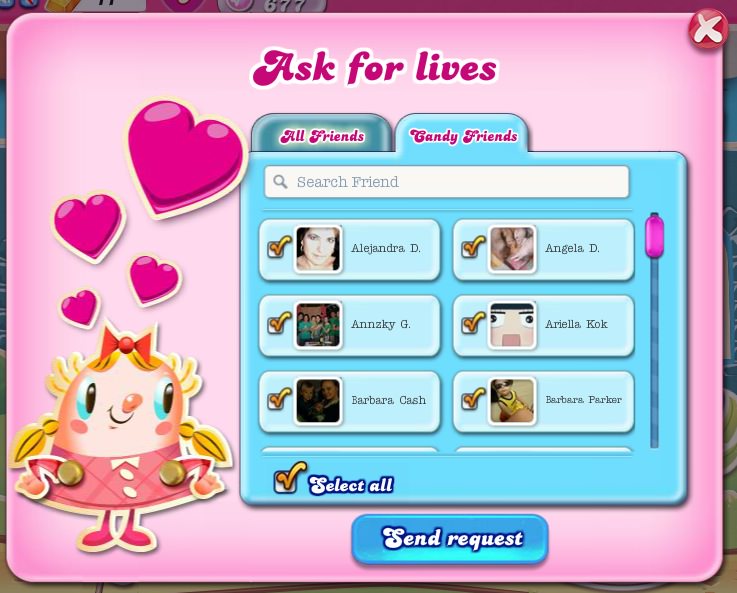
Although players might see your messages requesting them to stop, Facebook’s design does not make it easy for them to selectively send game invitations. However, you can take control by turning off notifications and blocking game requests from your feed.
How to Stop Receiving Game Notifications
1. When a game notification appears on your desktop Facebook, click on the notification icon to view all notifications. Find the game notification in the dropdown menu.
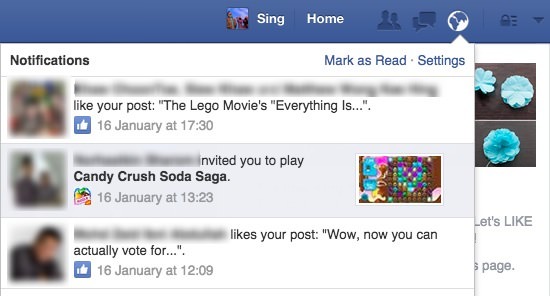
2. Hover over the right side of the notification bar to see a circle and a cross. The circle marks the notification as read, while the cross allows you to turn off notifications. Click on the cross to proceed.
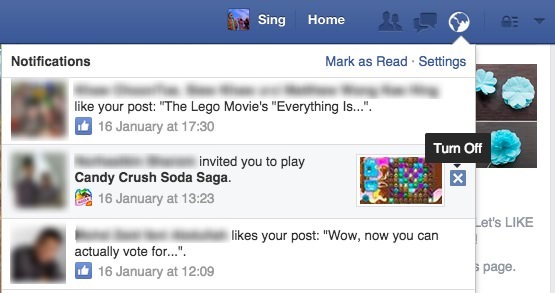
3. Click ‘Turn Off’ to stop receiving notifications from that particular game. Repeat this process for each game you wish to mute.
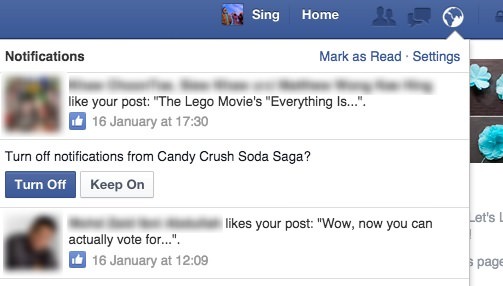
How to Stop Seeing Game Updates on Your Feed
1. On your Facebook feed, locate any game-related post.
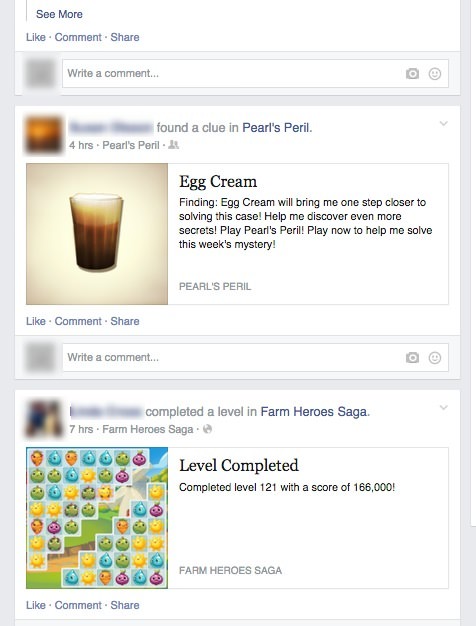
2. Click the downward arrow next to the game’s name to access a dropdown menu.
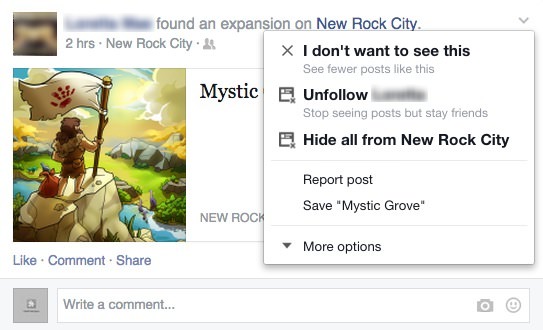
3. You’ll see several options:
- I don’t want to see this helps you block that particular post.
- Unfollow [friend] to stop seeing all posts from that person, not just game updates.
- Hide all from [game] blocks updates from any friend related to that game.
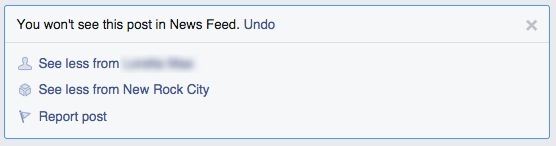
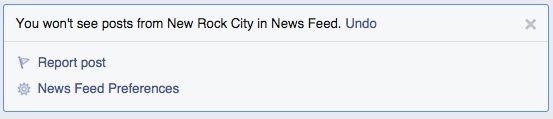
4. Select the most suitable option. Personally, I find Option #3 most effective. Note that this action must be repeated for each game individually.
How to Block Game and App Invites
If you’re overwhelmed by constant game invites from numerous friends, here’s a quick guide to block those invites effectively:
1. Navigate to your Facebook main page, go to the top menu bar on the far right, click on the dropdown arrow and select Settings.
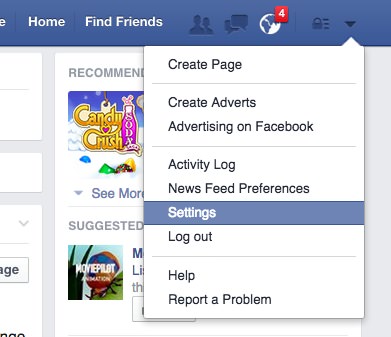
2. In the left sidebar, click on Blocking to access the Manage Blocking section.
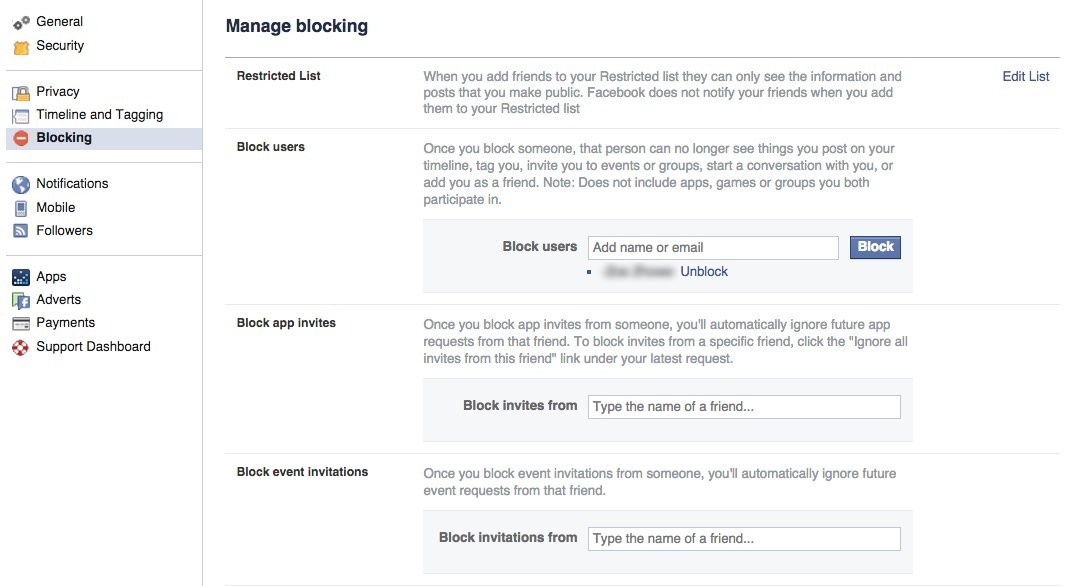
3. To block app invites from someone, navigate to the ‘Block app invites’ section, type the person’s name in the field, and either click on their name or press Enter. This action will stop app invites from that individual.
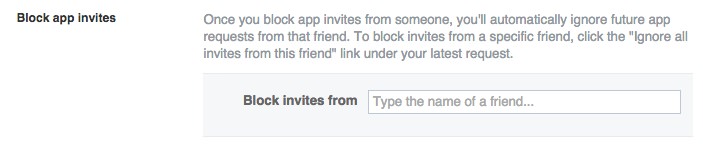
4. You can also block specific games completely. Scroll down to the Block apps section, enter the game name you wish to block, and select it from the autocomplete suggestions.
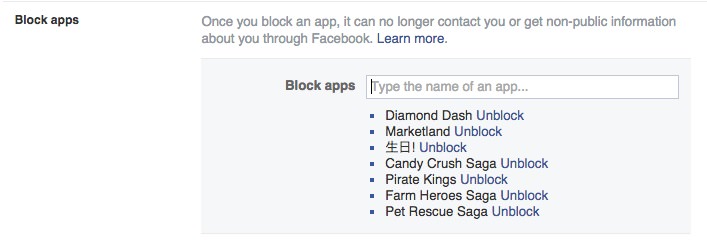
If you found this helpful, feel free to share it with a friend who might also be struggling with too many game invites!
Guidelines for Facebook Game Players
If you’re an avid Facebook gamer, consider creating a separate Facebook account dedicated solely to gaming. This requires just an additional email address, which most people already have.
Doing so allows you to avoid upsetting your non-gaming friends and connect with a community that shares your passion for Facebook games. These players often participate in multiple games, are active on gaming forums, and frequently add new friends for game-related favors, making you feel right at home.
However, there are a couple of caveats: First, you may need to start your games over, as it’s uncertain if you can transfer game progress between Facebook accounts. Second, due to Facebook’s current mobile app limitations, you might have to decide which account to keep active on your mobile device.
Final Thoughts
Maintaining two separate Facebook accounts can effectively compartmentalize your gaming activities from your everyday social interactions. While this approach does address game-related frustrations, it also comes with certain challenges. Nevertheless, it empowers you to manage how you engage with Facebook games and invites. If this advice resonates with you, share it with someone who might benefit from these strategies.