How to Make Gmail The Default Email App
If you use Gmail often, like many others Gmail users, you’d want Gmail to manage all your emails. It’s frustrating to click on an email link and have your computer’s email program ask to be set up.
Good news! You can quickly make Gmail your primary email app in most used web browsers. Here’s how to do it in Chrome, Firefox, Opera, and Safari.
Read Also: How to Always Open Your Browser in Private Mode
Using Google Chrome
In Chrome, setting Gmail as your main email app is straightforward. When you open Gmail, look for a “double arrow” icon in the address bar. Click on it and choose “Allow” to open email links in Gmail.
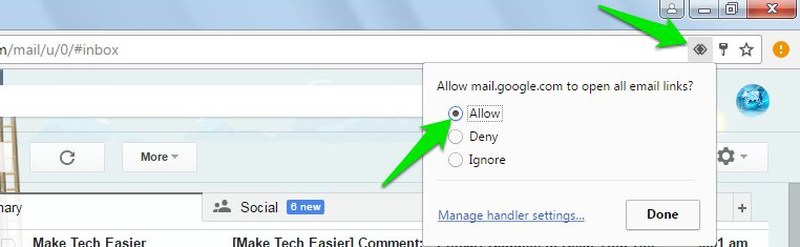
If you can’t see this icon, you’ll need to adjust it in the Chrome settings. Go to the Chrome menu, select “Settings”, then click on “Show more settings” at the end.
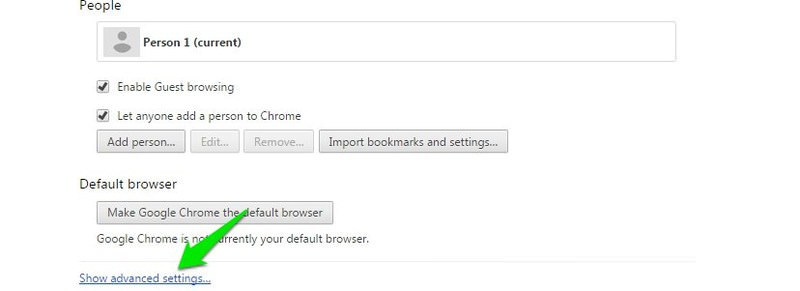
Next, click on “Content choices” under the “Privacy” title.
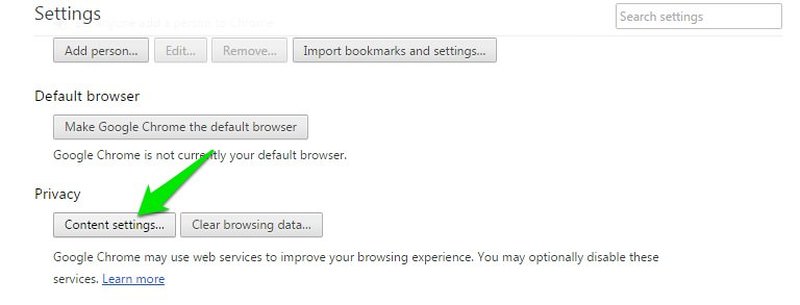
Then, scroll down and select “Manage link actions” under the “Handlers” category.
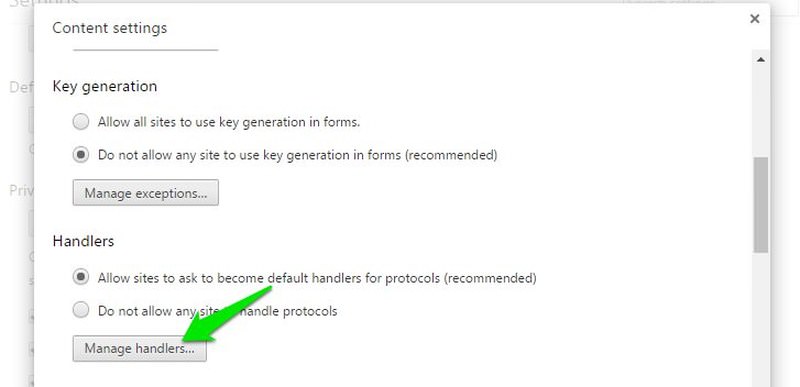
You can also just type chrome://settings/handlers in the address bar and press enter to get there quickly.
In there, use the drop-down menu next to “mailto” and pick “mail.google.com”.
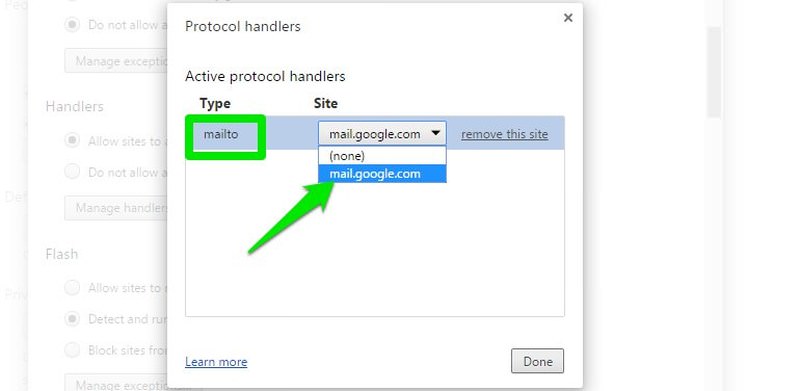
Doing this will make Gmail your main app for email links.
Firefox
In Firefox, click the three lines menu at the top-right and choose “Options”.
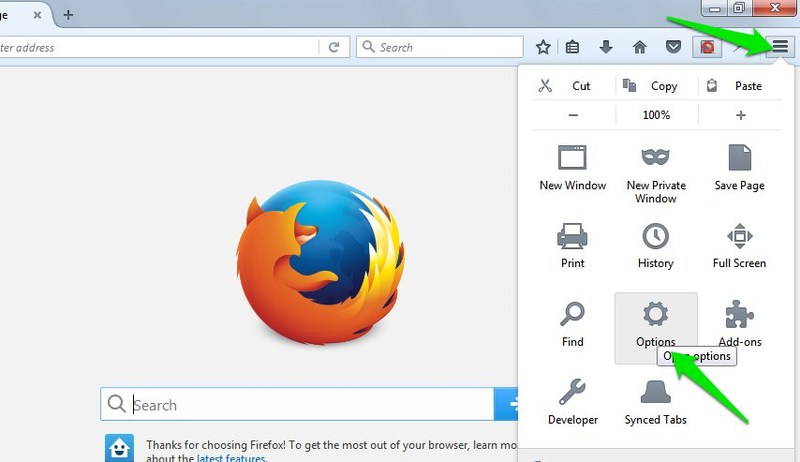
Then, pick the “Applications” tab from the left and find the “mailto” choice. Click the menu next to “mailto” and pick “Gmail” to make it the default.
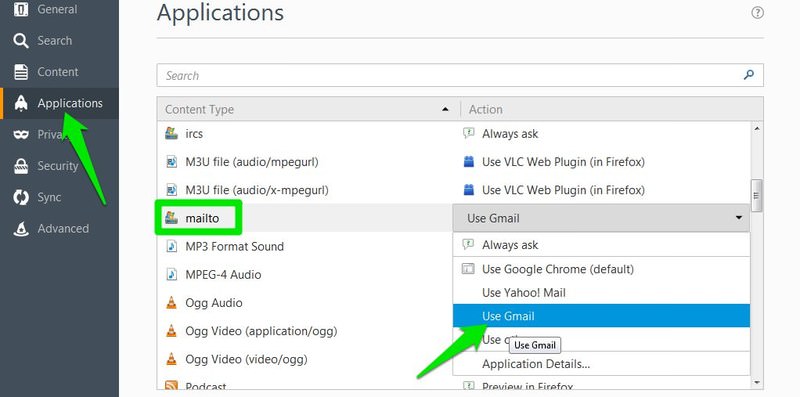
Opera
Click on the Opera logo at the top-left and choose “Settings”. You can also press Ctrl + P for quick access.
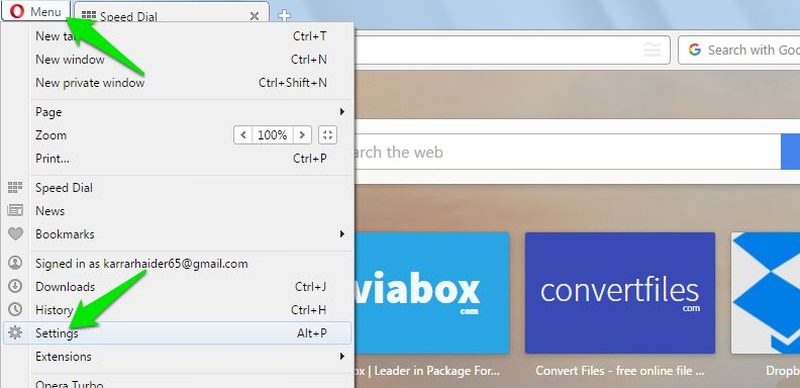
Next, click on “Privacy & Safety” on the left, then “Manage link actions” at the bottom. Or, type opera://settings/handlers in the address bar for a shortcut.
Here, use the menu next to “mailto” and choose “mail.google.com”. This sets Gmail as the go-to app for email links in Opera.
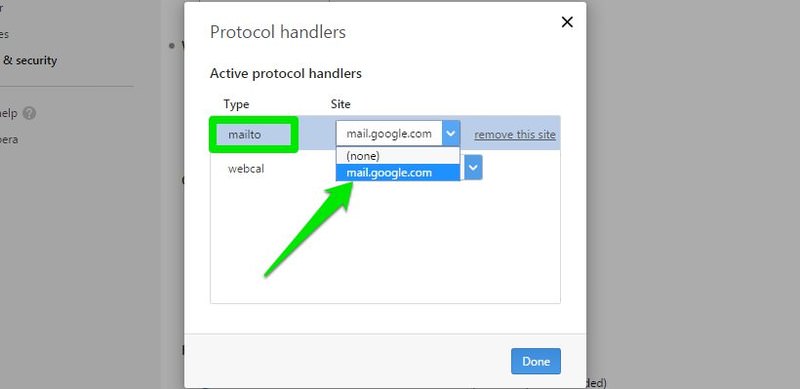
Safari
In Safari, there’s an extension for mailto links. This lets you pick Gmail or other email services as your main email app. Download and install this extension using Safari. In the extension’s options, pick “Gmail” to make it your main email app in Safari.
On Windows & Mac
You can also have email links outside your browser open in Gmail. First, set Gmail as your main email app in your favorite browser using the guides above. Then, make your browser the main email app on your computer.
For Windows
On Windows 10, open “Settings” from the Start menu, then choose “System”.
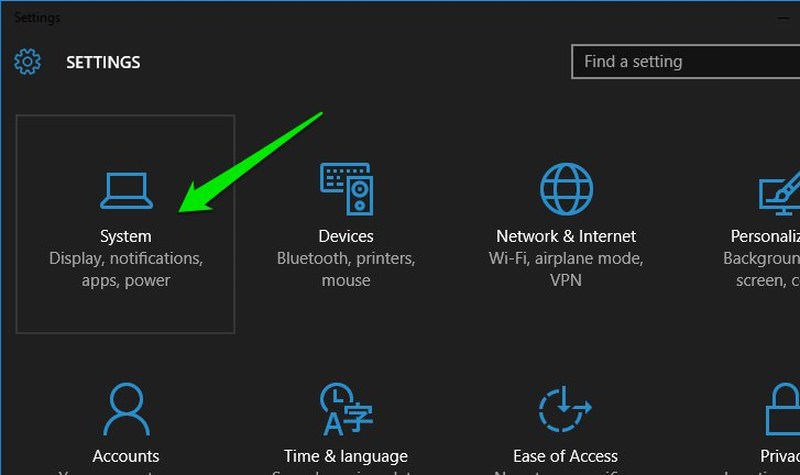
Next, go to the “Default apps” area. Here, under the “Email” category, click on “Mail” and pick your browser.
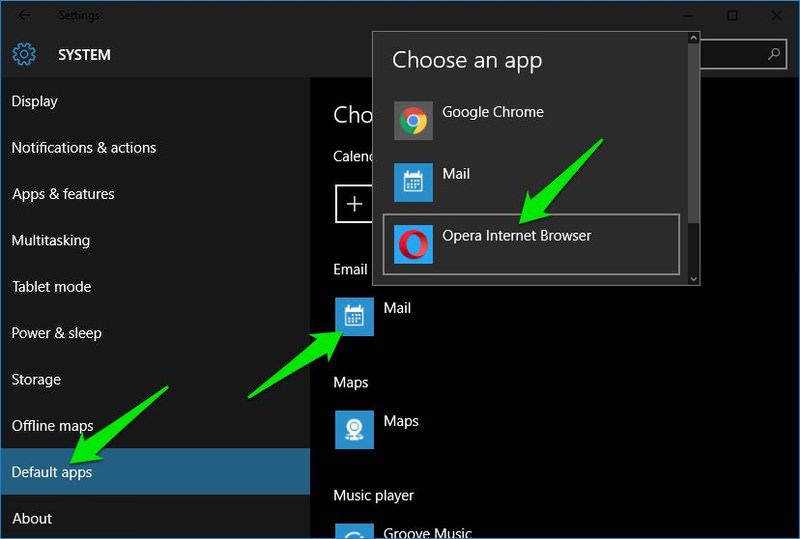
For Mac
In macOS, to set another email app, you need to open the built-in “Mail” app. Launch the “Mail” app and navigate to “Preferences” from the “Mail” menu.
Under the “General” tab, choose your browser for the “Default email reader” setting.
Make Your Browser Open Email Links in Windows
Instead of only using your browser as the main email app, you can also direct the browser to open email links without changing the main email app. To do this, include the “Mailto” link type in the browser’s “Default settings”.
Once you’ve set Gmail as the main email in your browser, open the “Control Panel” and click on “Programs”.
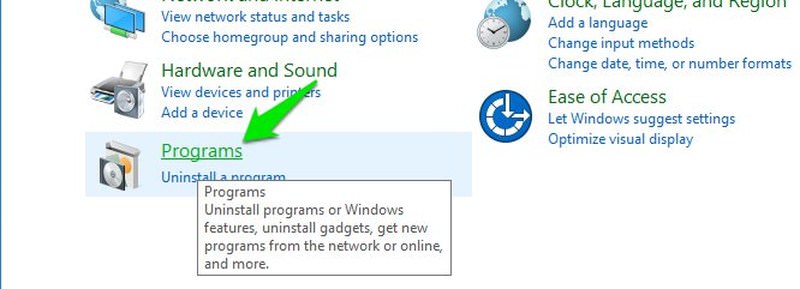
Then, click on “Choose your default apps” under the “Default Apps” category.

In the list on the left, pick your browser. Next, on the right, click “Pick defaults for this app”.

Now, tick the box next to “MAILTO” and “Save” your changes.
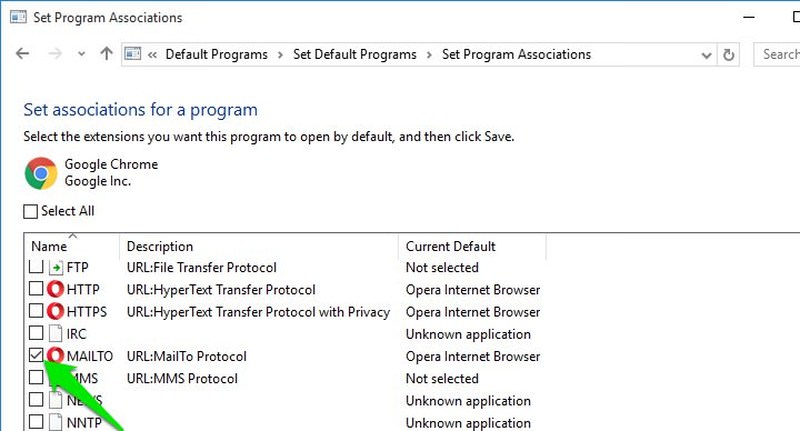
This makes sure all email links open in your chosen browser, no matter where you click them.
Hint: This method also works in older Windows versions to make email links open in your browser.
Conclusion
This is how you make Gmail your main email app for email links. If you want Gmail to open all email links, set it as the main email in both your browser and on your computer. If you have any questions, share them in the comments below.
Read Also: Gmail Advanced Search (Ultimate Guide)