Efficiently Save and Organize Web Content with Keeeb
Update: Keeeb is no longer in service.
You often come across interesting pieces of information – whether it’s videos, images, or articles – that you want to save. There are various ways to do this: you can use the bookmarking feature available in most browsers today or turn to social bookmarking sites like Digg.com.
However, sometimes it’s more useful to save only specific parts of a webpage rather than the entire content. If this is what you need, we’ve found an ideal tool that fits the bill – it’s called Keeeb. Keeeb is a web tool that allows you to save, organize, and share selected parts of a webpage. Let’s explore how it works.
Getting Started
After creating an account, drag the Keeeb button to your browser’s bookmark bar, as shown below.
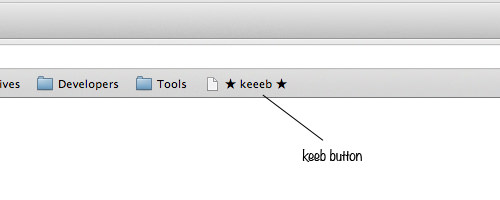
If the bookmark bar isn’t visible in your browser, you can enable it by navigating to the following menu options:
- Chrome: View > Always Show Bookmark Bar
- Opera: View > Toolbars > Bookmark Bar
- Firefox: View > Toolbars > Bookmark Toolbar
- Safari: View > Show Bookmark Bar
Next, create Pages (or categories) to organize your saved content.

You can set a Page to private if you don’t want others to see it. On the other hand, you can share your selected materials with others to collaborate. Just click to set the Page as Private or Open.
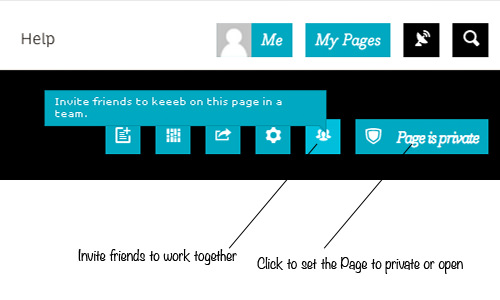
Start Keeebing
As mentioned earlier, Keeeb allows you to save selected parts of a webpage; this process is known as Keeebing.
To begin, click on the Keeeb button in the bookmark bar, then click on the object you wish to save. Next, select the Page where you want to save it.
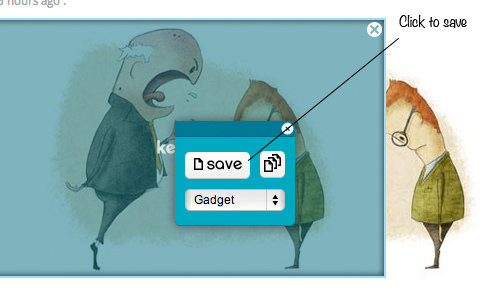
What makes Keeeb even better is that it not only allows you to save images but also lets you save embedded videos and selected text.
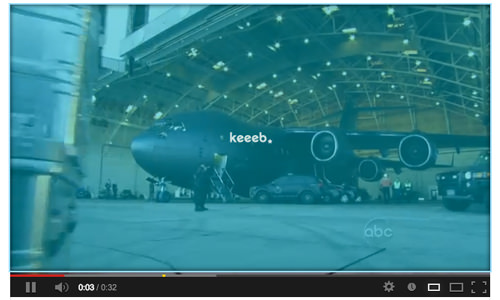
Conclusion
Overall, Keeeb is an excellent tool for saving and organizing pieces of information from the web. It’s particularly useful for individuals who frequently conduct research or for bloggers who curate inspirational materials and references from across the web.