7 Alternative Painting Apps Digital Artists Should Know
Here’s something for all you art lovers out there. Technology has made pursuing art hobbies much easier. Instead of spending lots of money on paper and pens, you can now simply plug in a graphic tablet and have a go at it. For the more persevering bunch, just using the mouse will do as well.
Investing money into a graphic tablet is one thing, but what about the right software? Sure, there’s Photoshop, GIMP, Illustrator, and all those other fancy ones but today, today we’re going to have a look at less used software, who aren’t as popular but still should be getting your attention.
Read Also: Ultimate Gift Guide For Digital Artists
Easy Paint Tool SAI
Created by the Japanese company Systemax Software, SAI is one of the go-to software for many indie artists. It’s a lightweight and compact tool, and unlike other digital painting tools, it doesn’t greedily hog all of your RAM/CPU.
It comes with enough tools to create amazing illustrations – the brushes mimic the texture and flow of the particular tool it was named after (like, for instance, the pencil tool looking like graphite on paper).
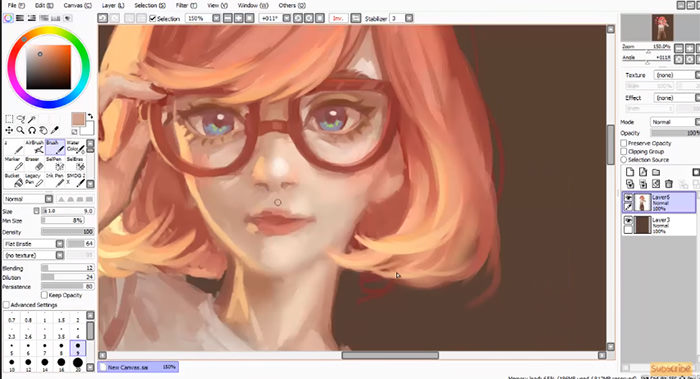
Image: Speedpainting by M i r e y’ s
You can also create personalized color swatches, which makes color selection easier – it keeps the canvas clean, enabling you to keep your focus on the creation alone.
Read Also: How to Organize Color Swatches and Palettes in Illustrator (10 tips)
One of the best things about SAI is its default brush and pens with various settings that you can tweak, and it works really well with drawing tablets.

Where it excels, however, is in the way it translates line strokes onto the digital canvas – crisp and clean, which makes it an excellent option for inking, lineart, and coloring.
On top of that, with the flexible, adjustable brush settings, you can create your own brushes and personalize them as much as you’d like. Want this brush to look softer? No problem. Want it to react to the pen pressure more sensitively? Can do. The sky’s the limit; all you have to do is just experiment around!
There is a 31-day trial, and upon expiry, a software license can be bought for $50.
What I like about it:
- Has textured paper feature
- Fringe tool that can be used for shading
- Vectoring is really good, especially for “inking” lines
- Coloring tools and brushes features are robust
- Works like magic with pen tablets
- Extremely lightweight, works on most old computers and on stock graphic driver
What I don’t:
- Inserting text is difficult; you’ll need a different application.
- 30-day trial, after which you’ll need to purchase. There are other alternatives that are open source.
openCanvas
Another Japanese entry, openCanvas, was created by PGN Corp. It found its humble beginnings as freeware back in 2000, then moved on to a shareware model a few years later, starting with version 2.
It is currently at version 6.0 – with features similar to Adobe Photoshop and Corel Painter.
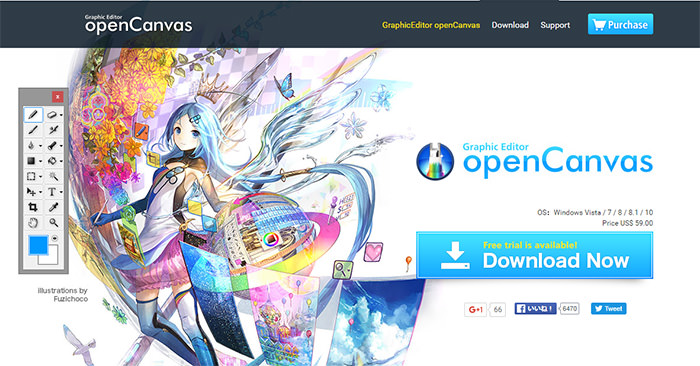
Incredibly lightweight (meaning it won’t hungrily gobble up your RAM/CPU resources like a starved animal), it offers the same broad range of brushes and tools as other commercial competitors, and it has the unique function of recording all your brush strokes, color choices, etc into a single small file… which can be replayed!
You can share this file with other users, who can then pause the "recording" at any moment they wish, and even jump in and take the reins – imagine all the possibilities you can try out with this.

Image: hirekoke
The brushes can also be tinkered around to your liking, and the lines translate incredibly crisp and clearly onto the digital canvas.
It is best used for lineart and inking, but the coloring aspect of the program doesn’t lag behind. As you can see, it packs quite the punch and priced at only $59 dollars with a 120-day trial, it’s difficult to say no!
What I like about it:
- Lightweight software that uses low memory
- Record and replay feature for actions
- Robust features that will take several hours or days to master (maybe a con, but hey, more features = great!)
- Layers are handled very creatively
What I don’t:
- While there are communities out there supporting this (aside from official support), there is a glaring lack of tutorials from artists
- Sometimes glitches on pen tablets
- Pen pressure for pen tablets is not handled well enough
- Some glitches that are still unresolved might result in crashing and files not saved in time
NekoPaint
A neat little freeware tool, NekoPaint is a small and compact digital painting software for those who just want to sketch and tinker around. It’s another lightweight tool. However, in this case, the smaller file size does mean a smaller range of tools to work with.
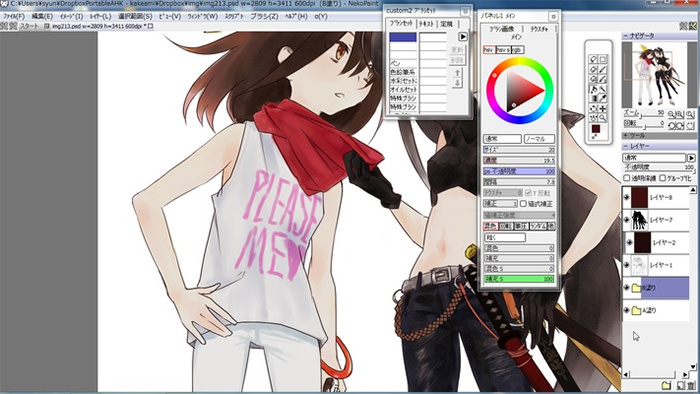
On the upside, it starts up extremely quickly , so you won’t have to wait for assets to load, and you can pretty much customize the brushes according to what you need.
It requires no installation either, so this is something you can throw on a portable flash drive.
It’s really handy to use when you want to crank out concept sketches, and with the symmetry tool, which mirrors what you draw in real-time, makes it easier to do so.

So if you have been thinking of drawing that one building for your fantasy world, go right ahead! The translation of lines onto the digital canvas turns out very clean, smooth, and crisp.
Another plus point is the incredibly sensitive tablet pressure; it’s something that is bound to make a lot of artists drool.
However, unless you want to be adventurous, don’t expect to be able to create incredible illustrations for this one. It’s definitely a step up from MS Paint, though.
What I like about it:
- Incredibly lightweight painting tool
- Portable software that runs anywhere without needing installation
- Mirroring feature
- Perfect for digital artworks that require high resolution crispness
What I don’t:
- There is very little community support and tutorials for NekoPaint
- Because it is made by Japanese artists, documentation and its website are in Japanese
Mischief
Note: Mischief is no longer available.
Another very lightweight program, Mischief boots up very quickly. It also has quite an interesting concept – it features an infinite canvas, which means that you can zoom in and out as much as you want to.
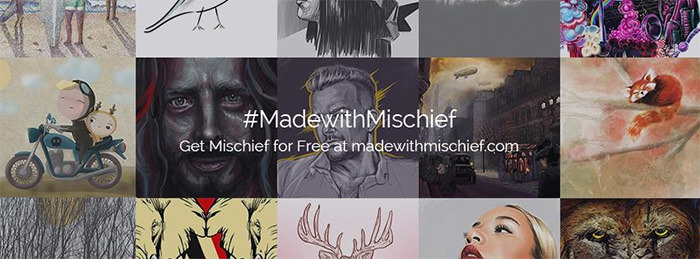 Image: mischief
Image: mischief This allows you to work on as much detail as you want on a small patch, then zoom out and roughly sketch out a large idea before going back in and reworking the finer details. It’s basically combining the fluidity of raster painting with the infinite scroll ability of vector painting.

The best part about is that there is both a free and a shareware version. The one you pay for comes with a few extra bells and whistles, but otherwise, the freeware version is powerful enough as it is. It’s the perfect application for concept artists, painters, and artists who are addicted to details.
What I like about it:
- Infinite canvas
- Several docks are available for custom brushes
- Lite version is available for testing
- Perfect for vector painting
What I don’t:
- More default brushes are needed, right now it heavily relies on custom-made brushes
- When moving objects, it’s not really perfect
- You notice issues with limited control once you have used it for quite some time
Krita
Krita is an open-source painting tool that has been in development for over a decade now. It has since seen massive growth within the creative communities of illustrators, visual effect artists, and concept artists.
And since it’s open source, it’s absolutely free. However, unlike most open source software with a massive following, Krita also has a huge community that people can go to for support.
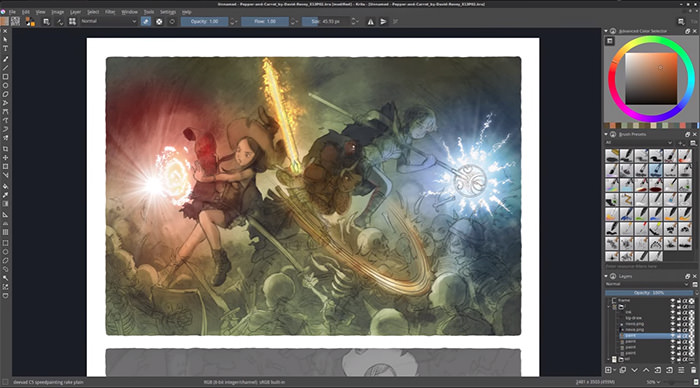
One of the best things about Krita is its pop-up palette tool. Right-click anywhere on the canvas, and a window will appear showing your favorite brushes, colors, and tools. It also has a built-in color picker and selector which Photoshop doesn’t have.
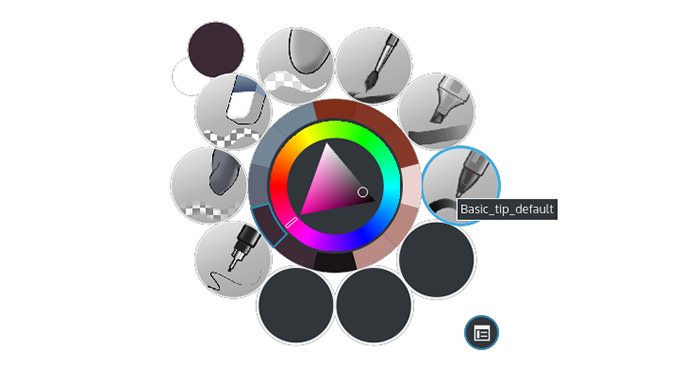
Another important feature of Krita is its brush stabilizer. If your hands are a little jittery and can’t draw straight lines or proper curves, Krita can detect that and will compensate. Cool, huh?
What I like about it:
- Krita’s brush feature is amazing. It allows exceptional control for the users – customizing the tip, size, and basically everything
- Pop-up palette tool
- Pen pressure and smoothing are perfect for pen tablet users
- Free with extensive community support
What I don’t:
- Layer management is not as perfect as Photoshop
- While it is continuously being improved upon, updates are sparse in between
FireAlpaca
FireAlpaca is another gift to artists, as it is free and loaded up with features that works on both Windows and Mac.
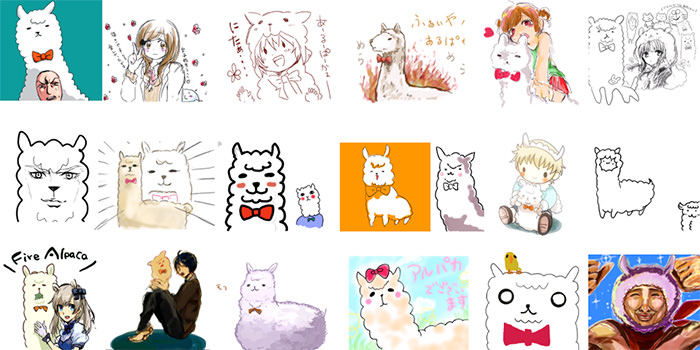
The best thing about FireAlpaca is its clear and crisp brushes that allow the creation of highly detailed digital artwork.
It also offers a watercolor mode where users can mimic watercolor effects on their screen, which is somehow severely lacking on other software, save for Paint SAI tool.
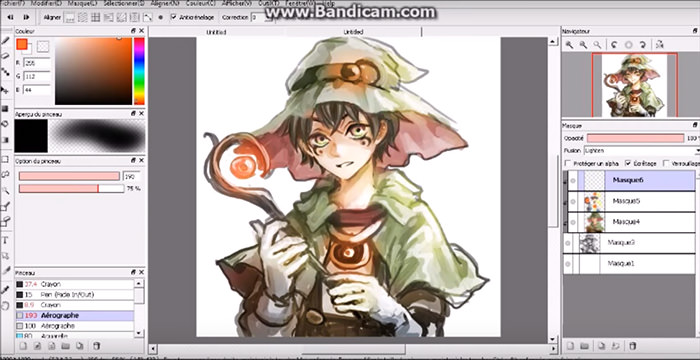
FireAlpaca also features smoothing and correction tools, which help artists with shaky hands draw smooth lines for inking purposes.
FireAlpaca works on most computers, especially old ones (for poor artists). It is lightweight, doesn’t consume too much memory, and doesn’t slow the entire system while it is open.
What I like about it:
- Crisp high quality brushes, deals anti-aliasing perfectly
- Perfect for digital artworks for print
- Watercolor mode effects
- Multi-platform: works on Mac and Windows
- Lightweight, can work on old computers
- Has Fixed Angles feature and mirroring
- Works perfectly with drawing shapes, has a smart algorithm for helping draw shapes
What I don’t:
- Folders cannot be copied in their entirety
- Stabilization for line tool and pen still needs improvement (it’s a bit shaky at times)
- Tools like blurring and similar effects will need more work as they are a little hard to use right now
Clip Studio Paint
Formerly known as Manga Studio, Clip Studio Paint is one of the most popular illustrations and painting tools among artists. It is the perfect tool if you wish to create digital art for commercial use, since many professionals use this for print, games, and manga.
Because of that, the developers are keeping a keen eye on what features to improve or add, depending on their client base’s needs.
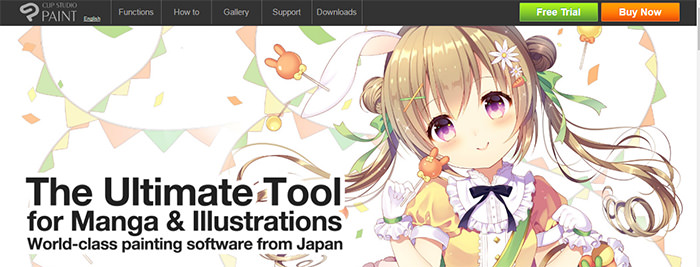
As with its previous name, Clip Studio Paint mainly focuses on helping artists create better manga-style art, specifically set with features that are helpful for inking outlines of objects and characters, extensive drawing tools for backgrounds.
It can also automatically render 2D images into 3D previews for magazines or books.
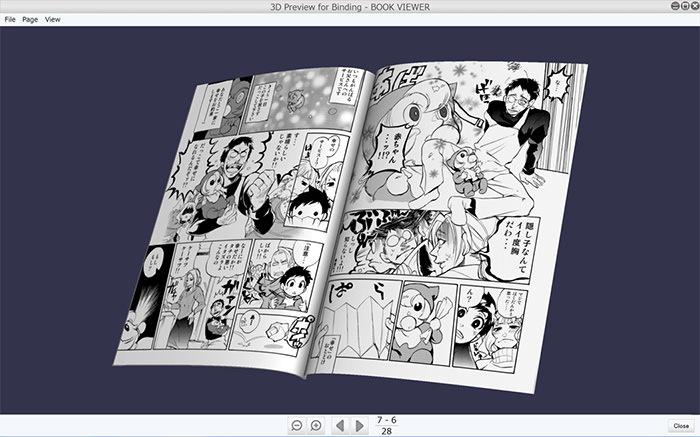
Clip Studio Paint is also well integrated with Photoshop and other graphic editing tools, which makes it easier to transition between tools without losing important data.
What I like about it:
- Works perfectly on Windows 10
- Basically has the same functions as Photoshop
- Has 3D models that can be used for reference
- Works perfectly for manga-style art, and creating manga of course
What I don’t:
- Users say it’s not built for retina display
- While the software itself is fine, users report that customer service is not that good, especially for paid software
- Not lightweight
So, are your hands itching to make some beautiful art? If your favorite painting tool is not mentioned, please feel free to post it on the comments section below. And don’t be shy to share your works too!