How to Start Paper App with a Black Canvas (or Other Colors)
Paper app by WeTransfer is a popular drawing/ sketching app among designers, developers, and illustrators. It is useful for brainstorming, mind-mapping, or prototyping. It is also featured as one of the best note-taking apps in one of our posts.
However, I noticed that it doesn’t allow you to start with a blank canvas, or at least not directly. It didn’t take me long to figure out a workaround for this.
So, here’s how to start sketching in the Paper app with a black background or basically any color (as background) you prefer.
#1
First, find something on your iPad with a black or dark background. You can also achieve it quite easily by turning on Dark Mode.
Open the Notes app, take a screenshot, and crop out a plain black area.
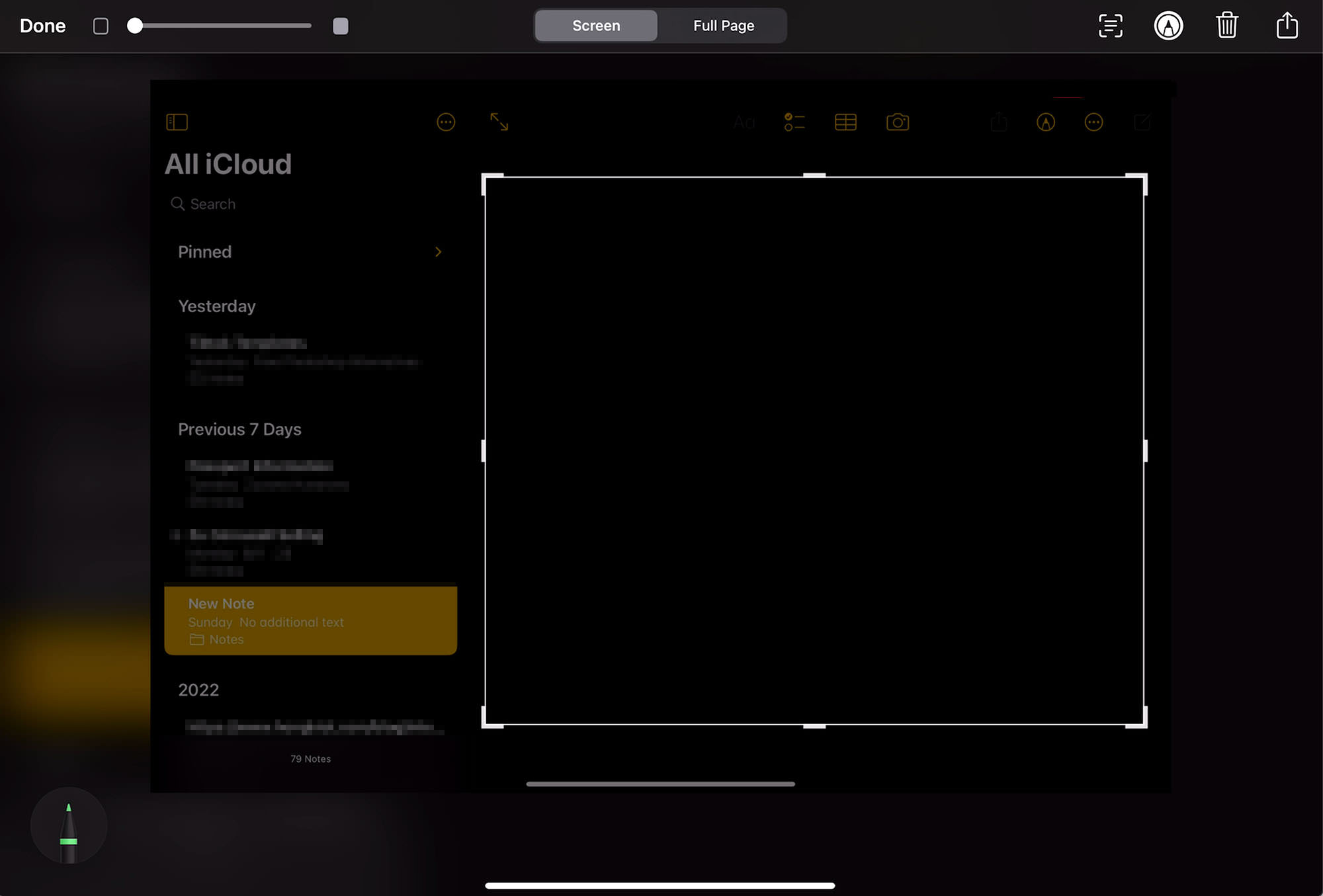
#2
Save the cropped screenshot to Photos.
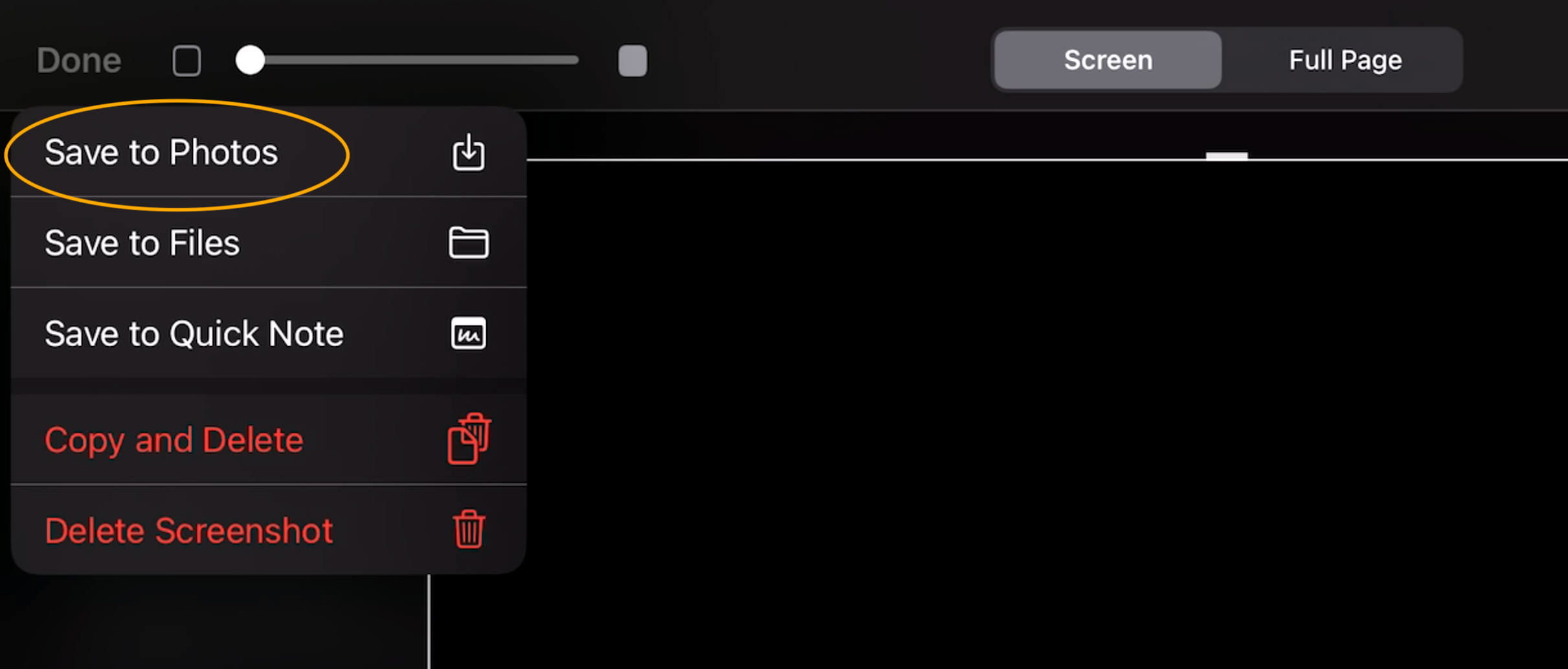
#3
Next, go to the Paper app, create a new page, select the Photos option on the bottom right, and add the black-background screenshot to your canvas.
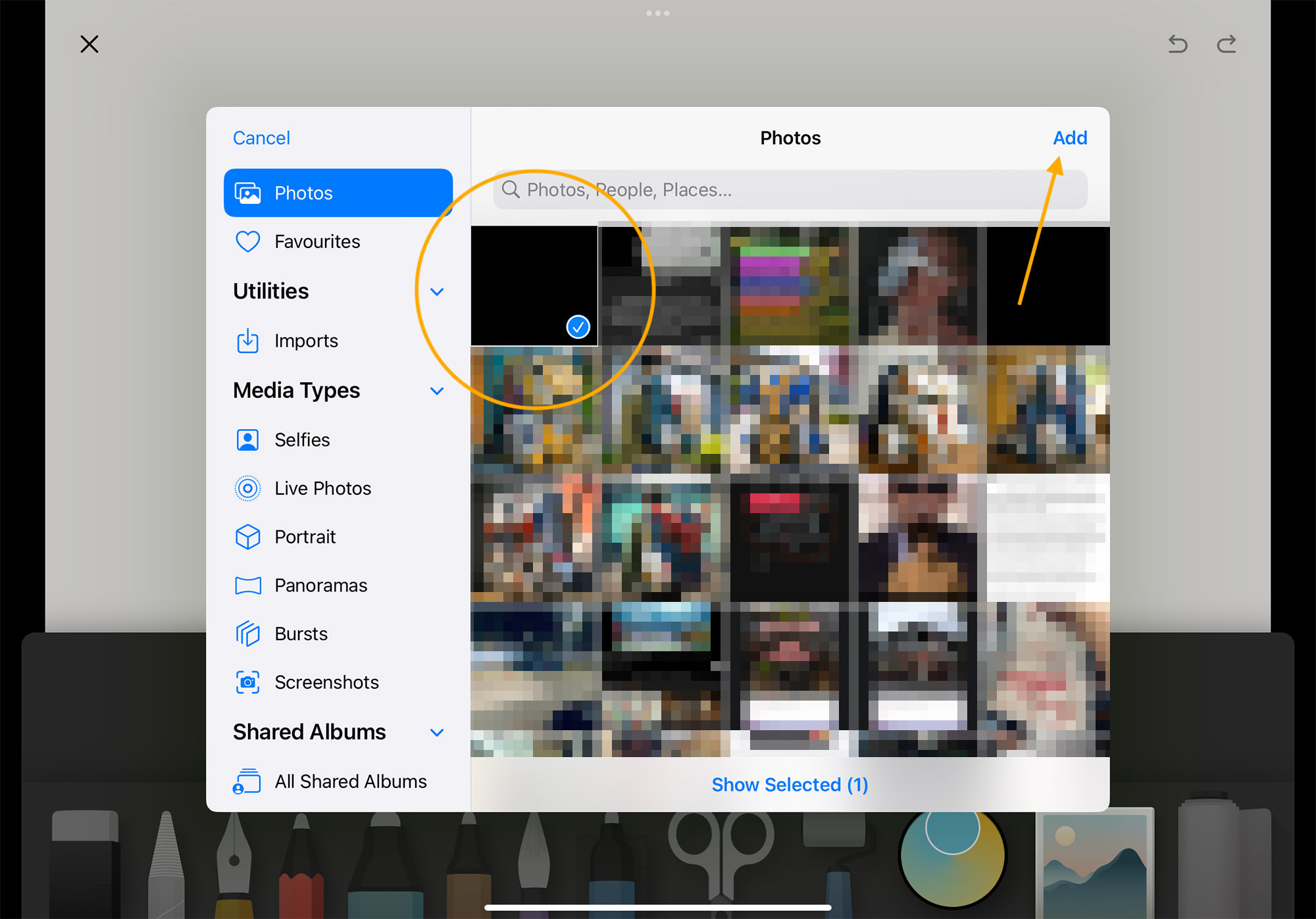
#4
Expand it until it covers the entire white background. That’s it! You now have a canvas with a black background to start with.
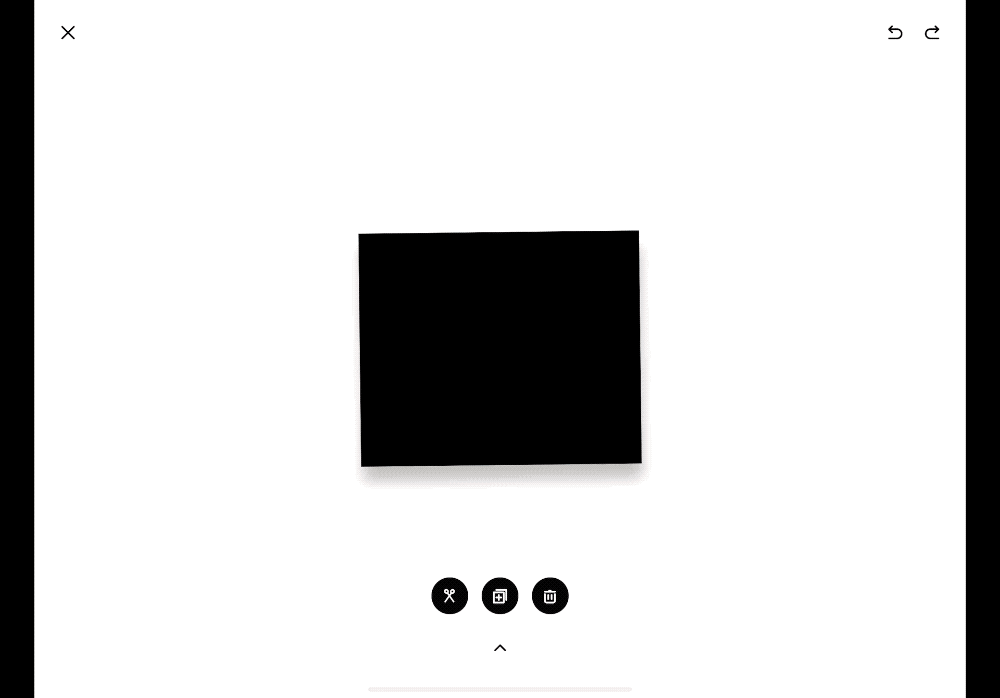
Video Tutorial
Watch this video tutorial for a more detailed walkthroughs.