10 Most-Asked Questions About PayPal
If you’ve ever made an online payment, you might know about PayPal. It’s a secure and easy way to pay online. However, many users face challenges or have questions about using PayPal.
Knowing how PayPal functions is crucial. Those familiar with its workings can complete transactions swiftly and safely. On the other hand, if you’re not sure, you might face issues like extra fees or other difficulties needing PayPal Support.
If you’re confused about certain aspects of PayPal, this guide aims to help. Here are 10 frequently asked questions about PayPal with answers and helpful links.
Jump to the following section:
Read Also: 5 PayPal Alternatives for Online Transactions
- Types of PayPal Accounts
- Online Shopping vs. Sending Money to Friends
- How to Use a Credit Card with PayPal
- How to Withdraw Money to a Credit Card or Bank Account
- How to Add Money to Your PayPal Account
- Accepting Credit Card Payments: Is There a Fee?
- How to Set Up a PayPal Payment Button
- Understanding PayPal’s Exchange Rates
- Using PayPal as an Online Credit Card Processor
- How to Add Different Currencies to PayPal
1. Which Type of PayPal Account Do I Need?
Generally, PayPal offers three main account types: Personal, Premier, and Business. Additionally, there’s a Student account that can be created under any of the three main types.
If you’re wondering which one to choose, here’s a brief overview of each type:
| Personal Account | Premier Account | Business Account |
| No transaction fees for payments made via eChecks, Instant Transfer, or PayPal balance. | Ideal for e-commerce sellers with a lot of transactions or those needing to accept credit card payments. | Best for business owners. |
| Higher fees when getting payments from credit/debit cards. | Fees apply when receiving payments. | Fees apply when receiving payments. |
| Limited access to PayPal merchant services. | Unlimited credit card payments accepted. | Unlimited credit card payments accepted. |
| – | Reduced fees for payments received from credit/debit cards. | Reduced fees for payments received from credit/debit cards. |
| – | Full access to PayPal merchant services. | Full access to PayPal merchant services. |
| – | Availability of PayPal debit card. | Availability of PayPal debit card. |
| – | – | Supports multiple user access. |
Student Account
Besides the Personal, Premier, and Business accounts, PayPal offers a Student account. Parents can set it up for their teenagers, or teens can create one themselves if they are 13 or older.
Want more details? Check out the PayPal Student Account.
2. Understanding Online Purchases vs. Personal Payments
With PayPal, payments can be classified into two primary types: Online Purchases and Personal Payments. Both might have associated transaction fees.
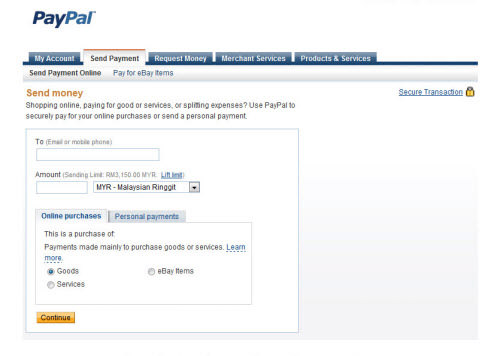
| Personal Payments | Online Purchases |
| Free when sending/receiving money from your PayPal balance or bank account. | Free when paying from a PayPal account for goods or services. |
| Fee of 2.9% + $0.30 applies when using a credit card. | Fee ranging from 1.9% to 2.9% + $0.30 is charged to the recipient. |
| Sender chooses who covers the transaction fee. | Recipient can opt for a lower merchant rate fee. |
Additionally, transactions that require currency conversion will incur extra charges.
For more details, compare PayPal’s domestic vs. international payment fees.
3. How to Link a Credit Card to My PayPal Account?
PayPal is compatible with major credit cards: MasterCard, Discover, American Express, and Visa. By linking your card, you can pay or transfer funds from your PayPal balance to your credit card.
Follow these steps to add your credit card:
- Log in to your PayPal account.
- Navigate to My Account -> Profile.
- Choose Add/Edit Credit Card.
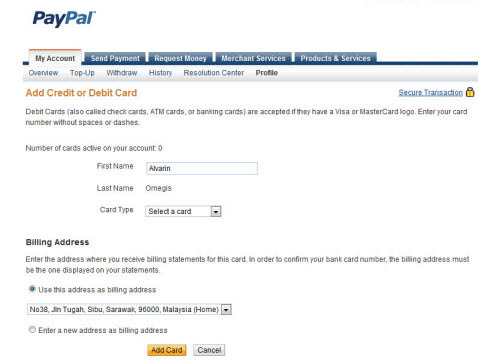
Verifying Your Credit Card on PayPal
For security, PayPal will place a minimal refundable charge on your card to generate a 4-digit code. This is part of the card verification process.
You’ll find this 4-digit PayPal code in your credit card statement, typically prefixed with ‘PayPal’ or ‘PP’.
After obtaining the code, log into your PayPal, visit the “Overview”, then select “Confirm my debit or credit card”. Enter the 4-digit code to finalize the verification.
The minimal charge used to obtain the 4-digit code will be returned to your PayPal account within a day.
Common PayPal Scams Targeting Buyers
PayPal is a convenient and reliable payment platform offered by millions of sellers who are offering their goods... Read more
4. Steps to Withdraw Funds to Credit Card or Bank Account
Depending on your country, PayPal offers different methods of withdrawals. Some countries allow direct withdrawal to a local bank, while others might require a U.S bank account or even check payments.
Always refer to this list before initiating a withdrawal.
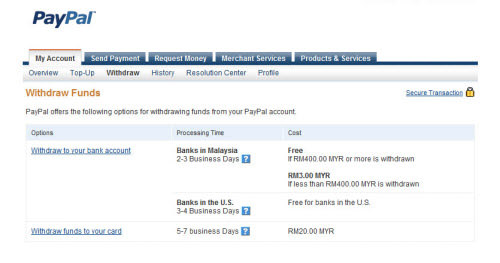
Withdrawing to Bank Account
- Navigate to “My Account” > “Withdraw”.
- Choose “Withdraw funds to your bank account”.
- Input your bank details and click “Continue”.
- Confirm by clicking “Submit”.
The funds usually take between 5-7 days to appear in your bank account. Note that personal account holders can’t withdraw more than $500.00 in a month via PayPal.
Withdrawing to Credit Card
- Head to “My Account” > “Withdraw”.
- Select “Withdraw funds to your bank card”.
- Specify the amount and choose a credit card to receive the payment.
This process typically takes 5-7 days, but the actual duration can vary depending on the card issuer’s terms. Remember, there’s a minimum amount for card withdrawals. Also, PayPal might charge a fee, and there could be currency conversion costs.
5. How Can You Top-Up Your PayPal Account?
Enhancing your PayPal balance by adding funds is straightforward. While adding funds to your PayPal is free, your local bank might charge you a fee.
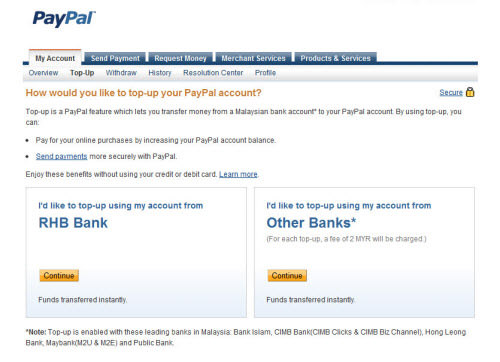
Follow these steps to add funds to your PayPal:
- Go to “My Account” > “Top Up”.
- Choose your bank and proceed with “Continue”.
- You’ll be directed to a page where you can specify the top-up amount. If you wish to add funds in US dollars, input the desired amount and then hit “Recalculate” to get the equivalent in your local currency.
Depending on your bank, the top-up can reflect in your PayPal balance within 1-3 days. Note: You can only top-up from a bank account in your name. Both your bank and PayPal accounts should be under the same name for a successful top-up.
6. Receiving Payments via PayPal: Methods and Costs
Once you’ve finalized a deal, PayPal offers three main methods to request and receive payments:
Website Payments Standard
Website Payments Standard is a user-friendly option to accept credit card payments online. By integrating specific buttons on your website, you can provide various payment methods to your customers:
- Instant payments with the Buy Now option.
- Allow customers to Add to Cart and complete the payment later.
- Offer Subscriptions for recurring payments.
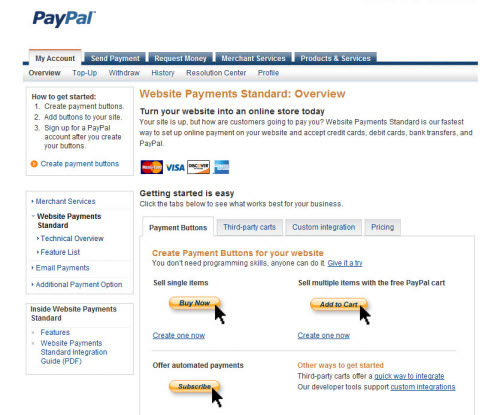
Email Payments
With PayPal Email Payments, you can invoice your customers via email. This method supports PayPal, bank, and credit card payments, allowing customers to pay with just one click. Although a minimal transaction fee is applicable, you can review the full feature list to ensure it meets your needs.
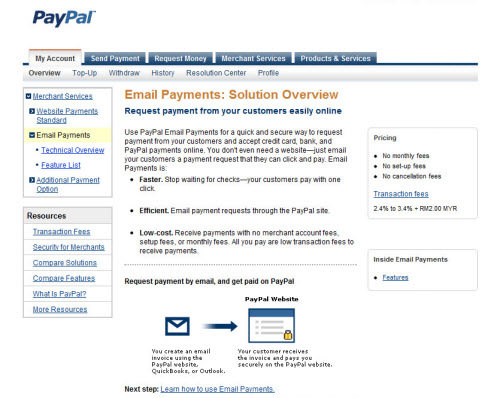
PayPal as an Additional Payment Option
Integrate PayPal as an Additional Payment Option on your website, allowing clients to pay directly via PayPal. This is a seamless way to collect payments.
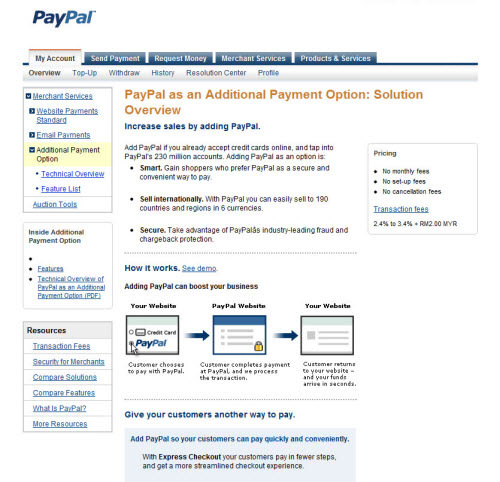
Keep in mind, higher fees may apply for Personal PayPal accounts receiving payments via debit or credit cards. If you own a business or premier account, you can accept card payments even from non-PayPal members without requiring them to register for a PayPal account.
7. Detailed Guide to Creating a PayPal Payment Button
Setting up a PayPal button is simple. Here’s a step-by-step guide:
- Sign in to your PayPal account.
- Under “Merchant Services”, click on “Website Payments Standards”.
- Pick a payment method from the options available, such as Buy Now, Add to Cart, or Subscribe.
- Select a button type and input your payment details.
- Provide additional details like item name, item ID, price, and currency. Finish by clicking “Create Button” at the page’s bottom.
Note: Post creation, you can copy the generated code to embed it on your website or send the payment link via email.
8. Comparing PayPal’s Currency Exchange Rate with Local Banks
PayPal typically offers exchange rates that are higher than both market and local bank rates, as a part of their revenue model.
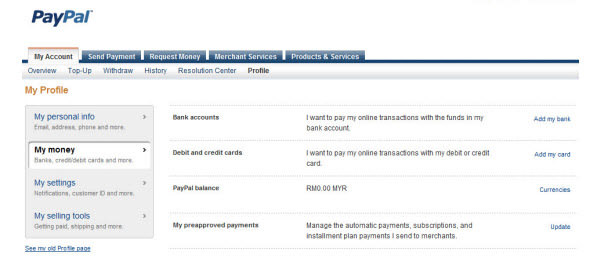
To view PayPal’s current currency exchange rates, follow these steps:
- Navigate to “My Account” > “Profile”.
- On the left sidebar, select “My Money”.
- Then click on “Currencies” adjacent to your PayPal balance.
If you hold multiple currencies in your PayPal account, select the desired one, input the amount, select the target currency, and click “Calculate” to view the exchange rate and the total amount in the target currency.
9. Using PayPal as an Online Credit Card Terminal
The PayPal Virtual Terminal transforms your computer into an online credit card terminal. This allows you to manually enter and process credit card transactions directly. Once you successfully apply for this service, PayPal provides a card swiper (USB) for direct connection to your computer.
This service is exclusive to Premier and Business account holders.

With the PayPal Virtual Terminal, you can process orders received via mail, fax, or phone. Simply log in to your PayPal account, input the credit card details, and process the payment. The service is accessible from anywhere with an internet connection, accepts most major credit cards, and ensures instant payment transfers.
10. Steps to Add New Currencies to Your PayPal Account
To add new currencies to your PayPal account, follow these steps:
- Navigate to “Profile”.
- Select “My Money” from the left sidebar.
- Click on “Currencies” adjacent to your PayPal balance.
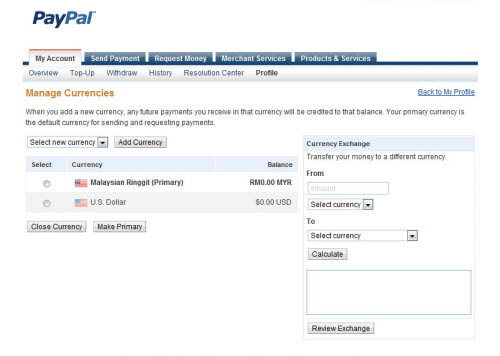
Within the “Manage Currencies” section, you have the option to add new currencies. Once added, any subsequent payments received in that currency will be credited to its respective balance. It’s worth noting that your primary currency is set as the default for sending and requesting payments.