Pixelmator Pro vs. Apple Intelligence for Object Removal in Photos
Unwanted objects in photos can sometimes ruin beautiful memories. Thankfully, photo editing has come a long way, and AI is making it easier than ever to fix these imperfections. AI-powered tools can now identify objects, understand the background, and seamlessly fill in the gaps. This means you can polish your photos quickly, even if you’re not an expert.
In this article, we’ll compare two applications: Pixelmator Pro and an AI-powered tool, Apple Intelligence, which has been built into macOS since Sequoia.
A Look Into Apple Intelligence in macOS
p>With the release of iOS 18.1, iPadOS 18.1, and macOS Sequoia 15.1, Apple introduced Apple Intelligence, an AI-powered... Read more
Let’s see how they handle object removal and which one does it better.
Selecting the Photo
Before we get started, I’ve chosen a couple of photos to edit. I found two interesting photos by Ryoji Iwata on Unsplash. Below, I’ve marked the areas in the photo I want to remove.

Using Pixelmator Pro
Pixelmator Pro is a popular photo editing app for macOS with many tools to enhance images. While it doesn’t rely heavily on AI for most features yet, it’s excellent for tasks like object removal.
To remove an object in Pixelmator Pro, you can use the Repair Tool.
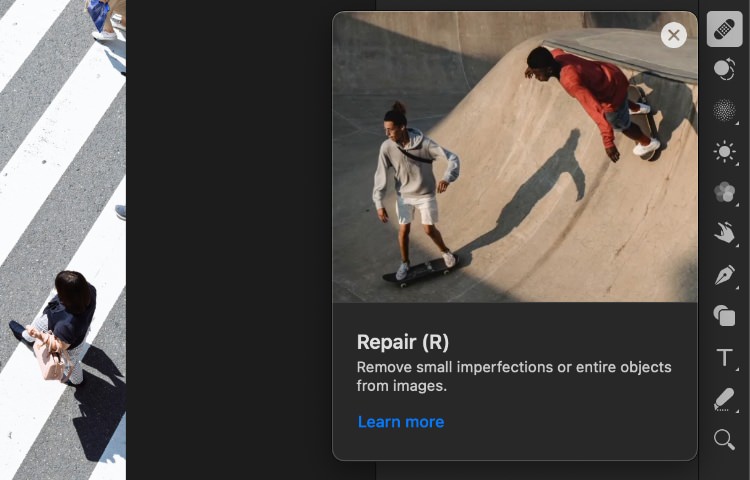
Select the tool from the toolbar. Adjust the brush size if needed, and drag it over the object you want to erase.
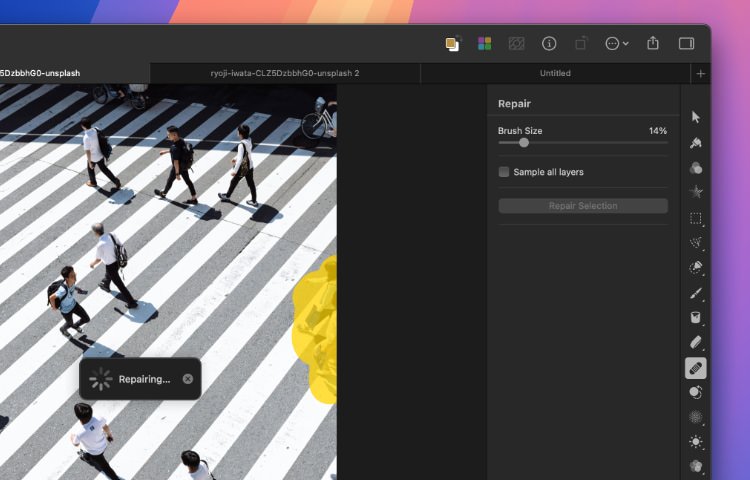
For this test, I used the default settings. The results are shown below.

Now, let’s see how Apple Intelligence handles the same task.
Apple Intelligence
To use Apple Intelligence, ensure you’ve upgraded to macOS Sequoia and enabled the feature via Settings > Apple Intelligence.
First, import your photo into the Apple Photos app. Select the photo, click Edit in the top-right corner, and navigate to the Clean Up section in the toolbar. Adjust the brush size using the slider and brush over the object you want to remove.
Some objects may be automatically highlighted, as seen with objects #1 and #3 below.

Double-click the highlighted objects to remove them. Once satisfied, click Done to save your changes. The results from this test are shown below.

Comparing the Results
When it comes to straight lines, Apple Photos with Apple Intelligence performs better than Pixelmator Pro. The Apple Intelligence result appears more seamless, while Pixelmator Pro leaves slight traces, making it easier to spot the edited area.
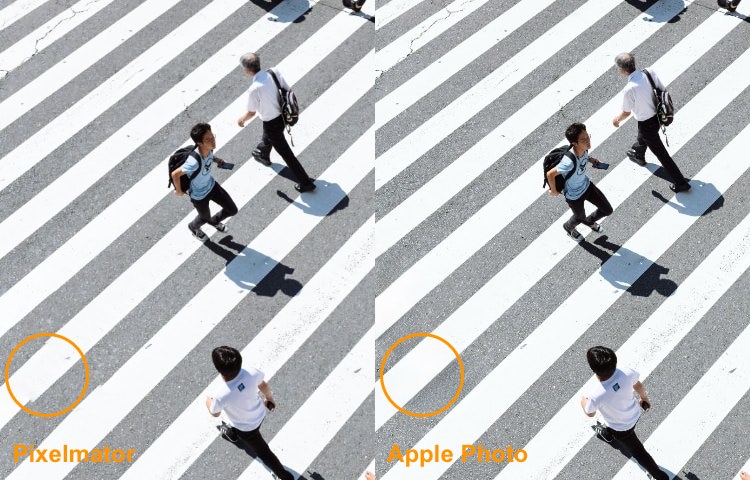
However, Apple Intelligence struggles with objects near the edges of photos, leaving visible traces. In these scenarios, Pixelmator Pro produces a cleaner result.
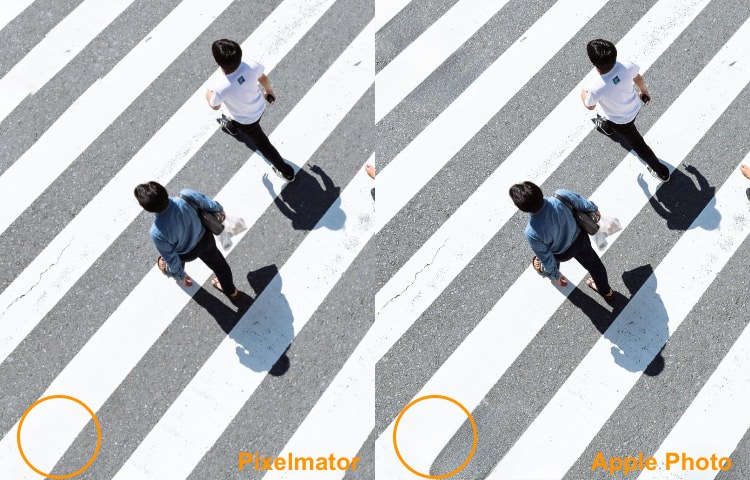
Similarly, Apple Intelligence has difficulty with objects under shadows, resulting in noticeable patches. Pixelmator Pro handles such cases more smoothly.
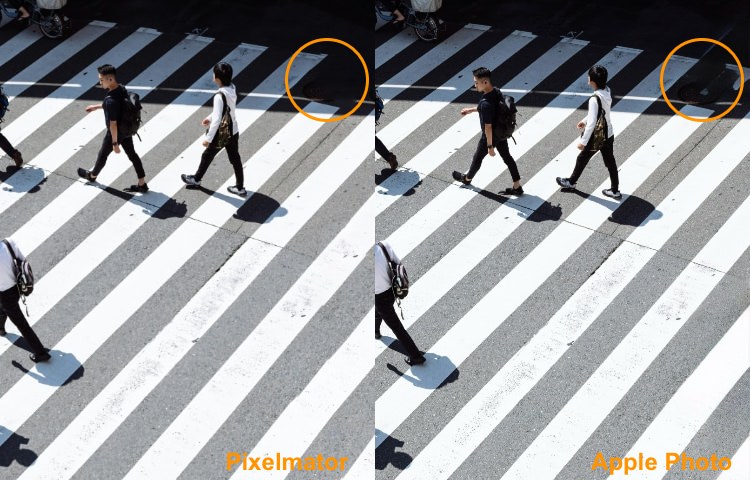
Conclusion
Both tools have their strengths. Removing objects has become much easier with these advanced tools, and the results are usually smooth. For complex edits, Pixelmator Pro shines because it offers additional tools for detailed touch-ups.
Apple Intelligence is excellent for quick edits and perfect for most casual users. However, for advanced edits or more challenging scenarios, a professional tool like Pixelmator Pro remains unmatched.
Using both tools together provides the best of both worlds!