Effortlessly Design Social Media Covers with Image Maker
Note: Social Media Image Maker is no longer in service; to make covers for your social media pages, try using Canva instead.
One of the easiest way to give exposure to your brand is via social media and many users take advantage of their creativity to produce really awesome Facebook covers to let their brand and services stand out of the crowd. If you are really into social media, chances are you have an obligatory account for each social network.
Rather than craft out cover images, app images, profile images and background images of various dimensions and sizes, one at a time, try out "Social Media Image Maker". The service allows you to cut your images into the right dimensions for use, according to social network. Let’s check out this free, registration-free service and what it has to offer.
Social Media Image Maker
The site is straightforward and utilizes scrollspy navigation for fast and easy access. Pick your social network sites from the sidebar on the left, or scroll down to your social network of choice.
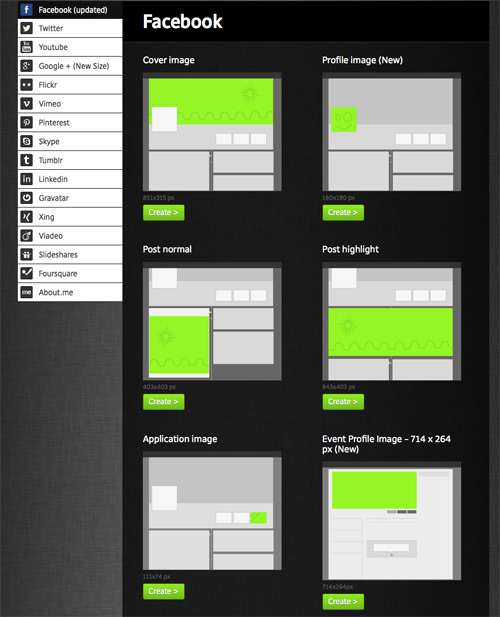
We are going to illustrate how to use this cover maker with the Facebook Cover option. It’s the first one at the top of the list.
You will get to a page where you can see the dimensions (851 x 315) for the image you need. Drag and drop a file into the box or click Add your Image to upload it old school style.
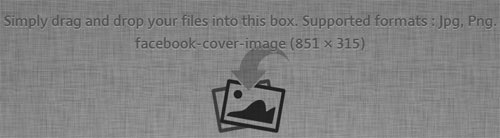
If you import a larger image, you can easily move the box to the desired section of the picture and Crop it. Other options include to rotate the image or flip it to get a perfect fit.
Once you have found the right spot you want as your cover image, click on the Apply button.
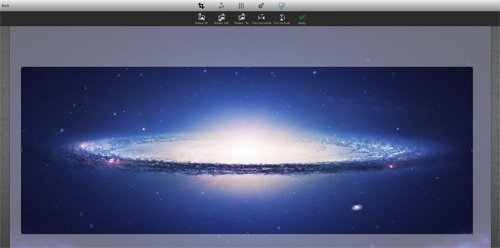
And that’s it. Oh, there’s also the filter option you can apply to your cover image, if that’s your kind of thing.
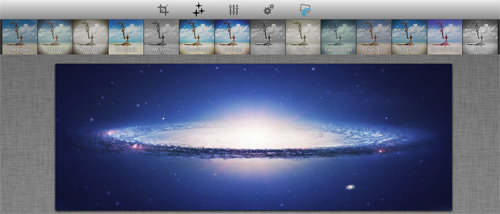
Also feel free to try out options to retouch your image with Sharpen, Blur, Noise, Desaturate, Black & White and Focus. Click on the option multiple times for varying degrees of the effect on your image. Note that there’s no Undo button so watch those clicks. When in vain, click on the Cancel button to remove all effects.

You also have the option to name your image, and set it as .png or .jpeg as the file type. Then click on the last button with the blue arrow to download your image.
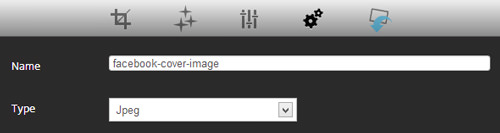
Limitations & Conclusion
This is a great app to take out the guesswork in producing relevant images for your social accounts but there are a couple of limitations. The lack of an Undo button really can set one back in the photo editing stage, particularly those with a perfectionist streak.
It would also be fun to have the option to upload the readymade image straight onto the social account right away rather than make us download the image and log in to our social networks.
However, the service is free and you don’t have to register to use it so we’re just going to love it as it is. What about you?