10 Easy Ways to Extend Your iPhone’s Battery Life
It can be frustrating if your battery dies when you need it the most. With today’s technology and hundreds of apps and features that we utilize, it puts so much more stress on our battery’s life.
There are features that we really need, but then some are just unnecessary, adding to daily distractions in our lives and eating up your phone’s batteries. Here are 10 ways for you to keep your battery life going longer before needing to plug it and make it last a couple of years before degrading.
38 iPhone Tips & Tricks You Should Know
Your iPhone is nothing less than a magical device that can do hundreds of functions and substitute many... Read more
1. Disable Auto Updates and App Refresh
Keeping your apps updated is important, especially because it allows you to use its most recent functions and the added security along with it. But there’s always a better time to update them, it’s when you’re NOT using your phone since background processes like updating apps will cost you additional battery life.
Furthermore, when you’re outside using cellular data, additional files and updates will cost you your limited data, so having control over this will be much more convenient for you.
To disable auto-updates, Go to Settings > App Store > Disable “App Update” and “Automatic Downloads“.
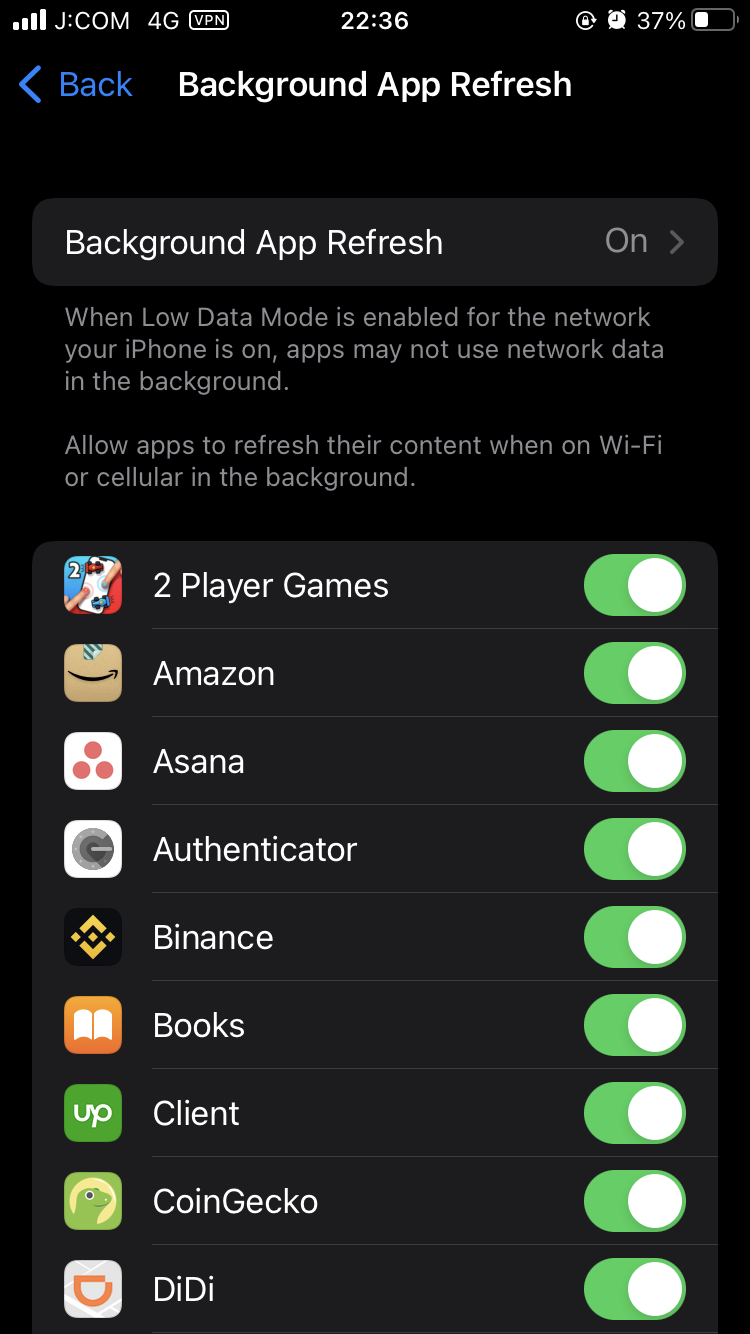
2. Utilize Low Power Mode
The low power mode is a literal lifesaver for your battery as it shuts down all background processes and turns off all other power-draining features such as special animations and even adjusts your phone’s screen brightness to stretch your iPhone’s battery life. This might be an overkill to some who still want to receive certain notifications, though.
This feature automatically activates when your battery reaches 20%, and is disabled when it reaches up to 80%.
To enable it manually, just head over to Settings > Battery and then enable Low Power Mode.
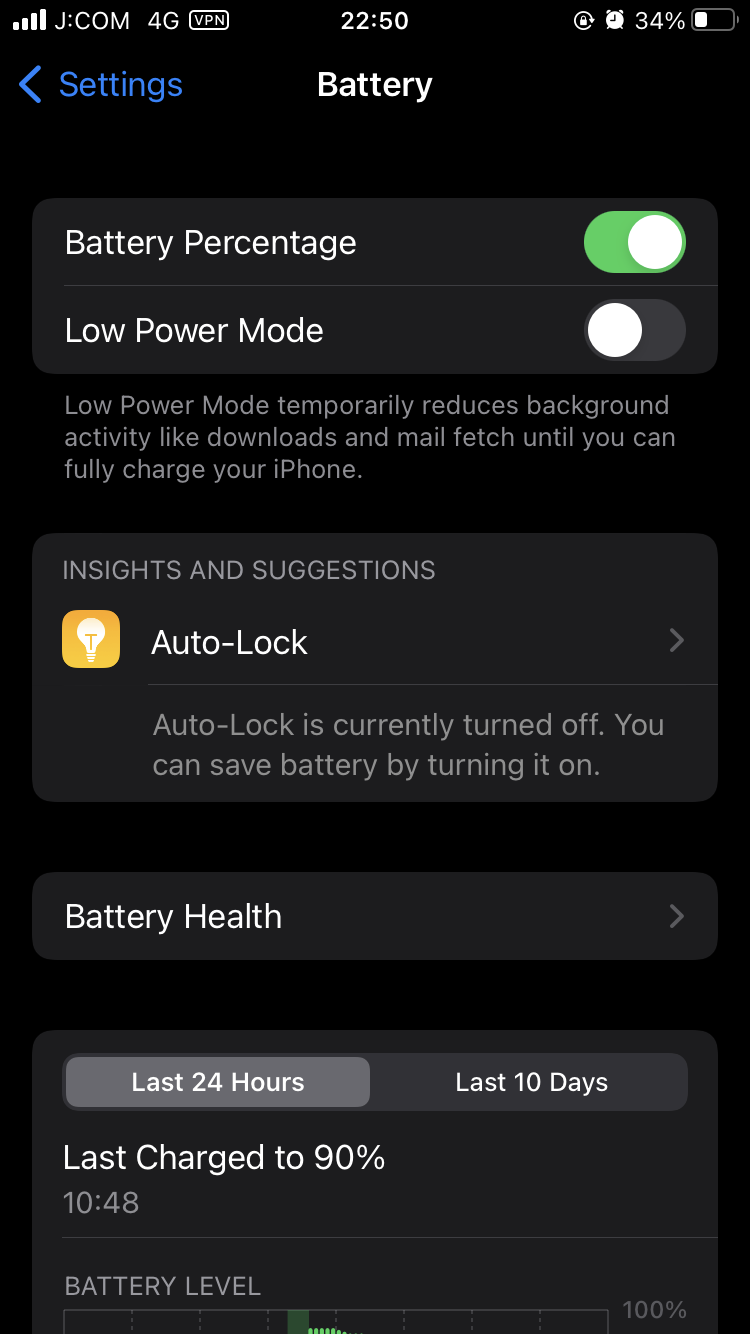
3. Setup Brightness Options
I know, this is a handy feature, but how hard is it to just do it manually? Every time you pick up your phone, it wakes up and stays on for a few seconds, but you don’t really need it on whenever you pick it up. Those couple of seconds accumulate over time and disabling that function will help you extend your battery’s life.
To disable this function, go to Settings > Tap on “Display & Brightness” > Turn off “Raise to Wake”. Note that the button next to it will appear green if it’s on.
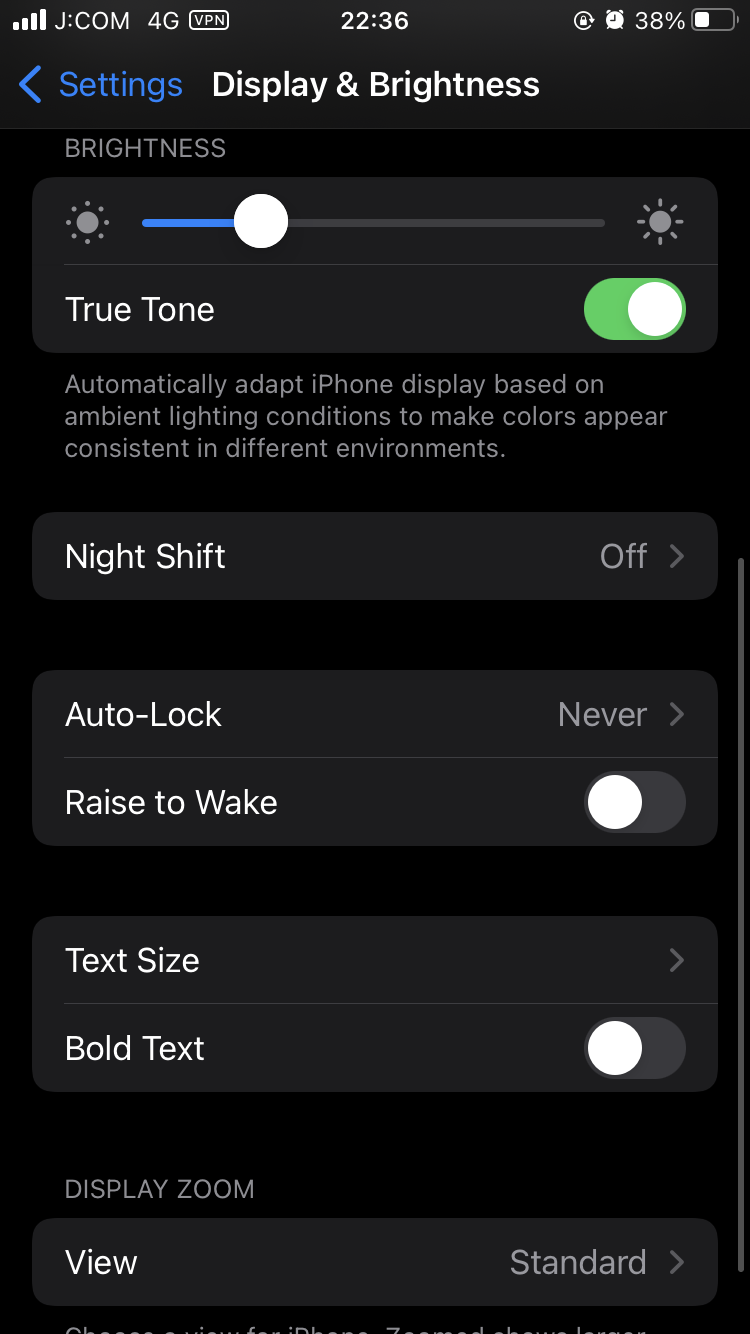
4. Use Still Wallpaper and Disable Motion
Having a 3D or live wallpaper on your phone is cool and all but it puts a heavy toll on your battery. You should consider changing it with plain non-moving wallpaper. The color of your chosen wallpaper will also affect battery consumption since the brighter it is, the more power it uses. So, a black, or at least a dark-colored wallpaper would help prolong your phone’s battery life.
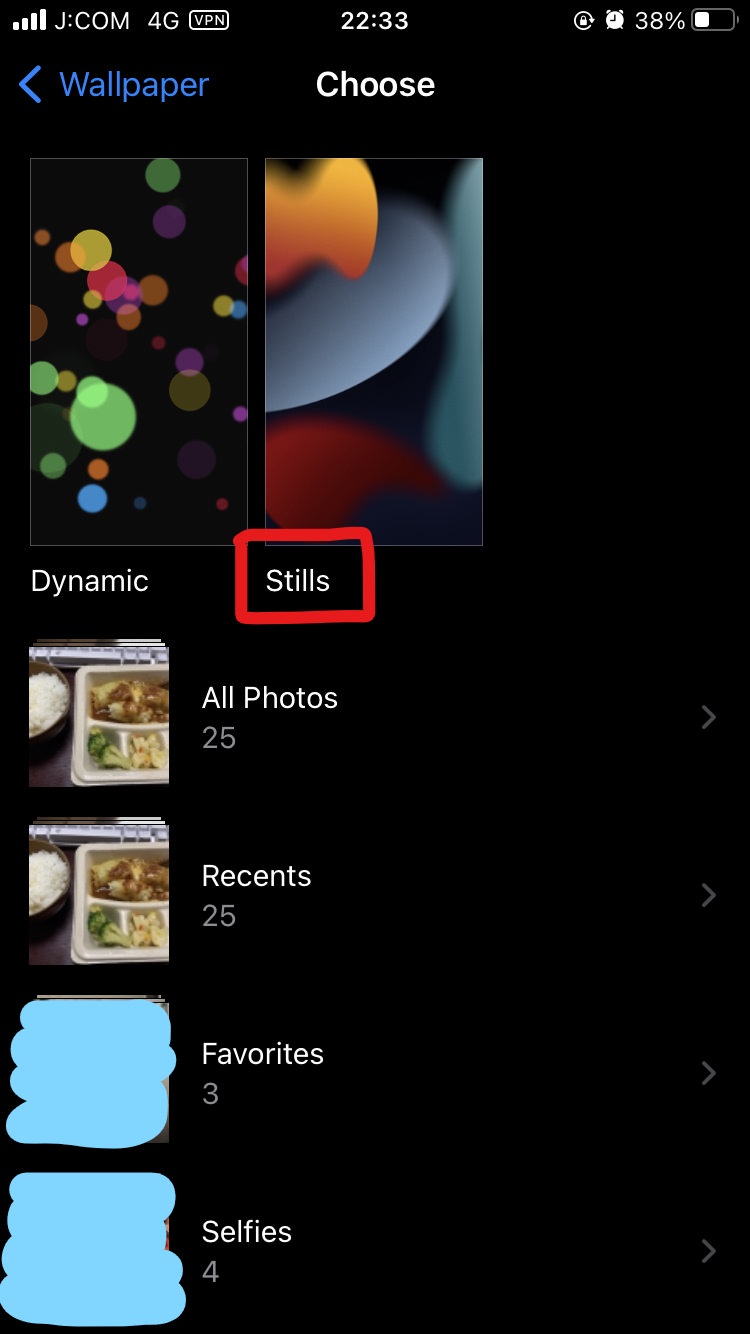
To change it, just go to Settings > Wallpaper > Choose a New Wallpaper > Choose stills (non-moving wallpaper).
This includes motion effects or special animations during screen transitions and opening apps, disabling these features would help as well.
To turn off motion effects, go to Settings > Accessibility > Motion > Reduce Motion.
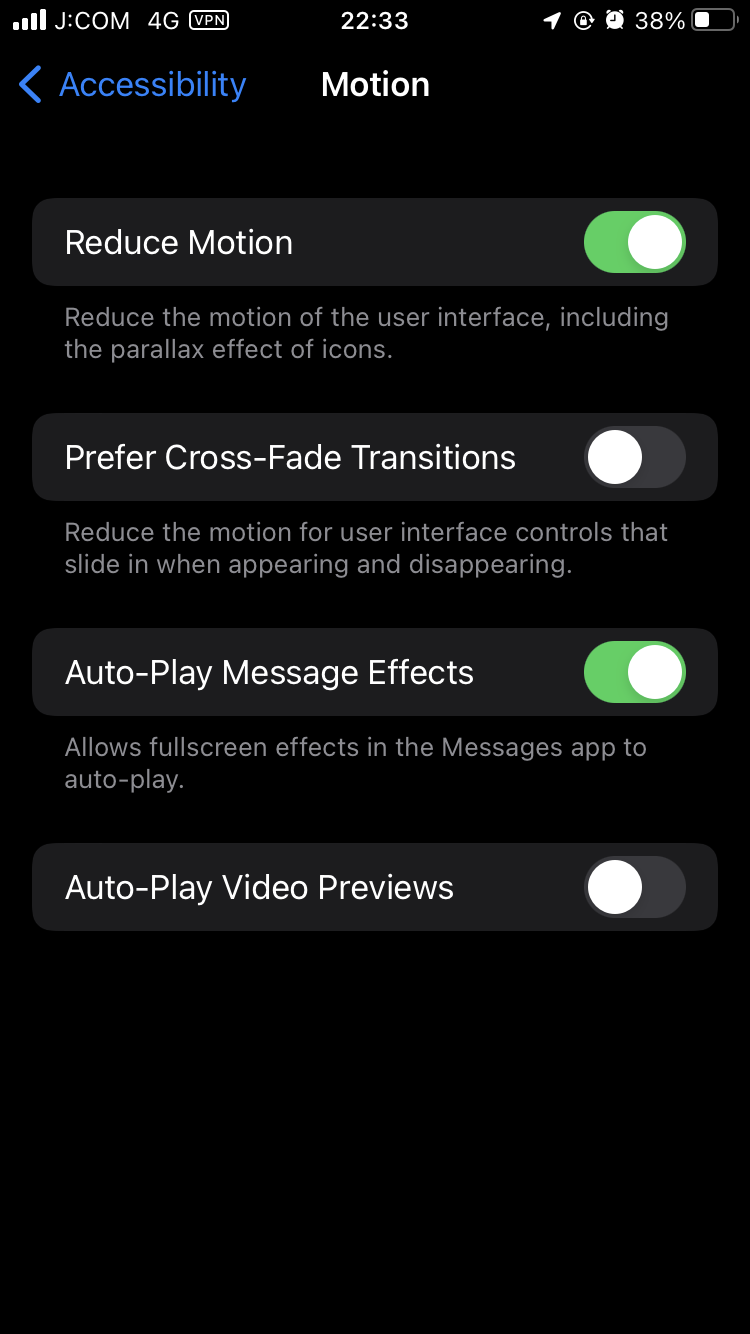
5. Enable “Optimized Battery Charging” Option
This is a new feature that helps prolong your battery’s life in the long term. The optimal power for lithium-ion batteries that your phone uses should be kept between 30% to 80%. If you go over that, it will put stress on your battery, degrading its overall capacity and battery life.
Most of us charge our phones at the end of our day, that means during our sleep. And you gotta admit, you probably left your phone charging until morning, several times. Again, this is not good since it puts stress on your battery.
Optimized Battery Charging adapts from your charging routine, by not charging past 80% right until you need it. So you won’t have to worry about overcharging during your deep slumber ever again.
To activate this feature, just go to Settings > Battery > Battery Health > enable “Optimized Battery Charging“.
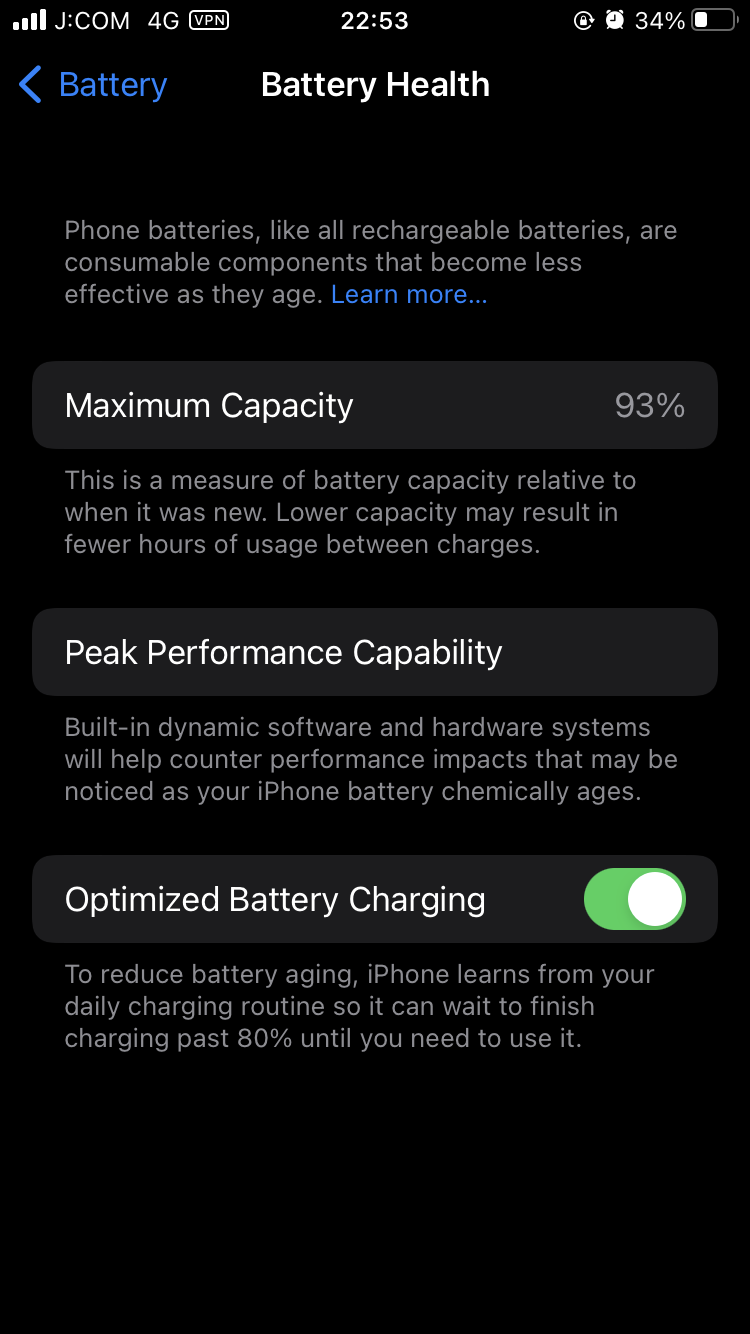
6. Disable Location Tracking
Some apps ask for permission for enabling location tracking, which isn’t really necessary for most apps. So, disabling this feature will preserve your battery life and also protect your privacy. After all, your app doesn’t need to know that you go to clubs at night or go shopping on weekends, right?
To disable this, go to Settings > Privacy > Location Services, then pick which applications to disable, since not all will need it while some will like your maps application.
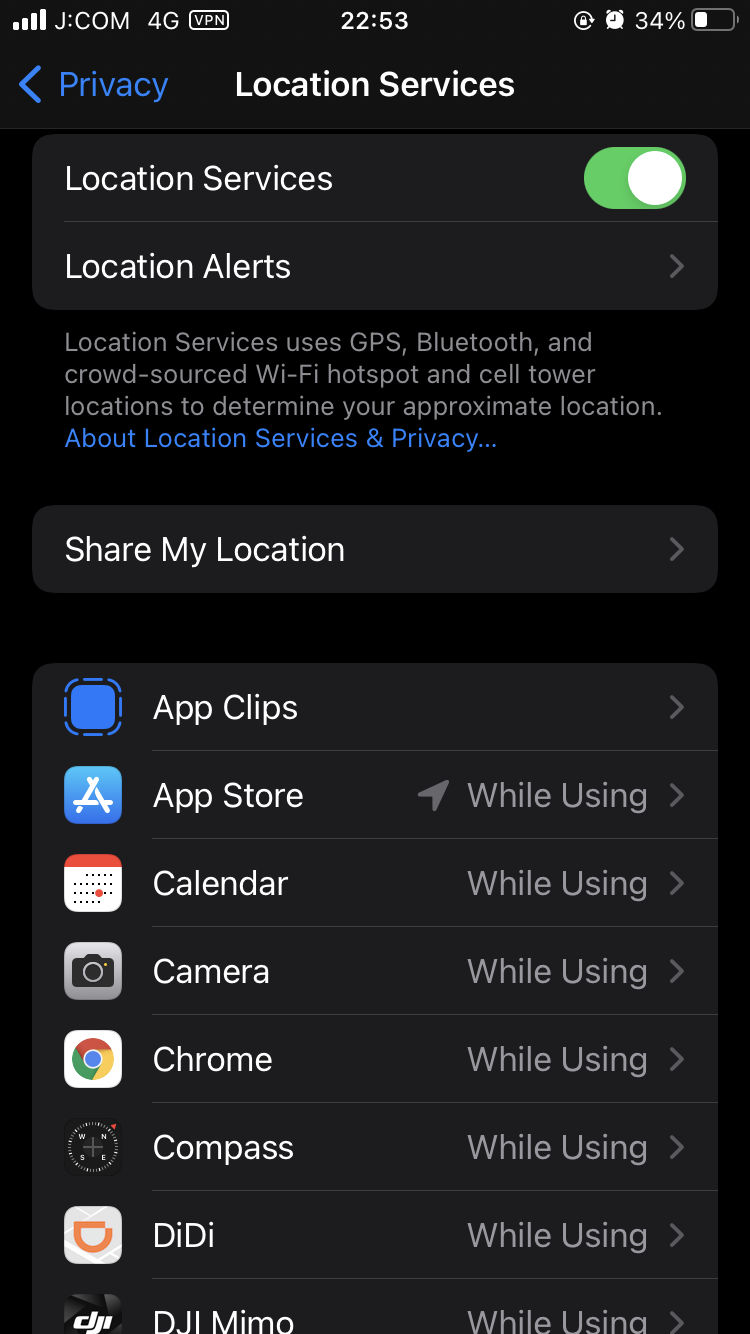
7. Disable Mail Background Refresh
The auto email fetching feature can be useful, but if you’re someone who doesn’t need it, switching it off to lessen power consumption is another option for you.
Emails get sent to your device from the server with this feature, but you can fetch emails manually or set a regular schedule when to do so.
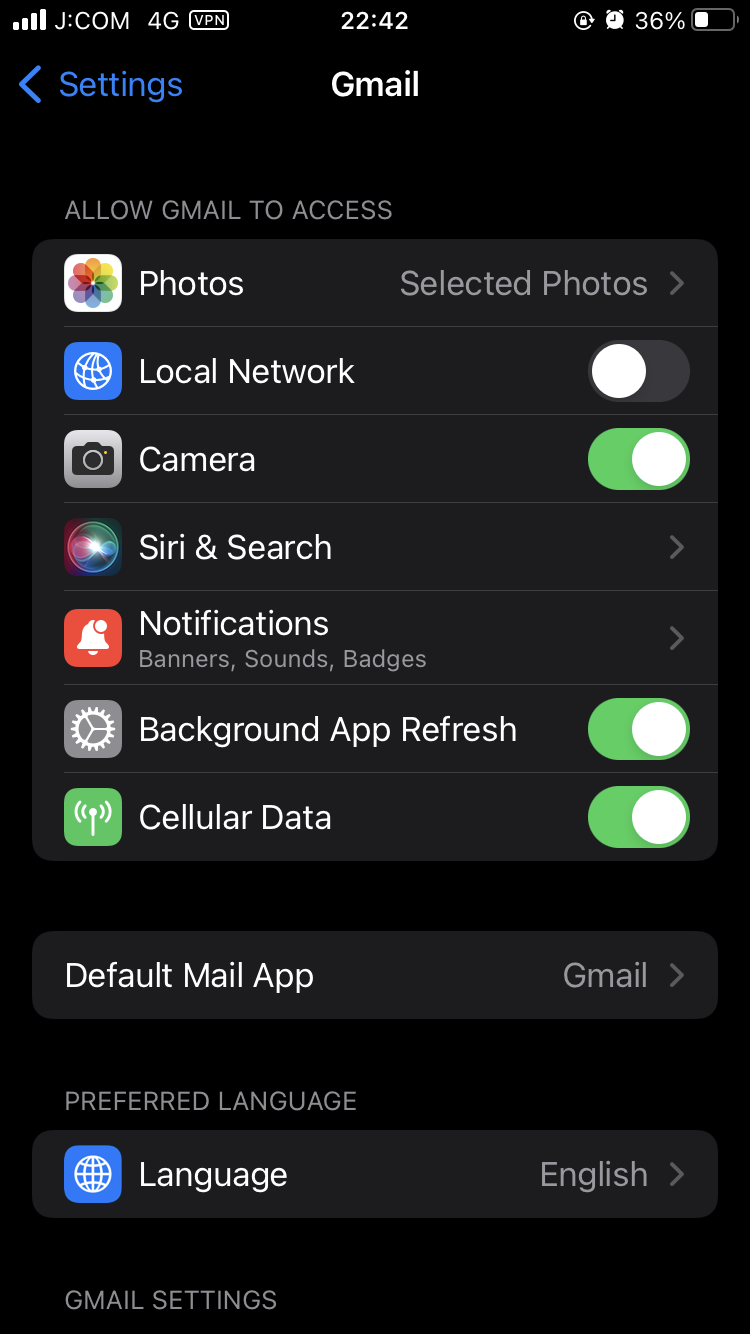
To disable this feature, go to Settings > Mail App (in my case it’s Gmail). Disable the Background App Refresh.
This will depend mainly on what app you are using, so make sure to look for it under Settings and then disable the app refresh.
8. Remove Unwanted Apps
There are several apps out there that go rogue and run in the background without you knowing it. Facebook, Snapchat, and other social media platforms are the most common culprit for this, and together, they put stress on your battery. Even Apple apps like Music and Photos perform background processes that drain your battery bit by bit.
Some apps that contain adware are designed to go rogue, and some even hide, making it hard for you to get rid of them.
To check for any rogue apps that drain your battery, simply go to Settings > Battery > Check for apps that consume your battery the most, even when you’re not using them. To resolve this, you can just restart your iPhone. Press and hold the Side and Volume Up buttons, then “Slide to Power Off”
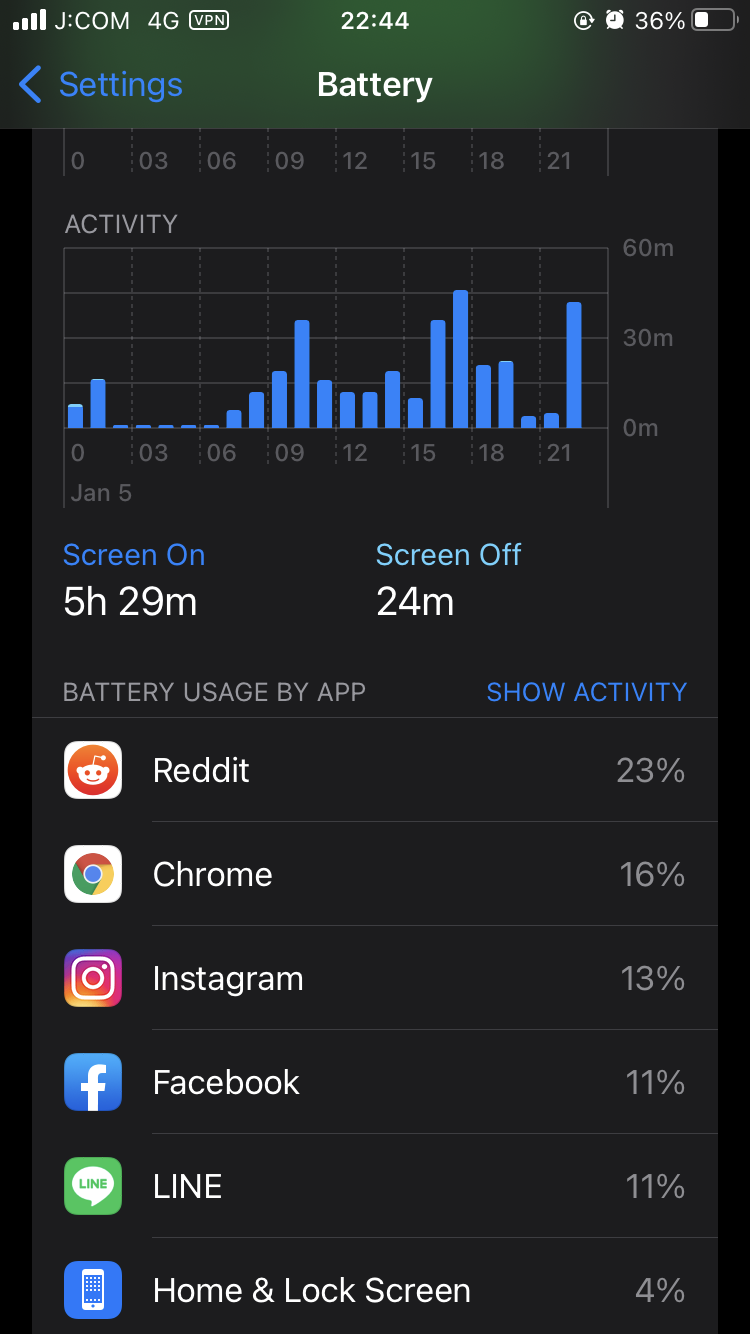
9. Notify yourself when your battery charges up to a specific percentage
This is an alternative if you dislike Optimized Battery Charging. You have more flexibility with this feature, especially if you’re going to charge outside of your routine. Keeping your iPhone’s battery level at a healthy power level will help reduce degradation, keeping your phone’s battery feeling good-as-new a bit longer.
This feature won’t stop your phone from charging, but with the help of the iPhone’s Shortcut Automation, it will alert you when your battery reaches 85% or so, so you can then unplug it.
One thing I would add is if your iPhone is new, you will first need to enable the Home application that is built in in your iPhone. Otherwise, the Shortcuts application might not show up at all even when you search for it. Once that is done…
Open the Shortcuts app then go to Automation. On the upper right corner tap on the plus sign. Then tap on Create Personal Automation.
Then look for “Battery Level” > configure the setting to “Rises Above xx%” > and tap the “Next” button.
Tap Add Action > and then search for “Show Notification”. Once that is done, simply edit the “Hello World” to say anything like… “Unplug Charger”. And that’s about it!
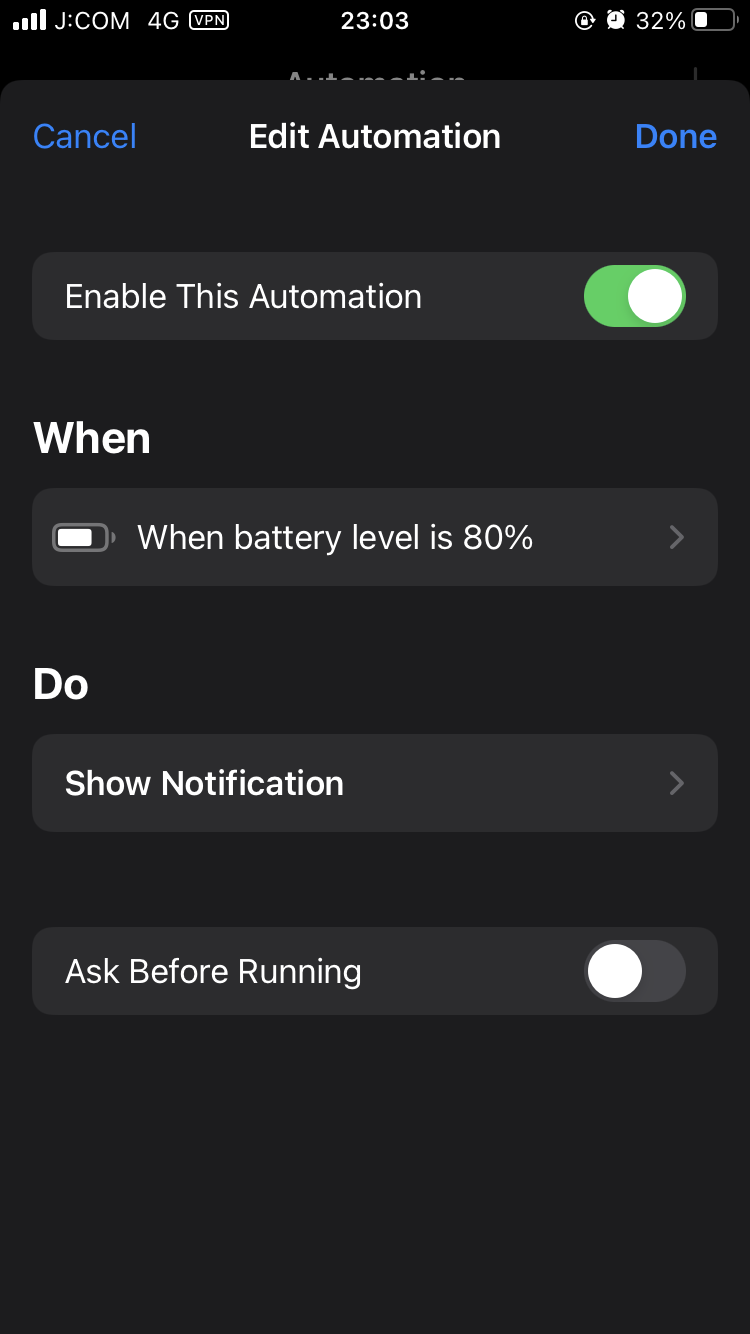
This is an important step because if you keep your phone charged up to 100% all the time, overnight, you will degrade your iPhone’s battery faster.
10. Declutter Notifications
We install several apps that we don’t use that often, and over time, it accumulates, and these apps come with notifications that can be annoying at times. May it be an unplayed game that keeps reminding you to log in, or other spammy apps encouraging you to spend more money. Turning off those notifications will help preserve your battery.
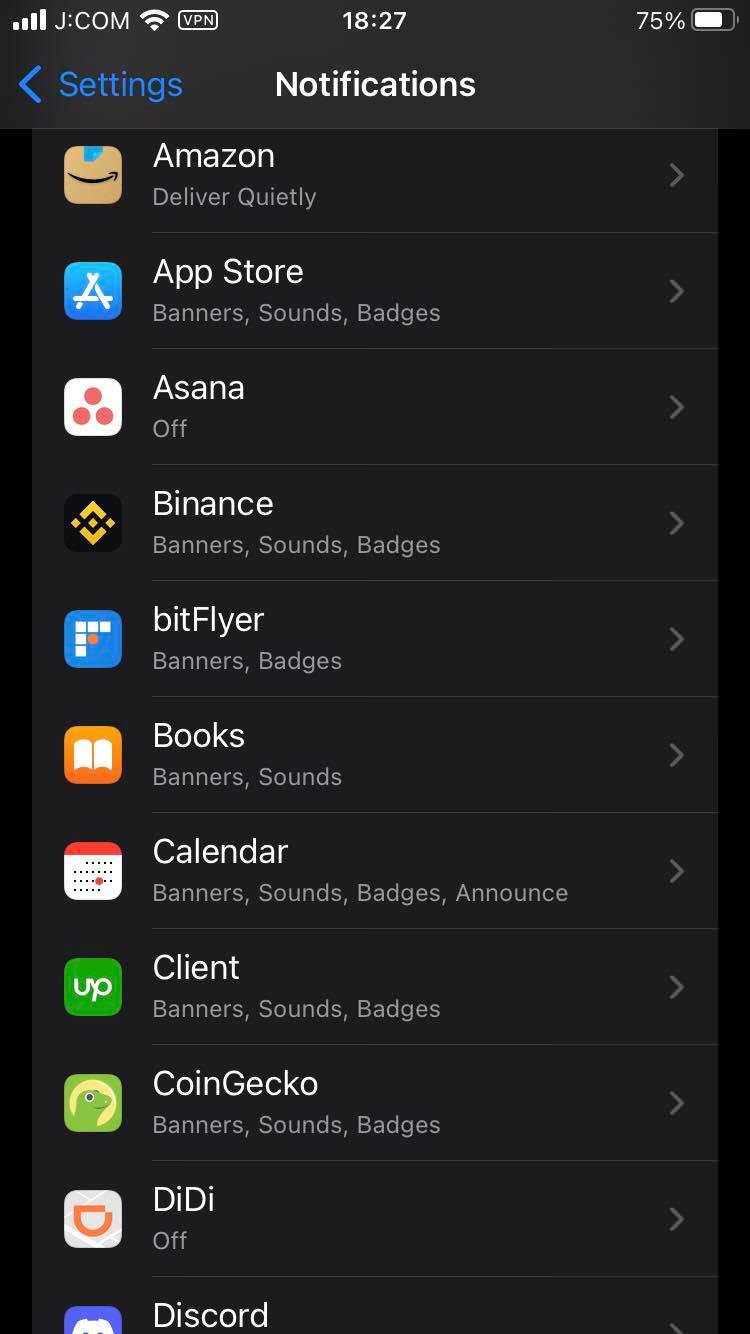
Aside from the obvious reason, notifications from social media are a major distraction that prevent you from being productive. Unless it’s work-related, turning off such notifications will help you focus on your goals and finish work without getting distracted.
To disable notifications, go to Settings > Notifications > Choose an app > Tap “Allow Notifications” toggle to turn off whichever app you deem unnecessary.
To End
Following these advice will surely save and preserve your iPhone’s overall battery life and reduce degradation. You’ll immediately notice the difference in your phone’s power consumption.
Though you may not experience your phone’s cool features, at least you get to use your device for much much longer, especially when needed.