10 Tips to Tighten Security on Your Android Device
Do you think Android is secure? According to a report, 30% of all Android devices are at the risk of only 20+ critical vulnerabilities. Then there are other risks like malicious apps, network hackers, phishing attacks, and more. That means, your complete digital life — accounts and bank details, apps and data, personal contacts, and other sensitive information — is in constant danger.
Now there are certain simple strategies you can follow to keep your Android phone or tablet secure — that I’m going to detail in the write-up below. Let’s read on.
Why Data Removal Is Crucial Before You Sell Your Phone
When 'sell your phone' companies exploded onto the scene a few years ago it changed the way we... Read more
Switch to a multi-user environment
If you are going to share your device with anyone, say a friend or a family member, then I will suggest creating a separate user for him/her. It allows you to keep your apps, browsing history, and critical data (like financial details and passwords) hidden from him.
For example, if you and he shares the same user account, if he downloads and uses a malicious app, it exposes his data along with yours at risk. However, you can avoid this issue directly by creating and using a different account.
You can create a new account by following these steps: open Settings on your phone > Users and click the “Add user” option to add a user account.
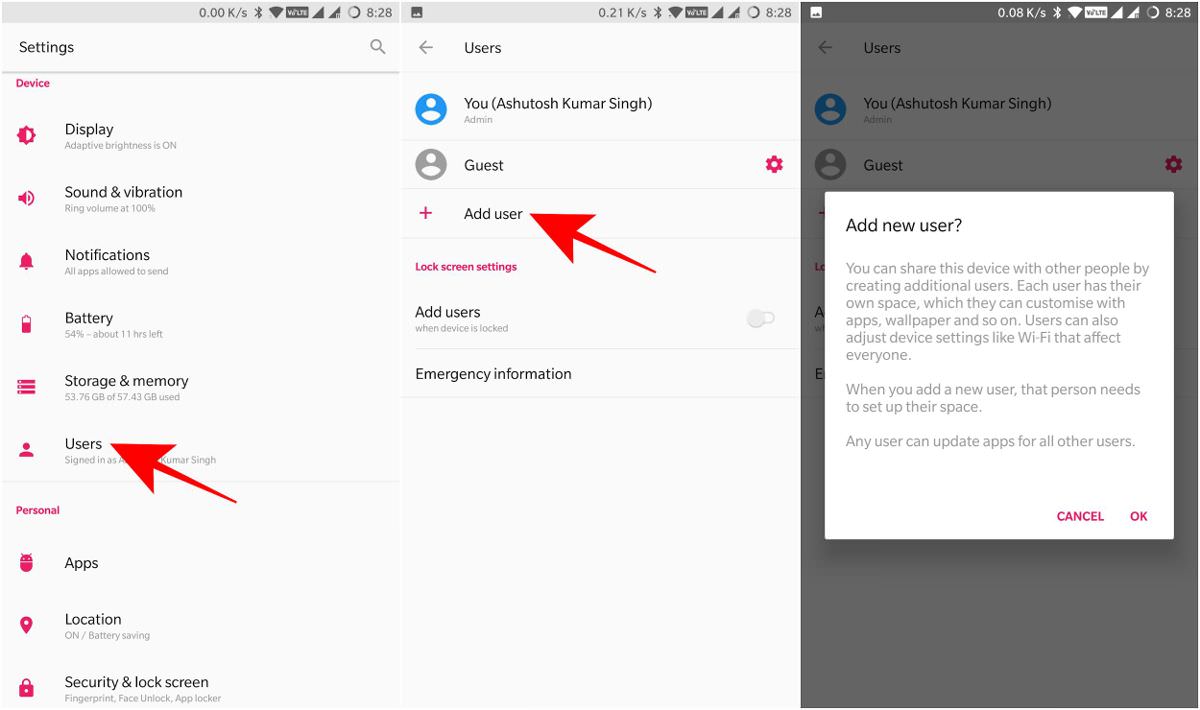
Moreover, I will also suggest creating a separate user account for your kids as well. It will help you to keep your apps and data safe and allow you to monitor their activities as well, such as app and online activities, phone usage, etc.
Connect to only secure networks
In case you are a fan of free hotspots provided in a coffee shop or a metro station, you must understand the risk that comes with these “free” networks. They may cost you much more than you can imagine!
First of all, W-Fi networks are not as secure as we usually believe or know. You can find many resources on the web to hack into a network. Of course, many of them do not work, but some work enough to steal your data. Then, 24.7% of the public hotspots are open, i.e., they are unprotected using a password.
That being said, you must try to avoid public hotspots at all. However, if you cannot do so, then you must encrypt your connection using a VPN. There are many free, trusted providers of VPN who also avail VPN apps for Android.
Make your passwords uncrackable
I know you may have heard it too many times to read it once more, but it is worth noting that a secure password can save your valuable data. If you do not use strong passwords because you forget it just after using it, then do not worry, we have a set of tips for you to create a memorable and strong password.
Moreover, in case you are one of the heavy users (like me) who have too many passwords to remember them all, you can also take help of a password manager. It will manage and store passwords for you but do remember not to save crucial or sensitive account passwords — write them down in a diary instead.
7 Android Apps to Create and Manage Passwords
Online accounts are password-protected from unauthorized access, but how secure this password protection is depends on your ability... Read more
Use the built-in security features
Android comes with many built-in security features that you can use to protect your device from unwanted hackers and other malicious people.
First of all, I will suggest to lock down your device. Of course, I understand it is tedious to unlock it everytime you need your phone, but it is worth it. Moreover, you can set up a fingerprint or face unlock (in case your device supports it) or Smart Lock to open your device easily while using the screen lock feature.
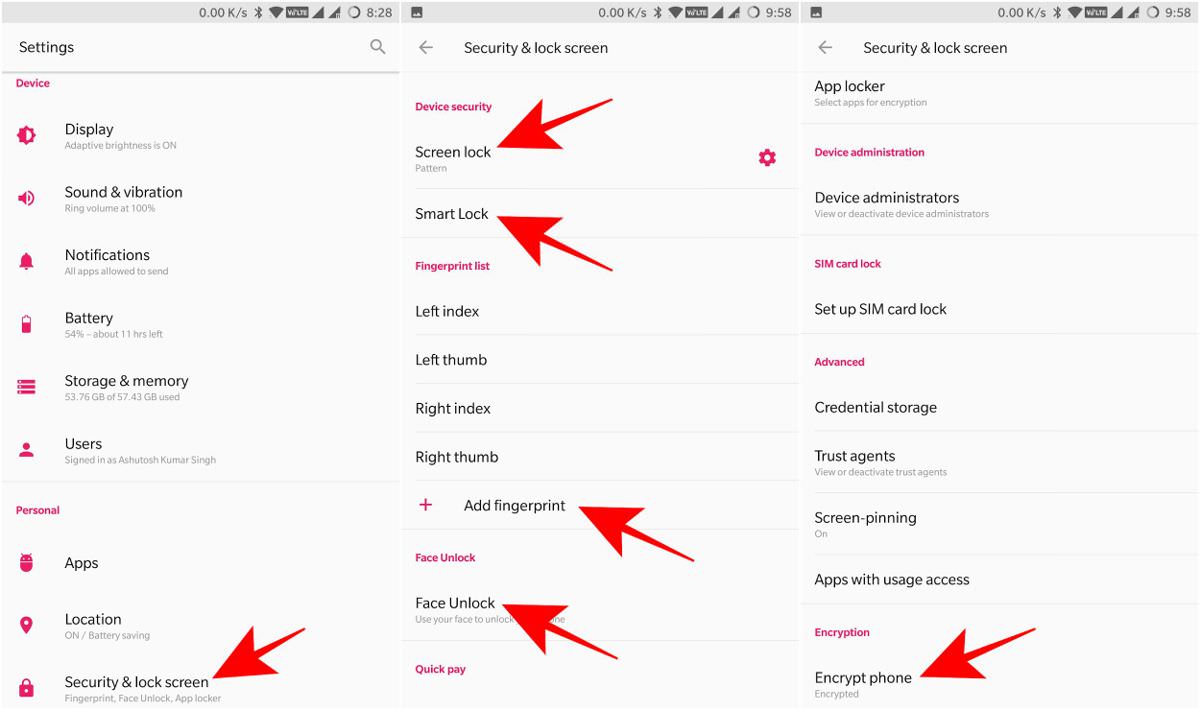
You must also encrypt your phone to protect it from brute-forcing or tampering even if it gets lost. You can configure all these features, i.e., the screen lock, fingerprint and face unlock, and Smart Lock features as well as the “Encrypt phone” option in your phone’s Settings > “Security & lock screen” section.
Lock all sensitive apps and data
If your mobile is your digital hub, then financial, personal, and other sensitive apps on your phone need special attention. You must lock them with a different password in addition to using the screen lock to avoid cases where someone having access to your phone can misuse information stored in those apps.
Moreover, in case you store sensitive media on your smartphone, I recommend you to avoid storing personal photos and videos. And if you must save it, then you must secure them on the top of following other security measures.
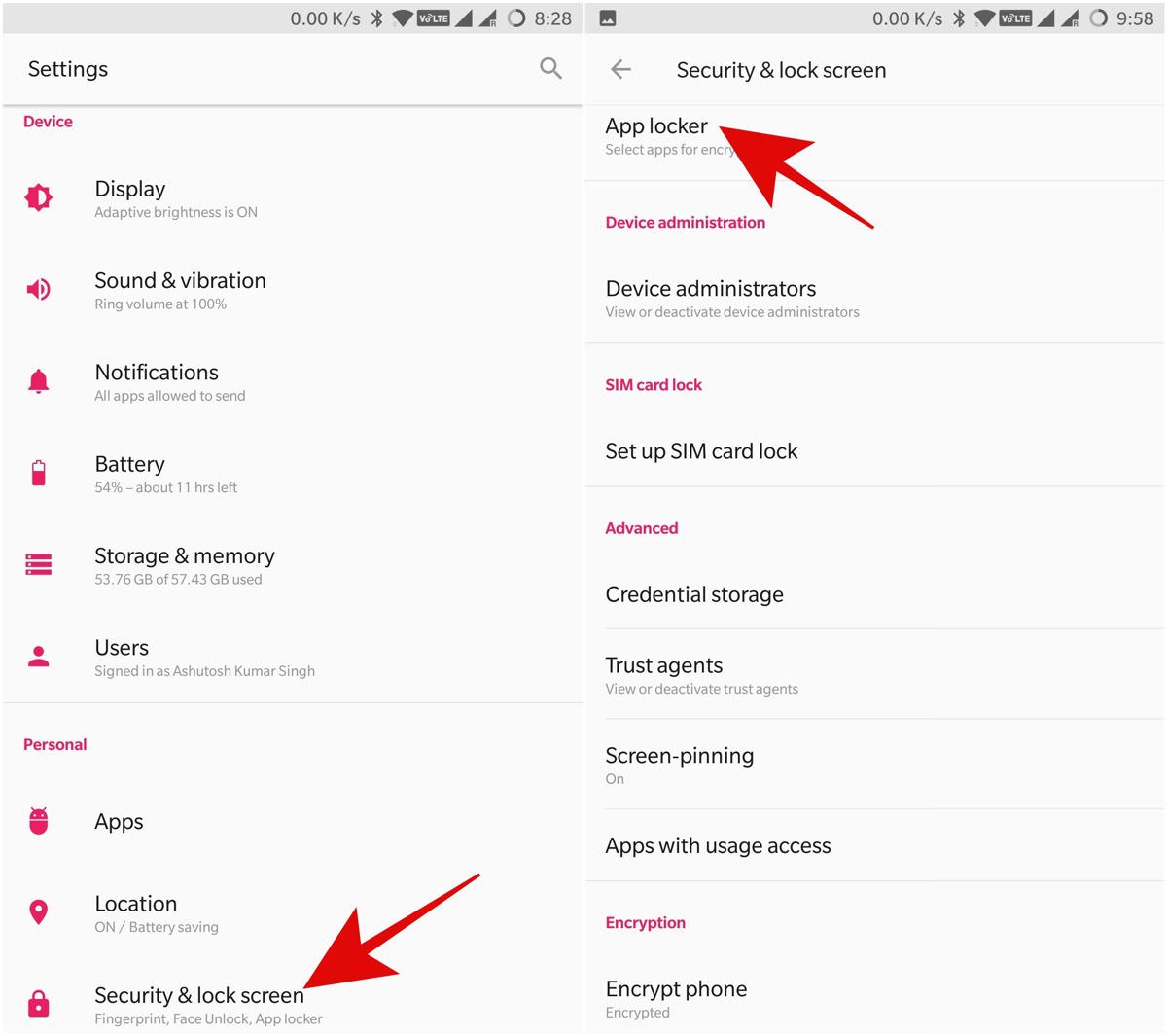
Although it depends on your device manufacturer, your device may have an option to lock apps. You can configure it by heading to Settings > “Security & lock screen“. In case it is not available, you can lock apps as well as encrypt your sensitive media using AppLock — a free security app — from the Play Store.
Review app permissions regularly
Android apps are now known to request for permissions to access your phone’s camera, storage, and various other features. However, it is not always the case — the apps can use multiple permissions by themselves without your knowledge or consent. That is why you must check your apps’ permissions regularly.
You can access the app permissions under the Settings > Apps > Permissions of your device. You must check all the app permissions under this section, and you shall also review necessary permissions under the section “Special access“.
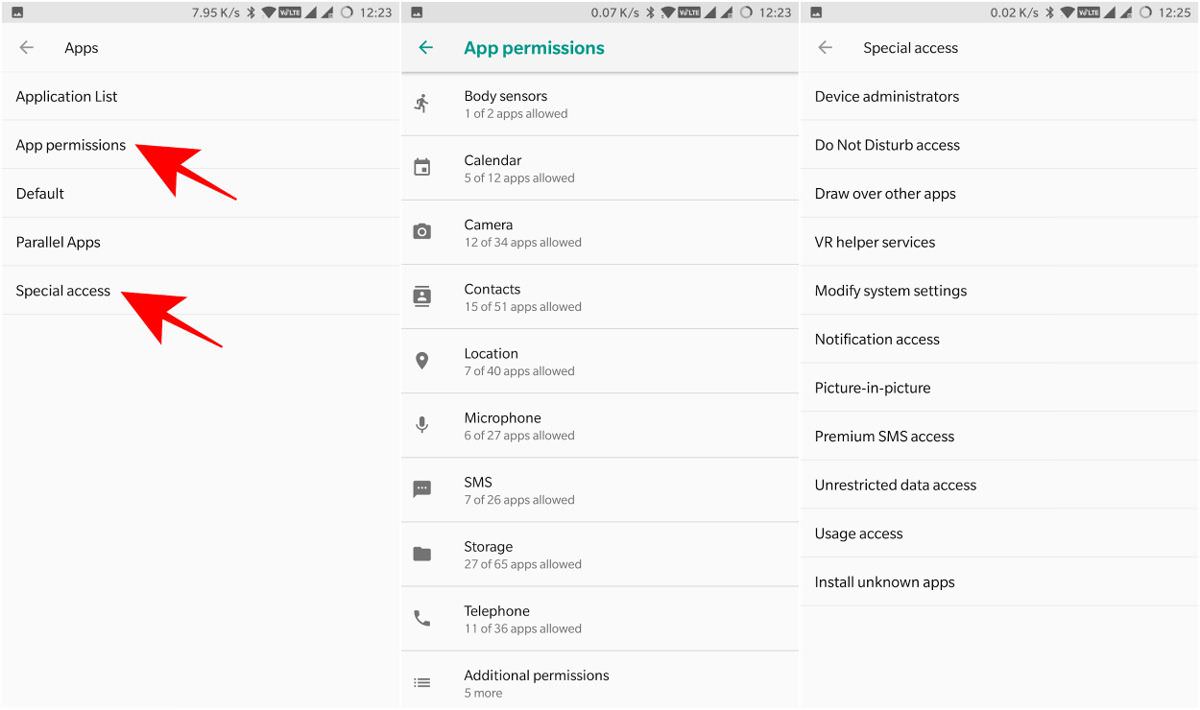
Please check this post to read more about app permissions. I would suggest you to follow these rules while allowing permissions for the apps on your smartphone:
- While installing an app, review its permissions. If you find a permission that should not be present in the app, then do not install it. For example, a game asking for camera permission.
- After installing an app, check its enabled permissions regularly. If you do not use certain features of an app, then disable their accompanied permissions. For example, you can disable microphone access of messaging apps (like Messenger) if you do not send audio notes or recordings ever.
Download apps from secure places
Android Security 2017 Year in Review reports that you are nine times less likely to get a PHA (Potentially Harmful App.) if you download apps from Google Play Store than devices which download apps from other third-party sources.
That means you must download apps only from the Play Store. But, if you need to download APKs for any reason, then download them from known places like APKMirror, which is managed by the team behind the blog “AndroidPolice”. Last but most important, please avoid downloading cracked or edited APKs.
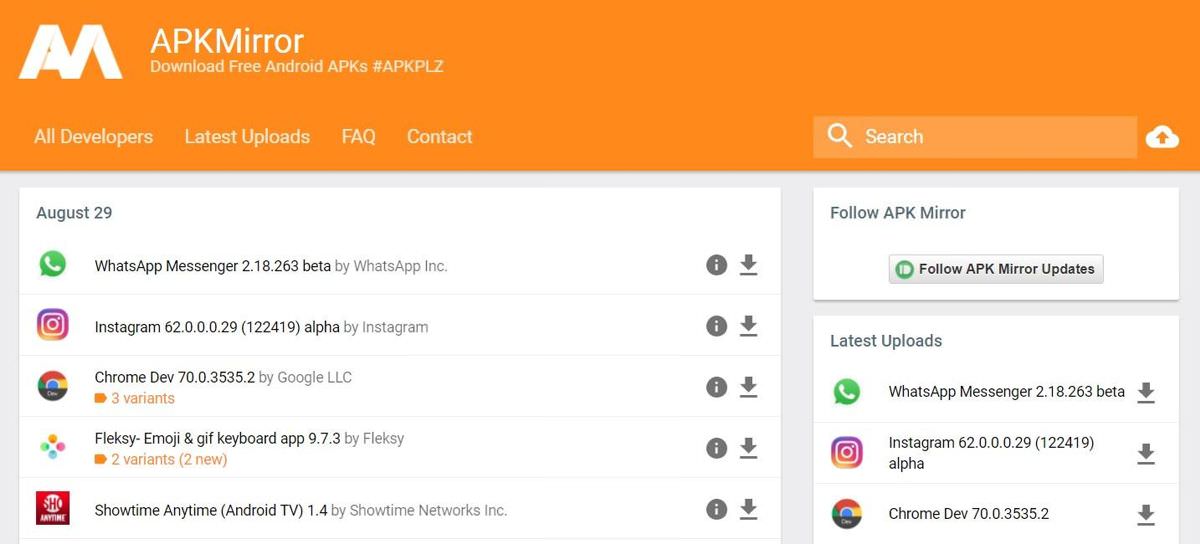
Update apps and system regularly
As I’ve mentioned before, a non-patched, non-updated system is at more risk of a hacking attempt, thanks to the probable vulnerabilities. If you wish to check your system, you can use SnoopSnitch to perform a patch analysis of your phone.
The same is also true for an old, non-updated app — an app with vulnerability can be leveraged by an attacker to gain some access to your smartphone. That said, you must keep your apps and your system regularly updated. You can enable automatic updates for apps if you use Google Play Store by opening its Settings > “Auto-update apps” and choosing any of the last two options.

However, you must know that Google is not solely responsible for these updates, but OEMs play an essential role as well. Moreover, OEMs may not deliver the patches in a timely manner (monthly), so you must buy an Android device from an OEM which provides patches and updates regularly [check the list].
Install a mobile security solution
I know that following all these security tips and tricks is not easy for anyone. That is why you can install a mobile security solution to help you perform most of these tasks or check and remind you to follow these tips at the least. Also, such an app packs in antivirus and firewall features for overall protection.
You can read more about mobile security tools for Android in this post. Among those tools, Lookout Security & Antivirus is one of the best mobile security apps. Some of its impressive features include Safe Wi-Fi and System Advisor.
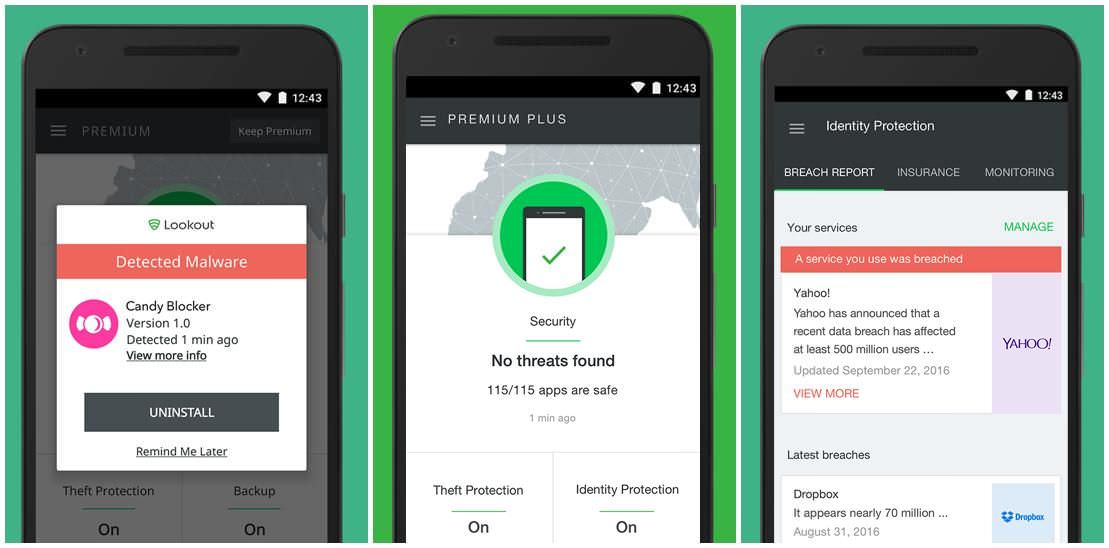
Download a backup & restore app
Although these tips and tricks will help you strengthen your Android device, it cannot be guaranteed given the nature of software. It is almost impossible to create software with zero bugs (unknown, of course), so a hacker can attempt an attack when a vulnerability is discovered as patches come sometime later.
An attacker usually steals your important or sensitive information or locks down your device and asks for a ransom to gain back the access to your device. In the latter case, an old backup comes in handy as you already have the data somewhere safe, so you need not pay the ransom to get back the data.
Super Backup & Restore is one of the popular backup solutions for Android, but it cannot backup app data. Google also provides an option to backup app data (apps must support it as well), call history, contacts, and settings. You can enable the same from Settings > “Backup & reset” > “Back up my data“.

Set up a remote security solution
Lastly, you must set up a remote security and wipe solution to fight the worst of all cases — if your phone gets lost. Of course, no one can be ready to lose his phone because of the value of the device and the data inside.
That is why a remote security solution is essential to set up on your phone. The most popular solution is Find My Device from Google, which is tied directly to your Google account. It allows you to set your phone as lost, play an alarm, track your phone, or securely wipe it remotely using its web interface.
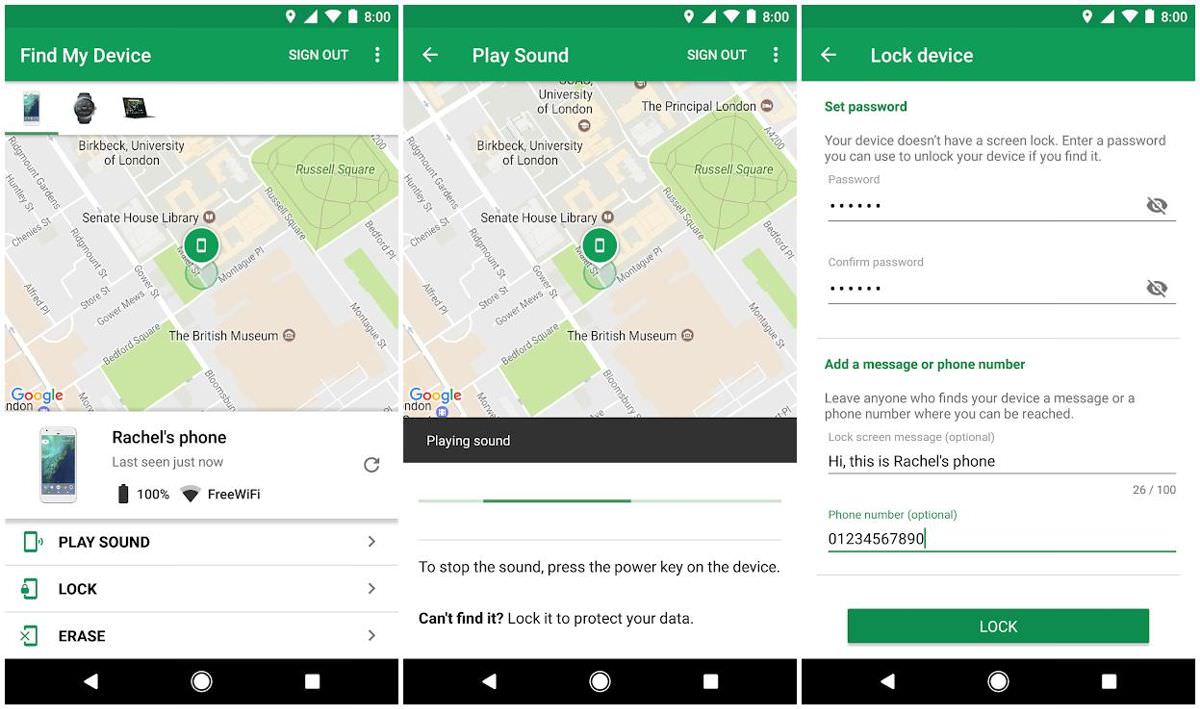
That is all about the tips and tricks for tightening the security of your phone or tablet running Android. Lastly, let me remind that hardening your device is not a one-day job and you must regularly follow these tips and tricks.