How to Publish to WordPress Using Google Doc
Google Docs is the go-to document creation tool for both teams and individuals. It offers advanced editing and collaboration tools for free without any limitations. However, when it comes to moving the document from Google Docs to your WordPress website, it doesn’t play very well. You will lose all the images and formatting in the process. Well, not anymore.
Automattic has recently released a Google Docs add-on that allows you to directly save Google Docs documents as a draft on your WordPress website.
Read Also: How to Toughen Up WordPress Login Security
In this post, I will show you how you can use this add-on to save documents in your wordpress.com or your self-hosted wordpress.org website.
Prerequisites
Below are some of the requirements for the add-on to work.
For wordpress.com websites
- A Google account to create documents and connect it with the wordpress.com website.
- Any browser.
- A wordpress.com website with administrator access (i.e. wordpress.com account).
For self-hosted wordpress.org websites
- A Google account to create documents and connect it with the wordpress.org website.
- Any browser.
- Must have administrator access to the self-hosted wordpress.org website (i.e. only the owner can connect the add-on).
- Jetpack plugin must be installed and active in the wordpress.org website. It’s compulsory to make the add-on work on self-hosted websites.
Before following the below instructions, make sure you fulfill all the above requirements depending on your website type.
Install the add-on
Before using the add-on, you must install it and connect it with your WordPress website. To get started, open the WordPress.com for Google Docs add-on page and click on "FREE" to install the add-on. A Google Docs document will open up in a new window and you will be asked to provide the required permissions. Simply click on "Continue" and then "Allow" to provide the permissions and install the add-on.
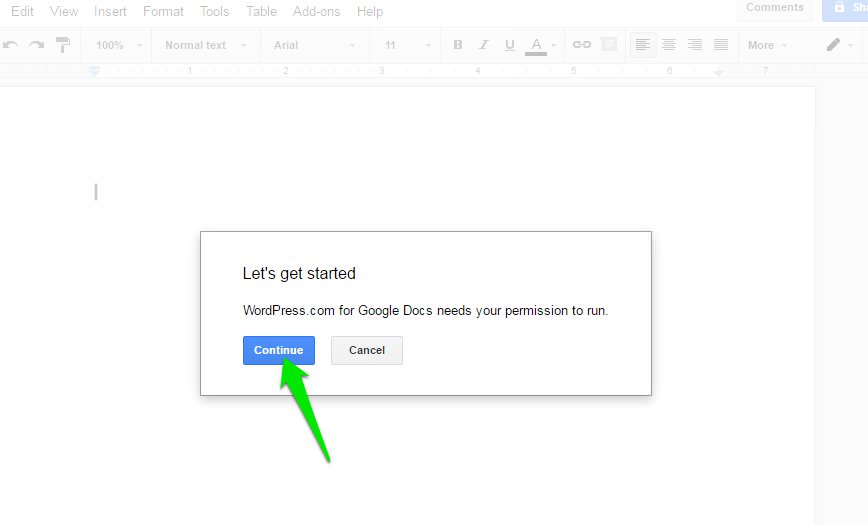
Connect your WordPress website
After installing the add-on, you need to connect your required website. To do so, click on the "Add-ons" menu in Google Docs and select "Open" in "WordPress.com for Google Docs" add-on.
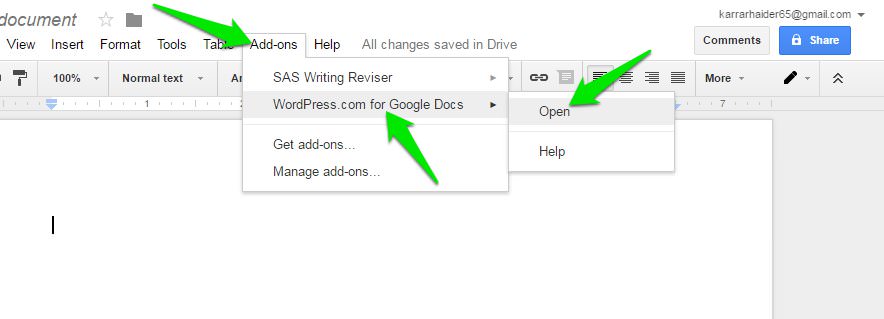
This will open the add-on in the right sidebar. Click on "Authorize" button here to start the authorization process.
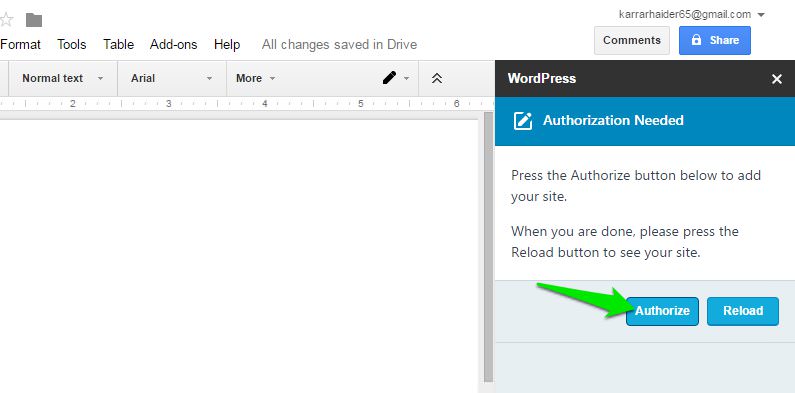
A new tab will open up where you will be required to login with your wordpress.com account (if not already logged-in). You will be asked to select your website from a drop-down menu listing all the websites that are connected to your wordpress.com account. Just select the required website and click on "Approve" button to authorize it.
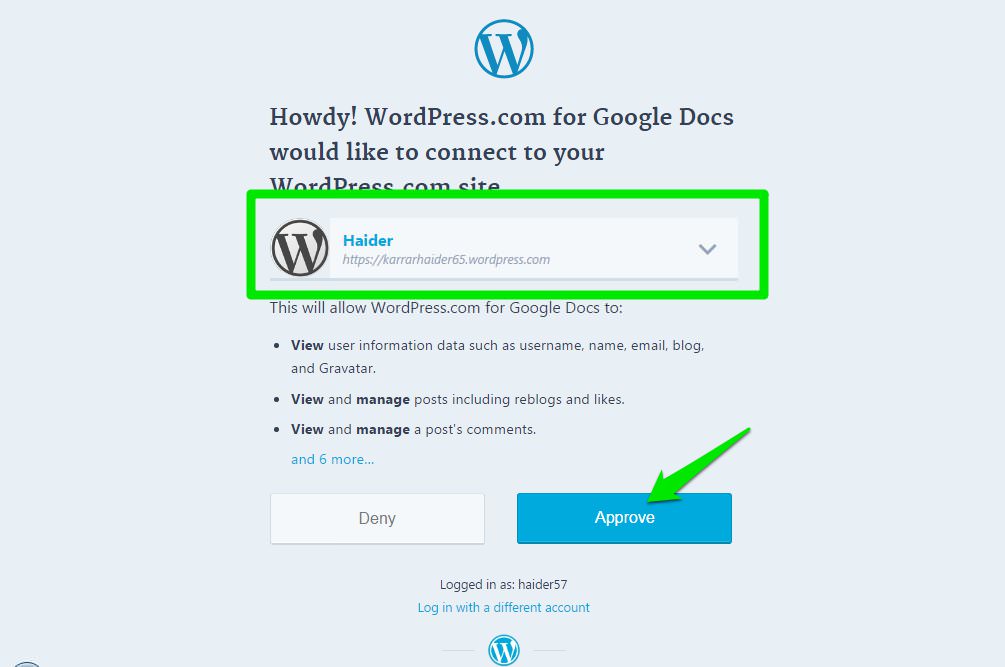
The window will close and you will see the authorized website in the Google Docs sidebar. If you like to authorize more websites, then click on the "Add WordPress Site" button at the bottom of the sidebar and authorize it. You can repeat the process to add as many websites as you like.
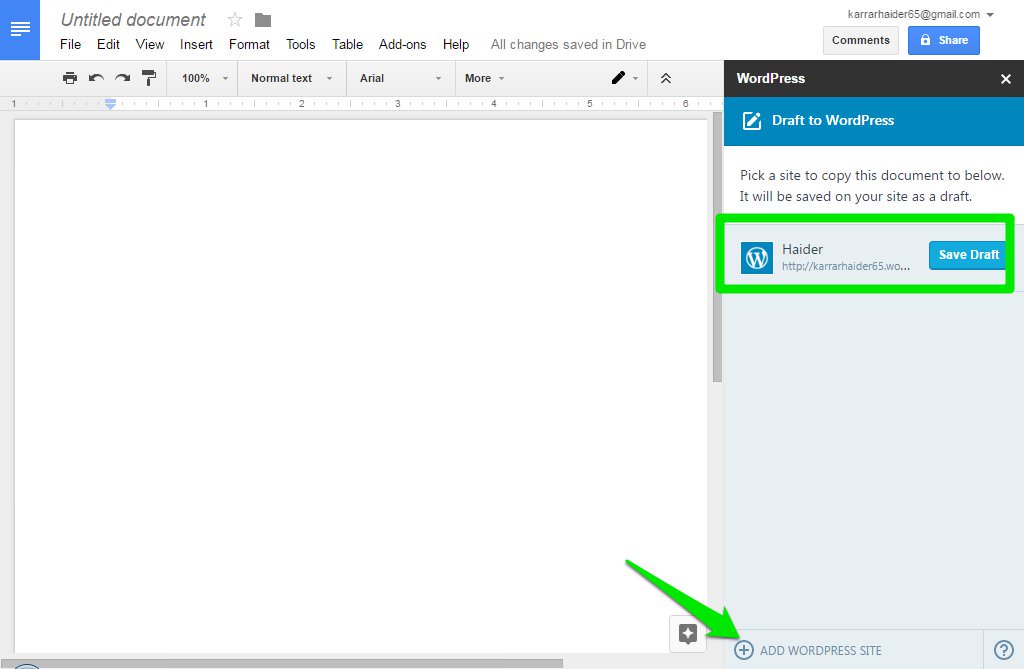
The authorization process for a self-hosted website is also the same. Just make sure the Jetpack plugin is installed and active and then authorize it using the above instructions.
Save Google Docs documents in WordPress
It’s very easy to save your documents in WordPress as a draft. When you are done editing your document, click on the "Save Draft" in the sidebar next to the website name. The document will be sent to your WordPress website and saved as a "Draft".
If you need to update the draft, simply edit the Google Docs document and click on the "Update Draft" button in the sidebar.
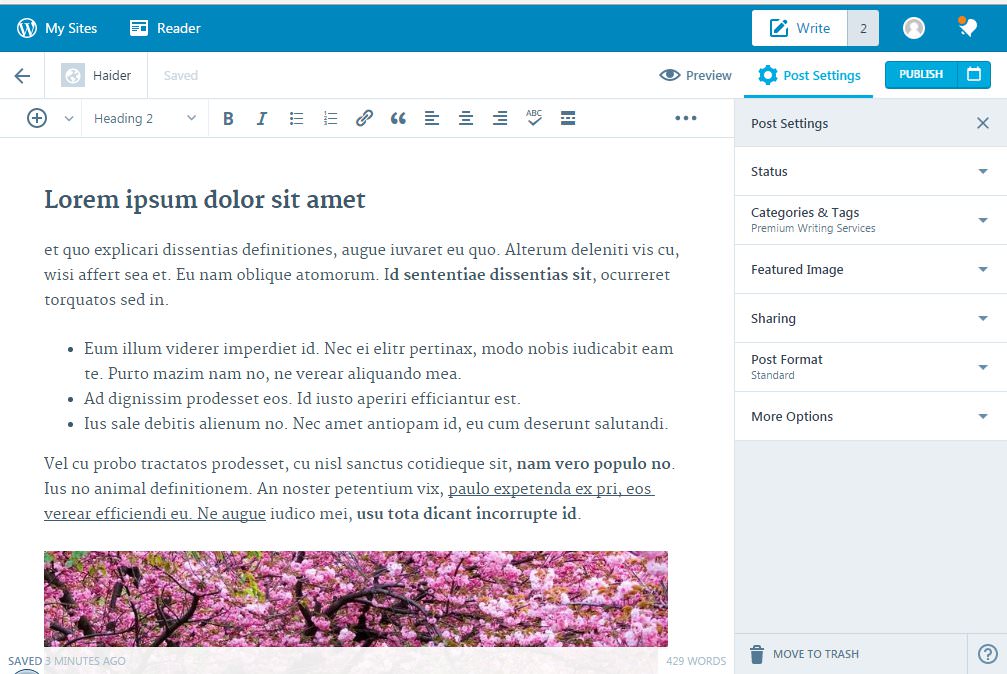
The add-on will ensure most of the formatting and all of the images are as it is moved to the WordPress website editor so you won’t have to make any changes. Of course, the add-on is still not perfect and may skip some of the advanced formatting (like designs). However, most of the common formatting stays intact.
For testing purpose, I created a Google Docs document with dummy text and few images. I also applied most of the common formatting to see how they pass on, including headings, bullet points, bold, italic and underline, etc.
When I opened the draft in the WordPress editor, almost all of the formatting was perfectly migrated except for the text that I color coded. The images were perfectly aligned as well.
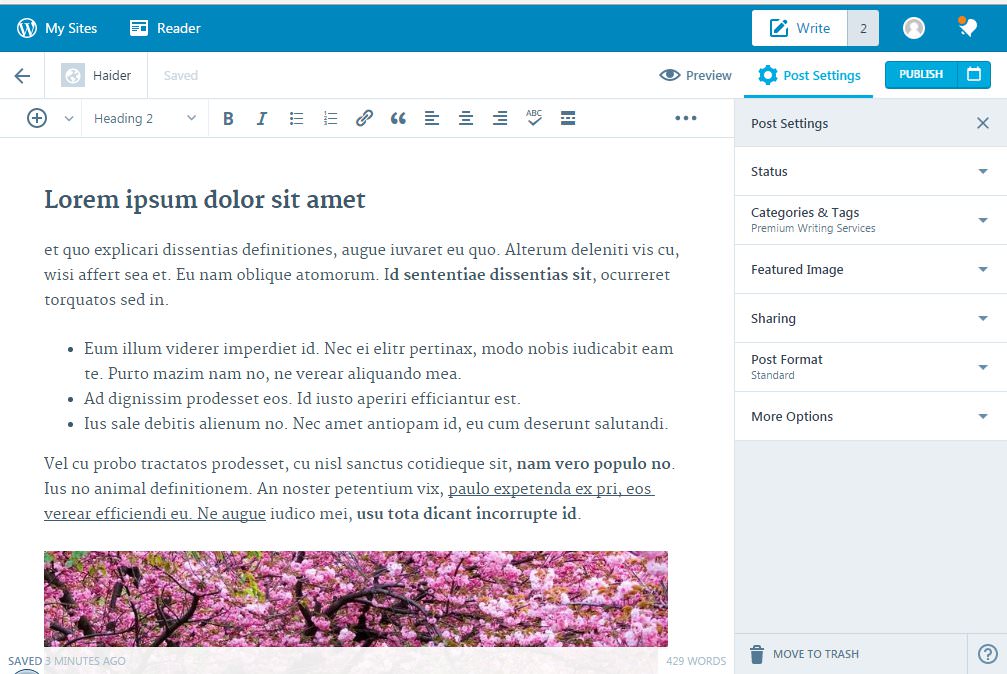
I also checked the HTML code of the post and it was perfectly fine without any unrequired entries. You can see it in the screenshot below.
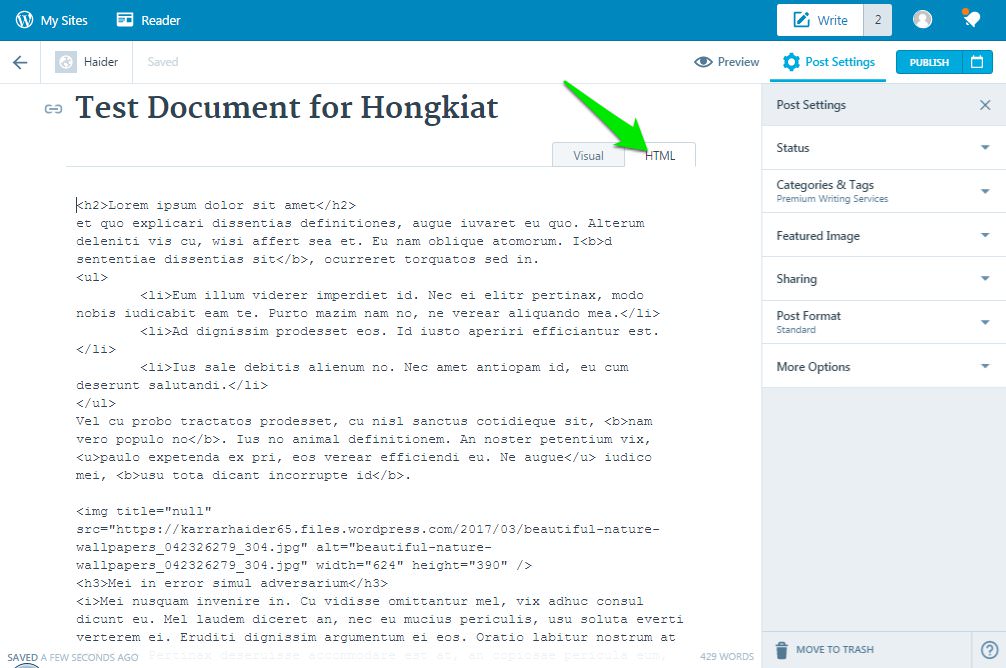
Troubleshooting problems
WordPress.com websites should have no problem getting authorized. However, many users have faced problems while trying to connect their self-hosted wordpress.org website with Jetpack installed. The add-on is still new and has many bugs, and it also depends on the "Jetpack" plugin for now.
Many users will face problems based on their website configuration, Jetpack plugin configuration, and other reasons. Below I am going to mention some of the common solutions that have worked for most users to fix the authorization problem. You can refer to them if you face similar problem.
- Make sure the website you are testing on is at least 3 days (72 hours) old. Jetpack plugin faces problem authorizing domain names that are recently registered.
- Confirm that the latest version of Jetpack plugin is installed.
- Disable all the other plugins except for Jetpack and try. You can re-enable them if it works.
- Disable Cloudflare security if you are using it. You can enable it again afterward.
- Change your theme to WordPress default (if possible) and see if it fixes. It could be a problem with the theme.
- Security solutions are known to cause authorization problem. Try disabling your security solutions temporarily and try authorizing.
- Here is a list of errors that are associated with the Jetpack plugin. If you face any, just follow the provided instructions to fix it.
- Contact Jetpack support if you are still unable to solve the problem.
- You may even have to contact your hosting service to ensure there is no problem at their end. However, I will recommend you to contact Jetpack support first and get their advice.
To summarize
WordPress.com for Google Docs add-on is definitely a breakthrough in the WordPress community. You no longer have to spend extra time formatting the document in WordPress or messing with the HTML code.
Although I still recommend you to double-check your imported document to see if everything is moved precisely or not. The add-on is new and it may make some mistakes. However, this should not make you flee, the add-on will keep improving and should be usable for all the users soon.
Read Also: 9 Useful Plugins for Your WordPress Site