Instantly Share Your Desktop Screen with Screenleap
If you collaborate on projects over the Internet, there are times when you need to share or discuss your work in real-time without the hassle of creating and sending screenshots to show your progress.
While tools like Airtime and Google Hangout are available for this purpose, we’re introducing Screenleap because it’s an online app that allows you to share your screen instantly, without requiring sign-ups or installations.
Quickly Share Your Screen with Screenleap
To start sharing your screen, visit Screenleap and click on the green Share your screen now button.
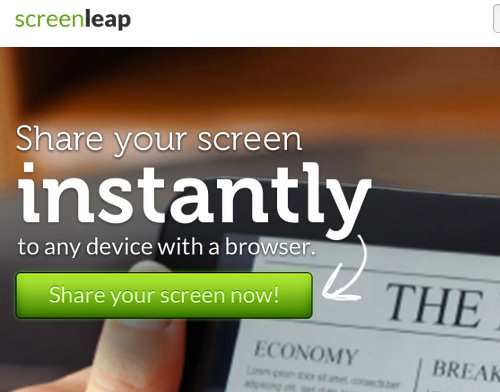
A popup will appear requesting access to your computer. Click Allow to grant the necessary permissions.
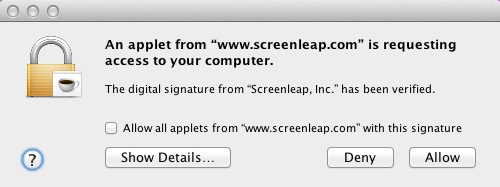
Once access is granted, a small control window will appear on your screen. At this point, your screen sharing is active. You can choose to share your entire screen or just the content within a selected area by choosing the ‘Share inside rectangle’ option.
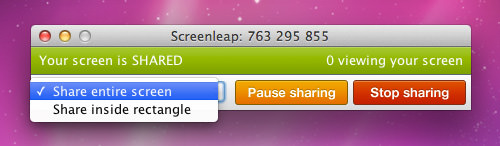
If you select the ‘Share inside rectangle’ option, a green rectangle will appear, which you can resize and move to cover the area you want to share.
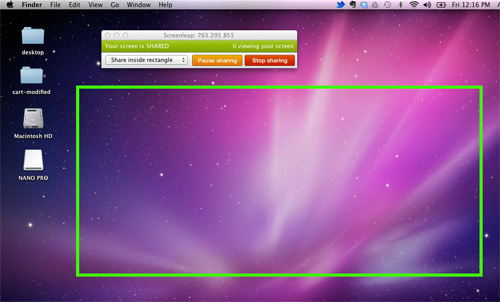
When you’re ready to share your screen, go back to the Screenleap page, copy the generated link, and send it to your friends or colleagues to start the screen sharing session.

To stop sharing, click on Pause sharing, or select Stop sharing to end the session.
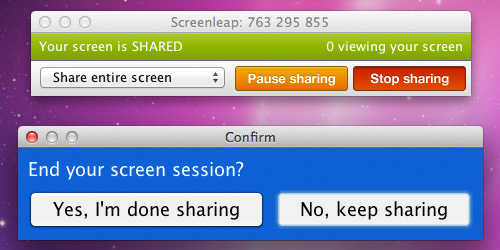
Conclusion
Screenleap is incredibly simple to use, making it an excellent tool for sharing your screen while giving you control over what is visible. Just be mindful of what’s running in the background when you start sharing, to ensure your privacy.
What do you think of this tool? Share your comments below.