How to Create Recovery Partition in Mac
While I was doing maintenance for my Mac, using the Maintenance app, the app told me that my disk partition needed to be repaired. So, as usual, I reboot the Mac and held down the Cmd + R to access the Disk Utility.
However, instead of coming to Disk Recovery Assistant, I was directed to Internet Recovery, which was unusual. I later on figured out that this happened because the Recovery partition was missing somehow.
To verify this, I ran diskutil list in Terminal but I can’t find the Recovery HD partition.
Internet Recovery is a feature addition since the OS X days. It lets us perform the disk recovery, then fix and reinstall Mac OS from Apple’s server. But, it requires an Internet connection, so you are out of luck if you have a poor or unreliable Internet connection.
Here’s how I sorted out this issue without Internet Recovery, and it’s not as complicated as I first thought.
How to Create Recovery Partition
To begin with, you will need the macOS installer from the App Store (Mavericks, Yosemite, or others). You will also need the Recovery Partition Creator (RPC), an AppleScript that enables us to create the partition in a friendly way.
To create the partition HD, follow these steps.
- Launch the Recovery Partition script. You will be prompted to create a backup, and I encourage you to use Time Machine, just in case something goes wrong. In addition, the script will prompt you with the OS X version you are currently using.
- Click OK, then select the primary disk partition where the OS X install resides, from the selection before you. Click OK.
- You may select an external disk if you have one. This way, you will have to connect the disk to your Mac every time you run Disk Recovery Assistant.
- Select the OS X installer, which you should have obtained from the App Store.
- Once you click OK, you will be prompted to check the drives in case of errors before the script creates the partition. Click Continue.
- Click OK to let the script creating the Recovery partition with the OS X of your choice.
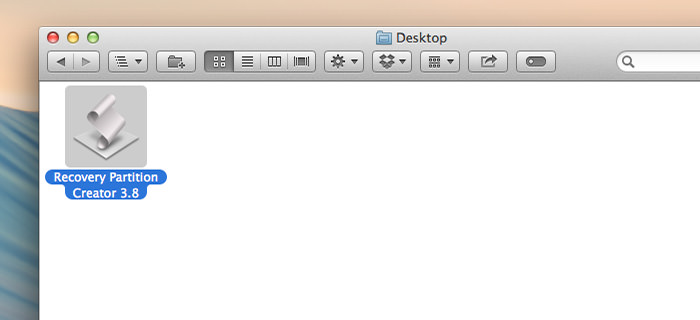
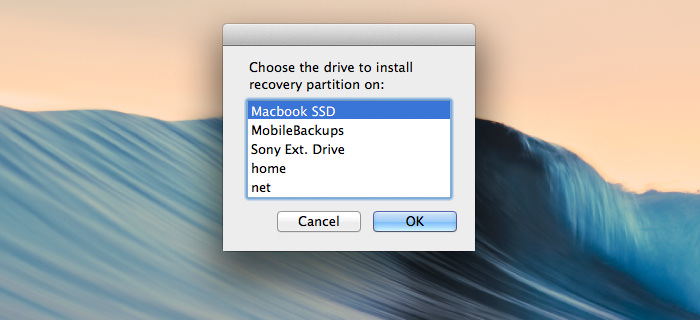
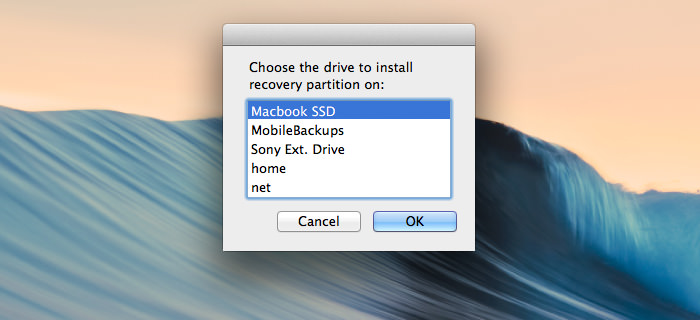
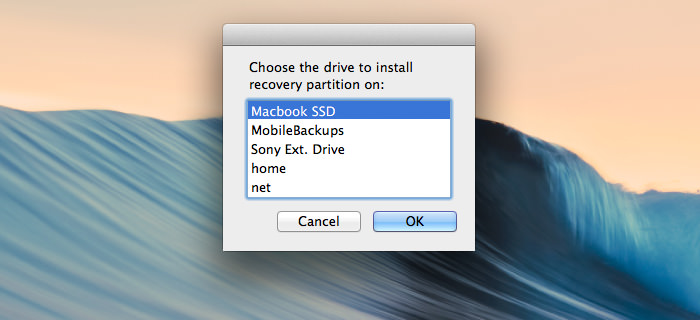
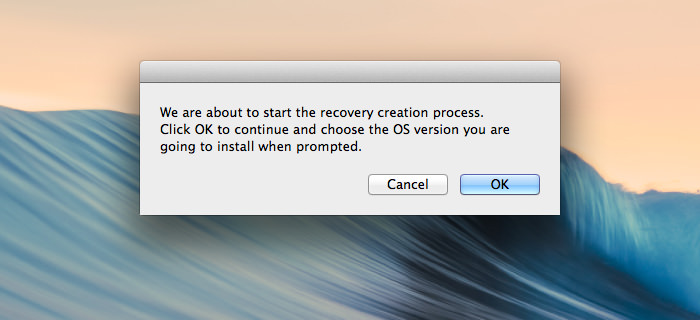
This process may take up to 5 minutes or more. Once the process is done, run the diskutil list again, and you should now be able to see this on the list:Apple_Boot Recovery HD.
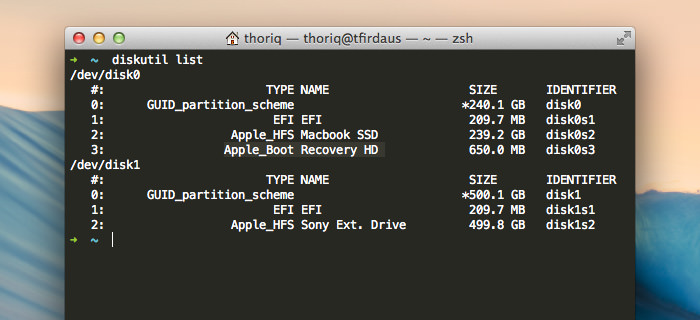
The script is really handy; it enables us to have the Recovery partition back in only a few clicks away.
Now, we are able to repair disks with the Disk Recovery Assistant instead of through Internet Recovery; I think this method is more convenient. I hope you find this little tip useful and get the issue solved.