How to Reinstall Older Version App For iPhone
Here’s the situation: the new update you have gotten for your favorite app keeps crashing the app, rendering it useless. You’ve made the issue known to the developer (by your countless app reviews) but they tell you they need two weeks (or more) to get a working version up. In the meantime, deleting the app and reinstalling it doesn’t help.
If using the app is real important for your work or for your sanity, you will need a quick solution.
Well we have one but it will only work if you backed up your iPhone before the update. We’re going to show you how to reinstall the app to its pre-update version. Remember that the previous version is no longer available on the app store.
How to Backup iPhone SMS to Your Computer Easily
Note: This post was first published on Dec 18, 2012. Unlike emails, which are stored on the cloud,... Read more
Quick Reminder
Here’s a quick reminder of how to back up your iOS apps before the update.
Connect your iOS device to your computer, right click on your device and select Transfer Purchases. What this does is back up the current version of your apps to your computer.
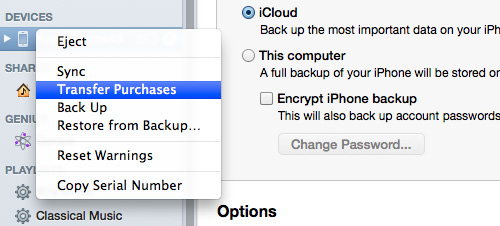
In the event that you update an app that keeps crashing your device, you can still revert to the old version that has been backed up into your computer.
Restoring Older Version iOS Apps
If you haven’t deleted the faulty app, delete that annoying bug-ridden sucker on your iOS device. Then connect your device to iTunes and drag the backed up app from iTunes into your device. After that, click “Sync” button.
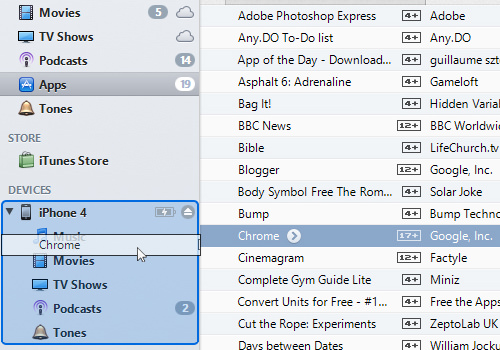
Alternatively, if you desperately need that app then you can ask someone who has made a backup to email you the app file.
Phone A Friend
The person can do this by right clicking on the app on iTunes and then selecting Show in Windows Explorer or Show in Finder for Mac.
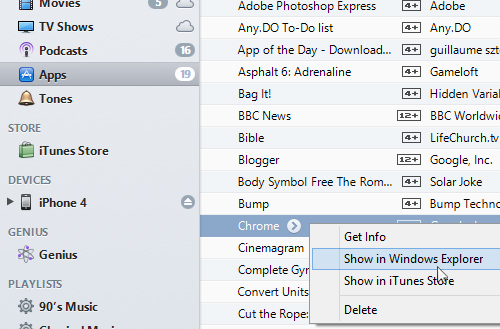
There will be an .ipa format file. This file can then be used to install the older version app, just download it and drag it into your iOS device.
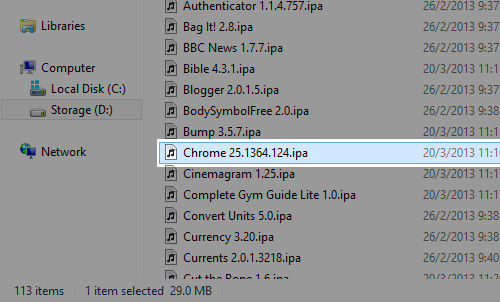
We hope this gives you another reason to practice frequent backups of the apps in your iOS devices. Lastly, before you download the ‘fixed’ update or another new app update, remember to back up your apps.