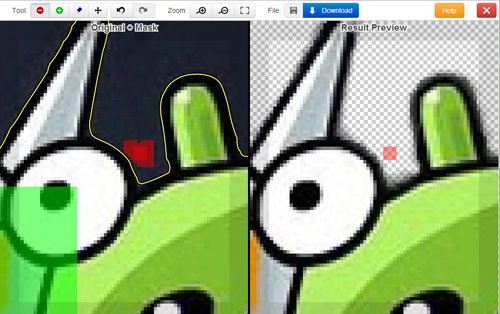Easily Remove Image Backgrounds with Clipping Magic
Looking to focus only on the subject of a photo by removing the background? You can use Photoshop for that. But what if you’re not familiar with Photoshop? No worries! Clipping Magic has got you covered. Even if you’re a Photoshop pro, you might find Clipping Magic to be a great alternative.
Clipping Magic is a free online tool in its alpha stage that makes it super easy to remove image backgrounds. If you find Photoshop’s lasso tool confusing, give Clipping Magic a try.
10 Websites to Edit Your Photos Online For Free
We take thousands of pictures of people, places, and things and most often share them with others. But... Read more
How to Remove a Background from an Image
First, go to Clipping Magic and upload the image you want to edit. Depending on the file size, you might have to wait a bit.
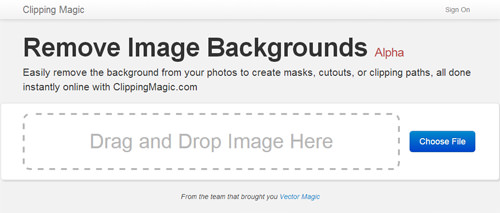
Once uploaded, you’ll see two versions of your image: the ‘Original+Mask’ and the ‘Result Preview’.
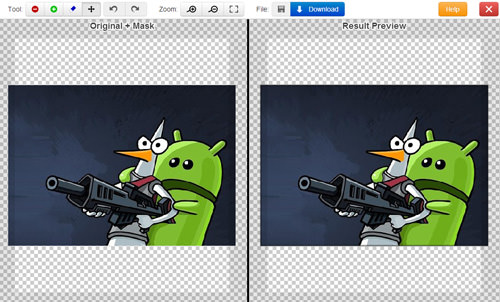
Use the green brush on the ‘Original+Mask’ image to highlight the parts you want to keep. For this example, we’re keeping the hero and the Android.
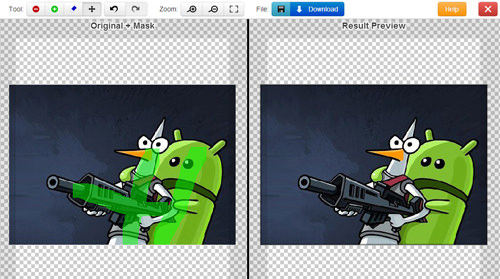
Press the Spacebar to switch the brush to red, and highlight the areas you want to remove. You’ll see the changes in the ‘Result Preview’.
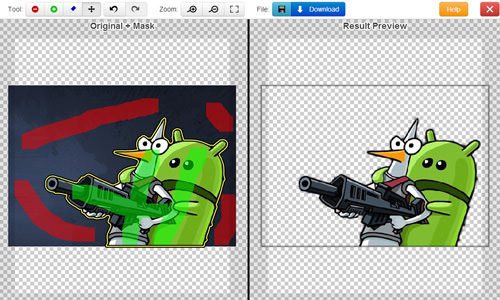
Made an error? Use Ctrl + Z to undo, or press X to switch to a blue brush and correct your mistake. To redo, press Ctrl + Y.
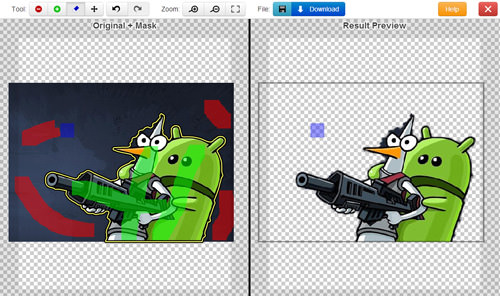
When you’re satisfied, click Download on the top bar to save your edited image.
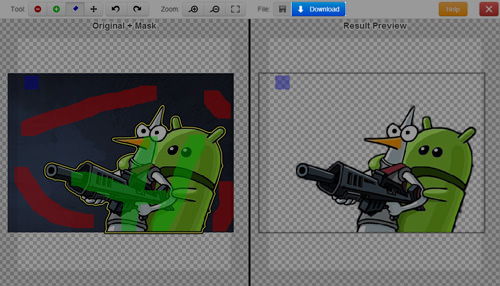
You can also share your edited image with friends.
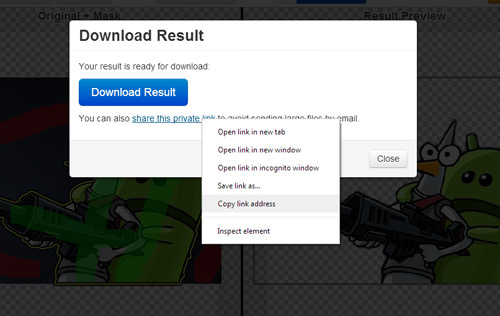
Limitations
Clipping Magic is a smart tool, but it has a drawback: you can’t adjust the brush size. If you find the default size too big, try zooming in on the image. The brush will appear smaller when zoomed in.